Pixel 3a has been getting a lot of attention since its launch in May 2019. The new phone is a departure from the Pixel series, offering an entry-level option with Google’s usual high-quality camera and software.
With a starting price of just $399, it’s easy to see why this new phone is popular—but if you’re still not sure whether or not to make the leap, here are some apps that we think show off its full potential.
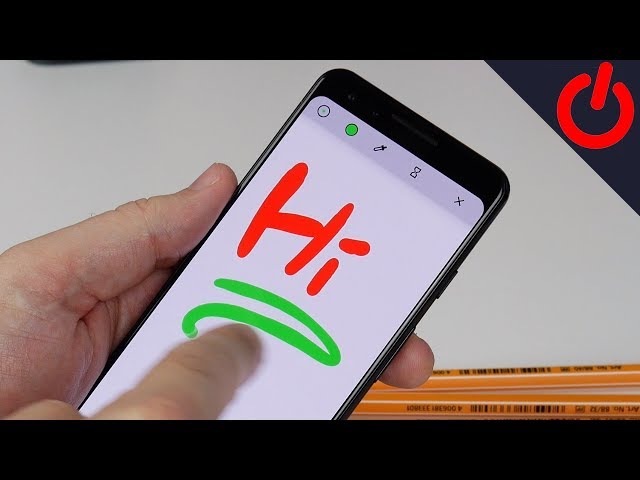
Table of Contents
Best Apps For Pixel 3a
If you have recently ordered a newly launched Google Pixel 3a and want to know about best apps that you can install or use on your new device, this article is for you. As Google Pixel series come with stock Android, there are not many apps which comes installed. You can install almost any app available on Google Play Store and that is the advantage of having a Pixel device.
Coming back to our main topic, Google Pixel 3a is awesome in terms of features, and configuration. Keeping that in mind some of the best app for your Google Pixel 3a are:
Snapseed: The Pixel has the best smartphone camera on the market. Snapseed, an app developed by Google, will help you get the best out of the said camera with tools, filters, and other editing features usually found in powerful desktop software. The beauty of Snapseed is not only is it powerful but it’s really easy to use, whether you’re touching up a photo for Instagram or editing for a project. And it doesn’t cost a dime, making it that much better.
Snapseed
Download
QR-Code
Snapseed
Developer: Google LLC
Price: Free
Evernote : Although Pixel devices have their default Google Keep. You can also install Evernote, which is a cross-platform note making app available for Android. If you want to take note that is available for Windows, Mac, as well as Android, you can uninstall Google Keep and install Evernote. Although the free version of Evernote allows you to have the app on up to 2 devices.The user interface of Evernote is very good. The recent update has made it even better and taken the productivity level to new level.
Evernote – Notes Organizer
Download
QR-Code
Evernote – Notes Organizer
Developer: Evernote Corporation
Price: Free+
Turbo VPN : Nowadays, this is very important to hide your IP address whenever you are browsing any website. For those tasks VPN come in handy. There are tons of paid VPN apps available on the Play Store. However, if you want to use a free app, you can install Turbo VPN, which is compatible with Google Pixel 3a. You even have options to choose from servers from all across the world for free.
Turbo VPN- Free VPN Proxy Server & Secure Service
Download
QR-Code
Turbo VPN- Free VPN Proxy Server & Secure Service
Developer: Innovative Connecting
Price: Free+
Trigger Task Launch : The Google Pixel 3a is one of the budget phone that have NFC capability. Primarily, the NFC is to help you with one-tap Google Pay payments. But, NFC has no limits and if you pair it with an inexpensive NFC tag. To illustrate, you can keep an NFC tag beside your bed and while you are off to sleep, just tap your Google Pixel 3a on the tag to turn off Wi-Fi, GPS, put your phone to DND, and set an alarm for 7 AM in the morning, etc.
Trigger – Task Launcher
Download
QR-Code
Trigger – Task Launcher
Developer: Coleridge Apps LLC
Price: Free+
MyMail : The Gmail app is probably the best email client you can have on your Android device. However, if you want to try something new on your Google Pixel 3a or be it any other device, you can install myMail app. myMail does support any IMAP enabled account. Apart from that, you can use Google Mail, Yahoo Mail, Outlook, Aol, and so on. The user interface of myMail is pretty good and very intuitive.
myMail: Email App for Gmail, Hotmail & AOL E-Mail
Download
QR-Code
myMail: Email App for Gmail, Hotmail & AOL E-Mail
Developer: My.com B.V.
Price: Free
Energy Ring : The Google Pixel 3a has a bezel-less display with a punch-hole camera. Good use of this punch-hole camera space would be the Energy Ring app. It displays your battery level by showing of a ring wrapped around the camera space. The ring level acts as a real-time battery level indicator.Additionally, this gives a lot of customizations capabilities to choose from and play around.
Energy Ring – Galaxy S10/e/5G/+ battery indicator!
Download
QR-Code
Energy Ring – Galaxy S10/e/5G/+ battery indicator!
Developer: IJP
Price: Free+
Notification Light : Being a budget phone one thing that Google Pixel 3a lacks a notification LED. To get a similar functionality, you can use the Notification Light app. It lets you set a notification ring around the punch-hole of your camera. Unlike Energy Ring, the notification ring isn’t always on and pops up only when you receive a notification. It’s a quick handy tool and fun to play around with.
Notification light / LED for Samsung – aodNotify
Download
QR-Code
Notification light / LED for Samsung – aodNotify
Developer: Jawomo
Price: Free+
SideSqueeze+ : Unlike the previous Google Pixel 3A, Google Pixel 3a doesn’t have the “Active Edge” feature because of budget constraints. With the help of the SideSqueeze+ app, you can get the active edge feature on Google Pixel 3a as well. The app uses the phone’s barometer to detect a change in device pressure.Squeeze+ provides you lots of actions like toggling on the flashlight, skipping songs, muting your device, etc to map with the squeeze gesture. The app is pretty simple and the configuration is self-explanatory.
SideSqueeze+
Download
QR-Code
SideSqueeze+
Developer: Pocketdevelopers
Price: Free+
Google One : Your brand new Google Pixel 3a comes with 100 Gb of Google cloud storage free for the first 3 months. In order to manage the storage, you can use Google’s own Google One app. It shows you combined storage use of Google Photos, Gmail, and Google Drive. It’s a must have app as it’s also a good clean up tool to delete larger files from Google Drive, and Junk emails from Gmail.
Google One
Download
QR-Code
Google One
Developer: Google LLC
Price: Free+
Android Auto : If you are have a car with Android Auto capabilities (which most of cars have), you can start using Android Auto to get rid of every hustle you can expect while driving on a highway or anywhere. While driving, small things can distract you and Android Auto will let you focus on your driving by making other things easier. Through android auto app you can navigate through maps, use Google Assistant to check various things including calendar and so on. On the other hand, you can set reminders, check news and do many more.
Android Auto
Download
QR-Code
Android Auto
Developer: Google LLC
Price: Free
best apps for pixel 5a
The Pixel 5 may not have stolen the headlines in the same way that we saw other handsets do so in 2020, but that’s not necessarily a bad thing. Google seems to have learned from its mistakes with Pixel 4 and the atrocious battery life. It seems that the best move for Google was to move out of the flagship space and focus on the mid-range market with Pixel 5.
So if you’ve sprung for the latest “flagship” Pixel and want to know what you should do first, we’ve got you covered.
Set up your fingerprint scanner
Despite mixed results, Google opted to remove the Face Unlock and went with the good ole’ fashioned fingerprint scanner for the Pixel 5. It’s mounted on the back below the camera module, and is absolutely perfect for everyone, especially with the need to wear masks while out and about. Here’s how to get it set up:
Open the Settings app on your Pixel 5.
Scroll down and select Security.
Under Device Security, select Pixel Imprint.
Enter your PIN, if applicable.
Tap Add Fingerprint.
Follow the on-screen instructions.
Enable Now Playing for your Lock Screen
Have you ever been wondering what song is playing, but by the time you pull up the Google search, the song is over? Well, with Now Playing, you don’t have to take all of those extra and unnecessary steps. When enabled, you’ll see the name and artist of the song that’s currently playing. Plus, Google keeps a log of the songs that you’ve listened to, so you can go back and figure out which songs to add to your playlist.
Open the Settings app on your Pixel 5.
Scroll down and select Display.
Tap on Lock screen.
Tap Now Playing.
Click the toggle next to Show songs on lock screen.
Set a custom schedule for Dark Mode
We’ve had Dark Mode at our disposal when Android 10 launched, but with Android 11, you can FINALLY create a custom schedule. This gets rid of the “all-or-nothing” approach that was a necessity in the old days. So save some battery, save your eyes, and Dark Mode all the things.
Open the Settings app on your Pixel 5.
Scroll down and select Display.
Tap on Dark theme.
Select Schedule.
Choose one of the following:
Turns on at custom time
Turns on from sunset to sunrise
Follow the on-screen prompts to create your schedule.
Customize your Home Screen
You’re going to want to personalize your Pixel 5 in any way imaginable, but the easiest way to do so is to customize your Home Screen. Google has been adding some pretty nifty tools over the years, and now all of your Home Screen tweaks can be made from a single place.
Press and hold on an empty space on the Home Screen.
Tap Styles & wallpapers.
Select one of the three sections:
Wallpaper
Style
Grid
Choose the style that works for you.
Have some fun with it.
Adjust Quick Settings toggles
Quick Settings toggles are an absolute necessity, as these provide access to your most-used settings with just a swipe and a tap. However, you’re going to want to change up the order to make sure that the right ones are easily accessible, while the others can just hang back on the extra pages.
From the Home Screen, swipe down to reveal the Notification Shade.
Pull down to reveal all of the Quick Settings toggles.
Tap the Pencil icon under the Quick Toggles.
Hold and drag the tiles to place them where you want them.
Your Pixel 5 only shows six toggles at a time per page, so you’ll want to make sure your most-used toggles are on the first page.
Enable Adaptive Battery
Battery life is definitely better with the Pixel 5 than its predecessor, but that doesn’t mean you can throw caution to the wind. Enabling Adaptive Battery will ensure that your phone keeps the most frequently used apps running in the background while putting the others to sleep. This may cause some frustration at first, as your Pixel will need to learn your most-used apps before determining which are to remain in memory.
Open the Settings app.
Tap Battery.
Select Adaptive Battery.
Tap the toggle next to Adaptive Battery to the On position.
Master the gestures
Gesture navigation is the way to go, as it gives you just that much more screen real estate to work with. Being able to move around your phone with just a few swipes is incredibly intuitive and fast, so you’ll want to make sure you have gestures enabled on the Pixel 5.
Open the Settings app.
Scroll down and select System.
Tap Gestures.
From here, there are quite a few different gestures that you can either enable or remove. Here’s what you can do from this settings menu:
Swipe fingerprint for notifications
Quickly open camera
Flip camera for selfie
System navigation
Tap to check phone
Life to check phone
Prevent ringing
Flip to shhh
Power Menu
Change how your display looks
As has been the case with just about every Android device, you can change the color profile for the display. There are usually three different options to choose from, and the same options are available on the Pixel 5. Here’s how you can change the color profile to either make things more “real life” or vibrant.
Open the Settings app.
Tap Display.
Tap the arrow down next to Advanced.
Select Colors.
Choose from one of the three options based on your preferences.
Natural
Boosted
Adaptive
Speed up animations
The Pixel 5 is already a pretty fast smartphone out of the box, but animations and switching between apps can feel like an eternity. Luckily, you can dive into the Developer Options and change the animation scale, which will make your Pixel 5 feel even faster than it already is. We just don’t recommend removing the animations altogether, as it can cause some wonkiness when interacting with your phone.
Open the Settings app.
Scroll down and tap About phone.
Scroll down and tap Build Number, 7 times.
When prompted, enter your PIN.
Go back to the main Settings screen.
Tap System.
Tap the arrow down next to Advanced
Select Developer Options.
Locate the following:
Window animation scale
Transition animation scale
Animator duration scale
Change the scale option to .5x for each option.
Grab some sweet accessories
You may not think that you need any accessories to go with your Pixel 5, but that couldn’t be further from the truth. Grabbing a case to keep it protected will come in handy, and you’re definitely going to want to take advantage of the wireless charging on the Pixel 5. These are some of the best accessories you can find today.
Caseology Parallax
Spigen Ultra Hybrid
Pixel Fabric Case
Google Pixel Stand
CHOETCH Wireless Charger 2-pack
Galaxy Buds+
Soundcore Life P2 Earbuds
Download some new apps and games
The Play Store is a rabbit hole, which makes it difficult to really find the best apps. Luckily, we’ve already rounded up some of the best games and apps for you to try out.
Best Evernote alternatives for taking notes
Best Gmail alternatives to manage your email
Great browser alternatives to Google Chrome for Android
Best Rugby & Football games
Best Action games
Best arcade games
Retro games for Android and iOS
First-person shooter games for Android and iOS
The best Video Calling Apps for Android
5 Best Android Apps to Keep You Focused
Conclusion
Let us know your thoughts in the comment section below.
Check out other publications to gain access to more digital resources if you are just starting out with Flux Resource.
Also contact us today to optimize your business(s)/Brand(s) for Search Engines
