Visual Studio is a great tool to develop software, but it can be made even better. Extensions are usually written by users that have created their own tools to make something easier or more efficient. If you find an extension that you love, please share it!
There are many extensions available on the Visual Studio Marketplace.
Table of Contents
Best Visual Studio Extensions
#1) Visual Assist (Recommended)
Visual Assist is best for teams looking for a professional refactoring tool and those working on game development using UE4 engines.

Visual Assist bridges gaps in the coding experience, enhancing Visual Studio’s capabilities and making it an even better IDE.
Features:
- UE4 specific tooling: Support for Unreal engine, helping build high-performance C++ applications.
- Navigation.
- Refactoring functions help to improve code readability and make it more extensible with no impact on the behavior.
- Code generation.
- Debugging assistance.
- Coding assistance.
- Visual Assist code snippets.
- Correct mistakes in the code and comments as you type.
Pros:
- Helps to navigate to the different areas of code easily.
- Enhanced file search with a shortcut: Search with regex and patterns to exclude a string from a file name, and so on.
- Shortcut available for navigating to anything related to a particular symbol or a variable or class.
- Add Visual Assist hashtags to comments and navigate across comments.
- Code inspection feature helps in diagnosing and fixing programming errors like checkstyle and any other static analysis issues.
- Helpful code completion results in considerable time saved.
Cons:
- It can sometimes lead to confusion when standard IDE features are overridden.
Pricing: Comes in Standard and Personal Editions
- Offers free trial
- Standard: $279 per developer
- Licensed to organization
- Includes support for C/C++ and C#
- Individual: $129 per individual
- Can be used only by individuals who purchased the license
- Includes support for C/C++ and C#
=>> Visit Visual Assist website
#2) Resharper
Best for teams working on Microsoft Visual Studio and looking for a professional refactoring solution as well as a helper tool for creating high-quality applications.

Resharper is a very popular extension for Microsoft Visual Studio developed by Jetbrains. It can automate many things related to compiler errors, runtime errors, redundancies and provide intelligent solutions for fixing the issues.
Features:
- Helps in code-quality analysis and supports languages like C#, VB.NET, ASP.NET, Javascript, Typescript, etc.
- Eliminates static errors and code smells.
- Includes code-editing helpers like enhanced Intellisense and code transformations.
- Helps to comply with code style and defined formatting.
Pros:
- Helps in quicker application development and hence faster delivery, or high-quality applications.
- Greatly aids in code refactoring.
Cons:
- Cost is one of the most concerning areas.
- It becomes too slow and simply leads to stuck windows.
Pricing:
- Offers a free 30-day trial.
- Resharper and Resharper C++ come at a cost of annual and monthly billing options.
- $299 per year/license
- Second-year: $239
- Third-year onward: $179
- Monthly billing of $29.90 per license
Website: Resharper
#3) Prettier
Best for teams looking for basic code formatting and a freely available tool.

Prettier is an opinionated code formatter that helps in enforcing a consistent code style and formatting.
Features:
- Provides nice and easy ways to format code properly.
- Includes a .prettierrc file with a configuration that the tool to format the code files would use.
Pros:
- Freely available tool.
- Easy config file to customize and modify the settings as appropriate.
Cons:
- For Visual Studio, it’s available for and supports only Javascript and Typescript code.
Pricing:
- Available as a free extension.
Website: Prettier
#4) Visual Studio Spell Checker
Best for spell-checking code comments and plain text strings to have better quality and more readable code files.

Spell Checker is a free extension supported by VS 2017 and later. It helps in checking and correcting the spelling in comments and plain text as they are typed.
It can also do a spell check for an existing entire code file or solution.
Features:
- Supports several spell check options:
- Specifying custom dictionaries or existing dictionary languages to be used for spell checking.
- Ignore words with digits.
- Exclude or include specific files using regex or wildcard patterns.
- Specify configuration at file or project level.
- Can help replace all occurrences of a misspelling in one go.
- Ignore spell check for certain words that you want to remain as is.
Pros:
- Customized settings allow you to include or exclude required files.
- Enhances code readability and helps to make code files look standardized.
Cons:
- Being a free tool, it doesn’t offer a lot of fancy menus and configurations.
Pricing:
- Available as a free extension.
Website: Studio Spell Checker
#5) Code Maid
Best for teams looking for a free tool to do basic cleanup tasks like formatting comments, clean up random whitespace, and so on in existing code files.

Code Maid is a free Visual Studio extension that simplifies code files for all the languages like C#, XML, JSON, JS, Typescript, and others that are supported by the IDE.
Features:
- Performs code-cleaning tasks such as white spaces standardization using the existing capabilities of the Visual Studio IDE.
- Sorts import statements and remove unused imports.
- Reorganizes code file layouts to match standard static analysis tools like StyleCop.
Pros:
- It is a free tool supporting basic formatting and code-cleaning tasks.
- Helps as a utility tool for routine tasks, such as organizing imports, sorting sections of code alphabetically, formatting comments, and so on
Cons:
- Being free, it doesn’t have a very fancy UI or configuration options available.
Pricing:
- Available as a free and open-source extension on the Visual Studio marketplace.
best visual studio extensions free
1. Visual Studio IntelliCode
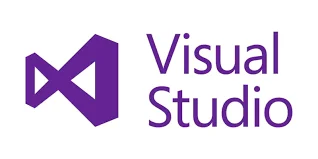
Following are the 5 Free Visual Studio Extensions mentioned,
This extension is developed by Microsoft DevLabs. Visual Studio IntelliCode is one of the extensions which includes Artificial Intelligence to assist you to code. This extension provides support for Python, Java, SQL, TypeScript, and Javascript.
The ones who have already used this extension in any Visual Studio or Visual Studio Code will know the outcome of it.
IntelliCode provides a list of recommended completion items for your code.
To install and use this extension, you need Visual studio code Oct 2018 release.
This extension is still in the developing stage of development and is impressive. After its proper development, one can see this built right on the Visual Studio Code.
2. Code Time

Code time helps you to measure all the activities in the Visual Studio Code and presents a report about the activities as well as some other metrics. One can see the real-time metrics over the status bar which is supported by the in-editor dashboard for a better view.
An individual can set the Code Time which helps to send the weekly reports via email.
Google Calendar integrates the best suitable time for the best programming times and didn’t overlap the time of the meetings as well.
One interesting feature of code time is that it provides a graph that is based on how much you code at work and outside the workplace. It can be useful to maintain the work-life balance of the developer.
Code Time has integration with Git as well. User can have details about changes that are committed.
Even when you are working offline, the data is stored in a file in your application folder temporarily. When you get back online, the data is sent to the server.
3. Setting Sync
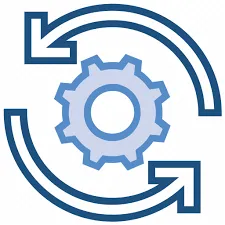
A huge number of people who use text editors, commit some of the tweaks to their settings. Several individuals customize it and fit in with their style of working. If one is constantly working on more than one machine, then it is difficult to make such adjustments manually.
Setting Sync solves such problems. Possible by using a simple GitHub Gist, this extension syncs all the settings. You need to upload the settings in a GitHub and you can get those settings synced in the new machine whenever you need by just one command. This process consists of other extensions and their respective configuration and hence the entire config becomes portable. Therefore, perform changes in one machine, sync the settings and all other machines will be synced automatically.
This extension takes quite a little time to install but then it’s only a one-time process.
4. Task Explorer

The Task Explorer is an extension that adds IDE style task running function into the Visual Studio Code. This extension mainly includes tasks for the current project but it consists of scripts such as Python, bash, and others.
Task Explorer offers support to so many standard build tools such as Visual Studio Code, Gulp, Grunt, NPM, and Ant as well. The extension is customizable, which customizes the path to every task runner and all the scripting languages. It is easy to use if you have all versions of the task explorer and knows the specification of each extension and where to use it.
It lays out a tree structure of supported tasks, each task having a parent task file node, project folders in Sidebar, and/or explorer.
You need to have installed Visual studio code of version 1.30 or higher in your system.
5. Path Intellisense
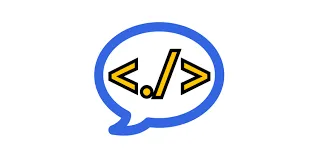
If you are working on a vast project with lots of files and folders, it can be difficult to remember all the paths.
Path Intellisense can be the best extension to solve this problem. Path Intellisense adds Intellisense-style completion to the filenames and allows them to type long path names without committing it to the memory. Once you start typing the path, it will show a list of recommended directory paths just like Intellisense for code.
However, it is a very easy and simple extension but has few configuration options as well. It asks to add a slash after the directory names or not. Or to include filenames into the import statement and the ability to ignore the certain file types.
To Sum up, all these 5 extensions are very few as compared to others but this is way too helpful if you are a beginner to Visual Studio Code. In most cases, People ignore the language-specific extensions, as there are plenty of them are available in the market. Whether you code in JavaScript, Go, C++, or any other languages, it will make your work more efficient and easier.
Conclusion
Let us know your thoughts in the comment section below.
Check out other publications to gain access to more digital resources if you are just starting out with Flux Resource.
Also contact us today to optimize your business(s)/Brand(s) for Search Engines
