The world of note taking apps has grown exponentially in the last few years. In fact, it’s hard to believe that there was ever a time when we didn’t have the luxury of being able to take notes anywhere, anytime on our phones. But before they were common, there were still some pretty great options available.
These days, you can find an app for just about anything—including note taking. If you’re looking for a new way to take notes, check out these top-rated apps:
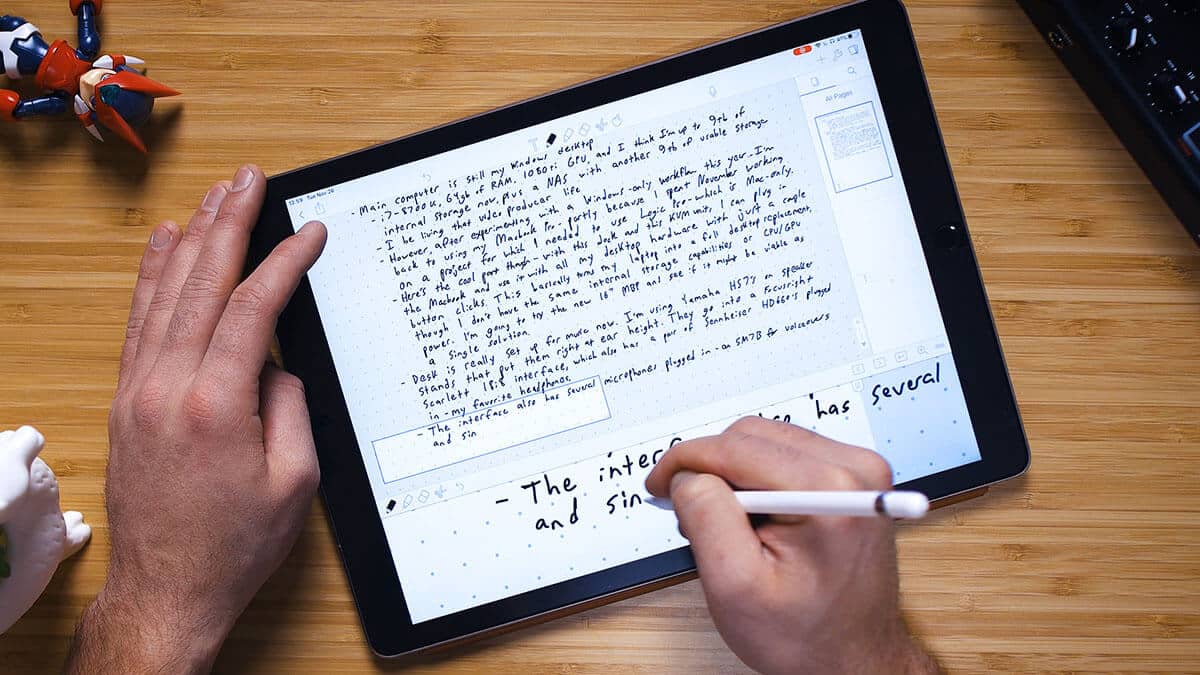
Table of Contents
Free Note Taking Apps
In today’s fast-paced world it has become pertinent to keep yourself organized. And what best way to do that than through digital note-taking. Note-taking apps help you in collecting your thoughts, keeping an organized schedule, and even sharing your documents with other people.
In this post, we have rounded up some of the most reliable and feature-filled note taking apps. You’ll find their best and worst aspects in the write-up so as to help you decide the most suitable one for your needs. Let’s take a look.
Top 5 Free Note Taking Apps for Your Smartphone
Top 5 Free Note Taking Apps for Your Smartphone
Smartphones have eliminated the need to carry a number of things that we otherwise find necessary to take…
Read more
- Notion
Notion
One of the simplest and sophisticated note-taking apps in the market, Notion helps you better organize your personal and professional life. The app is your one-stop solution to streamline projects, collaborate with team, and save and share notes and documents.
One of the most appealing features that I noticed about the app is it being a highly collaborative platform in which you can invite as many participants as you want. Moreover, your notes and tasks are organized in an array of categories that are displayed as a collapsible menu to one side.
Even though, the app’s many templates can be quite useful, however, for a first-time user, Notion can be quite an intimidating tool. As soon as you open a new note, be ready to be bombarded with different types of templates that make it a confusing matter for the user.
Desktop Compatibility: Browser, Windows, MacOS
Mobile Compatibility: iOS, Android
Notion Price: Free
Premium app/subscriptions?: Yes (Check pricing)
- Evernote
Evernote
Evernote is one of the most popular note taking apps and there’s good reason for this. From simple note-taking and documentation to complex task management, the app offers many big and small features to its users.
What I find most useful in Evernote is the app integration and multi-device synchronization features. You can integrate different apps like Gmail, Google Drive, Slack, and MS Teams, etc. to your account and share your notes with and from these apps. Similarly, you can sync your notes on different devices that are in your use.
However, most of Evernote’s best features are limited to the paid version only. The free version gives users only a handful of features that too with a monthly bandwidth limit. So if you need to avail the best of this app, you better have deeper pockets.
Desktop Compatibility: Browser, Windows, MacOS
Mobile Compatibility: iOS, Android
Evernote Price: Free
Premium app/subscriptions?: Yes (Check pricing)
- OneNote
OneNote
Note-taking app from Microsoft, OneNote is a simple app without many bells and whistles. You can manage your notes and documents in different categories, or Notebooks, and further arrange them into sections and pages (something we’re already familiar with). Other features include To-do tags, audio recording, single-click web content saving, and many more.
One-note is best for people who avoid too many complex or fancy features. Moreover, you can sync your notes on different devices and various other apps. Even the templates are simple and basic that anyone can use. You can also collaborate with your team, group or students and share notes with each other.
On one hand as OneNote is simple and easy-to-use, it does come off as too basic for some of its features. There’s a lack of formatting features for the notes, several people cannot edit the same document simultaneously, and the spectrum integrated apps is not very vast. If you can live with absence of these features, then OneNote would be your best choice.
Desktop Compatibility: Browser, Windows, MacOS
Mobile Compatibility: iOS, Android
OneNote Price: Free
Premium app/subscriptions?: No
- Apple Notes
Apple Notes
Apple’s default system note-taking app Notes comes built-in with all iOS and macOS devices. At a glance it does look too simple and basic, however, once you start using it and delve deeper into its features, you’ll realize the many benefits of the app.
The best thing about Notes app is that it syncs at a lightening speed across Apple devices and is very reliable with it. Surprisingly, it even syncs with Gmail which makes things even easier for a user. You can do simple formatting of your notes and even add checkboxes to your lists.
Apple Notes does, however, falls behind when it comes to data sharing with other apps. There’s also no option to tag a note so you can find it later with its tag name (pretty basic feature missing). Notes is best if you’re an all-Apple person. Also, all the features are free – meaning no fancy premium and barebones free version.
Desktop Compatibility: Browser, MacOS
Mobile Compatibility: iOS
Apple Notes Price: Free
Premium app/subscriptions?: No
- Google Keep
Google Keep
Google Keep is just what the name says – to keep your nites, documents, and reminders, etc. saved for later use. It’s a simple cloud-based app by Google that allows you to jot down your thought process on-the-go or as a team.
With Google Keep, you can create an infinite number of notes and to-do lists, give them labels and color codes, share and collaborate the notes with others, and access them from any other device. You can even record voice memo and the app will transcribe and save it for you.
I did, however, feel a few things lacking in the app as there is no desktop app, no text formatting feature, and no integration with other apps which is a bit off putting. Nevertheless, Google Keep is a great app if you’re requirement is basic note-taking without having to pay anything.
Desktop Compatibility: Browser,
Mobile Compatibility: iOS, Android
Google Keep Price: Free
Premium app/subscriptions?: No
- Standard Notes
Standard Notes
If your work requires you to take notes that are a bit sensitive in nature, then Standard Notes would be an ideal note-taking app for you. It is an open-source app that saves encrypted notes that only you can decrypt and read.
Privacy of your notes is the main thing that the app boasts of. The notes that you create are end-to-end encrypted and even the people behind the app cannot read them. Its other best feature is multi-platform accessibility I.e. it works on Web, Mac, Windows, MacOS, iOS, Android, and Linux.
Some of its best features are offered through powerful extensions. But unfortunately, these are available only in the premium version. So in the free version there isn’t much but you can still have simple text editing with complete encryption. If privacy is your only concern then I’d say you go for it.
Desktop Compatibility: Browser, Windows, MacOS, Linux
Mobile Compatibility: iOS, Android
Standard Notes Price: Free
Premium app/subscriptions?: Yes (Check pricing)
- Slite
Slite
A note-taking app with focus on team collaboration, Slite allows teams of infinite numbers to share and collaborate on notes. Different members of a team or group can create spaces on the app for their shared notes that they can collectively edit or discuss upon.
Apart from the collaborative editing, commenting, and revision history among team members, Slite also allows you to create private notes for your personal use only. There are many templates to get started with as well as the feature to import your documents from other apps and platforms.
As a team collaborative note-taking app, Slite does miss out on some important features like project or task management, calendar and video conferencing features. Other than that, it is a very useful app for a well-coordinated team work.
Desktop Compatibility: Browser, Windows, MacOS
Mobile Compatibility: iOS, Android
Slite Price: Free
Premium app/subscriptions?: Yes (Check pricing)
- Typora
Typora
Typora is basically a markdown editor with a bundle of editing and annotation features. However it can be equally useful as a note-taking app. It allows you to organize your files, sync your data with cloud services, import and export files in multiple formats, and use any of the cool themes for your notes.
Typora’s best feature is its intuitive formatting of text that allows you to see the word count, focus mode and typewriter mode of editing as well as code editor-type auto pairing of brackets, quotes, and markdown symbols. The app also eliminates the need of a preview window and give you a live preview instead.
As Typora is essentially a markdown app, there are not many advanced features of a note-taking tool like collaborative editing and direct sharing with a group or team. Also, I’d really like to see a mobile version for iOS and Android. Other than that, it is a perfect minimal editor that can double as a note-taking app.
Desktop Compatibility: Windows, MacOS, Linux
Mobile Compatibility:
Typora Price: Free
Premium app/subscriptions?: No
- Grammarly
Grammarly
Grammarly is hailed as one of the most useful tools for proofreading and grammar-checking. If you’re already using Grammarly for proofreading, you might as well use it for note-taking too. The app allows you to save notes in your account and even upload documents from your computer.
The notes that you save as displayed as tiles on your homepage from where you can either delete or download them. You can sync your account with five different devices and there’s a huge 150K word limit for notes. Also, you can integrate it with mainstream browsers, native apps for Windows and macOS, Google Docs, and MS Word and Outlook.
Grammarly being essentially a proofreading app, it has no special features for note-taking. Though you can save notes and search them later by name, but that’s pretty much it in the basic account. The premium account does give you a little more room to play. Still, alongside its main usage as a proofreading tool, it can work as a simple note-taking app.
Desktop Compatibility: Browser, Windows, MacOS
Mobile Compatibility: iOS, Android
Grammarly Price: Free
Premium app/subscriptions?: Yes (Check pricing)
- Paper
Paper
For those who are looking for pictorial or visual note-taking, here is Paper. It helps you in collecting your creative prompts as graphics or doodles and bring your ideas to life through interesting visuals.
Paper provides you with ease of use with so many features that even the ones who can’t draw, can easily come up with colorful sketches. Apart from sketches, you can take textual notes and organize everything as journals. Moreover, the app syncs your notes seamlessly with other devices.
Desktop Compatibility:
Mobile Compatibility: iOS
Paper Price: Free
Premium app/subscriptions?: Yes (Check pricing)
best free note taking apps
Note-taking is a pretty personal thing. Some people are meticulous in their notebook organization, with careful folders, subheads, and bullets. Others, myself among them, take more of a scrawl-it-anywhere-you-can approach. However you like to take notes—whether they’re text-only or elaborate scrapbooks—there’s a notes app out there that can handle all your weird quirks and note-taking needs.
First, one big thing to mention. You can write notes anywhere: on the back of a napkin, envelope, important bill, or even in a notebook. It’s kind of similar with apps: you can stick notes into pretty much any old app, even if it’s not really designed for them. Example: Google Docs isn’t a great notes app, but I have notes about this article you’re reading now in the Google Doc I’m working from.
Turn ideas into action
Automate your note-taking
So for this list, we didn’t look at every app that could be used to take notes—we were only interested in apps that were explicitly designed to be notes apps. We also only really considered general-purpose note-taking apps. There are some great super-niche notes apps designed for fiction writers or developers, but they aren’t fit for most people, so weren’t in consideration for a place on this list.
Even with these criteria in place, we still tested close to 40 different note apps. Here are the best note-taking apps we could find.
The best note-taking apps
Microsoft OneNote for a free note-taking app
Evernote for the ultimate digital notebook
Apple Notes for Apple users
Google Keep for Google power users
Notion for collaboration
Obsidian for power note-takers
See our favorite ways to use automation to improve how you put your notes to work, track action items from meetings, and put an end to regular copy-paste actions.
What makes a great note-taking app?
How we evaluate and test apps
All of our best apps roundups are written by humans who’ve spent much of their careers using, testing, and writing about software. We spend dozens of hours researching and testing apps, using each app as it’s intended to be used and evaluating it against the criteria we set for the category. We’re never paid for placement in our articles from any app or for links to any site—we value the trust readers put in us to offer authentic evaluations of the categories and apps we review. For more details on our process, read the full rundown of how we select apps to feature on the Zapier blog.
With so many apps to consider, we had some pretty strict criteria for what made a great notes app.
First, the apps had to be good at what they claimed to do. This sounds like an easy bar to clear, but you’d be surprised at how many apps fell short. Not every note-taking app needs to have features like image-to-text conversion or stylus support, but if it boasted about them, they had to be well-executed and nice to use.
Second, all the note-taking apps had to be quick and easy to use. The real competition here wasn’t other note-taking apps, but a pen and scrap of paper. If it wasn’t almost as convenient to open a notes app and create a quick note as it was to reach across my desk for a Moleskine and a pen, it didn’t make the cut. This rule also extended to other features: editing and sorting notes had to feel seamless and natural, rather than require a battle with a horrible user interface.
Similarly, the biggest reason to have a notes app instead of a notebook is that you can access it from anywhere on any device at any time, whether you’re at your desk at work, chilling on your couch at home, or flying coast-to-coast. At a minimum, we required apps to be available on one desktop and one mobile platform, and to have some kind of offline functionality. You can’t be locked out of your notebook because you don’t have Wi-Fi.
Finally, we had the value for money test. At Zapier, we love a good free app, but with things as permanent as notes, that has to be balanced against the likelihood of the service surviving the next few years and being able to offer server-based features like syncing. Many of the best apps charge a reasonable subscription price, and as long as it was warranted by the features offered, that was no barrier to inclusion.
Best free note-taking app
Microsoft OneNote (iOS, Android, macOS, Windows, Web)
The interface for OneNote, our pick for the best free note-taking app
Microsoft OneNote is a free and full-featured note-taking app. It’s Microsoft’s answer to Evernote (the next app on this list), though without the need for a monthly subscription.
OneNote is incredibly freeform when it comes to taking notes. Each Notebook is modeled off a ringbinder, so it’s divided into sections with subsections called pages. And each page is basically a canvas where you can add any kind of note you like, anywhere you want. This means you can drag and drop in an image, click anywhere to add some text notes beside it, and if your computer supports a stylus, scribble a mustache on everyone in the photo. (Otherwise you can draw one on with your trackpad, but it’ll be less stylish.) It feels like a solution purpose-built for students and anyone else who has to take long, discursive notes about something, rather than people looking for a digital notebook to collect short snippets and random ideas.
I’d struggle to call any of Microsoft’s apps intuitive, but OneNote is familiar. The ribbon at the top of the app has five tabs: Home, which has all the basic formatting tools; Insert, which lets you attach files, images, audio recordings, and everything else; Draw, which gives you all the free drawing and highlighting tools; View, which lets you navigate the document and change how things look; and, finally, Tell Me, which is the help function. If you’ve used any version of Word, Excel, or PowerPoint in the last decade, you’ll be right at home.
In terms of pricing, although OneNote is free, it uses your OneDrive storage. You get 5GB included, which is more than enough for most people. But if you use OneDrive to store your photos, or save a lot of image and audio notes, you might hit against that limit. If you do, you can increase it to 100GB for $1.99/month.
With OneNote’s Zapier integration, you can automate OneNote to eliminate the hassle of moving information between apps. For example, Zapier can automatically create new notes in OneNote whenever you have a new task, note, or calendar event in another app.
Add notes on OneNote for upcoming Google Calendar events
Try it
Google Calendar, OneNote
Google Calendar + OneNote
More details
Copy new Evernote notes to your OneNote notebook
Try it
Evernote, OneNote
Evernote + OneNote
More details
Create OneNote notes from new or moved Trello cards
Try it
OneNote, Trello
OneNote + Trello
More details
OneNote Price: Free for up to 5GB of notes; $1.99/month for 100GB.
Evernote and OneNote are the frontrunners in the note-taking category. Take a look at how they stack up in our Evernote vs. OneNote showdown.
Best note-taking app for the ultimate digital notebook
Evernote (Android, iOS, macOS, Windows, Web)
The interface for Evernote, our pick for the best note-taking app for the ultimate digital notebook
It’s impossible to talk about note-taking apps without mentioning Evernote, so it should be no surprise to see it on this list. It’s one of the most powerful options around and can handle notes in almost any format you want. You can add text notes, audio clips, images, PDF documents, scanned handwritten pages, Slack conversations, emails, websites, and anything else you can think of. If you’re the kind of person who’s as likely to scribble the outline to a best-seller on the back of a napkin as you are to save your shopping list as a voice memo, Evernote is great: it gives you one safe place to throw everything.
But Evernote isn’t just a dumping ground. It’s designed so you can easily sort and organize your notes. Create a new note by clicking New > Note, type whatever you want or add any of the supported note types, then, at the bottom of the screen, you can add tags. If you already have some tags set up, they’ll be auto-suggested; otherwise, you can type whatever you want and hit Enter. In the sidebar, click Tags to see a searchable list of every tag you’ve used. It’s a really fast way to sort notes as you create them, without having to worry about putting every note perfectly in its place.
Of course, later on, you can dive back in and arrange all your notes into meticulously sorted notebooks. In that case, click Notebooks in the sidebar and then New Notebook. Give it a name and you’ll be able to drag and drop notes from anywhere else in Evernote into it. Alternatively, you can right-click on a note, click Move, and then select your chosen notebook.
Evernote takes things a step further with its search functionality. If you upload an image of a sheet of paper, a business card, a menu, a sign, or anything else with text, Evernote automatically processes the image to make it more readable—and then processes the text to make it searchable. So, if you add a photo of your favorite pancake recipe, you’ll be able to search for it as if it’s a text note you typed yourself. Evernote even works with handwritten notes, though with the huge caveat that your writing must be neat enough that a computer can read it. (Mine, sadly, is not.)
It’s similar with PDFs and other documents you upload—if you have a Premium Evernote subscription, the text is searchable throughout the app.
Crucially, that $7.99/month Premium Evernote subscription needs to be mentioned. Evernote’s free plan doesn’t make this list. It’s limited to two devices, and you can’t save notes for offline access on mobile. Microsoft OneNote is a significantly better free option, if you never intend to upgrade to a paid plan. However, if you’re looking for the ultimate everything notebook and don’t mind the monthly fee, then Evernote is the app for you.
Evernote integrates with Zapier, letting you automate your note-taking. For example, you can automatically create tasks from Evernote reminders, or create new notes for calendar events.
Add notes to Evernote for new Google Calendar events
Try it
Evernote, Google Calendar
Evernote + Google Calendar
More details
Create Asana tasks from new Evernote reminders
Try it
Asana, Evernote
Asana + Evernote
More details
Add Evernote reminders to Any.do as tasks
Try it
Any.do, Evernote
Any.do + Evernote
More details
Evernote Price: Very limited free plan; $7.99/month for Evernote Premium with unlimited devices and offline mobile access.
If you decide on Evernote, check out 30 tips for Evernote to make the most of your notes. And take a look at 5 hidden Evernote features.
Best note-taking app for Apple users
Apple Notes (iOS, macOS, Web)
The interface for Apple Notes, our pick for the best note-taking app for Apple users
If you’re firmly entrenched in Apple’s ecosystem, you don’t have to look too far for a great, free note-taking app. Apple Notes (variously called Notes or iCloud Notes, depending on how you’re accessing it) is built into macOS and iOS, and can also be used through your browser. Just head to icloud.com/notes, and you get an online version of the app with all your synced notes—even if you’re on a PC or Chromebook. It’s a nice bonus that keeps your notes from being totally locked into your Apple devices, provided you have enough iCloud space to store everything.
Apple Notes is a little more barebones than our previous two picks, but that’s not really a dealbreaker. It’s convenient, easy to use, and even integrates with Siri. And it keeps getting better. Apple recently added tags—type #whatever to add one to any note—and you can share notes with other Apple users, and now even @mention them. Search is also pretty powerful. You can look for images, text you’ve written, a particular attachment, drawings, text scanned in a document, or something inside the image you’re trying to find (for example, “a bike”).
Once you create a new note, you can add text, attach images, scan documents, draw or handwrite, add checklists, format things into tables, and more. You can add multiple different things to a single note—but unlike with OneNote, they’re compartmentalized. You can’t, for example, use the pen tool to scratch out a text note.
Of course, as a first-party Apple app, Notes plays nice with the whole Apple ecosystem. One clever feature is that you can use your iPhone or iPad to add content directly to Notes on your Mac. Open a new note, click the Attach dropdown, and then choose from Take Photo, Scan Document, and Add Sketch. If you click Scan Document, for example, the camera will open on your iOS device and you’ll be able to automatically scan, process, and add letters, recipes, bank statements, and any other documents as PDFs.
While not as basic as it once was, Apple Notes is still very functional and checks all our requirements for a great note-taking app. Power-user features can be useful, but most users aren’t power users—and Apple knows it.
Apple Notes Price: Free for 5GB of storage across all iCloud services; starts at $0.99/month for 50GB.
There’s a very healthy notes app ecosystem for Apple devices; however, since they’re all paid products and Apple Notes is so good, none of them made this list. For more options, check out our picks for the best Mac note-taking apps.
Best note-taking app for Google power users
Google Keep (Android, iOS, Web, Chrome)
The interface for Google Keep, our pick for the best note-taking app for Google power users
Most people don’t take notes just for the sake of it. Instead, they’re done to serve a purpose: to remind you to email a friend, to help you outline your new book, or one of a million other things. Often, these other things require you to use some other app or service. You can’t send an email from your notes app, and while you might be able to outline a book, it’s probably not the best place to write it. This is what makes Google Keep such a great option for Google power users.
Google Keep is a little odd. As a notes app, it’s fine. There are reasonable web, iOS, and Android versions, and a handy Chrome extension for saving quick notes and links. But it’s how it integrates with Google’s other services that makes it so useful.
If you use Google Keep, when you open Gmail in your browser, there’s a little lightbulb icon in the right sidebar. Click it, and you have quick access to all your Google Keep notes. You can see any notes related to the thing you’re working on, your most recent notes, search for something from a while ago, or create a new one. But here’s the thing: that same sidebar is there in all of your Google Docs, in your Google Calendar, and even in your Google Drive. About the only Google app it isn’t in is YouTube.
And Keep integrates with the rest of Google in other ways. Click on a note and then Copy to Google Docs to convert it into a new document (you can also drag and drop a note from the sidebar if you have Google Docs open); set a reminder by clicking the little bell icon, and the note appears in your Google Calendar; and if you create an audio note on your smartphone, Google automatically transcribes it.
Really, if you live your work life in Google’s ecosystem, you should be using Keep—even if you also use another note-taking solution for your personal life.
Google Keep Price: Free for 15GB of storage across all of Google apps; starts at $1.99/month for 100GB.
Best note-taking app for collaboration
Notion (Android, iOS, macOS, Windows, Web)
The interface for Notion, our pick for the best note-taking app for collaboration
Note-taking can be something you do for yourself, or something you do with and for others. All the apps we’ve looked at so far are mostly for taking notes for yourself. Sure, you can share and collaborate on notes and even notebooks, but their main features lie elsewhere. With Notion, collaboration on all aspects is built in from the start.
Notion is the only app on this list that skirts the provision of it being a note-taking app. It is, but because of its collaborative features, it can be so much more. It’s basically three tools in one: a powerful notes app (which is why it’s on this list), a task and project manager, and a reference wiki. How you combine those three things is up to you.
Each new document or note is called a page, and everything in Notion is referred to as a block. Blocks include basic elements like text, checklists, and headings, as well as media types like images, web bookmarks, video, audio, code snippets, and files. You can use as many blocks you want, in whatever combination, on every page. They’re super quick to insert: just type / and scroll through the list. There are lots of templates built in too, so don’t feel you have to customize absolutely everything when you’re starting out. Just click on Templates in the sidebar and look through the options to find one you like.
The sidebar is also how you browse all your pages. It’s split into two sections: Workspace, which is all the pages you share with the rest of your team, and Private, where you can have your own notes. While collaboration is a big part of Notion, it’s not forced on you. Everyone has their own section where they can work on things—and then move them out to the public areas for feedback and revision. It’s a great way for an entire team to work together without getting in each other’s way.
One thing to note: Notion bills itself as an Evernote competitor for personal users. It can be—but it’s too much for most people, and its offline functionality isn’t the best. If you love the idea of Notion, go right ahead and try the free Personal Plan, but to us, it’s really best as a team notes app.
Notion integrates with Zapier, so you can connect it to thousands of other apps to do things like automatically generate Google Calendar events or save Slack messages to a table in one of your notes.
Generate detailed events in Google Calendar from new Notion database items
Try it
Google Calendar, Notion
Google Calendar + Notion
More details
Save new Slack channel messages to databases in Notion
Try it
Notion, Slack
Notion + Slack
More details
Notion Price: Free for personal users; free trial for team users with a 1,000 block limit; from $10/month/user for teams with unlimited blocks.
Best note-taking app for power note-takers
Obsidian (Android, iOS, macOS, Windows, Linux)
The interface for Obsidian, our pick for the best note-taking app for power note-takers
Obsidian is one of a new category of note-taking apps that push the boundaries of what a note-taking app can—and should—do. Along with Notion and Roam Research (which didn’t make this list because of its lack of offline support), it strives to be an all-encompassing digital database for your life—and kind of pulls it off.
Obsidian has a much steeper learning curve than the other apps on this list, so only check it out if you’re prepared to put in the work to get it set up to your needs. At its core, it’s just a notes app that uses text files formatted in Markdown, but things can get more complicated quickly.
You can sort your notes into folders and subfolders using the sidebar, but more interestingly, you can link between them using internal hyperlinks. Typing [[ brings up a dialog box that lets you select any other note to link to. This means you can easily reference notes you’ve previously created; for example, you can create a list of all the books you’ve read in the last year and link to the notes where you review them.
On top of that, you can basically customize anything you want. You have total control over the interface and can have as many notes as you want open in the same window. There are even community plugins, which add features—like a kanban board—that take it far beyond simple text files. My colleague Justin Pot told me, “Obsidian has literally changed my life,” and I don’t think recommendations come much stronger than that.
Obsidian Price: Free for most features; optionally, from $25 for exclusive features. Premium add-ons offer services like Sync from $8/month.
Related reading:
The best note-taking apps for Mac
The best note-taking apps for Android
The best note-taking apps for iPhone and iPad
Conclusion
Let us know your thoughts in the comment section below.
Check out other publications to gain access to more digital resources if you are just starting out with Flux Resource.
Also contact us today to optimize your business(s)/Brand(s) for Search Engines
