Presenting is a great way to articulate your ideas. It allows you to incorporate visual content, making your presentation more accessible for the audience. Of course, you don’t need a computer to create an awesome presentation anymore. There are tons of apps for presentations on iPad that will help you get the job done.
Because these apps have a lot in common with their desktop counterparts, they can help you create similar layouts and design elements as programs like Keynote and PowerPoint. However, they are optimized for the iPad’s touch screen, which means they’re easy to use on the go.
If this sounds like something you want to try out, here are some of the best apps for presentations on iPad:
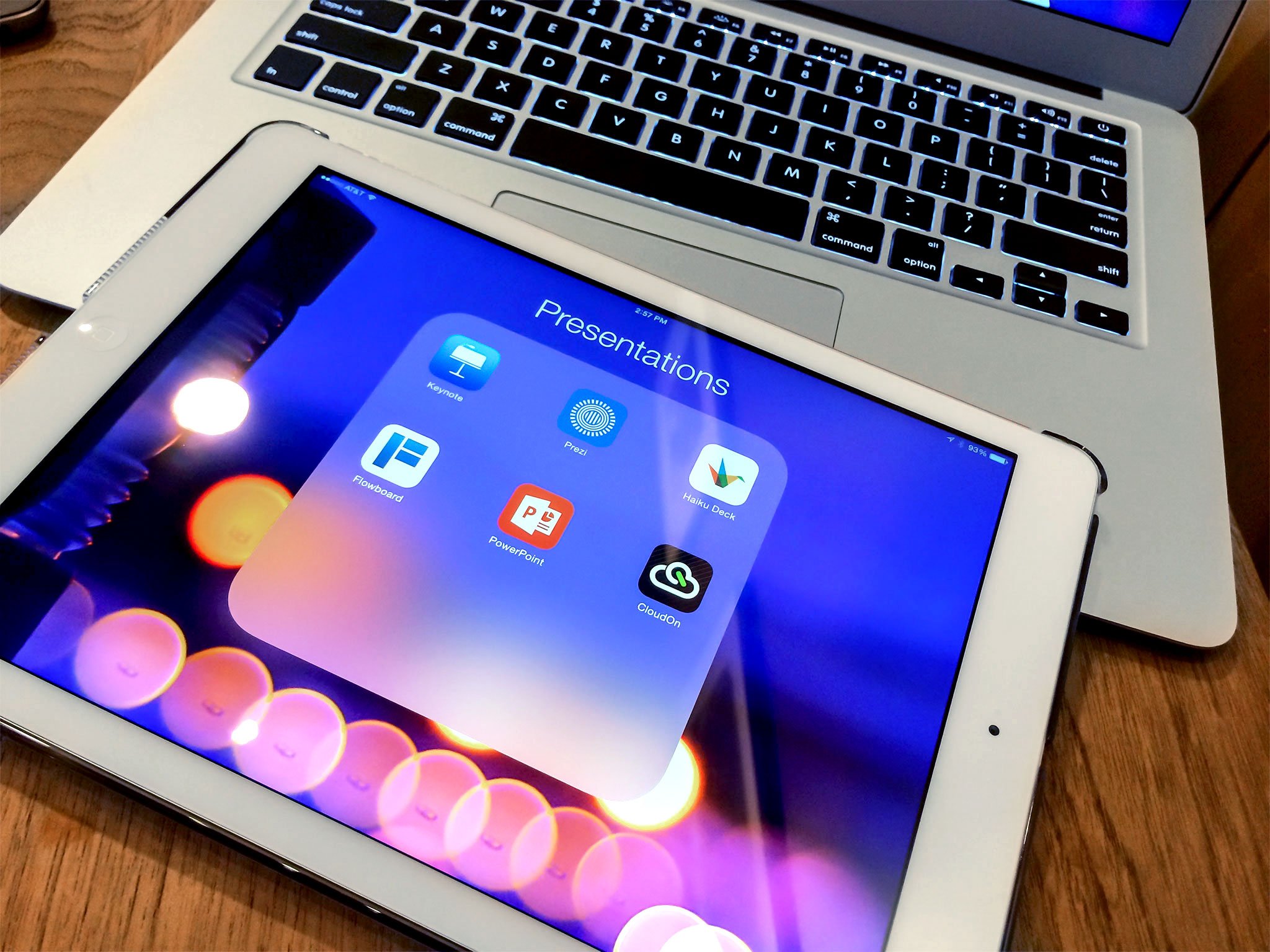
Best Apps For Presentations On Ipad
Presentations are an incredibly useful tool for students, teachers, and varied kinds of professionals. Moreover, you can also use them at parties and events because gone are the days of boring slides that fail to retain the attention of your audience. Today, you can quickly create captivating slideshows that communicate your message effectively and engagingly. So, no matter what kind of project you’re working on, in the classroom or the boardroom, check out these best presentation apps for iPad and iPhone.
Canva
Google Slides
Microsoft PowerPoint
Notability
Slideshow Creator
Keynote
Adobe Spark Video
Prezi Viewer
LinkedIn SlideShare
Paste by WeTransfer
- Canva
canva iphone and ipad presentation app screenshot
Although Canva is well-known as a graphic design app, it can also help you create spectacular slides for a presentation that will wow your audience. There are tons of professionally designed templates that you can customize according to your needs.
Moreover, you can add your own brand elements like logos and images to create a unified look. The best part is that it is incredibly easy to use, yet gives you impeccable results. You can add your original pictures, illustrations, and text, or choose from the extensive database of design elements that it offers.
Price: Free (In-app Purchases start from $0.99)
Download
- Google Slides
google slides iphone and ipad presentation app screenshot
Creating top-notch presentations with Google Slides is a breeze. It has a highly intuitive user-interface that makes your work easy. Further, the real-time collaboration feature lets you work with your friends and colleagues. You can add and rearrange slides, format text, and shapes with ease.
Further, you can also open and edit PowerPoint slides right from this app. Another notable feature is that it lets you work even offline. So, if you ever find yourself without an internet connection, your work won’t hit a roadblock. Lastly, Google Slides supports several languages, such as English, German, Italian, Japanese, and more.
Price: Free
Download
- Microsoft PowerPoint
microsoft powerpoint iphone and ipad presentation app screenshot
Across the world, PowerPoint has been synonymous with presentations for decades. In recent years, this tool has come a long way. So what better way to get creative than with this official app from Microsoft. It features a range of powerful and customizable slides and templates that will make you stand out.
Moreover, you can use a new AI tool called Presenter Coach that will help you practice your presentation and get real-time suggestions to adjust your pacing, avoid “umms” and speak confidently. Finally, there is seamless syncing with OneDrive that ensures your projects stay consistent across devices.
Price: Free (In-app Purchases start from $6.99)
Download
- Notability
notability iphone and ipad presentation app screenshot
This is a renowned note-taking app for your iPad, but it doubles up as an excellent way to share presentations with others and keep your audience engaged. It has a lot of useful tools like ink, highlighter, text, and audio. If you’re working on a compatible iPad, you can even handwrite and sketch with Apple Pencil to bring your projects to life.
Further, the laser pointer makes it easy to direct attention to specific parts of your work. There’s also a multi-note feature that lets you view another note on your device that stays hidden from the audience whom you are presenting to. Not surprisingly, this is a bestselling paid app on the iPad App Store
Price: $8.99
Download
- Slideshow Creator
slideshow creator iphone and ipad presentation app screenshot
If you want to make a more casual presentation for family gatherings or parties, check out this easy-to-use iPad and iPhone presentation app. It offers various slideshow styles for everything from birthdays and graduation to sports events, invitations, and more.
You simply have to select the style you want, select the photos, videos, and music you want to collate, add text and captions, and then export it into a video that you can share through social media or project on a big screen.
Price: Free (In-app Purchases start from $4.99)
Download
- Keynote
keynote iphone and ipad presentation app screenshot
Here’s the app that Apple itself uses to present brilliant creations to the world. It’s the most powerful app to present your ideas on an iPhone or iPad. In addition to all the basic features, there are advanced options like animated charts and cinematic transitions to add that extra flair with ease.
Further, Keynote Live allows you to present a slideshow that your audience can follow on their Apple devices or online on iCloud.com. Finally, with the built-in real-time collaboration feature, it lets you work with your team seamlessly. Thanks to the Keynote for iCloud, even Windows PC users can collaborate.
Price: Free
Download
- Adobe Spark Video
adobe spark video iphone and ipad presentation app screenshot
This one’s a video editor app that also lets you create professional presentations. Within minutes, you can put together compelling video stories replete with professional images that highlight your message. You can even select the soundtrack that you like best, and the app will compile everything with beautiful cinematic motion.
Whether you want to inform, persuade, or inspire, your presentations can make an impact with this app. You can even access, edit, and share your video from a browser using Adobe Spark. All this functionality for free is a pretty sweet deal.
Price: Free (Spark Subscription Monthly – $9.99)
Download
- Prezi Viewer
prezi viewer iphone and ipad presentation app screenshot
This iOS presentation app makes sure that you outshine everyone else. It’s intuitive and innovative, with stunning animations that draw your audience’s attention to precisely where you want it. You can even access and showcase your work offline if you need to.
When presenting, you don’t need to keep looking behind you because you can see your work on your phone screen too. Moreover, your iPhone or iPad acts as a clicker too! This neat app also supports multiple languages, including English, French, Spanish, German, Portuguese, Hungarian, Italian, Korean, and Japanese.
Price: Free
Download
- LinkedIn SlideShare
linkedin slideshare iphone and ipad presentation app screenshot
From the world’s leading professional network company, here’s an app that lets you create and discover millions of stunning presentations, infographics, and videos. Learn new things and save your favorites to read offline.
You can explore keynote presentations from the world’s best conferences and follow cutting-edge companies such as Netflix and NASA to keep up with industry expertise. Further, catch up with the trending presentations in your network to never miss a beat.
Price: Free
Download
- Paste by WeTransfer
wetransfer iphone and ipad presentation app screenshot
Check out Paste, a powerful slide designer app. It works wonders to align your content as well as your teammates. It boasts a ton of features and multitasking capabilities that enable you to effectively communicate your ideas.
You can drop in anything, and the app will handle formatting to ensure a cohesive look. Further, collaboration is a breeze, and you can assign slides to others, share feedback with comments, as well as express appreciation with reactions. Once you have fine-tuned your project, you can export it as PDF, present your deck, or share a handy link.
Price: Free
Download
Summing Up!
So, when are you making your next presentation with one of these apps? Let us know your favorite in the comments below.
You may also like to read these:
Best Document Scanner Apps
iPad Apps for Writers
Document Creation Apps
Best Project Management Apps
iPad Apps
iPhone Apps
iGB app
iGeeksBlog has affiliate and sponsored partnerships. We may earn commissions on purchases made using our links. However, this doesn’t affect the recommendations our writers make. You can read more about our review and editorial process here.
Author
Dhvanesh
The founder of iGeeksBlog, Dhvanesh, is an Apple aficionado, who cannot stand even a slight innuendo about Apple products. He dons the cap of editor-in-chief to make sure that articles match the quality standard before they are published.
View Comments (0)
HOW-TO IPHONE
How to add pronouns to your Instagram profile (2022)
WRITTEN BY
MEHAK
JANUARY 6, 2022
2 MINUTE READ
How to add pronouns to your Instagram profile on iPhone
Instagram adds a dedicated spot for your pronouns. This means you can now add pronouns to your Instagram profile without consuming the limited characters of your profile’s about section. The optional label allows you to add up to four gender identity pronouns that will appear in light grey text beside your name.
I think it’s a welcome move because it lets you better express yourself without your pronouns taking up precious space in your bio, which is limited to 150 characters.
The feature is currently limited to a few countries but will eventually become available worldwide. Now, let’s learn more about adding pronouns to your Instagram profile on iPhone and Android.
What are Instagram pronouns?
If you’re wondering why Instagram adds a dedicated spot for your pronouns, it’s just a step towards greater inclusivity.
Gender pronouns are one of the many ways people express their identities. Using someone’s preferred pronouns is a way of respecting them, particularly for transgender and non-binary individuals who do not identify in the gender binary.
Below are some of the pronouns you can add to your Instagram bio:
co / cos
e / ey / em / eir
fae / faer
he / him / his
she / her / hers
mer / mers
ne / nir / nirs
nee / ner / ners
per / pers
they / them / theirs
thon / thons
ve / ver / vis
vi / vir
xe / xem / xyr
ze / zie / zir / hir
How to add pronouns to your Instagram bio on iPhone and Android
Open Instagram and tap your profile tab at the screen’s bottom.
Next, tap “Edit Profile“.
Select the “Pronouns” option.
In the “Add your pronouns” field, type your preferred pronouns and choose from the suggestions.
You can select up to four pronouns. There’s also a Show Followers Only option (more about it below).
Tap Done.
Add pronouns to your Instagram bio on iPhone
Source: Instagram
Now, you can see your pronouns next to your name on your Instagram bio.
Note: You can’t add pronouns that are not on the list. This is to prevent people from adding non-pronoun text to this section. However, you can suggest other pronouns that you want to see added to the list via Instagram’s dedicated pronouns request page.
Limit who can see your Instagram pronouns
You can choose to show your pronouns only to your followers so that anyone who does not follow you cannot see them.
Go to the Instagram app, tap your profile tab.
Tap “Edit Profile.”
Select the “Pronouns” option.
Toggle on Show Followers Only.
If you leave it toggled off, anyone who views your profile can see your pronouns.
I hope this guide helped you to add pronouns to your Instagram bio and control who views them. Is this feature already available in your country, and will you be using it? Let me know in the comments below.
Read next:
How to change your Instagram password or reset it
How to turn off message requests on Instagram
Can you recover deleted Instagram messages? (Fact check)
Instagram not posting or sharing to Facebook? 4 Easy fixes
Android
Instagram
Social Media
iGB app
iGeeksBlog has affiliate and sponsored partnerships. We may earn commissions on purchases made using our links. However, this doesn’t affect the recommendations our writers make. You can read more about our review and editorial process here.
Author
Mehak
Mehak has a master’s degree in communication and over ten years of writing experience. Her passion for technology and Apple products led her to iGeeksBlog, where she specializes in writing product roundups and app recommendations for fellow Apple users. When not typing away on her MacBook Pro, she loves being lost in a book or out exploring the world.
View Comments (0)
EDITORIAL
Safari vs. Chrome: Which browser is better for iPhone and Mac in 2022
WRITTEN BY
MEHAK
JANUARY 6, 2022
11 MINUTE READ
Safari vs Google Chrome Which browser is better for iOS and Mac
Since its launch in 2008, Google Chrome has been my favorite browser, thanks to its speed and minimalist look. But when choosing the best browser for the iPhone, iPad, and Mac, I have to pit Safari vs. Chrome, especially considering the cool new features added to Safari in iOS 15 and macOS Monterey.
So, I decided to thoroughly test and understand the two browsers on six essential criteria: user interface, performance, extensions, features, security, and privacy. Keep reading this detailed analysis of Safari vs. Chrome to see which is the better browser for iPhone, iPad, and Mac.
Safari vs. Chrome: User Interface
Safari vs. Chrome: Performance and Speed
Safari vs. Chrome: Features
Safari vs. Chrome: Security
Safari vs. Chrome: Privacy
Safari vs. Chrome: User interface
I think I speak for everyone when I say that the user interface can make or break an app’s experience. I need to work easily and quickly on my browser and never waste time figuring how to do things. The browser user interface includes aspects such as ease of use, layout, and tab management. Here’s how Safari and Chrome fare on this.
Safari:
When you launch Safari, it shows the search bar at the top along with your Favourites and Recently Visited pages. It’s straightforward to figure out how to use it, and you can customize the Safari start page in macOS.
Further, in iOS 15, Safari features a streamlined tab bar that takes up minimal room on the page and floats slightly above the screen’s bottom. It seamlessly moves out of the way as you scroll and easily appears again with a tap.
You can swipe left or right on the tab bar to switch between open tabs and swipe all the way to the right to open a new tab.
Safari offers pretty efficient tab management and does not lag or slow down even with multiple tabs open. I especially appreciate the tab groups feature that lets you keep your tabs organized no matter how many you have open.
Another iOS 15 update to Safari is the redesigned grid overview of your tabs, making it easier to see what you have open. This resolves the earlier issue I had with Safari, wherein it was difficult to switch between tabs.
Safari Tab Group new update of iOS 15
Further, on Mac, you can hover over a tab to see its live preview.
Hover over a tab to see a live preview of that tab in safari
You can also right-click a tab to have the option to close all tabs to the right of it, which can be time-saving.
Close all tabs to the right in safari
Moreover, Safari on iOS 15 lets you customize the start page. You can set a background image and display new sections, such as Siri Suggestions, Privacy Report, and Shared with You. Your customizations sync across devices so that you can have the same Safari experience everywhere. Pretty cool!
Chrome:
The default homepage on Chrome has the Google search bar at the center with a collection of frequently visited web pages below it. I love how minimalist it looks! It’s super easy to open a new tab with just a tap on all devices, which speeds things up.
Just like Safari, Chrome has an efficient and easy-to-use tab manager that keeps things organized. However, it does not support the latest Tab Groups feature yet.
Moreover, the customization options fall short when compared with the latest updates to Safari.
Open new tab with tapping plus icon in Chrome on iPhone
ios presentation app
If you want to turn your iPhone into a presentation powerhouse there are many app options that can help you achieve that goal. Included below is a short list of some of the most popular presentation apps currently available. Each app has a distinct list of features, pros, and cons so check them all out to find the presentation app that is a perfect fit for your needs.
presentation ios app powerpoint
- i-Clickr Remote for PowerPoint Lite
Features:
– Complete control of your PowerPoint presentation including animations.
– Record your presentation (slides and your voice audio) into a movie as you present.
– Share PDF version of the presentation with audience via email.
– View your slides and slide notes directly on your iOS device during your presentation.
– Navigate through your slides with finger swipes and taps.
– Grab your audience’s attention with real-time annotations (Windows only).
– Help you track your presentation time with onboard clock.
– Set presentation alarm so that your iOS device will alert you with a buzz before time runs out.
– Pause and resume presentations.
– Switch between multiple slideshows.
– Works with both Windows and Mac Office, iWork ’09 Keynote on Mac, and OpenOffice on Windows.
– Control presentation from your Apple Watch.
– Control external laser pointer.
Learn more here.
- Microsoft PowerPoint
Features:
– The real Microsoft PowerPoint app designed for iPad, iPhone and iPod touch.
– On iPhone, iPad Air, and iPad mini, the core PowerPoint experience, including viewing, creating, and editing presentations, is free.
– When you edit a presentation, your content and formatting are maintained across all your devices.
– Work simultaneously with others on the same presentation.
– Get tasks done faster, with multitasking. Run PowerPoint for iPad side by side with other apps (iOS 9).
Learn more here.
iphone presentation app
- SlideShark Presentation App
Features:
– From your computer, iPad, or iPhone upload a PowerPoint file to your free account.
– SlideShark also has direct integrations with OneDrive, Dropbox, Box, and other storage providers.
– Use SlideShark to download & show the presentation on your iOS device.
– Broadcast your presentation over the web in real-time to meeting attendees, from your iOS device.
– Use iPhone/iPod touch as remote control/laser pointer.
Learn more here.
- Slideshow Remote® for PowerPoint
Features:
– Wirelessly control PowerPoint via Wi-Fi.
– Open PowerPoint and Keynote attached to emails.
– View current and next slide.
– View and edit presenter’s notes.
– Timer for elapsed time.
– Audio and vibration feedback.
– Disable device auto-lock.
– Supports Retina display.
– Share slides via AirPlay.
– View on the new Apple TV.
– Screen auto-refresh for animations.
– Draw/erase annotations on screen.
– Switch between active presentations.
– Open recent presentations.
Learn more here.
iphone ios presentation powerpoint app
- ClearSlide Presenter
Features:
– Easily access your sales content from anywhere, regardless of Internet connectivity.
– Fully integrated with the ClearSlide web-based platform, Presenter has a mobile-optimized interface.
– Present remotely from your iPhone or iPad
– Choose which presentations to sync so you always have the right content at the right time
– Utilize any content, including PowerPoint, Keynote, PDF, video, and more
– Automatically save slide analytics to your ClearSlide account
– Collect valuable meeting recaps that sync directly to your CRM
– Present directly to your ClearSlide Viewer Link
– Fully featured drawing tools including pins, free-form drawing, highlighting, shapes and more
– Access Codes for meeting security
– Share your Viewer Link and conference call info directly from the app
– See what active viewers and callers are in your meeting when presenting online
– A ClearSlide account is required for this app.
Learn more here.
ios iphone presentation app
- Keynote
Features:
– Built from the ground up for iPad, iPhone, and iPod touch, it makes creating a world-class presentation — complete with animated charts and transitions — as simple as touching and tapping.
– Present right on your iPad, iPhone, or iPod touch.
– Or use video mirroring to present on an HDTV, and preview your slides and notes on your device using the Presenter Display.
– With iCloud built in, your presentations are kept up to date across all your devices.
– You can instantly share a presentation using just a link, giving others the latest version and the ability to edit it directly from www.icloud.com using a Mac or PC browser.
– Use advanced presentation controls including autoplay, looped, and viewer-guided slideshows
– Display any presentation on an external display or projector; navigate slides, view presenter notes; stream wirelessly using AirPlay and Apple TV, or use an adapter (sold separately)
– Use the Keynote Remote Apple Watch app to control a presentation playing on a Mac, iPad, or iPhone.
– Use “Open in Another App” to copy presentations to apps such as Dropbox
– Print your presentations on a wireless printer on your network using AirPrint
Learn more here.
- Google Slides
Features:
– Create new presentations or edit any that were created on the web or on another device.
– Share presentations and work together with others in the same presentation at the same time.
– Open, edit, and save Microsoft PowerPoint files.
– Get stuff done anytime — even without an internet connection.
– Add and rearrange slides, format text and shapes, and more.
– Present right from your device.
– Never worry about losing your work — everything is automatically saved as you type.
Learn more here.
iphone presentation app
- Haiku Deck
Features:
– Seamless, real-time syncing between iPad, iPhone, and Web.
– Edit your Haiku Decks online, or create online and present from your iPhone or iPad.
– Use your iPhone as a remote in presentation mode.
– Quickly detects and connects with nearby devices for painless setup.
– Easily share Haiku Decks via AirDrop, email, or social sites.
– Intuitive one-hand remote navigation
– Private note display turns your iPhone into a personal teleprompter.
Learn more here.
- GoTo Meeting
Features:
– Download the free GoToMeeting app and join, host or schedule a GoToMeeting session right from your iPhone, iPad or iPod touch.
– Whatever the presenter shows on their screen, you see on yours: slide presentations, design mockups, spreadsheets, reports.
– And, with the help of Apple’s new continuity feature, you can even start a meeting on your iPhone or iPad and automatically transfer it to your Mac — perfect for when you’re a few minutes late returning to your desk.
Learn more here.
Conclusion
Which presentation app is your favorite? Tell us on Twitter by tweeting us at @Ethos3.
Additional Resources:
Flowvella Demo: 5 Features of the Presentation Software
Microsoft Sway Demo: 5 Features Of The Presentation App
Introducing Bunkr: An Exciting PowerPoint Alternative
PowerPoint Alternatives – Give These A Whirl Before Your Next Presentation
Presentation Software Review: Slidebean Presentation App
New Call-to-action
Conclusion
Let us know your thoughts in the comment section below.
Check out other publications to gain access to more digital resources if you are just starting out with Flux Resource.
Also contact us today to optimize your business(s)/Brand(s) for Search Engines
