Great videos can make or break your content marketing. If you’re trying to reach a younger audience, you should probably be using video in your marketing efforts—and the best way to launch that video content is through YouTube.
But, if you’re like most people, you don’t have the technical know-how (or the budget) to create high-quality videos from scratch. Luckily, there’s an easy way to get around this: use a video editing app.
Video editing apps are designed for beginners and professionals alike, which means that no matter how much experience you have with creating videos, there’s an app out there that will help you create the best possible product.
In this article, we’ll give you our top picks for some of the best video editing apps out there. So whether you’re looking to create a quick vlog or want to put together something more polished and professional, we’ve got you covered!
Best Apps For Video Editing
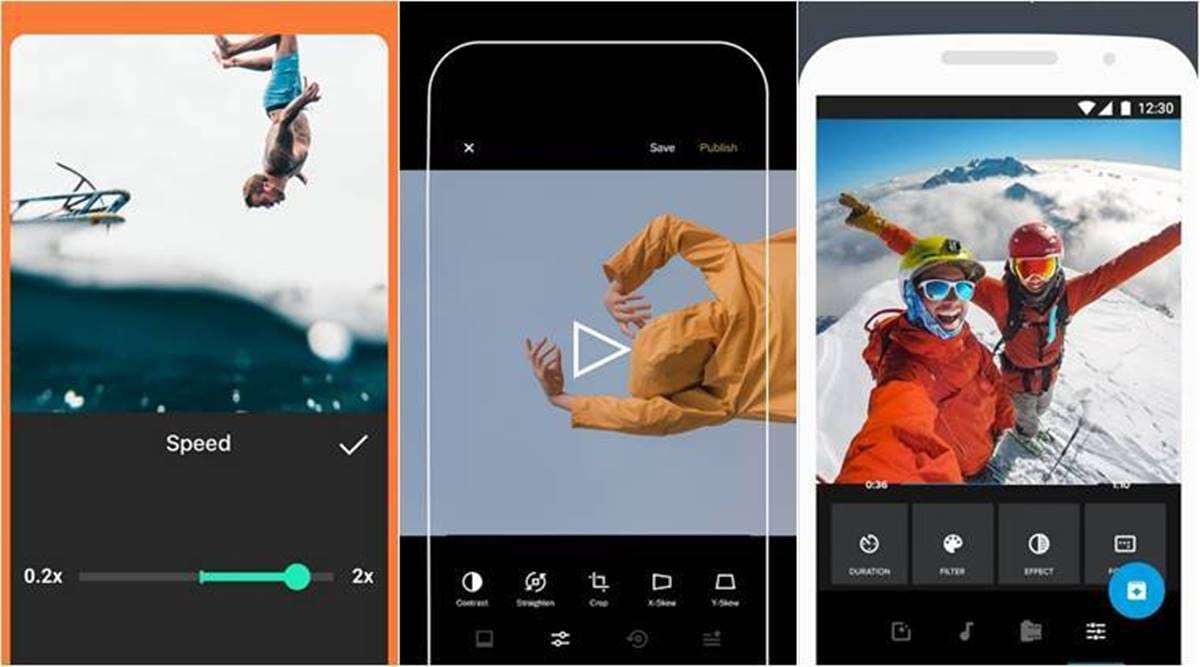
In this article, we have rounded up some of the best phone video editing apps for 2022.
Adobe Premiere Rush
iMovie
Movavi Clips
Quik app
PowerDirector
Splice
inShot App
The Best Video Editing Apps
Adobe Premiere Rush
Adobe Premiere Rush video editing app
Adobe Premiere Rush video editing app
Available for iOS and Desktop
Cost: $9.99/month Plan for individuals. This is the Starter Plan, which lets users create an unlimited number of projects on desktop and iOS, and export the three of them.
Adobe Premiere Rush is a video editing app for creating and sharing online videos. Rush is easy to learn, and it gives you plenty of control over your creations with its motion graphics templates, audio features, and ability to tap into your Creative Cloud library and Adobe Stock. You can capture, trim, change clip sequence, color-correct, record voice-overs, and add color filters and text overlays. With its simple interface, Premiere Rush offers basic tools for creating professional-looking videos in a flash. It offers a one-click audio mixing feature that automatically adjusts the volume of background music during voice-overs, syncs projects across all devices. Among the best editing app for videos, it has a well-designed interface and is uncluttered. Side panels hide when not in use, the source panel is on the left and effects and adjustment tools are on the right.
Premiere Rush is hassle-free and uncluttered, it simplifies the video editing, motion graphics, and audio mixing capabilities of Adobe’s professional software, such as Premiere Pro, AfterEffects, and Audition and is designed for people with limited video editing skills. The interface is intuitive. You’re not going to make a feature film with Rush, but you can quickly throw together a respectable travelogue, commentary, or instructional video in a matter of minutes and adjust it to any social media output format you need. Exporting options are optimized for every social platform including Snapchat, Instagram, Facebook, Twitter, and Vimeo. You can also share the edited high-quality videos on your portfolio website. Even if you don’t focus on video or film, adding videos to your portfolio will be a great way to showcase your work. Create your video website with Pixpa. Sign up for a 15 days free trial.
Adobe Premiere Rush is not without its weaknesses. You can’t roughly edit your clips down before you drag them over to your timeline – curiously, this is available in more basic video editors like iMovie. There is also no copy and paste option, which can be quite annoying. Adobe offers lots of nice-looking animation templates, but strangely enough, only 3 transition effects. There is also no Ripple Trim tool.
iMovie
iMovie – iphone Video Editing Apps
Available for: iOS, macOS
Cost: Free
iMovie is an easy to use video editing app developed by Apple. iMovie lets you create Hollywood-style trailers by choosing from 14 trailer templates and beautiful movies by choosing from 8 unique themes, with credit rolls and studio logos, using photos and videos. This video editing application supports 4K video resolution and the finished product can be played from an Apple device and projected to a screen. It easily transfers videos between your iPhone, iPad and iPod touch using Airdrop or iCloud Drive. Videos can also be shared to any video sharing platform or social media.
How to edit videos on iphone using iMovie:
Some of its excellent features are; its ability to fix shaky videos, edit clip up close, add text in video, changes audio over a video clip, user-friendly interface, customizations, built-in special effects, video enhancement and voiceover features, real-time titling, stabilization, automated video editing, crop and rotate video clip, and easy sharing. This app helps in transforming your video with the new green screen effect that lets you instantly remove the background of clips shot in front of a green or blue screen, the new 80 soundtracks automatically adjusts to match the length of your movie. Class kit support lets students deliver video assignments to teachers using the Schoolwork app.
One of the major drawbacks of this video editing app for iPhone is that it does not allow you to have your music so you cannot download a music track or song that you want unless you get a different app and share the music to iMovie but overall it is cumbersome to do that and it is also overall glitchy.
Movavi Clips
Available for: iOS, Android
Cost: Free with watermark; in-app purchases: one-month pass ($3.49), one-year pass ($12.99), lifetime subscription ($25.99).
Movavi Clips is a lightweight app that makes video editing on your phone much easier. This app has all the features you need to make a video for any purpose, both business or personal. It’s a great fit for Instagram videos, as there are aspect ratio templates that fit square videos (1:1) and stories (9:16), as well as 4:5 and 16:9 frames.
How to Make a Video with Pictures and Music using Movavi:
You can use any video files or images from your gallery; as for the music – you are able to upload your own files or use royalty-free tracks from the app’s library.
The list of features is quite impressive, almost compared to the level of desktop programs. Starting with the basics, you can rotate and trim files, add transitions, and set the duration of each slide. The more advanced features include the panning effect for more dynamism, adding text, filters, and themed stickers (the collection is updated regularly). The app also enables you to add your own logo to the resulting video. We’ve mentioned adding music, but there’s more – you can grab a voice-over for specific pieces and then adjust the recording’s volume.
The only drawback would be the Movavi watermark in the corner of output videos. However, you can remove it by purchasing one of the premium plans.
QUIK APP
Quick – our choice of best photo editing app
Quick – our choice of best photo editing app
Available: iOS, Android
Price: free
As the name suggests it enables the users to make videos quickly. With its fast editing process, you can capture, edit and post videos in no time. Quik was primarily designed for Instagrammers but is suitable for anyone with pics and videos on their device. There are about 28 varied video styles. Its automatic editing feature is its best feature, however, you can still make a few tweaks — style; pace; font; titles; filters; trims, etc. The only disadvantage is that it gives very little editing control to the users.
PowerDirector
PowerDirector – our choice of advanced video editing tool
PowerDirector – our choice of advanced video editing tool
Available for iOS and Android
Cost: Free with watermark. $5.99/month, $9.99/quarter, $34.99/year
PowerDirector is a fully featured editor that can help you create high-quality videos quickly and easily. It’s one of the more popular mobile apps out today with over 130 million downloads, a high user rating and recognized as Google Play’s Editor’s Choice. As with others on this list, it is the best Youtube editing app with all the basic video editing tools such as trimming, inserting titles and transitions are available for you to use right after you launch the app. However, what sets PowerDirector apart are the advanced editing tools and special effects that can help you create videos that are truly one of a kind. If you shoot with your phone or an action camera, fix your shaky footage with their stabilizer which can make your videos easier to watch. Use their speed adjustment tools to create slow-motion or fast-forward videos.
Want to get super creative? Try creating double exposure effects using video overlays and blending modes or transport your subject to an entirely different scene by utilizing their green screen editor with chroma key. In their paid plans they also give you access to a royalty-free professional stock content library filled with thousands of images, videos, and audio tracks to help you complete any project before uploading them directly to YouTube and Facebook. This app has everything you need to make your videos look like professional productions.
The only drawback is that your videos are watermarked in the free version and the premium stock content library is only available to paid users.
SPLICE
Splice – Video Editor and Maker
Available for: iOS
Cost: Free
This amazing video editing app for iphone and android from the makers of the GoPro enables you to import and arrange clips, each of which can be individually edited. It is an all-purpose video editing app and is quite similar to iMovie. It is best for quickly editing movies on your iPhone. You can add text, transitions, and filters; trim and arrange video clips, use ‘documentary-style effects, plus speed can also be adjusted. Spice offers multiple audio tracks, effects, and songs for free, you can use this feature or sync with iTunes library.
Even though there are no legal hassles in using the music but their commercial is not allowed. So those who want to monetize their youtube videos can face some problems.
inShot App
Available for: Android and iOS
Cost: Free, to remove the in-app ads and the watermark added to videos you need to pay $2.99
InShot app is a comprehensive content and video editing app. As one of the best android video editor app, It allows you to create videos, trim and merge clips, cut or delete some part of a video, and also adjust video speed. It’s best suited for Instagram and helps in editing photos, creating image collages, blurring borders, making the image or video square ready for Instagram, etc. Filters, music, voice-overs, and text can also be added. The app provides volume control for both original videos and mp3 songs. There are several photo and video filters. Emoji can be added to a photo. Photo or video can also be flipped and rotated.
It is a good video editing app for creating basic videos, collages, and photo edits. InShot video editing app is simple and feature-rich. Photos and videos can be shared across social media platforms like Instagram, Facebook, Twitter, etc.
The only downside of this app is that watermark and ads are included with the free version.
StoriesStudio
StoriesStudio – our video app choice for editing videos
StoriesStudio – our video app choice for editing videos
StoriesStudio allows you to take a long video and cut it down into separate clips that can then be uploaded to Instagram stories, Facebook, WhatsApp, TikTok, and more. Simply upload your video in StoriesStudio and then choose how many seconds you want the video to be cut, and press save.
For example, if you have a 60-second long video, you can use StoriesStudio to cut your video into 6 separate videos that are each 10 seconds long. The StoriesStudio app lets you upload long videos to your social media Stories easily and quickly.
WeVideo
Available for: Android and iOS
Cost: Free with an in-app purchase (Upgrade plans start from $4.99/month)
WeVideo is an easy film editing software with great value, it is leading the charge when it comes to cloud-based video editors. This video editing app comes with cloud storage and screencasting functions for professionals.
The free version has almost all the features that you usually need. You can trim clips, add filters, choose music from the built-in library, adjust speed, share the clip over social media profiles, etc. This video editing app supports 4K HD Resolution, and allows text overlay and video capture. The best features of the app are the easy interface and multi-device cloud storage, this allows you to start your project on one device and pick up where you left off on another.
The drawback is that the free version is more like a free trial than an actual free version. Cloud storage is limited to 10 GB. So if you plan to create more than one video, you’ll need to upgrade.
CLIPS
Clips – perfect iMovie alternative
Clips – perfect iMovie alternative
Available for: iOS
Cost: Free
Clips is a kind of iMovie for a new generation of creators, with built-in filters, stickers, and transitions. It is an app for making and sharing fun videos with text, effects, graphics and more. This app lets you create animated captions and titles that appear automatically as you speak. Animated photo-realistic emojis and stop-motion backgrounds can also be added to make your video a tad more interesting. You can also add filters and effects to the project. You can also add a song that you created in GarageBand or by choosing dozens of music tracks included in Clips that intelligently adjust to match the length of your video.
Clips can help you improve your selfie game by using the TrueDepth camera that places you in a full 360-degree scene. The app can instantly recognize those in your video and then presents these people as suggestions for sharing. The app also allows the user to create a new clip or use photos or videos in the device’s photo library. The project can be shared overall social media platforms including Tiktok. You can also share projects through AirDrop or email and save them to Files, as well as add them to more cloud devices.
The biggest drawback, however, is that it’s another app you have to open before sharing your fun video.
KineMaster
Available for: iOS and Android
Cost: Free with in-app purchases (Upgrade plans start from $4.99/month)
KineMaster is an easy to use mobile video editing app. It uses screen space quite intelligently and enables you to add effects, text, and music to your video.
How to Add Music to a Video on iphone & Android using KineMaster:
The app allows you to record audio to add to your video, and it also has a huge music library on the KineMaster Asset Store. With KineMaster, recording an audio or video can be done real-time and multiple layers of images, texts, audios, animations, stickers, etc can be added to your video. You can also use adjustment tools to adjust the brightness, colors, and saturation of the video. Overall the app has incredible features and interface and can be easily shared on social media platforms like Facebook, YouTube, Instagram and many more.
The disadvantage of this video editing app is that the free version allows you to download your edits only with a watermark. And the monthly fee of $4.99 is more than most other video apps.
Videoshop
Videoshop – Video Editor
Available for: Android and iOS
Cost: Free with In-app
Videoshop is a great user-friendly app. It allows you to personalize your videos and share them with all your friends. You can trim the videos with ease, merge them into one, or slow the clips all in this one app. It provides a range of sound effects like animal noises, explosions and more. You can also add text and soundtrack to your videos and select from several Instagram-inspired filters. Animated titles and transitions can also be added to enhance your video and make it more eye-catchy. This video editing app for Android and iOS is great for quick editing, adding filters and sound effects, and so much more. You can record in-app and share your creations on social networks, YouTube, and email.
Its best feature is its ability to merge multiple clips into one. There’s no need to have prior editing experience to use this app. The app will walk you through the steps that are usually only a couple of taps long. The app focuses on speed and ease of use.
Its only drawback is that it only allows for one audio recording at a time.
VivaVideo
Available for: iOS and Android
Cost: Free with in-app purchases (Upgrade plans start from $0.99/month)
VivaVideo is a very popular and comprehensive video editing app that comes with a range of editing tools to make your videos and photos cool. It is an easy to use but powerful video editor with which you can transform your everyday moments into works of art. using a storyboard style of editing, clips can be loaded, edited, trimmed, cropped, duplicated and merged.
You can also use the Slideshow feature to turn your plain photos into your movie and create text art, animated texts and best photos app for iphone using the app. You can use various video editing effects such as video speed adjustment, background blur, GIF, animated texts and fonts, Giphy video stickers, fade in and out, and music editor. This app enables the user to export stories to their gallery at any time. And it can be shared across their social media platforms like Facebook, Instagram, WhatsApp, YouTube and more directly from their phone. What sets the app apart is that it has over 200 video filters. Also, because of its ability to create professional-looking video stories with just a few taps, VivaVideo was voted the “Best Free Video Editor Apps” by Android bloggers in 2019.
The downside is that the free version exports your videos with a watermark.
Magisto
Magisto video editor – our choice of video app
Magisto video editor – our choice of video app
Available for: iOS, Android
Cost: Free with in-app purchase
Magisto is an intuitive app using AI (artificial intelligence) to transform videos and photos into polished short movies. It helps in creating photomontages quickly and in a very simple way. The features include templates, media library, text overlay, drag and drop, customizable branding, privacy options, text to video and social sharing. The filters can give your video a layered look.
Using AI, this intuitive app will automatically edit and create your video, thus saving a lot of your time. This app is particularly suitable for quick Instagram posts. The ease with which you can make a nice quality video is simply astounding. Its impressive auto-editing ability is its best feature. It is easy to use, a hassle-free app for video edits, that saves much of your time but takes away some of your creative control over your video.
The free trial is only for testing the waters. Since the monthly subscription fee is high, it will be worth it only if you use the program daily. One of its cons is that small edits can be annoying as you need to have a story in mind before upload.
PicPlayPost
PicPlayPost movie video editor app
PicPlayPost movie video editor app
Available for: Android, iOS
Cost: Free with in-app purchase
PicPlayPost is an intuitive and simple iOS and Android app for editing videos that turns your photos and videos into amazing stories. It is a quick and easy to use video editor that can quickly create epic theatrical like films or memories that you will be excited to share with your friends.
This app enables users to create 30 minutes long videos by combining up to 365 videos, live photos, photos, and GIFs. You can also create up to 9 frame photo and video collages for Instagram Stories. These collages can be customized and styled using free patterns and backgrounds. You can also add split-screen transitions to your slideshow, add multiple stickers from Giphy, add multiple soundtracks, add multiple text boxes; reverse, speed, slow down videos and share the final product in 108P and 4K (4K on iPhone Xs and iPad Pro and above). One of the best features of this app is its Video collage feature and it is best suited for social media influencers with a skill to share via video collage.
However to access its best features one needs to upgrade. Subscriptions are billed monthly depending upon the subscription plan. Alternatively, a one-time payment is also available.
best free video editing app for android
There are an ever growing number of Android video editors available on the Play Store today. And unless you know exactly what your requirements are, it can become overwhelmint to zero in and figure out which is the best video editing app for Android.
So in this article, we will give you a low down of the top 10 best video editing apps for android – both free and paid, to help you make a more informed choice and kickstart your video editing journey.
Here are the ones we’ll be covering:
1. Filmr
2. Quik
3. FilmoraGo
4. Kinemaster
5. Viva Video
6. WeVideo
7. Video Show
8. Magisto
9. InShot
10. Power Director
1. Filmr
The Filmr app is a super easy-to-use video editing app for Android as well as iOS-based phones. Perfect for both beginners as well as advanced video creators- it has a simple, fast and intuitive interface. You can add transitions, effects, filters and more to transform a basic video to something that is uber cool. If you’re looking for speed, agility and a premium look for your videos, Filmr is the place for you.
Review: Filmr has gained an overall rating of 4.4/5 based on reviews from 8,126 users and has 1 million and growing downloads on Playstore.
Price: It has a free version that allows you to create videos with an InVideo watermark. The paid plans start from $15/month
Key Features:
– No limit on the number of images/videos you can import
– Smooth and unique transitions between videos
– Multiple fonts to make your text stand out
– Switch video format with ease: horizontal (16:9 and 4:5), vertical (4:3), stories (9:16), and square (1:1)
– 20 million+ royalty free music library
– Exclusive filters and effects to transform videos
Pros:
– The best thing about Filmr is that it has zero ads!
– It has a vertical editing timeline which makes video editing super convenient, unlike other apps
– Can reorder videos, photos and audio clips with a simple drag-and-drop
– Lets you search for any song with a simple search or add music from your existing files
– Reverse, Rotate and Flip videos with one tap
– Get rid of the watermark easily by just watching an ad or going PRO
– Save to gallery or export directly to any social media app
– Set the duration of the transitions down to specific seconds
– Directly shoot videos via the app and edit
– Customise the duration of text on video on the text bar
Cons:
– There is no undo option in its Android version
– Limited number of filters
– Cannot record a voice-over directly on the app
– Cannot choose the video resolution before saving
– It does not support multiple languages
Note: The Filmr iOS app has an extensive library of filters, effects, transitions, video-on-video and a lot more to choose from. If you happen to have an iPhone or an iPad, you can try it out.
2. Quik
Quik is one of the best free video editing apps for Android, brought to you by GoPro. With the Quik app, you can create awesome videos in just a few taps.
Automatically add transitions and effects and apply beat-synced themes to create stunning and shareable edits. It does most of the editing automatically; however, Quik also lets you customize fine details.
Review: Quik has gained an overall rating of 4.4/5 based on the reviews from 476,637 usersQuick is a free video editing app for Android phones.
Price: Quik is a free video editing app for Android phones.
Key Features:
– Add up to 75 photos and video clips from your gallery, cloud storage, or GoPro Plus
– Compatible with motion photos
– Unlimited back-up at 100% quality
– GPS Stickers to showcase GoPro video’s speed
– AI-powered face, movement, and sound detection for the perfect frame. Open to manual corrections
– 23+ themes for any occasion
– Record, trim or rotate videos, add text overlays, change video speed
– Videos in various dimensions – square, portrait, or cinema
– 100+ free songs for background or add your own
– HD 1080p export
– QuikStories – works with the GoPro App and compiles excellent videos with media shot within the last 72 hours.
– The PRO version automatically backs up your GoPro footage
Pros:
– Can handle videos taken from any camera or device
– Handles 4k video, which is a great win over other apps
– Does not leave a watermark
– Great for basic editing
– Quik’s mural feature lets you create your best shots as separate events
– Auto edits music to match the video beat
Cons:
– Keeps your project on cloud storage only for a limited time so you cannot go back and edit it whenever you want to
– The absence of the undo option makes it difficult to go back to the previous edit
– Unsatisfactory customer support. Issues and bugs stay unresolved even after several reports by users.
– The automatic edits makes it low on customization
3. FilmoraGo
A pretty powerful video editor application, Filmora go is also one of the best free video editing app for Android phones which will not stamp a watermark or place a time limit on your clip. It helps you create decent videos with a wide variety of effects and presets. You can easily share your videos with your friends on Youtube, Instagram, Facebook, WhatsApp right from the platform.
Review: FilmoraGo has gained an overall rating of 4.6/5 based on the reviews from 626,723 users.
Price: Filters and effects can be bought via in-app purchases ranging from $0.99 – $34.99 per item
Key Features:
– Import from social networking sites like Instagram and Facebook
– Extensive library of licensed songs
– Lip sync your videos
– Make videos in various dimensions – square, cinema
– Reverse, trim or rotate videos, add text overlays, play with speed
– Multiple Fast or Slow motions in the same video
– Change motion and timeline of title, can add multiple titles
– Supports many international languages like German, Italian, Turkish, Japanese, Korean, Arabic, Russian, French, Spanish, etc
Pros:
– Easy to use and loaded with free features
– Professionally done, high-quality videos
– Access to high-quality preset templates in the PRO version
Cons:
– The abundance of presets, filters and effects are not backed by strong how-to tutorials
– The audio always fades out towards the end of the video
– The horizontal timeline makes video editing cumbersome
4. KineMaster
KineMaster is a full-featured video editor for Android. It has powerful tools that are easy to use. It has over 2500 downloadable transitions, effects, videos, images and transitions. The addition of EQ presets, ducking and volume envelope tools makes audios on KineMaster super immersive and powerful. The premium subscription also features unlimited exports in resolutions up to 4K.
Review: KineMaster has gained an overall rating of 4.4/5 based on the reviews from 4,511,621 users.
Price:
| Yearly Charge after seven-day free trial | $18.10 |
| Monthly Subscription | $3.47 |
Key Features:
– In-built graphics, fonts, stickers, transitions, clips, and more to beautify your video
– Multiple layers of video, stickers, images, text, etc
– It includes a keyframe animation tool to add motion to layers
– Voice overs, voice changers, sound effects, background music
– Create beautiful effects with a blending mode
– Share on YouTube, Facebook, Dropbox, etc
Pros:
– Includes green screen, audio adding, extracting, volume control, chroma key and more
– Can add multiple audio and video layers which is great for advanced creators
– Can download multiples assets like stickers, images, backgrounds, etc. from its asset store
– Consistently updated Youtube channel for how-to tutorials
Cons:
– Hard to crop videos and audios with a tightly fitted timeline
– Takes time getting used to
– The subscription doesn’t reflect across devices at times
– The app only operates in horizontal mode which might feel a little uneasy
– Extremely advanced for beginners
– Leaves a watermark in the free version
5. VivaVideo
VivaVideo is a free video editing app for Android that comes with all the basic functions you can think of, as well as several advanced features that make it a top contender.
VivaVideo is one of the most comprehensive video editing apps, with video editing features like making videos from pictures with song, editing video with transitions, adding video to video, combining video clips, adding music to video, and much more. It features hundreds of Special Effects/ Stickers/ Filters/ Animated clips to transform your videos. You can directly share the video to your social media handles from within the app.
Review: VivaVideo has gained an overall rating of 4.6/5 based on the reviews from 12,970,605 users.
Price:
| Monthly Plan | $2.23 |
| Yearly VIP Membership | $11.85 |
Key Features:
– Professional music video maker with songs and effects
– Make videos from pictures and songs easily
– Several video editing effects: blur background, slow down videos, speed up videos, etc
– Combine several video clips to make one video
– Can cut, edit, merge, paste while editing a video
– Export videos at your desired resolution like 720p, 1080p, 4K, etc
Pros:
– It has an inbuilt slow-motion video creator
– It works exceptionally well for short clips for social media
– Super easy to use, even for an amateur
– Cut clips and place them anywhere you want
Cons:
– Every new update creates issues in the app functioning
– Tends to delete text or image, or place it anywhere on the video
– Multiple issues while adding music to video
– Hard to add and manage more than one audio/video file
– The high number of ads in the free version makes it difficult to focus
6. WeVideo
WeVideo for Android makes it easy, fast, and fun to create and share amazing videos. It has been featured in TechCrunch, CNET, ReelSEO, The Next Web, Wired, and more. With WeVideo’s Video Editor App, you can capture memories wherever they happen and transform them into breath-taking videos and share them on YouTube, Facebook, Twitter, Instagram, and more.
WeVideo Professional or Business plan has even more benefits like expanded music and theme libraries, professional-quality graphics, no WeVideo watermark, etc.
Review: WeVideo has gained an overall rating of 4.0/5 based on the reviews from 164,724 users.
Price:
| Professional Plan | $41.81/month and $249.47/year |
| Unlimited Plan | $14.63/month and $86.41/year |
| Power Plan | $9.06/month and $53.66/year |
| Mobile Pass | $3.76 one year pass |
Key Features:
– Create stunning videos with exceptional video themes and video filters
– With selected upgrades, you can publish up to 4K Ultra High Definition video
– Use the blurred background to enhance your vertical videos
– Add your own music or use its royalty-free library for a custom soundtrack
– Publish and upload to YouTube, Dropbox, Instagram, Facebook, etc
Pros:
– Good for basic video editing requirements
– Easy to create slideshows with hardly any effort
– Good for quick social media shares and compilations
Cons:
– Very limited music, text fonts and themes in the free account
– Requests permission to access product usage which might feel like an intrusion
– You cannot remove the watermark in the free version
– Tough to adjust music beats with the video
– Cannot share the video directly to any social media
7. VideoShow
VideoShow offers excellent video editing features. It is an easy and practical video editing app & movie scene maker for both art directors and beginners. With the help of this video cutter, you can reverse, blur, duplicate, edit, merge, trim, split, collage clips, or videos.
VideoShow also allows you to add subtitles to any video, or to change its audio. It also lets you take any video on your device and apply different filters. The app contains an inventory of over 50 elaborate themes for stunning music video/slideshow/vlogs instantly.
Review: VideoShow has gained an overall rating of 4.6/5 based on the reviews from 5,704,936 users.
Price:
| Annual Subscription | $135.19 |
| One-Time Purchase | $225.78 |
Key Features:
– Create artistic subtitles with a variety of text fonts and styles
– Reduce video size directly in the app
– Easy and practical for professionals as well as beginners
– One can easily shoot videos through the app and edit them
– Can extract audio from existing videos
– Doodle on video (only in VIP version)
Pros:
– Great transitions and multiple music choices
– Can add as many images to a single video
– Supports collage of images on video
– Join multiple videos in a single clip
– Beautiful themes to enhance videos
– Can set a precise time-cut to change audio
Cons:
– Problem while sharing videos directly on social media
– Lack of quality after exporting video
– The themes can only be used in square mode
– Watermark in the free version
– 2K+ higher quality videos cannot be edited in the free version
8. Magisto
Magisto uses sophisticated A.I. to find the best parts of your recording. It smartly applies editing techniques including video stabilization, filters object detection, effects, and auto-crop, to create mind-blowing videos that outshine the average slideshow or collage.
Designed as your 24/7 personal movie editor, Magisto combines clips, photos, filters, music, text, and effects to help you tell your story. Once in a while, Magisto will present you with a fully automated private surprise movie by converting the photos and video clips from your gallery.
Review: Magisto has gained an overall rating of 4.1/5 based on the reviews from 1,133,767 users.
Price:
| Monthly Subscription | $5.85 |
| Annual Subscription | $18.43 Paid Yearly, [$1.53/month] |
Key Features:
– Share your video content on social networking platforms with a single tap
– Pick royalty-free music divided by genre, mood and category
– Add music directly from your device
– Combine clips, photos, stickers, music, texts, filters, etc. to make a fabulous video
– Turn every video into a story with the app’s intelligent AI
Pros:
– This app is best for beginners without much experience in video editing
– It is semi-automatic- all you need to do is select your videos/photos and let Magisto’s AI guide you to the rest
– Has a neat and simple interface
– Can create multiple videos quickly with customisable pre-made templates
– They have a feed where you can see videos posted by other users
Cons:
– Not much room for manual video editing
– They have a help center but it isn’t easy to contact their support team via email/phone
– AI does most of the work, it isn’t possible to choose specific or minutely-timed transitions
– Too many recurring review pop-ups
9. InShot
InShot is a powerful video editing app for android in addition to being a movie maker with features like trim & cut video/movie, add music, text, stickers and glitch effects, blur background, and No Crop. It provides basic yet powerful video editing features, thus helping you test out your creative skills.
It encourages you to create incredible videos with ease for TikTok, YouTube, Instagram, WhatsApp, Twitter, etc.
Review: InShot has gained an overall rating of 4.8/5 based on the reviews from 11,994,317 users.
Price:
| After 7-Days Free Trial | $9.06/year and 75 cents/month |
| Monthly Subscription | $2.65 |
| One- Time Purchase | $27.18 |
Key Features:
– Video Splitter, Video Trimmer and Video Cutter
– Merge and join clips from two different videos
– Powerful pro video editor for Instagram, YouTube, TikTok, Musical.ly, etc
– Loads of unique filters and colorful backgrounds
– Supports multiple formats/ratios
– Adjust music volume with a fade-in and fade-out feature
Pros:
– Easy to use and super convenient for beginners
– Multiple choices for text, music, stickers, effects and a lot more
– Can resize videos and posts as per your need
– Can add different transitions after every new photo or video clip
– Can do detailed color correction for videos and photos
Cons:
– There’s no undo option to go back to your previous edit version
– Ads can be inconvenient to some users
– It is slightly difficult to trim audio clips. Each song starts from the first beat and might be confusing for first-time users.
10. PowerDirector
PowerDirector is an Android video editor that lets you create videos in 4K quality, edit videos with multi-timeline features, and share them on YouTube, Instagram and Facebook.
It lets you add music, transitions, motion titles, effects, emojis, filters and more to enhance your videos.
It is also featured as an Editors’ Choice app on Google Play.
Review: PowerDirector has gained an overall rating of 4.5/5 based on the reviews from 157,8358 users.
Price:
| Quarterly Subscription | $3.72/year |
| Monthly Subscription | $5.57/year |
| Yearly Subscription | $39.72/year |
Key Features:
– Export videos with up to 4K resolution
– Video Stabilizer to fix shaky footage
– Chroma key to edit green screen background
– Add glitch and transition effects to make the video look futuristic
– Overlay clips to produce double exposure effects
– Multiple blending modes and multi-timeline interface
Pros:
– Add multiple layers and customize/edit each one separately
– Easy switching between computer and phone with its integration to Cyberlink
– Royalty-free stock library
– Download videos/images directly from Google drive
– Pre-made templates help in creating videos quickly
– It has ample how-to tutorials to learn about each feature
Cons:
– Too many ads and unnecessary notifications
– The files take too long to load
– Limited to a horizontal editing interface
Conclusion
Let us know your thoughts in the comment section below.
Check out other publications to gain access to more digital resources if you are just starting out with Flux Resource.
Also contact us today to optimize your business(s)/Brand(s) for Search Engines
