If you’re like me, your job involves a lot of jumping from one project to the next. Sometimes I’m writing website copy, sometimes I’m working on white papers, and sometimes I have to do research for an upcoming event. Each project has its own unique demands, but for any project to be successful, it needs one thing: organization.
In this blog post, we’ll look at some of the best online calendars that can help you manage your workday. We’ll look at the pros and cons of each tool, so you can decide which calendar is right for you.
Table of Contents
Best Online Calendar Tools
1. Google Calendar
Formats: Mobile app, tablet, and online
Google Calendar provides multiple views of your day, week, and month prioritization, guest invites, web access and more.
Safely backup data, so you don’t lose your schedule if you lose your device. With Assists, Calendar helps you create events in just a few taps with smart suggestions for event titles, people, and places.
Integrate Google Calendar with Friday to see your calendar and meetings in one planner. Get even more Google Calendar integrations.
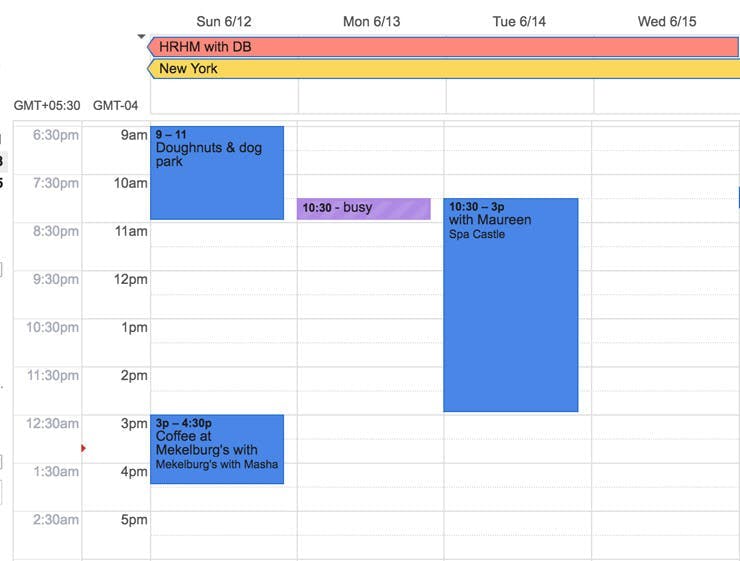
“I love how Google Calendar automatically uploads everything to the cloud. I also love how it suggests locations based on the address one types in (of course it doesn’t do this for private addresses, but it is still a handy feature.) It will set reminders by month, day, hour, or minute, and it also asks if one wants to set up recurring appointments for a number of weeks, a number of days, or annually (handy for Birthday reminders.) The app will also convert between time zones across the world—another useful feature.” — G2Crowd
Pros:
- Create events in a few taps with smart suggestions for event titles, people and places.
- Events from email are added to your calendar
- Schedule View brings calendars to life
Pricing:
Free
2. Friday
Friday is not a traditional calendar, but your homepage for work to help you be more productive.
When you’re thinking about scheduling and roadmapping your day, Friday is the planner to help you be the most productive.https://www.youtube.com/embed/UKNKqWMoI_c?feature=oembed
Connect multiple calendars from Google and Microsoft Outlook to see what meetings you need to attend that day–and you can join those phone calls or video meetings directly from Friday.
See meetings & tasks in one place. Have your meetings, tasks, and work routines in one daily schedule, with information pulled from tools you already use like Asana, Trello, Todoist, ClickUp, and others.
- Integrate your Google Calendar in Friday
- Integrate your Microsoft Outlook Calendar in Friday
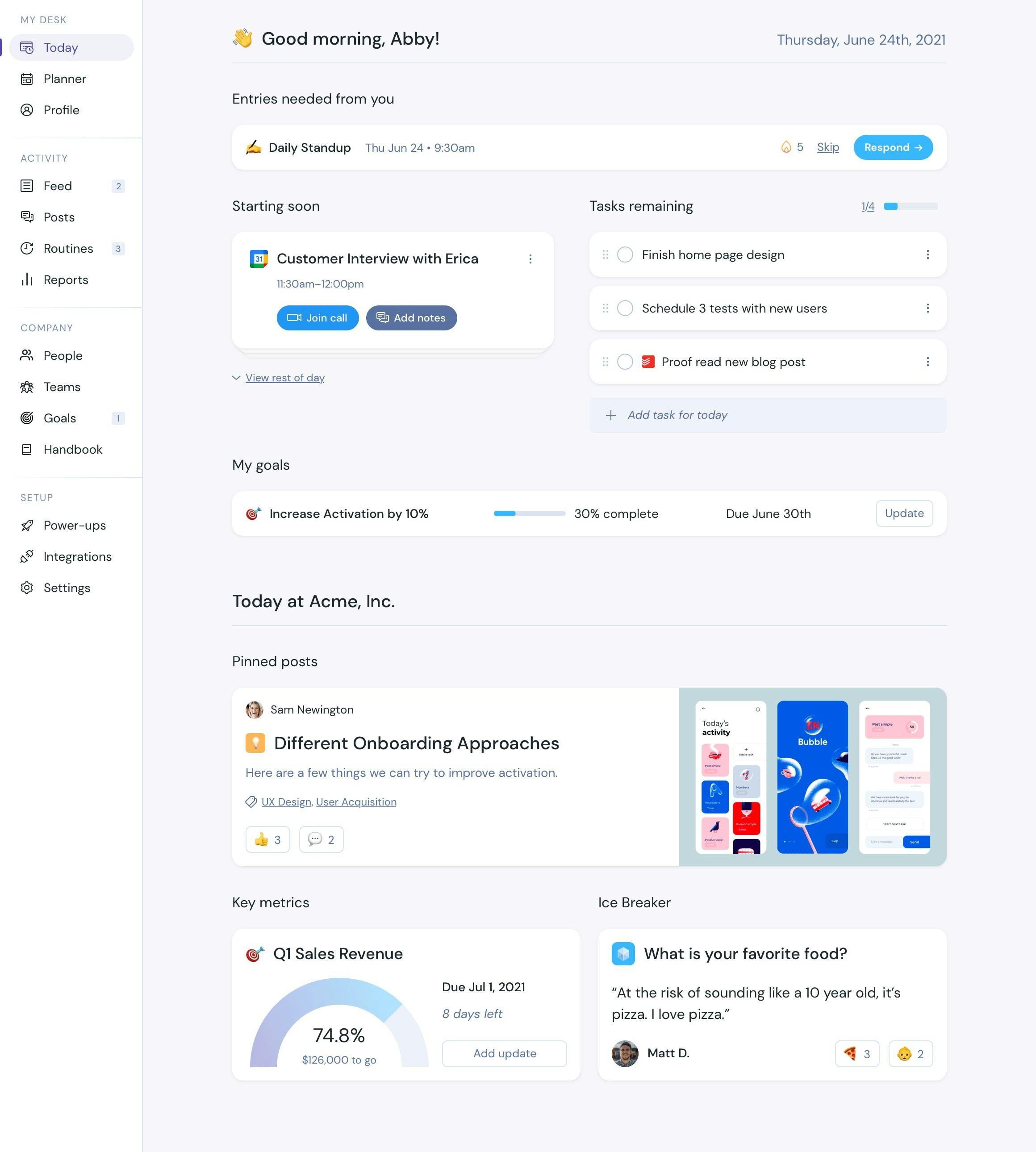
Access meetings and appointments across *multiple* calendars, which is perfect if you have a business calendar and personal calendar.
“It’s so helpful to see my day just by opening up a new tab! I no longer have to open my calendar, find the day, click the meeting and find the links. I’ve used the Planner and extension to help manage all my work and coordinate everything I have to do.”— Trace Cohen New York Venture Partners
Pros:
- Free to-do list. Create a task list that sits right next to your meetings.
- Planner: Know exactly what you need to accomplish at all times. Combine all of your calendars, integrate the task apps you already use, and know what your day looks like. Review more daily planner apps.
- Agenda emails: Create automated daily agenda emails in Friday. Integrate with Microsoft Outlook Calendar and Google Cal.
- Take notes for work or personal use with Posts
- Automate your team check-ins for daily stand-ups, weekly updates, and more
Pricing:
- Free Forever. To-Do List + Calendar Sync + Check-ins + Posts + Unlimited Users.
- Individual Pro: $4 per month. Planner View + Task/Calendar sync + Posts + Goals + Reporting
- Teams: $6/per person /month. Planner View + Posts + Task/Calendar sync + Check-Ins + Reporting + Kudos/Icebreakers.
- Company/Enterprise: A modern intranet & business communication tool customized to your business needs
Use Friday for free. No credit card required.
3. Microsoft Outlook Calendar
Formats: Mobile app, tablet, watch software, and online
Microsoft Outlook is an information management software system from Microsoft, available as a part of the Microsoft Office suite. Though primarily an email client, Outlook also provides an online calendar, task managing, contact managing, note-taking, journal logging, and web browsing. Organizations use this software app throughout the company (Microsoft Exchange Server or SharePoint) for shared calendars, mailboxes, folders, data aggregation (i.e., SharePoint lists), and appointment scheduling.
Here’s how to integrate Outlook with Friday to see your calendar and meetings in one planner. Find more helpful Outlook integrations!
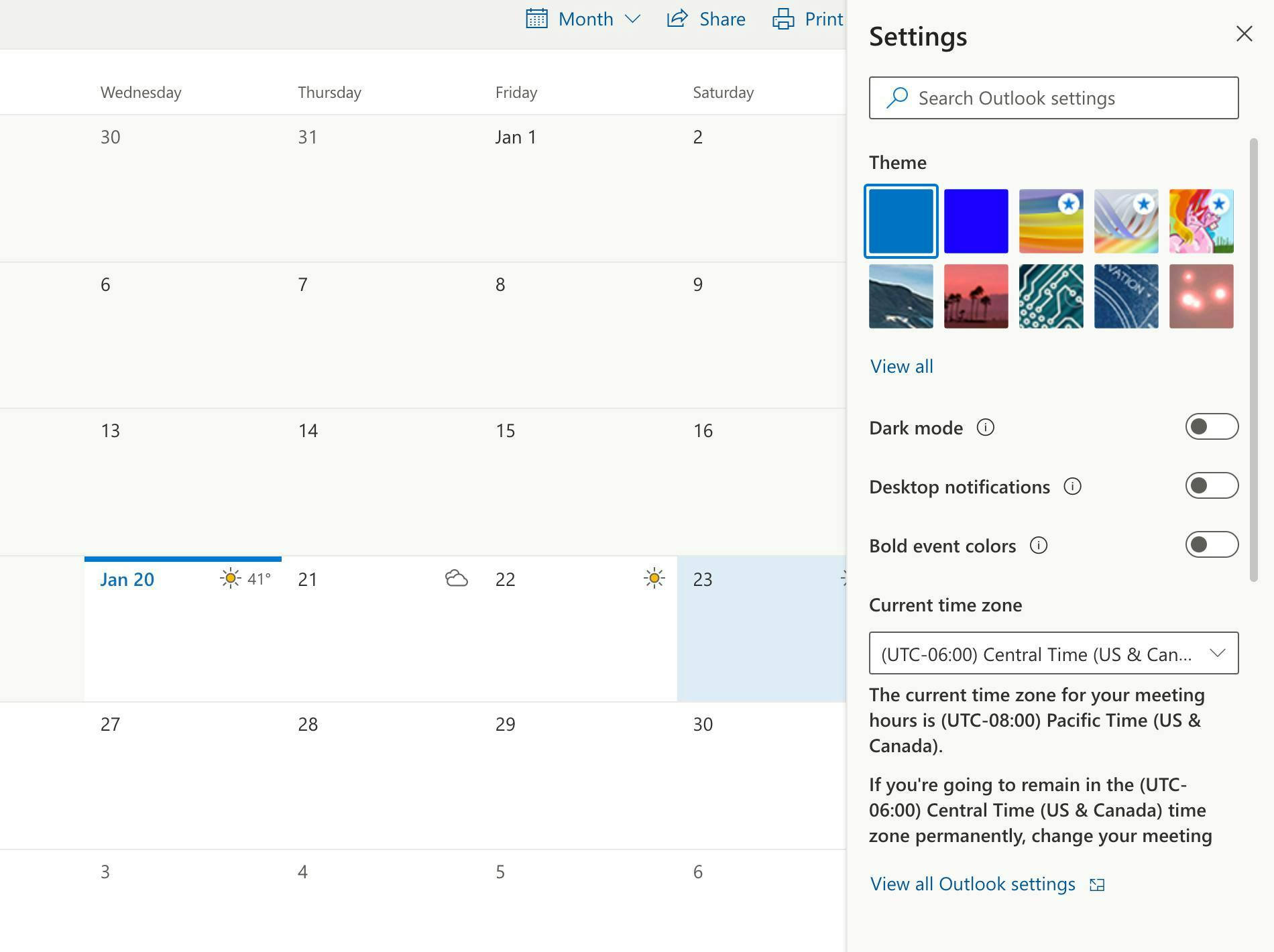
“The best thing about Microsoft Outlook is that we can categorize our emails very easily. Also, with the advanced search feature, it is very easy to find an email. The UI is also very professional and is much better than Gmail. The flagging feature is also very well implemented.” Varun B.
Pros:
- Multi-user software for calendars
- Task management features
- Easily categorize emails
Pricing:
- Free
- Basic: $5/person /month
- Pro: $12.50/person /month
- Office 365: $20/person /month
4. Todoist
Formats: Mobile app, tablet, and online
Todoist specializes in productivity software and creates tools that simplify and organize your workday. Their team is composed of designers, engineers, and communicators united by a common goal, not a common location. Regain clarity by placing tasks into Todoist, no matter where you are or what device you use.https://www.youtube.com/embed/iN2qRIEfeOE?feature=oembed
“I love the versatility of the product and the fact that it is simple to use despite the depth of its features, and that it can be used across so many platforms (Web browser, PC app, Outlook add-in, and iPhone and iPad apps, all of which I use, to name a few). What really makes the product indispensable to me is the Outlook add-in and the ease of converting emails into tasks seamlessly, though I also rely heavily on the iPhone/iPad apps.”— G2Crowd
Pros:
- Easily organize and prioritize assignments.
- Get a clear overview of all company tasks.
- Divide and conquer your task lists in shared projects.
Pricing:
- Basic: Free
- Premium: $3/person /month
- Business: $5/person /month
5. Any.do
Formats: Mobile app
Teams can plan their day in seconds with Any.do’s calendar app. Use this helpful application to focus on meaningful action items that will deliver on your goals. Any.do’s dashboard consists of your to-do list, planner, and calendar, allowing you to plan while staying on top of your daily agenda. Drag and drop tasks into your schedule to produce an efficient daily plan..
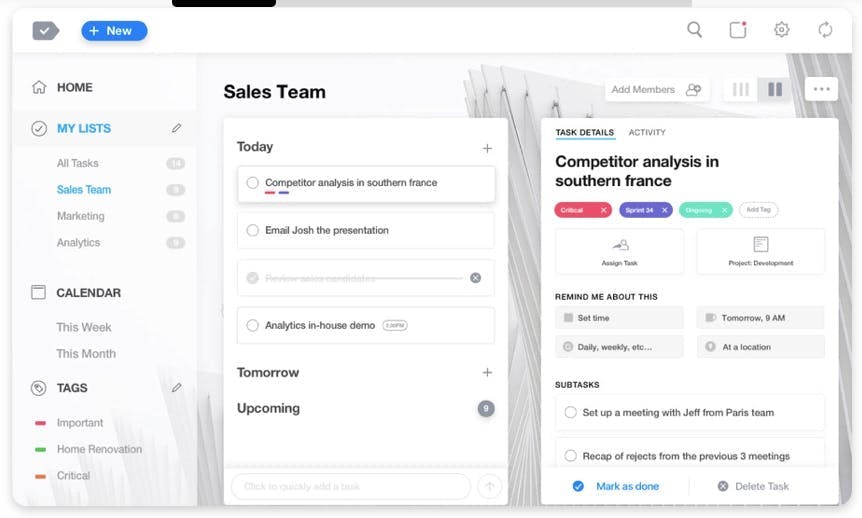
“I consider the client-friendliness and multi-functionality of any.do is one of its best qualities. I always use Any.do on my mobile phone; I note down jobs nearly every day and personal items that I need to do; the whole collection of objects helps categorizing activities far simpler. It integrated with my computer, making it much easier for the entire process.” — G2Crowd
Pros:
- Reschedule tasks, mark them as done or delete them completely.
- Prioritize daily tasks to save you hours of extra work and burden.
Pricing:
- Standard: Free
- Premium: $5.99/p /month
free online calendar planner 2021
1. Google Calendar
Cost: Free
Google Calendar is one of the most popular online calendars out there. All you need is a Google account, which more than 1.5 billion people already have. You can access it via any internet browser or download a dedicated app for Android, iPhone or iPad.

Source: Google
With Google Calendar, you can add multiple color-coded calendars and choose which ones you want to view. That way, you can easily keep your work and personal schedules separate or view them together. You also have the option to view your schedule by the hour, month, day and more.
Google Calendar can even auto-fill many of your entries thanks to its smart suggestion tool. Just start typing an event title, location or invitee name, and Gcal will autosuggest what it thinks you might mean. You can also opt to have events auto-added from your Gmail. No more missing an event because you forgot to add it to your calendar!
2. Outlook
Cost: Free or by Microsoft 365 subscription ($69.99 per year for one person)
Outlook is a combination email and calendar service. It comes included with any Microsoft 365 subscription, or you can sign up for the free online version.
Microsoft’s calendar functions much like Google’s, in that you can create and color-code multiple calendars. You can also add locations and set automatic reminders, so you can keep track of your schedule on the go. With the Android and iPhone mobile apps, it’s easy to take Outlook with you anywhere.
Also, because Outlook includes email, you can easily share your events and availability with your contacts. Plan meetings, invite your contacts, collect RSVPs and keep people updated, all from a single calendar.
3. Zoho Calendar
Cost: Free
Designed to help professionals manage complex schedules, Zoho Calendar makes event scheduling quick and easy. It includes features like Smart Add, which lets you type in a phrase, then automatically takes the important information to create an event. If you want a reminder, you can have Zoho send one to your email or create a pop-up in your calendar.
Like Outlook and Google, Zoho lets you create multiple calendars and manage them from a single dashboard. You can share your calendars and events by sending invites, whether or not the person you’re sharing with has a Zoho account. You can even embed your Zoho calendar on your website with a customized look that matches your branding.
4. Cozi Family Organizer
Cost: Free or subscribe to ad-free Cozi Gold, which offers extra features like calendar search, multiple reminders and a month view on mobile
If you’re looking for an online calendar for your entire family, Cozi Family Organizer is the way to go. Start by setting up your family calendar. From there, you can add sub-calendars for each family member.

Source: Cozi
When you add events — or “appointments” as Cozi calls them — you can assign them to one or more family members. If you have a paid plan, you can set up reminders that Cozi auto-sends to the appropriate people.
Beyond the calendar, Cozi gives you:
- Shopping lists
- To-do lists
- Meal planning and recipes
- A family journal
Already have a calendar? No problem. Cozi integrates with other calendars including Google, Apple and Outlook.
5. Jorte
Cost: Free or choose from one of three Premium plans ($1.99 per month, $3.99 per year or $29.99 per year)
Jorte is a Japanese company that designed its calendar to be as flexible and customizable as a paper calendar. A broad selection of visual themes, including pop culture characters and sports teams, lets you customize every aspect of the app’s interface.
With Jorte, you get the tools you need to plan your schedule, plus diary features that let you use the app as a personal journal. You can also subscribe to public calendars, from video game releases to news and weather from around the world.
Like Cozi, Jorte integrates with more commonly used online calendars like Google, Apple and Yahoo.
Conclusion
Let us know your thoughts in the comment section below.
Check out other publications to gain access to more digital resources if you are just starting out with Flux Resource.
Also contact us today to optimize your business(s)/Brand(s) for Search Engines
