Canva’s web design tool is a great option if you want to design an entire website without actually learning how to code. This is possible by using the hundreds of templates that are available on the site, which include everything from landing pages to blogs and social media graphics. You can also use the tools Canva offers to make your own custom designs from scratch.
You do not need a Canva account to browse and use the templates, but you will need to sign up for a free account if you want to customize and share any of them.
The template designs are divided into categories such as Business, Health & Wellness, Food & Drink, Travel, Real Estate, and more. Each category has dozens of subcategories that make it easy to find a template that fits your needs.
You can preview each design in full screen mode before deciding whether or not you want to download it or use it as a starting point for your own creation. The preview feature also lets you see examples of what the template could look like so you can get an idea of what type of content would work best with that particular layout.
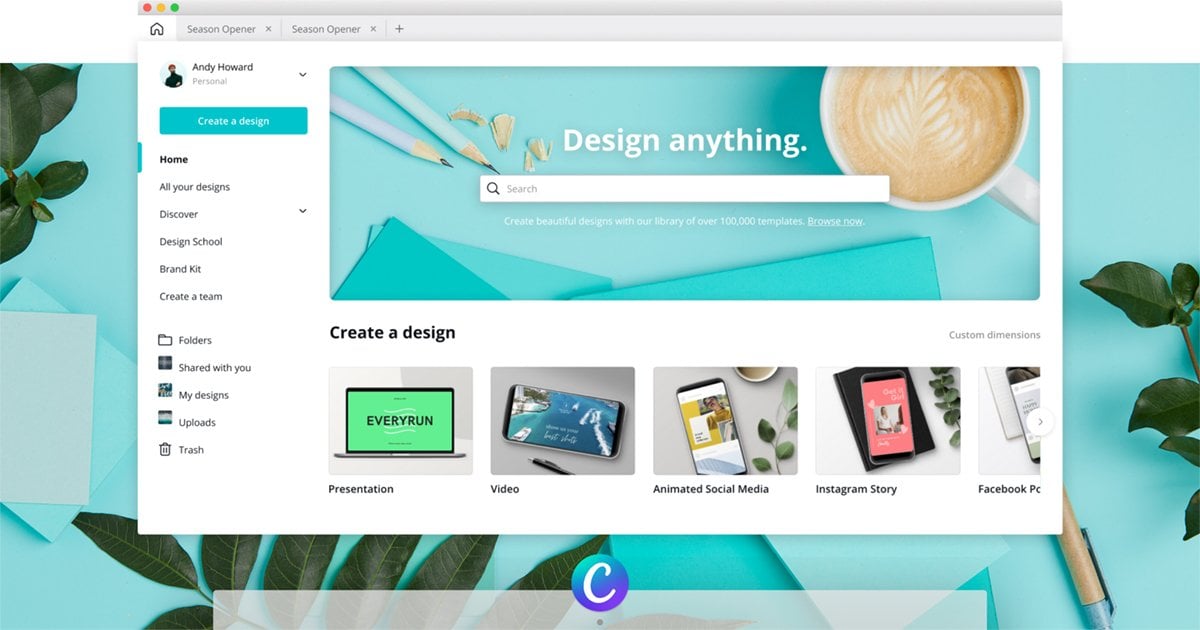
Canva Web Design Tools
Our Top Picks For Online Graphic Design Tools
Online Graphic Design Resources
Best Resource for Fonts – MyFonts
Best Resource for Stock Images – Unsplash
Best Resource for Icons – Flaticon
Best Resource for Design Inspiration – Behance
Best Resource for Design Collaboration – Figma
Online Graphic Design Software
Best for Creating Graphics for Social Media – Canva
Best for People with Zero Graphic Design Experience – Snappa
Best for Selection of Templates and Images – Design Wizard
Best Creating Amazing Vector Graphics – Vectr
Best Alternative to Adobe Photoshop – Pixlr
Review Of The Best Online Graphic Design Resources From Our Research
While most people recognize that some sort of graphics software is the primary tool to design your graphics, there are plenty of other tools to use.
Creating graphics will often involve combining multiple elements, many of which may not come with the graphics software you’re using.
Some of these graphic tools can be very important in the final graphic a designer will create. These are some of the best online resources professional designers will often use to help create their graphics.
Best Resource for Fonts – MyFonts
Fonts are an essential part of any graphic design. They add personality and emotion to a design, and they also make it easier for people to read your words.
But too many fonts can lead to confusion, so the best practice is often to use just one or two fonts per project. And best of all? You can find a font that will suit your needs at MyFonts!
screenshot of the MyFonts dashboard
MyFonts is an online marketplace for professional fonts with thousands of high-quality typefaces available for download. It’s free to browse their collection, but you have the option of purchasing even more premium fonts if you need them in order to complete your projects.
Snag your quote for MyFonts.
Best Resource for Stock Images- Unsplash
A picture speaks a thousand words, so they say. And since many online graphic design software applications don’t come with stock images, designers often have to find their own.
Unsplash is the best online resource for free high-quality photos you can use in any project you’re working on!
screenshot of unsplash website home page
This site is run by photographers who want to share their best professional photos with the world. They donate their best photos, so you get free high-resolution photos that you can use for any project you’re working on.
Every photo has a link back to the photographer, so it’s best practice to follow suit and make sure that others give credit, too.
Snag your quote for Unsplash.
Best Resource for Icons – FlatIcon
Vector graphics are best, but it can be extremely difficult to create them from scratch. If you find yourself in this situation a lot, Flaticon is the best online resource for vector icons!
Flaticon has all the vector icon sets and individual icons that you’ll need to make the best graphics possible. They offer both free and premium vector icons depending on the kind of project you’ve got going.
Screenshot of FlatIcon home page
Some projects may only require a few simple icons and be best suited for Flaticon’s free offerings, but other projects might need to use higher quality or unique icons. If that’s the case, you can still use Flaticon to get some premium ones.
Snag your quote for FlatIcon.
Best Resource for Design Inspiration – Behance
Online, users have several options when they want inspiration or tips for certain projects they need to complete.
Behance is one of the best online resources for design inspiration and an ideal place to learn about new graphic design trends.
screenshot of BeHance home page
Graphic designers love Behance because it helps give them some excellent inspiration, especially if they find themselves stuck on a project.
The best part about Behance is that it’s free to use!
Snag your quote for Behance.
Best Resource for Design Collaboration – Figma
Some graphic design projects will often require collaboration between different designers and departments within a company. Collaborating between different parties can often be difficult, but it doesn’t have to be!
Figma isn’t just a graphic design tool, but it can be used as one. It acts more like an online cloud storage system with easy-to-access files for collaboration between multiple people.
screenshot of Figma dashboard
This makes Figma ideal for designers that work with multiple artists and even across multiple teams. It’s also a great tool for personal graphic design projects as well.
Snag your quote for Figma.
Review Of The Best Online Graphic Design Software From Our Research
Now that we’ve established some of the best online tools that designers can use, let’s talk about the best online graphic design software they can use.
Best for Creating Graphics for Social Media – Canva
Canva is an online graphic design tool that offers a variety of templates for professional-quality graphics for your social media posts.
screenshot of canva photo editing scuba lessons piece
Canva is one of the best graphic design software because it offers the best templates for social media graphics. But, they also have other helpful tools such as calendars, invitations, and more!
It’s best to use Canva if you’re looking for a quick way to create or edit a graphic for social media without having to pay any money.
Canva’s software is tailored for social media because it allows users to post directly to social media channels from Canva. That means you can start and finish a graphic in Canva and have it uploaded to your Instagram account in as little as a few minutes.
Features
Plenty of templates to choose from to help you get started.
Very easy and intuitive to use.
Export your graphic to your hard drive.
Drag and drop editor.
Can publish your finished graphic to your social media channels.
Free and paid plans.
Pros
Canva is best for resources on social media graphics
Drag and drop editor doesn’t require users to have any graphic design experience at all.
A good selection of different templates enables users to create a graphic quickly.
Cloud-based means you can save your designs in the cloud and not take up space on your computer’s hard drive.
Posting directly to your social media channels is unmatched by any other graphics software.
Cons
It doesn’t allow you to create or edit videos.
Users have a limited amount of templates they can use when creating their graphics online.
It is a very basic graphics editor and is unable to do complex graphics enhancements.
Pricing
Canva is a completely free graphic design software to use, but if you would like access to more features, you can upgrade to a paid plan.
The Canva Pro paid plan is $12.99 per month. If you prefer to be billed annually, you get a nice discount as the total is $119.99 per year, which comes out to roughly $9.99 per month.
Snag your quote for Canva.
Best for People with Zero Graphic Design Experience – Snappa
You don’t need any knowledge about graphics or graphic design to create eye-catching banners, ads, logos, websites, or more.
Snappa was designed so that anyone could use it with no problem. There’s an easy-to-use drag and drop editor that will allow you desktop Illustrator-level capabilities without the costly learning curve.
screenshot of snappa photo editing tool
It also has plenty of templates available for dozens of different uses, such as a business banner template or website homepage template – so you can promote your name like a pro in minutes!
Don’t waste your time creating graphics from scratch when you have everything that you need at your fingertips with Snappa.
Features
Easy drag and drop editor that requires no graphics experience to use.
Plenty of templates are available for dozens of different uses.
Customize your own designs within minutes.
Variety of images and text styles available to best suit any designer’s needs.
Mobile-friendly design is fully responsive, so it best suits websites that are viewed on mobile devices.
Users can manually edit any part of the template.
Pros
Drag and drop editor best suits people who have no graphic design experience.
Plenty of templates are available for dozens of different uses.
It can be used to create an unlimited number of graphics, which means you’ll always have access to new templates.
Easy to use with a user-friendly interface that will best suit anyone regardless of age or computer skills.
Cons
Lacking advanced features such as sound editing or video editing.
Snappa best suits websites that are viewed on mobile devices, so it’s best for marketing purposes if you have a mobile app or a website intended to be viewed on smartphones and tablets.
The icons used in the editor look like low-quality images, which could be a dealbreaker for some designers.
Limited to only 3 downloads per month if you’re using the free plan.
Pricing
Like Canva, Snappa is another free graphic design software that also comes with paid plans.
You’ll get access to unlimited downloads per month if you go with either of their two paid plans. The Pro plan will cost you $10 per month, while the Team plan charges $20 per month.
Snag your quote for Snappa.
Best for Selection of Templates and Images – Design Wizard
Design Wizard is another free graphic design software. It offers you the best web design templates for your small business with unlimited layouts, themes, and professional features that are all easy to use, so even an amateur can produce amazing websites without breaking a sweat.
screenshot of the design wizard photo editing tool
Design Wizard allows you to edit images and videos, and the process to edit both is simple enough to do in a few minutes.
Designers who use Design Wizard will also enjoy the selection of free-to-use stock images through their own library called Pikwizard.
Features
Drag-and-drop editor best suits novices who have no design experience.
Excellent selection of over 100 websites templates.
Can customize your designs online by dragging icons around with your mouse and moving images into place.
Users can share their work online for free.
Has video editing capabilities.
Mobile-friendly design best suits websites that are viewed on mobile devices.
Pros
Desktop publishing best suits novices who have no knowledge about graphic design software.
Drag-and-drop editor best suits people who have no knowledge about graphic design software or any computer skills.
Preset templates come in tailored graphics sizes for all major social media channels.
Users can sell their work online by posting the URL of their website best suited for selling products to customers.
Cons
It is best suited for mobile devices, so graphics for print projects will not work at all.
A small fee is required to download your edited video from Design Wizard.
You are limited in the number of downloads you have if you’re using the free version.
Pricing
Design Wizard offers the best free graphic design software tools of any of the software we tried, but it comes at a price.
While you can opt for the free plan, you really will get more out of one of their paid plans.
Their Pro plan offers excellent value at $9.99 per month, but you can also proceed with a Business plan which is much heftier in price at $49.99 per month.
Snag your quote for Design Wizard.
Best for Creating Amazing Vector Graphics – Vectr
Vectr is the best graphic design software for creating eye-catching vector graphics.
While it’s not as robust and comprehensive as Adobe Illustrator, it still does a great job at producing vector graphics and is free to use!
screenshot of the vectr photo editing software dashboard
It provides an easy-to-use, vector-based editor with built-in benefits such as scalable objects and paths, which permit you to resize designs without quality loss. The website’s editable shapes make it easy to integrate custom images or icons into your designs, and the templates provided allow you to professionally promote your small business – all without a learning curve!
Vectr is best suited for designers who want to create graphics like banners, logos, social media networks profiles, and more – no matter what their skill level may be.
Features
Completely free to use.
Create an unlimited number of files.
Advanced online editing features.
Cross-platform means you can use Vectr online or download it to your desktop to use.
Pros
It is a great alternative to Adobe Illustrator and is free to use.
Allows you to create blur-free vector graphics in a drag and drop environment, which effectively saves you time.
Easy text editing best suits online graphic design software best suited for people who are best experienced with Microsoft Word.
Allows users to import custom images which are great for designers looking to add logos to their designs.
Free templates are available for just about any product, service, or industry, including eCommerce stores looking for stunning banner ads.
Create an unlimited number of files best suits designers who need to make a large amount of graphics in a small amount of time.
Cons
Is only capable of doing simple illustrations and vector drawings.
Requires an internet connection at all times in order to use Vectr.
Pricing
Vectr is a free tool for designers to use…right now. Their website does say that in the future, they do plan to offer some sort of a “pro account,” which would imply that it would be a paid software.
Snag your quote for Vectr.
Best Alternative to Adobe Photoshop – Pixlr
Pixlr is a photo editor best known for its flexible and robust batch editing tools that can rival the features offered in Adobe Photoshop for a fraction of its price.
screenshot of the pixlr photo editing tool
Pixlr enables users to edit more than one picture at the same time, either individually or en masse. The program has great compatibility with a wide variety of image formats, including BMP, GIF, JPEG, PNG, and TIFF – perfect for business owners who want to maintain an archive of their marketing materials or experiment with the latest in web design trends!
Even without any formal training from online graphic design schools, you can use Pixlr best suited to your skill level.
Features
Completely free to use (can upgrade to a paid plan).
It can be used on any web browser and all operating systems.
It only requires a Flash plugin to be installed to operate Pixlr from a web browser.
Can apply advanced editing features using the Layers and Masking tools.
Pros
Free to use with many of the same photo editing features that Photoshop offers.
Includes everything you need to create high-quality images, from text and effects to fonts, colors, and stock photos.
Almost identical interface to Photoshop, which is great for designers who are familiar with that software.
Can use Pixlr on your desktop, laptop, and even your mobile device.
Cons
The built-in browser editing interface doesn’t have enough space to work comfortably.
Working on the web browser version can often lead to crashes, and your work can go unsaved.
It might be hard to use at first if you’re not familiar with Photoshop software and interface.
Pricing
Like the other photo editing software we’ve reviewed, Pixlr is also free to use. However, it does also offer paid plans.
If you enjoy using Pixlr, you can pay for this amazing photo editor on their Premium package at $4.90 per month.
Their Creative Pack plan costs significantly more at $14.99 per month, but if you’re simply looking for a design tool that is comparable to Photoshop, the Premium package will be just fine.
Snag your quote for Pixlr.
Buyer’s Guide For Online Graphic Design Tools
What Are Online Graphic Design Tools?
An online graphic design tool is a computer program or web-based application which allows users to create graphics and images for their designs. These tools are best used by designers who want to work on projects without the use of expensive software programs, such as Photoshop or Illustrator.
They allow users to upload their own photos, drawings, or other visual media and edit them using pre-existing features like text boxes and color palettes.
The best online graphic design tools can make any designer’s job easier.
On top of using a specific online graphic design tool, designers also are able to access plenty of great design resources online.
Free fonts are a great way for designers to save money on expensive software programs like Photoshop or Illustrator because they allow them to use pre-existing features such as text boxes and color palettes.
Likewise, free stock images and icons can be used by anyone who wants to add extra creativity to their work but doesn’t want the hassle of creating something from scratch.
The best part is that these resources are available at no cost! So if you’re looking for a quick solution that won’t cost you an arm and a leg, then these are the best online graphic design tools to use.
Why Are Online Graphic Design Tools Important?
The best online graphic design tools are a great way for designers to save money on expensive software programs like Adobe Photoshop or Illustrator.
They allow users to upload their own photos, drawings, or other visual media and edit them using pre-existing features such as text boxes and color palettes.
Online design tools also help designers do their job more efficiently by providing them with different resources to do their job more effectively.
There are plenty of great online graphic design tools available to professional designers that will help to reduce their workload while helping them to produce better graphics.
What Are the Most Frequently Used Online Tools for Designers?
There are plenty of great best online design tools available for designers that will help them with everything from editing photos to producing better graphics!
Some of the best online tools include free fonts, free stock images, and online graphic design software. These online tools help to reduce the workload for designers while also making their life much easier when it comes to editing photos or graphics.
Graphic Design Software
Online graphic design software is important to designers because it saves them money and time.
There are some different online graphic design software available to use, and they can vary by feature. One of the best parts about using online software, however, is that it does not take up your computer’s processing power.
Running graphic design software on your computer can be extremely taxing and can make your computer run slower over time.
But, perhaps the biggest advantage of using these different other graphic design software is that most of them are free to use. So if you’re looking for a quick solution that won’t cost you an arm and a leg, then these are the best online design tools to use.
Fonts
The best part about using fonts found online is that they give designers many different options when creating their graphics or images because there are so many font types available nowadays.
There are many different resources online that allow designers to download fonts. Some of these downloads are free, while for some others, you’ll have to pay to download the fonts.
These online font resources are important for designers because they may not be happy with the current fonts they have installed and may want a different one to use in their graphics.
Stock Images
Many designers need to use stock images because it’s an easy way for them to increase their creativity.
A professional designer will benefit from stock images because they can be used in a variety of different ways. For example, they can be used as backgrounds or simply as icons.
Different types of stock images are available online, and these best online design tools allow users to find the best image that suits their needs and personal style!
There are a few different stock image websites online that don’t require you to pay to use their images. However, there are also some that require you to pay, but the trade-off is that they may offer significantly more choices than the free stock images websites.
Icons
Icons are the best online design tools that allow graphic designers to make their designs more creative and professional.
Icons can be used in a variety of different ways to help designers creatively express themselves while also making their work much more memorable for the audience. Icons can be used as a background image, or they may just be used as small icons within a larger image.
The best online icon resources will generally require you to pay either a flat fee or a monthly fee. Thus, in order to get the most out of these icons, it’s best that you use them frequently.
Design Inspiration
Designers need to be in the best frame of mind possible when working on a project. They will usually start with some design inspiration resources like Behance, which is an online platform that allows them to search through millions of creative works and find those that best suit their needs.
This best online design inspiration tool can help designers find new ideas for their work, get into a better mood, or just enjoy looking at other people’s designs for fun.
It’s also a great resource for designers who may be stuck on a project and just need a bit of design inspiration to help them out!
Final Thoughts
There are many different online tools that designers can use to create graphics. These online tools also show that you don’t necessarily need to have an intensive, graphics-heavy program installed on your computer either.
The availability of various online resources that are full of free design elements provide designers with a broad range of tools to complete their job.
What’s great about many of these tools is that they are mostly free to use. Yes, some of these free tools do come with limited features, but they’re usually is enough to get the job done.
So, next time you’re wondering about what graphic design software you should buy, consider turning to online graphic design tools instead. The resources you can find online are aplenty, and you’ll save plenty of money as well!
You can also check out our complete guide to the best graphic design tools.
how to create designs on canva
You’ve got the vision, and Canva is here to bring it to life. Turn imagination into a finished design in minutes with this step-by-step tutorial for designing from scratch in Canva.
Canva’s templates provide a shortcut to good design: they’re fully customizable, so you can change the colors, images and more to suit your taste. We’ve got tens of thousands of templates for every design need.
But sometimes you need something completely custom-made. How do you ensure what you create actually looks good?
In this article, you will learn:
- How to create a design from scratch using Canva
- Quick tips to make your designs look good
- How to choose the dimensions for your design
- How to create a background for your design
- How to add text, images and more
Watch the video to see for yourself how simple it is to design from scratch in Canva.
Design tip: Sketching a rough outline of your design on paper before you begin can help you bring your vision to life. It doesn’t need to be perfect. Consider what you’d like to include in the design, and where it might look best.
Ready? Let’s get started.
01. Choose the right dimensions for your design
To begin, choose your design type from the Canva homepage. These are set to the optimal dimensions for each graphic, whether it’s a social media post, flyer or more. Or you can use custom dimensions by searching for “custom size”. You can choose from pixels, millimetres or inches.
02. Choose a background
The background for your design could be a color, or an image.
Background colors
Design tip: Different colors tell different stories. Purple is associated with individuality, orange relates to activity, and green conjures images of nature. Think about what colors best suit your needs. Find a good color combination with our color palette tool.
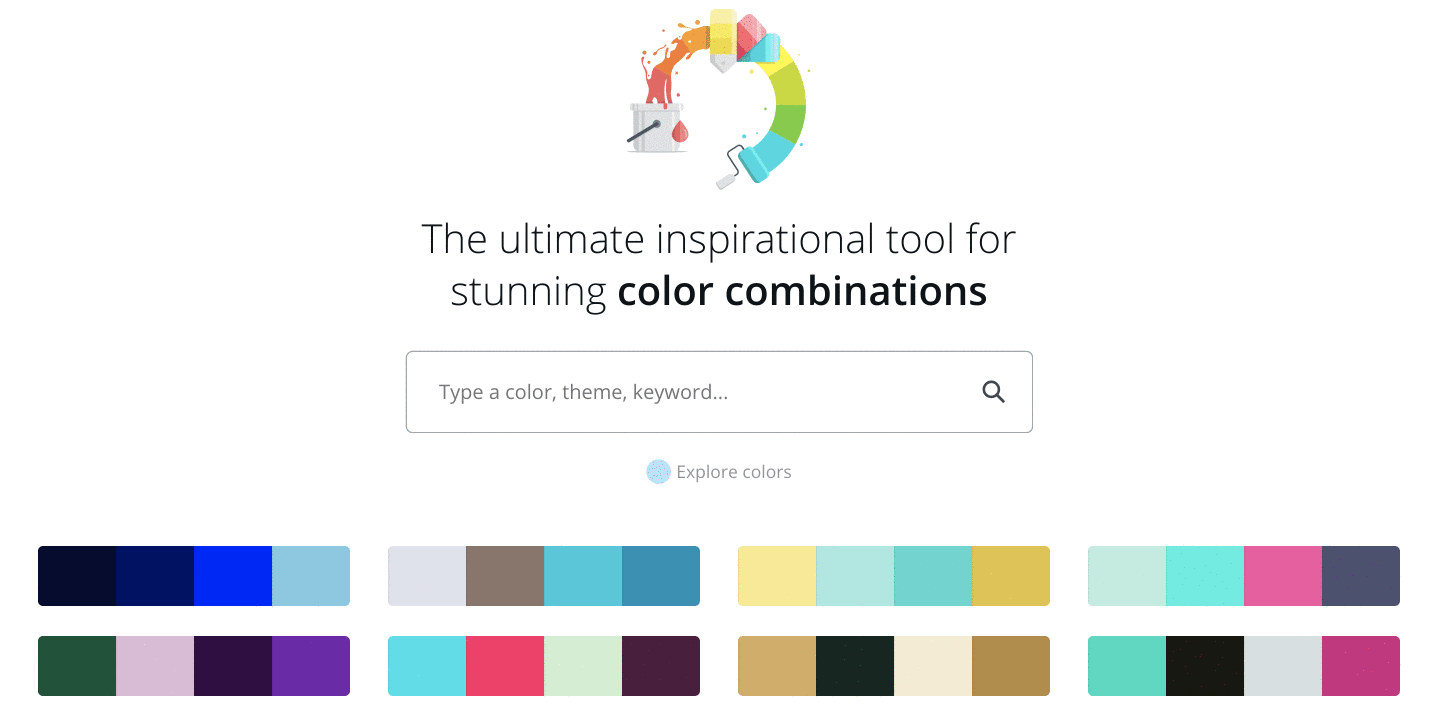
Of course, you can always use a white background too.
To choose a color, use the Color Picker tool in the toolbar at the top of the editor.
Background photos
To use a photo as a background, first add a grid. Once placed on a grid, photos can be resized, cropped, flipped and layered to create a variety of visual effects.
Next, search Images or upload your own. Then drag and drop your image onto the grid: it will snap to fit.
You can add filters to change the brightness, saturation and clarity of the photo. This can help when layering text and elements.
Design tip: You can add background images or feature images to your design.
A background image supports the message of the content. If there’s too much going on in the background, it’s hard to overlay things like text or illustrations. When you are choosing a background image for your design, consider texture over structure. You can crop images to find pockets of texture that will work better—this way you can also remove any space or features in the image that creates too much noise.
The image below uses a close up photograph of a rose to add textural interest to the design, but its main role is to act as a vehicle for the text.
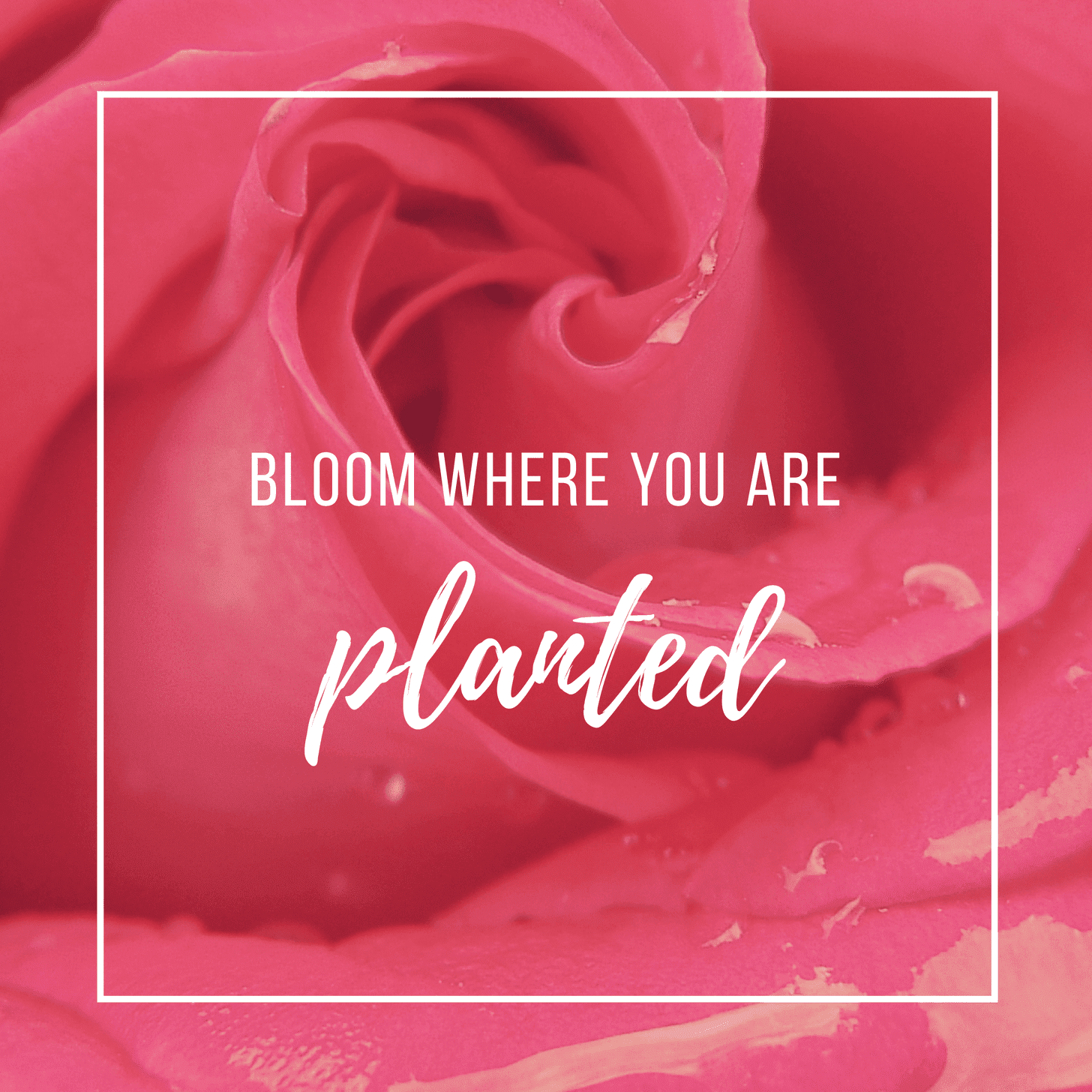
A feature image becomes the focus of your design: this image sits high in the order of visual hierarchy. Use a single, or split-cell grid to apply clever feature images and help your content sing.
The image below uses a grid to balance the visual hierarchy of the design. The user’s eye is drawn to the photograph.
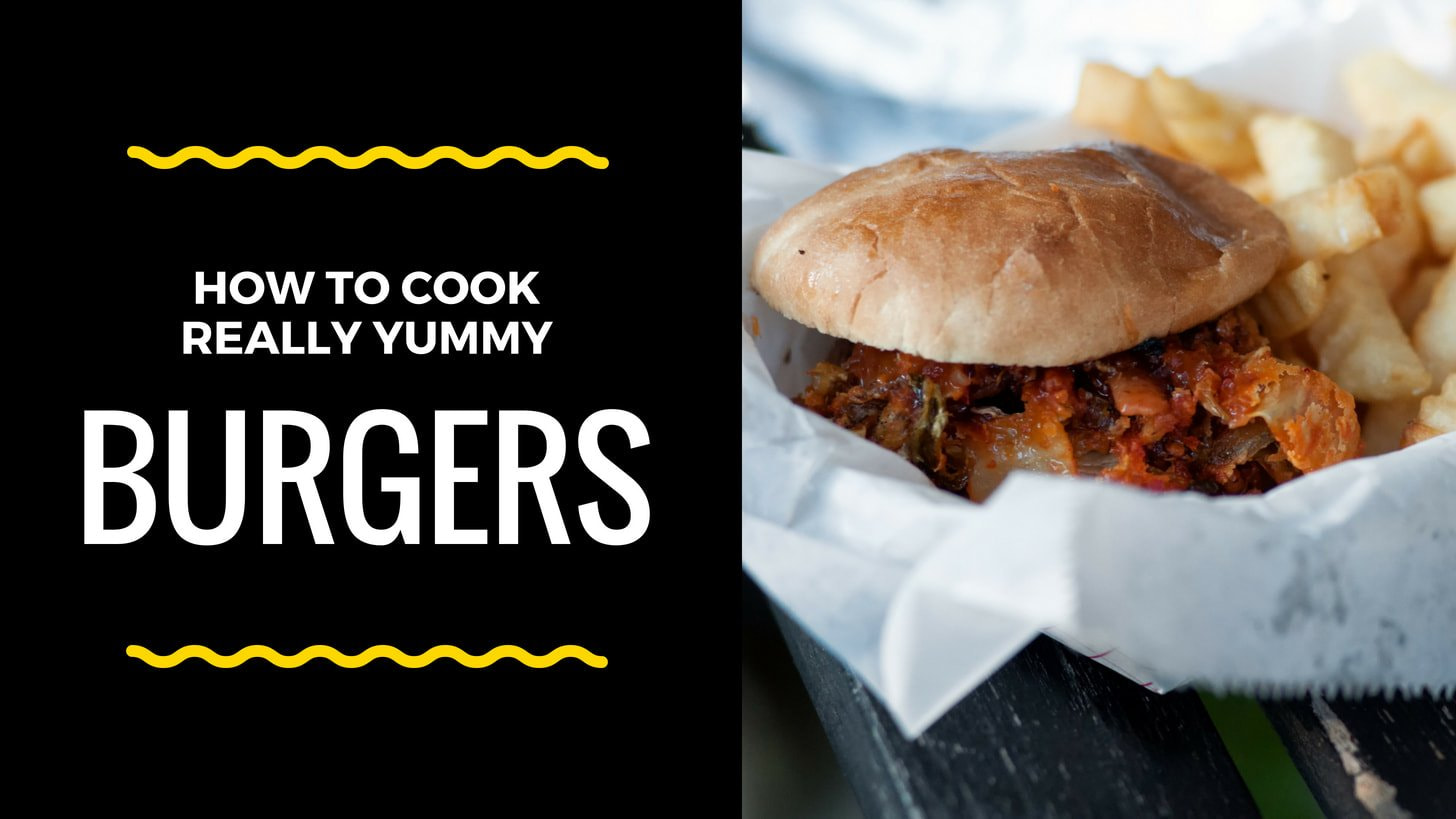
3. Add your elements
Your design might include text, icons, photos or illustrations. These need to be combined in a way that is visually appealing.
Canva graphic designer Lynneal Santos says it’s a matter of balance. “Consider the balance and composition of all the elements in the design. When you’re laying out your elements, ask are the elements balanced? Are they centered? And ensure they’re not too close to other elements or the edge of the page.”
Her number one tip? “Keep it simple.” Don’t overload your design with too many elements, as it can confuse the visual message of the image. This is something designers call visual heirarchy, which involves the arrangement of elements according to their importance. Try playing with size, color, and placement in order to see what works best.
If you want to add a photo to your design, try using one of Canva’s frames. You can find these under “elements” in the side panel.
Design Tip: Harness the power of negative space. Negative space, also known as white space can be any area within a design that is free from text, images, or embellishments (it doesn’t have to actually be white). Designers love it because it can help create grouping, add emphasis and improve legibility.
4. Choose the right fonts
The look of your fonts can have a huge impact on your design. Take a look at this playful typeface: perfect for a fun beauty brand. Not ideal for a law firm.
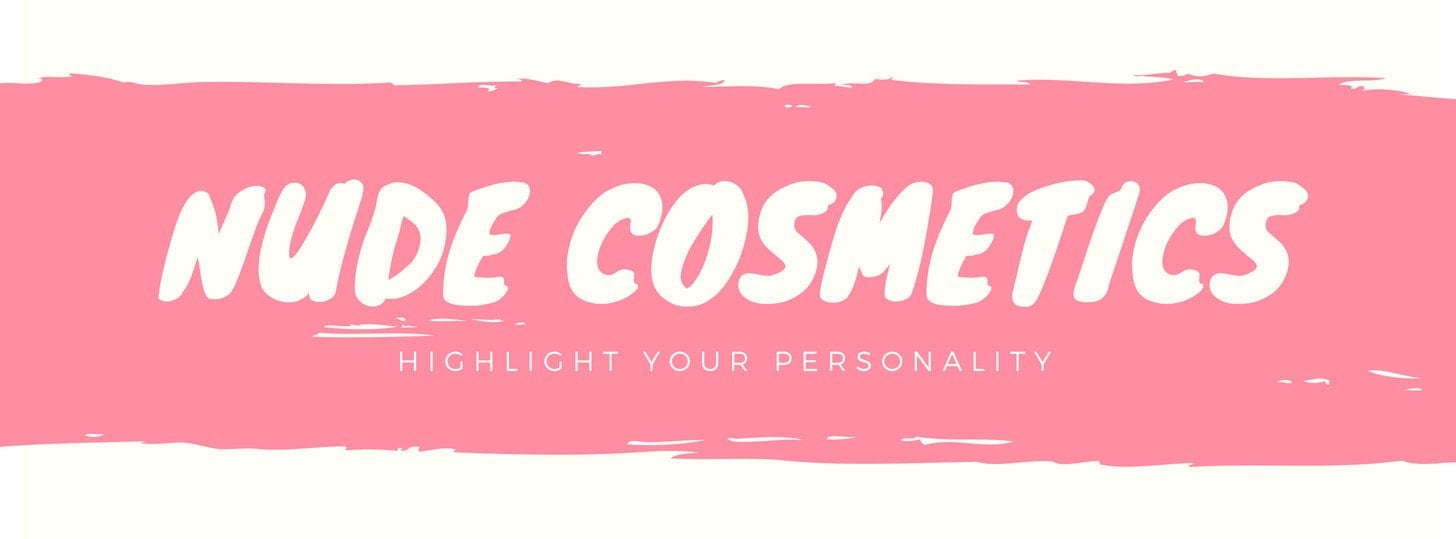
Choosing one font is hard enough. But your design may need more than one typeface. Canva suggests never using more than two fonts in a design, as too many fonts tends to make a design look “messy”. You’ll want to choose complementary fonts, which add visual interest while working well together. You can learn more about which fonts look good together with tips on font pairing.
Canva has hundreds of pre-set font combinations to choose from. You can find these in the Text tab in the side panel.
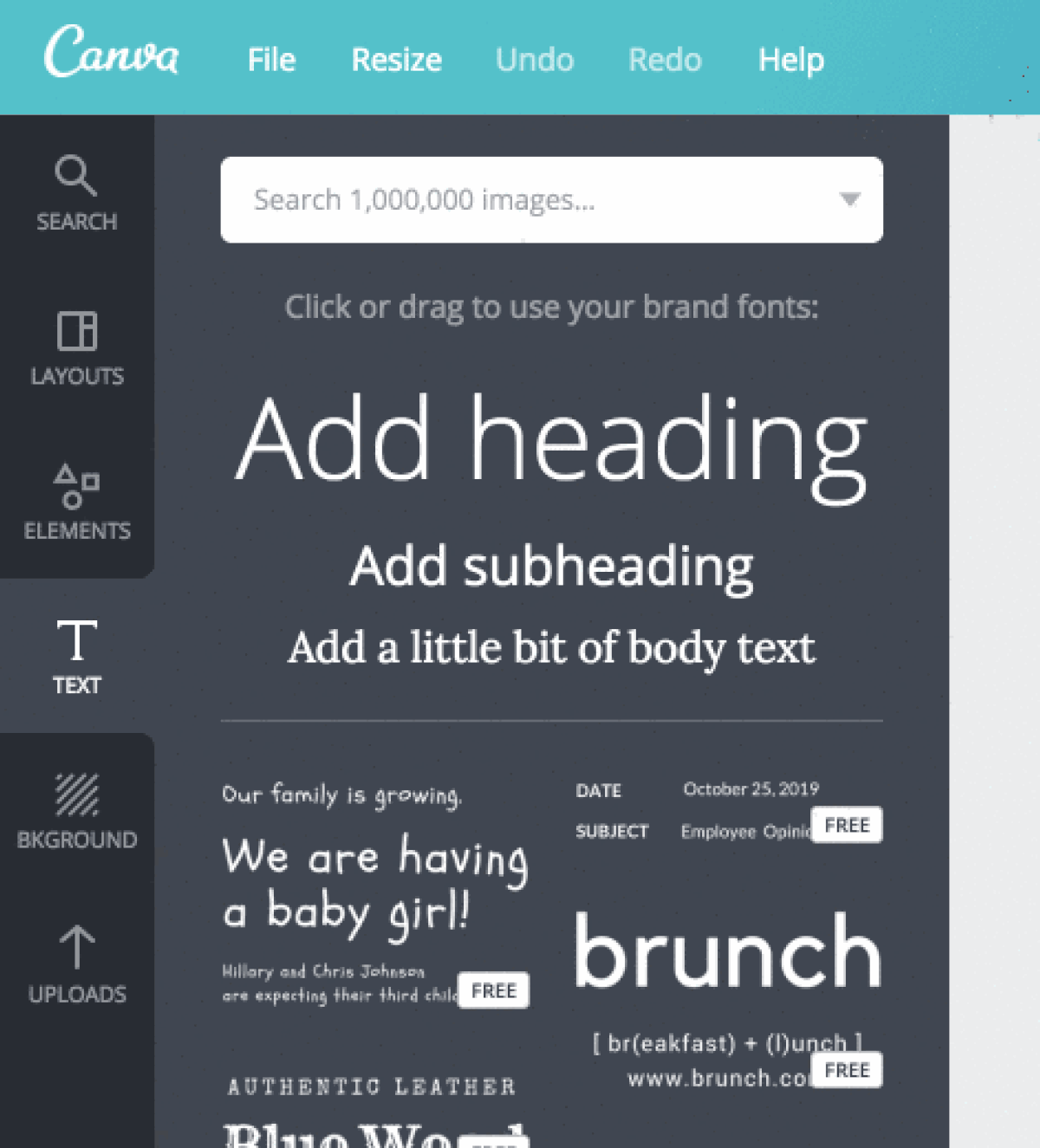
Or you can create your own combination. Again, simple is best: if you’re choosing an elaborate font, ensure you pair it with a simpler font so your design is balanced. Canva’s Font Combination tool can help, and Traditional combinations like a sans serif font and a serif font can be very powerful.
Don’t forget about readability. If your fonts are too complicated, they can detract from your message.
Design tip: Typographic hierarchy establishes the order of importance given to different design elements. By applying different fonts, color and scale to your text, you can dramatically change the way your message is received.
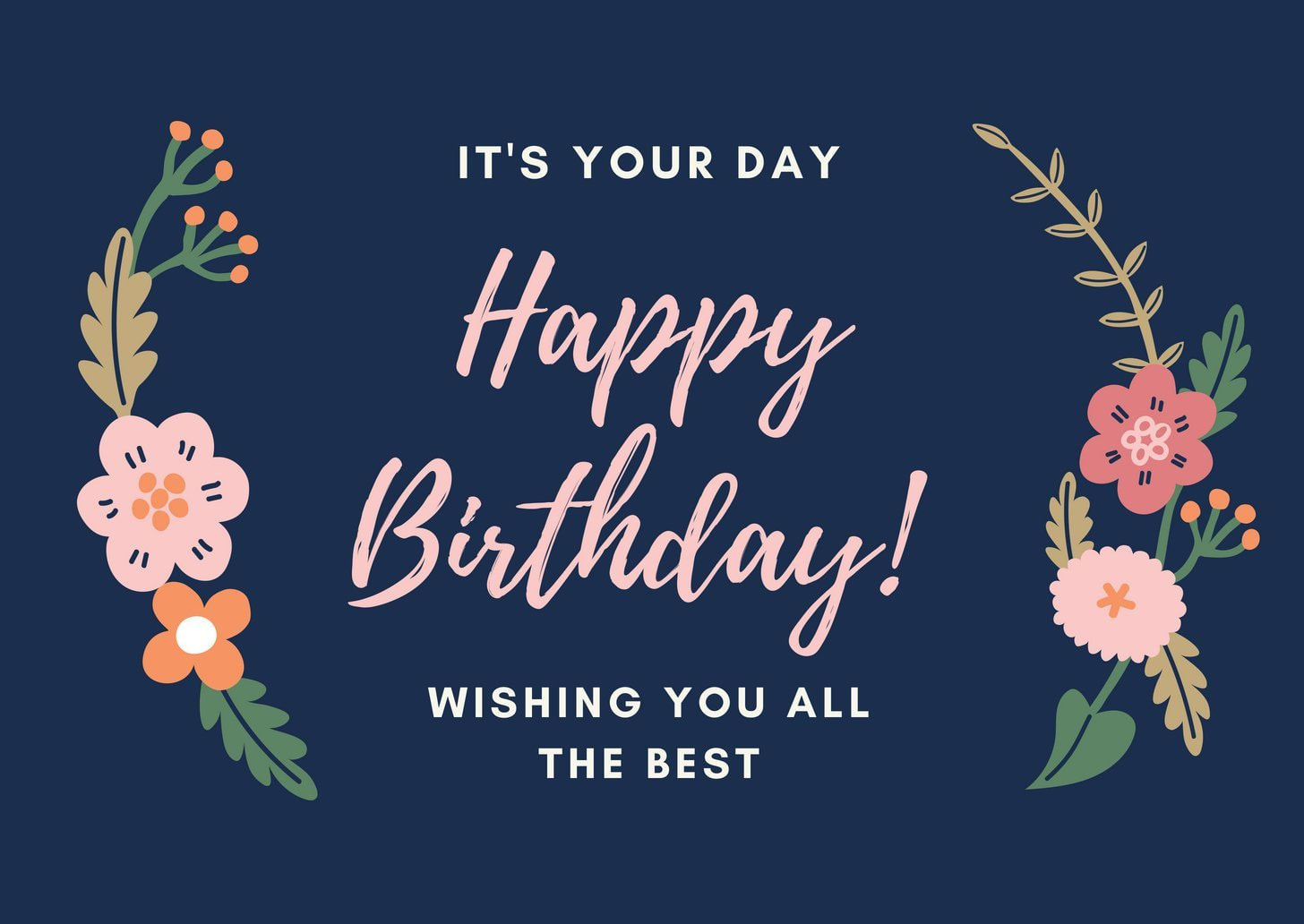



You don’t have to study for hundreds of hours to be good at design. But, like most things in life, you’ll get better with practice, so don’t be disheartened if your first design doesn’t turn out perfectly. Instead, keep practicing and keep creating. You’ll be creating brilliant, polished images in no time.
Conclusion
Let us know your thoughts in the comment section below.
Check out other publications to gain access to more digital resources if you are just starting out with Flux Resource.
Also contact us today to optimize your business(s)/Brand(s) for Search Engines
