Voice Typing is a Chrome extension that allows you to type using only your voice. It transcribes your spoken words into text and makes it possible to write and post blogs without ever having to touch a keyboard!
At the top left of your screen, you will see three icons: A microphone (to start or stop listening), a gear (for settings), and a question mark (for help).
To begin voice typing:
- Click on the microphone icon in the top left corner of the screen.
- Say “start listening” to begin typing with your voice!
- You can say “stop listening” or click on the microphone icon again when you are done speaking.
Chrome Extension For Voice Typing
Voice to Text (VTT), sometimes called Speech to Text, is more than just a useful feature. For those with hand injuries or disabilities that affect the hands, it’s a lifesaver. Modern VTT technology is accurate and smooth-flowing.
It can accommodate accents, speech impediments, and even background noise. You can use them with any kind of microphone, including an internal laptop mic. Voice-typing is easier than ever!
These five Chrome extensions let you use your voice to type online and navigate the internet.
- Lipsurf
Lipsurf doesn’t stop at dictation, it adds full voice control to Chrome. With this extension, you can fill in text fields, click buttons, navigate pages and tabs, and more. You only need your voice. When you first install it, you’ll go to its Options page. From there, you can access an easy and quick tutorial.
Several helpful features make Lipsurf easy to use. You can easily select anything on the page with the Tags command, which applies a simple letter tag to every object. You can then name the tag to select the associated button, image, link, text field, or other item.
Lipsurf has a robust support system. The built-in Help command opens a contextual pop-up menu, showing support for the feature you’re currently using. Any feature you could expect from a full VTT app is in this extension. This includes text formatting, custom shortcuts, and more.
RELATED:
The Best (Free) Speech-To-Text Software For Windows
The Custom Shortcuts are how Lipsurf gets around individual voice quirks. With them, you can fix issues such as the extension misunderstanding the word you say. You can also speed up long-form typing by using Shortcuts. For example, you can tell it to insert a prepared paragraph promoting your website when you say “website plug”.
Lipsurf also has several helpful background features. For instance, it can automatically disable itself if Chrome isn’t in focus. That is, if you speak while Chrome isn’t selected, Lipsurf will ignore it.
Download: Lipsurf – Voice Control for the Web for Google Chrome (Free)
- Speech Recognition Anywhere
This extension from Sea Breeze Computers leverages Google Voice to Text. This is the same software that powers Voice Typing in Google Docs. It’s lightweight and simple, focusing on text alone. If you still want to use the mouse for clicking and scrolling, it might be the solution for you.
Clicking the extension icon will open a tab for it. You need to keep that tab open for Speech Recognition Anywhere to work. Once it’s running, the extension will automatically detect text boxes, including search bars. You can also use the Click On command to click things, but this is somewhat less reliable.
Like many VTT Extensions, this one offers a variety of language and accent options. Unlike many, it also includes a lightweight Text-to-Speech function. This allows it to double as a simplified screen reader.
Download: Speech Recognition Anywhere for Google Chrome (Free)
- DictationBox
Dictationbox floating over the extension’s homepage, with an example of its mail templates.
DictationBox focuses on long-form text rather than fillable forms or web navigation. It opens a floating box that takes down your dictation. It also has a one-click Copy button that selects all your text and copies it into the clipboard for easy pasting.
It also allows you to pre-format text, save it, and set up a command word to insert it. This is very similar to Lipsurf’s Custom Shortcuts. You can further automate it using a bit of code.
For instance, if you add [*] into the template, DictationBox will select that bracket. Then you can replace it by voice typing. This makes it especially good for composing long-form text or fillable forms.
However, this extension is not a voice control extension. It can’t answer commands like “undo” or “select [text]” or click “submit” for you. So, this extension is only recommended if you are still able to use the mouse and backspace key.
Download: DictationBox for Google Chrome (Free)
- SpeechAgent
Speech Agent active on a Google Search
Speech Agent detects the active text field and allows you to feed dictation into it. Your dictation also appears in the Speech Agent pop-up. Lastly, there’s a one-click copy button for cases when it can’t find the text field.
This software works on a wide variety of social media websites. However, it doesn’t work on Facebook or in word-processing programs like google Docs. Therefore, it’s better for short-form communication. Like DictationBox, this extension focuses on removing your need to type.
You’ll still need the mouse to click-activate Speech Agent and navigate web pages. But if you can use a mouse, Speech Agent will take care of the keyboard concerns. It doesn’t accept speech commands like “undo” or “delete text” though, so you may still need to press the backspace key sometimes.
Download: SpeechAgent – Speech to Text Recognition for Google Chrome (Free)
- Voice In
Voice In is another dictation app from the developers of DictaNote, a note-taking app made with dictation in mind. Voice In is more polished and robust with its commands than some of the more lightweight options.
It starts you off with a quick four-step tutorial. When you dictate, your dictation appears in a translucent popup before it goes in the text box. The text in this pop-up is larger, which means this app could also be nice for those with vision problems.
It also offers custom shortcuts through Dictation Box. This is a premium feature, though. Premium users can also switch between languages with keyboard shortcuts and use Voice In on more websites.
However, the free version already works smoothly. It functions on Facebook, Reddit, and other popular websites, and integrates with email clients like Gmail and Outlook. As a bonus, Its gray microphone icon looks like a natural part of the Chrome window.
Download: Voice In Voice Typing for Google Chrome (Free, subscription available)
Start Typing With Your Voice
With a VTT extension, you can continue to use all your favorite websites, even when you can’t use one or more hands. With all these options and how efficient VTT technology has become, you’re sure to find an extension that works for you.
best speech to text chrome extension 2020
Speech to text, or voice to text, technology uses the power of speech recognition to enable you to navigate the web using simple voice commands. Several platforms have already adopted this technology popular among them is Google Search. With a single click on the mic icon in Google Search box you will be able to voice type your query as Google types it out for you. The same with Google Docs, you can use its built-in voice recognition service to voice type an entire article.
There are also a wide variety of speech to text extensions to use on your Chrome for voice dictation. Below are some of the best titles to try out. Using these extensions, you and your students will be able to use voice commands to browse the web the way you want. You can watch videos, click on hyperlinks, switch between opened tabs and web pages, fill in forms, write emails and blog posts, and more.
Also, these speech to text extensions provide you with the possibility to create custom voice commands so that you can easily voice type your frequently used phrases and expressions. And yes, the extensions support different languages and dialects and some of them even work offline.
1. Speech to Text
As its name indicates, Speech to Text enables you to convert your voice to text. The way it works is simple: First install the extension from Chrome Web Store, click on the microphone icon, grant access to your microphone, start voice typing. You can copy your captured text and use it anywhere online. Speech to Text recognizes various languages and dialects and, best of all, it works offline. No need for Internet connection to use it.
2. Speech Recognition Anywhere 365
Speech Recognition Anywhere is a speech to text Chrome extension that enables you to voice type anything you want using simple voice commands. The extension works on several websites and platforms including Google Docs, Microsoft Word online, Gmail, Outlook, and more. Users can create custom commands as shortcuts to type whatever they want.
Some other things you can do with Speech Recognition extension include text to speech, select the language or dialect of your choice, use voice commands to toggle between next and previous web pages or to switch tabs, scroll page up and down, highlight text, copy and paste, scripting, and many more.
3. LipSurf
LipSurf is another speech to text Chrome extension that allows you to browse the web using your own voice. You can open web pages, watch videos, click on links, etc., using voice commands. Like other extensions, LipSur supports multiple languages with the ability to add more languages via the extension forum. The app offers over 100 built-in commands to choose from. It is also integrated with several applications including: Gmail, YouTube, Duolingo, Reddit, and more.
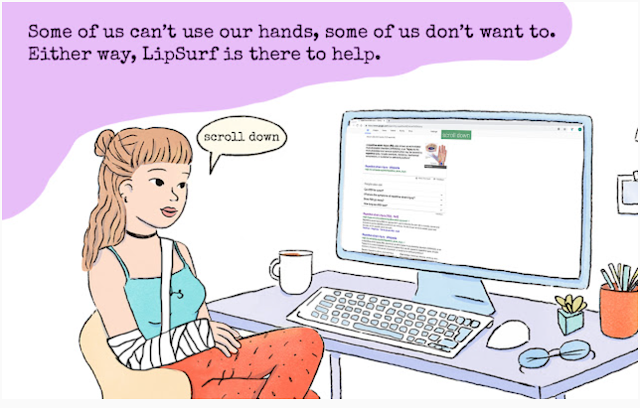
Using LipSurf you can write emails and dictate forms (premium), control videos (e.g., play, pause, mute), voice activation via push-to-talk key, navigate tabs, zoom in and out, add custom corrections to your transcripts, and many more.
4. Voice in Voice Typing
Voice in Voice Typing enables you to easily voice type in your browser. The extension supports over 40 different languages including English, Italian, Dutch, Portuguese, French, among others. Voice in Voice also supports various integrations including Gmail, Outlook, Slack, and many more. The basic free plan allows you to dictate but comes with very limited features. Premium plans offer more functionalities including custom voice commands and the ability to unlock dictation on more than 1000 sites using advanced mode.
5. DictationBox
DictationBox is a voice to text Chrome extension which supports over 100 languages and dialects. The way it works is similar to the previous ones: install the extension, grant access to your microphone, click on the icon to start speaking.
DictationBox instantly converts your voice to text. You can adjust the settings of the extension to your preferences (e.g., you can add your own auto-text commands). Handy voice commands include ‘go to sleep’ or ‘wake up’ to ‘switch microphone between standby and listening modes, and ‘Next field’ to navigate to next field’.
Conclusion
Let us know your thoughts in the comment section below.
Check out other publications to gain access to more digital resources if you are just starting out with Flux Resource.
Also contact us today to optimize your business(s)/Brand(s) for Search Engines
