Team collaboration software is a great way for teams to work together and share information.
It can help you to manage tasks, messages and files, and it’s a simple way to keep everyone on the same page.
This blog will give you some tips on how to use team collaboration software effectively.
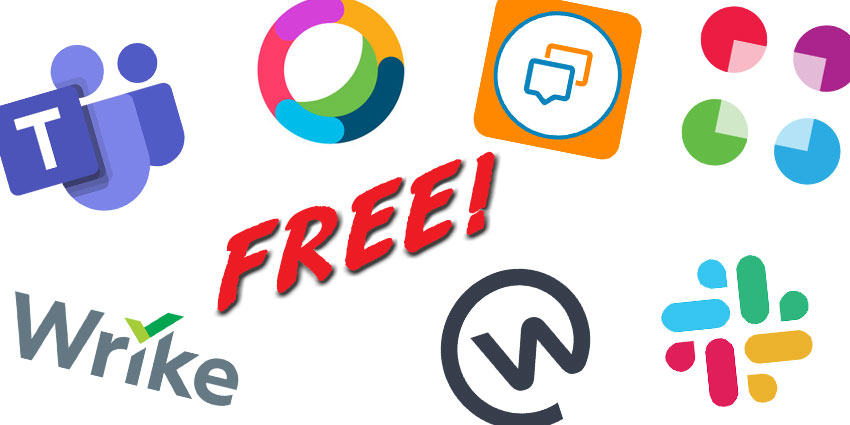
Free Team Collaboration Software
While coronavirus may have caused the sudden 2020 spike in remote employees, working from home had already grown by roughly 44% between 2015 and 2020.
However, the pandemic did force small business owners and project managers to reconsider whether or not their current team collaboration software was truly meeting the needs of their employees — whether remote or in-house.
As the American workforce becomes increasingly collaborative, there are countless new free online collaboration tools designed to better replicate the in-office experience from anywhere.
However, not all of them are created equal.
Below, we’ll break down the top free team collaboration platforms for small businesses.
Table of Contents
What Are Standard Team Collaboration Tool Features?
1
The Top 10 Free Team Collaboration Tools
2
Additional Business Tools For Remote Teams
3
Team Collaboration Tool FAQs
4
What Are Standard Team Collaboration Tool Features?
Before we explore the top small business collaboration tool providers, let’s first cover the standard features you should look for when choosing a solution for your team.
Third-Party Integrations
Any tool you choose must integrate with existing third-party software such as business communication tools, project management software, or chat messaging platforms.
Even if the team collaboration tool offers some of the above features natively, integrations prevent your employees from having to learn entirely new software.
With integrations, team members can use their preferred applications within the same interface that they use the team collaboration tool.
A high level of integrations with popular paid and free tools like Salesforce, Slack, Skype, Microsoft Office 365, Google Sheets, Dropbox, and Outlook or Gmail streamlines the office workflow.
Remember too that free versions of collaboration tools may not have as many features as paid options. These integrations fill in the functionality gaps.
Video Conferencing
Given that Zoom’s user base went from 10 million to 200 million during the first 3 months of 2020, many project managers now see video conferencing as the most important feature or integration when choosing the right team collaboration tool.
This is especially true for geographically diverse teams, entirely remote teams, or teams with both in-office and remote employees.
When evaluating the video call capabilities of a collaboration solution, consider the maximum meeting length, the number of meeting attendees, and how many simultaneous participant screens can be displayed.
Look for solutions with HD audio and video, conference calling capabilities, and accompanying instant messaging (more on that in a moment.)
Other key web conferencing features include:
Host controls (screen sharing, mute/unmute users)
Background screen
Virtual hand raising
Live Streaming/webinar capabilities
Security (encryption, password protection, waiting room, remove/block users)
File Sharing and Editing
Real-time, collaborative file editing with automatic syncing and version control is another essential aspect of successful collaboration solutions.
Team members need to be able to view, edit, comment on, tag other users, and highlight text without worrying about whether or not they’re working on the most current version of the document.
Additionally, collaboration apps should provide either their own native file repository or integrate with tools like Google Docs or Microsoft Word.
These tools will also need to offer file storage, searchable file folders, and access control to files. Ensure that the tool you’re considering works with a variety of file formats.
Screen Sharing
Screen sharing capabilities allow video conference attendees to share either their entire screens or select applications with other meeting participants.
In addition to sharing their screens alone, team members will also be able to edit/mark up files in real-time, give slide presentations, and even use remote screen control to help solve issues or demonstrate how a tool works.
Whiteboard features allow users to share, draw on, and make notes on blank pages, presentations, and webpages just as they would in a traditional office meeting. This is especially useful for brainstorming sessions and projects that require a high amount of teamwork. Whiteboards can be saved to refer back to in the future.
In order to prevent issues like Zoombombing or embarrassing moments where an employee may not realize their screen is visible to everyone, look for strong screen sharing host controls that allow hosts to turn off attendee screen sharing capabilities or limit which team members can share their screens.
Task Management Capabilities
Project and task management features are what really separates a team collaboration app from standard video conferencing software.
They allow project managers to create and assign employee tasks and subtasks to ensure that, even when working remotely, everyone has a clear idea of their responsibilities and deadlines.
Managers can check the progress of multiple tasks simultaneously, address missed deadlines, see timelines for longer-term projects, and even monitor monthly budgets.
Team members can tag each other in projects, update task status, share links/files, set task dependencies, and comment on tasks with any questions.
Users should also be able to integrate Google Calendars and Outlook Calendars to update their schedules, accept/reject invitations, and let other team members know when they’re available to meet.
Finally, many task management tools will also offer multiple views, including Gantt charts, list view, Kanban board view, and more.
Task management streamlines inter-department communication, allows team leaders to track employee hours and productivity levels, and simplifies the process of generating reports for higher-ups.
The Top 10 Free Team Collaboration Tools
The 10 best online collaboration tools shown here include the core features mentioned above in addition to unique interface options, task automation, in-app file editing, and much more.
Note that, while the information outlined in this post covers only the free plans each tool offers, many also offer paid plans that include more robust collaboration features.
The below comparison table offers a brief overview of each of the tools.
Provider Wrike Asana Slack Flock Samepage Trello Microsoft Teams Airtable Fleep NTask
Top Feature(s) Real-time customizable activity stream Multiple views, including list, calendar, and file views Native audio and video calling, robust chat messaging capabilities Voice Notes, personalized missed chat message notifications Unlimited chat messages, unlimited number of users Trello Card view and Command Run task automation Allows up to 100 participants to meet for an hour, with screen sharing Grid views, automated runs Conversation Pinboards Project budget and time-frame estimates
Best For Startups/micro businesses with a high number of simple but dependent daily tasks Mainly remote teams with multiple people working on the same project, content marketers or educators Small businesses that communicate primarily via chat messaging and that rely on real-time, instantaneous communication SMBs that need a high number of third-party integrations, mobile-first users Teams that need an unlimited free collaboration tool with a robust set of communication and task management features Small businesses that need to automate daily tasks, teams that want to work in a visual format Teams that primarily communicate via video conferencing, teams working within the Microsoft universe Teams with some development experience that need a highly customized collaboration solution Small teams that require frequent external communication Teams focused on staying within the project’s budget and providing accurate project estimates to clients
WrikeWrike tool
Wrike is a scalable desktop and iOS/Android mobile team collaboration platform designed to streamline interdepartmental communication, improve employee productivity, and clarify team member tasks and responsibilities.
Its free plan for up to 5 users includes basic task creation, real-time progress updates and activity streams, board and spreadsheet views, and customizable open-source templates/dashboards.
Users can drag boards to reorder specific tasks according to timelines or priority, and the activity streams are designed to mimic social media feeds for ease of use. Users can create specific activity stream filters to avoid having to comb through irrelevant information to find notes/updates on projects they have been assigned.
While Wrike integrates with Google Hangouts, Slack, Microsoft Teams, and Zoom, as of this writing, it does not have a native video calling feature or chat messenger tool (though users can leave comments and tag co-workers on Wrike boards.) In order to make a video call, share screens with others, or use chat messenger features, users will need to connect their preferred tool to Wrike.
Wrike also offers several paid add-on features like Wrike Integrate and Wrike Resource.
The free version of Wrike also includes:
Organize activity into tasks, folders, or projects
Task, folder, and project commenting/user tagging
File sharing and up to 2GB of file storage
Real-time Live Editor
Mass Actions for tasks (bulk tasks status updates)
Task filters according to status, assignee, deadline
Table (spreadsheet) view
Cloud storage integrations
User inbox for notifications
Google Drive, Outlook, Office 365, Dropbox integrations
Best For: Wrike is best for startups/micro-businesses that have a large amount of smaller daily tasks that don’t generally require a high amount of collaboration, but that are dependent on the task status of other team members’ projects. Popular use cases include product development, event planning, marketing departments, and IT teams.
AsanaAsana tool
Asana is one of the best-known team communication tools, especially since it was created by one of the founders of Facebook. Its intuitive interface provides a bird’s eye view of upcoming tasks and projects, real-time progress and status updates, important files, and specific teams.
It offers multiple task views, including to-do list view, calendar views, and file views. Users can sort tasks according to priority, assigned date, due date, and more. Asana also allows users to update task descriptions, create subtasks, set task dependencies, assign task verticals, and update task progress.
Note that only one person can be assigned to one task, but multiple users can be added as collaborators. Users can create task notes, upload files, and tag other team members.
As with Wrike, in order to make video calls, use a messenger feature, or share a screen with others in real-time, users need to integrate tools with those capabilities into Asana. Asana integrates well with numerous video conferencing programs like GoToMeeting, Zoom, and Microsoft Teams. It also integrates with other popular communication tools like Slack, Office 365, G Suite, Adobe Creative Cloud and PDF files, and Dropbox.
Features of Asana’s free version include:
A maximum of 15 users
Task list and board views
Task creation and assignment
Calendar feature
Scheduling features
Project templates
User inboxes
Team creation
Star/pin certain tasks
Basic task/user reports
In-app comments and user tagging
Android and Mac mobile and desktop versions
Asana’s paid plans offer additional features like project timelines, Asana Forms, report generation, workload analysis, automation, and more.
Best For: Asana is best for primarily remote teams that have multiple users working on one project and therefore need to be able to create subtasks, comment on tasks, and if needed, adjust deadlines. It’s also especially popular among educators and students as a way to track homework assignments, project preparation, small group presentations, and more. Content marketers use Asana to assign tasks, review content, schedule postings, and more.
SlackSlack tool
Unlike some of the other options on this list, Slack has its own built-in 1:1 audio/video calling features and chat messenger, making it one of the go-to team collaboration tools for over 10 million daily users.
Though primarily used as a chat messaging app, both the free and paid versions of Slack offer numerous features and app integrations that can quickly transform it into a highly-customized communication and task monitoring tool.
Users can create public and private groups and direct chat messaging channels according to the topic, department, project, and more. Within those conversations, users can tag each other, upload files in multiple formats, react with emojis, and reply to messages directly in a thread.
Users can also upload polls to chat, create shortcuts, set reminders, and update their status in Slack. Muting and starring messages makes it easy to ensure that you stay on top of all messages while not being disturbed when necessary.
Slack’s free plan allows users to:
Create an unlimited number of channels
Integrate up to 10 apps
Store/Search the past 10,000 messages
Enable two-factor authentication
Share files and store up to 5 GB
As of this writing, screen sharing and annotation in Slack are only possible with paid plans, but both features are native to the app itself. Our list of Slack alternatives provides options that offer screen sharing and annotation in free versions. In order to share screens within the free versions, users will need to integrate tools like Zoom or Microsoft Teams.
Best For: Slack is best for remote or in-house small teams that primarily communicate via chat messaging and create channels per department, team, or even project. Teams that operate in a primarily collaborative environment that need to be able to communicate with each other instantly — but without email — will also enjoy Slack.
FlockFlock tool
Flock is a team messaging and cross-collaboration platform with a free version providing one-to-one video calls, chat communication channels, and task management capabilities.
Note that, though its interface is similar to Slack’s, Flock’s free version allows for public chat message channels only.
One of the best features of Flock is that it displays all of the new messages a user has been tagged in when they return to Flock after stepping away. This eliminates the need for users to dig through old messages to find important information.
Recently, Flock has also added the Voice Notes feature, where mobile users can send recorded audio messages to each other.
Task management capabilities include to-do lists with user tagging and task assignment, shared to-dos with automatic notifications, reminder setting, due dates, and task prioritization.
Though Flock’s free plan does include a video calling feature, users are limited to one-on-one conversations for a maximum of 20 minutes. Additionally, screen sharing is only available with a paid Flock plan, and it makes it difficult for users to find a screen sharing app that integrates with for free.
That being said, Flock still integrates with Jira, GitHub, ToDoist, Asana, Trello, and Zapier among others. It also allows you to build your own custom apps and integrate them with your Flock dashboard.
Flock’s free plan also includes:
Up to 10 public channels
Custom poling
Channel muting
Add tasks to integrated calendars
1 auto-join channel
Announcement channel
Unlimited third-party integrations
File sharing and 5 GB of storage
Note-taking app
Chat pinning
Unlimited 1-1 voice and video calls
Team Admin
Unlimited group messages
Up to 10,000 searchable messages
Best For: Flock is best for SMBs that use many third-party communication and collaboration platforms, as well as businesses that need to integrate task management capabilities within their chat messaging platform. It’s also a good fit for mobile-first users.
SamepageSamepage tool
Companies looking for the most complete free team collaboration tool — or those that have more communications needs than most — should strongly consider Samepage.
In addition to free audio and video calls with screen sharing features, Samepage’s native task management software features allow team leaders to schedule and track the progress of multiple projects simultaneously.
It also boasts excellent integration with tools like Salesforce, Slack, Google Drive, and even social media integration via Facebook and Twitter.
With a free plan this comprehensive, the vast majority of companies likely will not need to pay for a SamePage plan, though there are paid options available.
Samepage’s free plan includes:
Unlimited chat and message search history
Unlimited number of users and guests
Screen Sharing
File sharing and editing
Group audio and video calls
Group texting
Up to 2 GB of storage
Unlimited pages and folders
Surveys
Calendar
Ability to create/assign tasks
Best For: Samepage is best for small teams that need a free team collaboration solution with such robust features that they may be able to avoid ever needing to upgrade to a free plan, and teams with a near-constant need for collaboration.
TrelloTrello board
If your team is more visually-focused, then Trello may be the right fit.
Trello offers a few unique features, including its “Trello cards,” where users can attach files, write to-do lists, assign tasks/subtasks, update task progress, and add comments. Trello users can then pin their cards to a sharable overall project board. Users can then be added to team boards to view, edit, update and share files on each card.
Cards can contain task assignments, task updates, due dates, attachments, and even conversations. Think of each card as its own project ecosystem. Additionally, Trello offers an enormous library of board templates for project management, remote work, marketing, classrooms, and more.
The app’s “Command Run” feature is especially handy, allowing users to automate tasks like setting due dates, outlining schedules, and adding team members to cards.
Though Trello does not have native video conferencing or screen sharing tools, it integrates with Google Hangouts, Zoom, and Zoom alternatives. It also integrates with Slack, Yammer, Flock, Glip, Asana, and other communication tools.
Trello calls integrations “Power-Ups,” and the free plan allows for one power-up per board.
Trello’s free plan includes:
Unlimited lists, cards, personal boards
Timeline and calendar views
Maximum of 10 team boards
Basic automation
50 monthly command runs
Two-factor authentication
Apple and Android mobile app access
Best For: Trello is best for small teams with a high number of basic daily tasks they need to automate, as well as teams that want to organize tasks visually but that don’t plan to use many third-party integrations.
Microsoft TeamsMicrosoft Teams
Microsoft Teams is a business communication and collaboration platform that’s a part of the Microsoft 365 suite.
Users can meet via video, chat and share files via instant messaging, communicate via audio calls, and co-author and store files within the Microsoft 365 workspace (PowerPoint, Excel, Word, etc.) Video meetings can host up to 100 participants for a maximum of 60 minutes. Screen sharing, meeting scheduling, and unlimited chat messaging are also available.
If we had to choose the best option for free team collaboration tools, Microsoft Teams would likely be the winner for companies prioritizing video and audio calls.
However, Teams falls short in providing basic task management features. While the other options on this list include at least some native task management tools, only the paid versions of Teams provide project management features.
Just as team leaders must integrate some of the collaboration tools discussed here with video conferencing software in order to share screens and virtually meet face-to-face, Microsoft Teams requires app integration or payment to access project management tool features.
The free version of Microsoft Teams includes:
Audio calls
Blurred background
Custom backgrounds
Chat messenger
Unlimited users
Unlimited and searchable group chat history
File sharing (2 GB maximum per user, 10 GB per team)
Over 250 app integrations
File notation/editing
Best For: Microsoft Teams is best for companies that primarily communicate via video communication, and therefore need to be able to share screens, access in-video chat messaging, and share/edit files within video calls. Additionally, it’s ideal for teams already working within the Microsoft 365 universe.
AirtableAirtable tool
Airtable is an online platform that lets users build, customize, and share their own databases.
It’s best known for its spreadsheet (Grid) view. Though each entry may look like a simple line on an Excel spreadsheet, these lines are incredibly interactive. Users can create tasks, use a drag-and-drop tool to reorder tasks, upload relevant data, set deadlines, outline main points of contact, share notes, and upload photos/documents to each line.
Relevant grids/tables can be collected into an Airtable Base. For example, a customer satisfaction Base could be made up of grids like existing support tickets, current issues, support agent conversation history, or individual clients.
If the Grid view isn’t preferable, easily shift between multiple views at any time, including Kanban, Gantt, Gallery, and Form views.
Airtable also offers extensive automation capabilities, lets users share and pull data from other grids, and share grids between teams.
The Airtable free plan includes unlimited bases with up to 1,200 records per base, and 2GB of storage per space.
Additional free plan features include:
100 automated runs/month
2-week run history
Over 50 pre-built Airtable apps
1 manual table sync/base
iOS and Android mobile apps
Field types including checkboxes, dropdowns, attachments, and more
Best For: Airtable is best for teams that need highly customizable apps for data organizing, sharing, and task management. Teams with at least some coding experience or access to developers/IT departments will get the most out of Airtable.
FleepFleep tool
Fleep is a chat messaging, file sharing, and task management platform that organizes channels according to Conversations.
Each Conversation has a unique Pinboard where users can highlight important updates, files, links, or notes that they need everyone on their team to see and have editing access to. Note that you can search for external users in the Fleep database and automatically add them to your workspaces.
Fleep has advanced chat features including not only user presence but also information about when they were last online and read receipts to ensure you always know who has and has not received your messages. Fleep also has a writing indicator.
Users can create list-based tasks, assign tasks and upload relevant files to the task File Drawer, highlight important tasks, and monitor task progress. There’s also a Fleep weekly progress report that provides updates on tasks, completed projects, and upcoming projects.
Additional Fleep free plan features include:
User status updates
Chat history
Integrations with Zapier, Slack, Google Drive, JIRA, and more
10 GB of storage
Search chat history by user
Full message history
Unlimited 1:1 conversations
VIdeo integrations
Up to 3 Conversations
Best For: Fleep is best for small teams that frequently collaborate with external users, as well as teams that have advanced task management needs.
nTaskntask-tool
nTask is a task management and online meeting software designed to simplify project management, time tracking, budgeting and resource allocation and team communication.
Task management features provide estimated project budgets by letting users customize billing methods according to fixed and hourly costs, cost per task, and the cost of resources and materials.
Users can also set task deadlines, sub-tasks, and dependencies, create to-do lists, and estimate the amount of time each task will take. Multiple users can be assigned to a single task, assignees receive real-time notifications for comments and task updates, and real-time document sharing and collaborating is also available. Tasks can be categorized and tagged, given priority levels, and users can update task status.
Note that users need to connect to a Zoom account to access video conferencing.
The nTask free plan includes:
100 MB storage
Gantt charts
Set recurring tasks
Task import and export to .csv files
Calendar, list, Kanban, or grid views
Task milestones
5 members per team
Unlimited tasks and workspaces
Issue tracking
Timesheets
Meetings
Best For: nTask is best for It’s also an ideal solution for teams that need a better way to track timesheets, estimate project timelines, and design/manage budgets.
Additional Business Tools For Remote Teams
Especially if company employees are adjusting to remote work for the first time, using team collaboration tools alone likely won’t be enough to maintain the same business standards outside of the office as are expected inside of it.
It’s time to start thinking about how to use additional software to leverage communication in any circumstance.
Check out our interactive comparison table of web conferencing software pricing and plans for SMBs and enterprise-level companies to learn more about how the right tools will keep employees productive and let team members connect with clients and each other.
best free online collaboration tools
The best online collaboration software makes it simple and easy for teams to work together on a wide range of general and specialized tasks.
Collaboration is the new normal in the workplace, with employees no longer expected to work cut off from one another. This focus on collaboration should mean improved efficiency and increased productivity, but can only be achieved if you have the best tools in the first place.
These tools could offer everything from cloud document storage for managing daily tasks, to video conferencing for online meetings, and all work just as well on mobile devices as well as desktops and laptops.
Above all, everything should be clear, easy to understand, simply to use and reduce misunderstanding. Every employee should be empowered to be able to speak to the right person, wherever they are in the company, to address the same problem. And then solve that problem within an acceptable workflow.
The days of collaborative working are here, so in order to make the most out of your team, here’s our pick of the best online collaboration tools currently available.
We’ve also featured the best task management apps.
Website screenshot for Microsoft 365
(Image credit: Microsoft)
- Microsoft 365
Share and edit documents, now with messaging
TODAY’S BEST DEALS
VISIT SITE
REASONS TO BUY
+Familiar software
+Collaborative editing
+Teams provides UC
+Cost-effective bundling
Microsoft Office may not be the first platform you think of when it comes to collaboration, but this now runs at the heart of the Microsoft 365 cloud-based office suite.
This is important because Microsoft Office remains the most used and therefore important office suite out there, and while there are competitors such as OpenOffice and Google Workspace (formerly G Suite) they still haven’t caught up to the same level of functionality and ease of use.
Therefore as Microsoft Office is likely to be at the heart of many businesses, the move to Microsoft 365 offers a number of advantages, not least the ability for teams to collaborate directly on the same set of documents. This could be anything from work shifts in an Excel spreadsheet, to a presentation in PowerPoint, to client reports written in Word.
Added to this is that Microsoft Teams now comes bundled with a number of Microsoft 365 packages, allowing for Unified Communications integrated with the traditional office software.
What makes Microsoft 365 more attractive is that as a cloud-hosted platform it can be used not just with Windows, but also Mac, Android, and iOS.
Overall, Microsoft 365 doesn’t simply offer a great office suite, but one that is also firmly designed for collaboration and sharing with teams.
Read our full Microsoft 365 review.
Divider
Website screenshot for Slack
(Image credit: Slack)
- Slack
A collaboration tool which needs no introduction
TODAY’S BEST DEALS
VISIT SITE
REASONS TO BUY
+Excellent interface
+Impressive free version
REASONS TO AVOID
-Some might want more depth in security
Slack is without doubt a mighty collaboration tool, with millions of users around the globe. It’s an incredibly smart platform, and you can get it on mobile and desktop devices. It allows for the sending of direct messages (DMs) and files to a single person or a group of employees, and there’s the ability to organize conversations into different channels (perhaps for specific projects, one for technical support, general chat, and so forth).
The app also supports video calling. You can use the feature to talk to your colleagues about projects and work in-depth, without having to type everything into a DM. While this isn’t a replacement for cloud storage services, you are able to drag, drop and share files with your colleagues directly within Slack. It’s also compatible with services such as Google Drive, Dropbox and Box.
To round things off, Slack even has a free version, although unsurprisingly it has limitations (in terms of the number of messages stored, overall storage space and so forth).
Read our full Slack review.
Divider
Website screenshot for Asana
(Image credit: Asana)
- Asana
Organisation to the max
TODAY’S BEST DEALS
VISIT SITE
REASONS TO BUY
+Project tracking
+Handy integrations
REASONS TO AVOID
-Other apps have better comms features
Asana has been around since 2008, making it a veteran in the collaboration arena, and companies such as Intel, Uber, Pinterest and TED all use it as their core method of communication.
It’s been designed as an easy way for companies to track the work of employees and to get the best possible results. Using the platform, you can create to-do lists for ongoing projects, set reminders for upcoming deadlines and send requests to colleagues. Team members can also assign comments to posts within the app.
You can organize all your projects in a list or board format, and there’s a search function so you can locate past work quickly. In short, Asana is a very effective way to stay super-organized and facilitate conversations when it comes to updates on how work is progressing.
Read our full Asana review.
Divider
Website screenshot for Trello
(Image credit: Trello)
- Trello
An app for organising all your projects
TODAY’S BEST DEALS
VISIT SITE
REASONS TO BUY
+Clean, easy-to-use interface
+Free version
REASONS TO AVOID
-Not many comms features
If you have ever looked into project management software and online collaboration tools, then no doubt you’ve come across Trello. Available on the web and with mobile apps, it lets you easily organize projects and work on them with colleagues.
The platform allows you to work with boards or lists, which can be organized by teams and different tasks. And within these, you can set up to-do lists and delegate amongst colleagues. There’s also the option to assign comments to cards – a quick way to give feedback to others.
Furthermore, Trello boasts a number of integrations with apps such as Evernote, GitHub, Google Drive and Slack. You can download the app for free, but there are premium options available which give access to more features.
The Premium pricing tier unlocks a number of additional administrative features for better organization. There’s also an Enterprise edition which is priced according to the number of users required, and provides some additional organizational management features.
Read our full Trello review.
Divider
Website screenshot for Podio
(Image credit: Podio)
- Podio
A mobile-friendly collaboration tool
TODAY’S BEST DEALS
VISIT SITE
REASONS TO BUY
+Easy-to-use interface
+Quality mobile apps
+Wide range of integrations
Podio describes itself as a flexible and customizable online platform for work and communication among teams. In other words, it gives you a way to organize large stacks of work and to delegate tasks between employees.
Just like many of the other business collaboration apps out there, Podio provides you with the tools to share files, view the status of ongoing projects and get feedback on the things you’re currently working on. These functionalities are combined into an easy-to-use interface.
Podio is also equipped with quality mobile apps for when you’re out and about, and need to use your smartphone or tablet, and it has an impressive amount of integration with third-party services and apps including Dropbox, Google Drive, Evernote and Zendesk.
Read our full Podio review.
Divider
Website screenshot for Ryver
(Image credit: Ryver)
- Ryver
An easy-to-use collaboration platform
TODAY’S BEST DEALS
VISIT SITE
REASONS TO BUY
+Easy-to-use interface
+Comprehensive platform
REASONS TO AVOID
-Rivals have more features
Ryver is similar to Slack, aiming to give your organization a highly effective means of communication, and an easy way to talk over tasks, ensuring that deadlines are met.
What makes Ryver a compelling option is the fact that you can create as many teams as you want within the app, and easily categorize them to boot. As is the case with Slack, you can use the platform to set up chats with groups and individuals.
There are some interesting filters, too. You can control who sees the things you say and post in the app, and obviously enough, join the teams that are most relevant to you. All company posts are located within a Facebook-style newsfeed, and you can mark posts to come back to them later on.
There’s also a host of native clients across mobile and desktop, including Mac and Linux. There’s also a premium version for enterprise which offers workflow automation, Single Sign-On (SSO), and advanced team management.
Read our full Ryver review.
Divider
Website screenshot for Flock
(Image credit: Flock)
- Flock
A communication-focused Slack alternative
TODAY’S BEST DEALS
VISIT SITE
REASONS TO BUY
+Easy to use interface
+Neat productivity tools
+Free to use
Flock is another application very similar to Slack but is arguably a little less daunting to use and offers more comprehensive communication tools.
Flock supports channels for different teams as well as 1:1 or group conversations. Users can search through messages, files and links and Flock will find it no matter who sent it and where.
There are audio and video calls and screen sharing as well as productivity tools such as polls, note sharing and reminders, while users can assign tasks to certain members of the group.
There’s also integrations with third party applications like Google Drive and Twitter, with notifications appearing directly in channels.
Flock has a free tier, but searches, storage and integrations come with limitations. A Pro plan opens these up while adding admin controls, and the Enterprise plan adds additional user storage, more admin controls and dedicated support.
Read our full Flock review.
Other collaborative software to consider
There are many other collaboration tools worth your attention, if nothing else because of the way they apply features differently, or even add other useful features. Here we’ll look at some additional online collaboration tools that could be worth exploring further:
Visme is developed specifically for collaborative online reports, presentations, and infographics. Aside from promoting branding support and aiming to reduce design costs, analytics are provided so you can see which presentations and reports result in the most engagement, and adjust accordingly. Visme recommends itself for sales and marketing, HR and recruiting, internal communications, as well as education and in-house training. The software is specifically priced around individual, business, or education use.
Basecamp aims to be an all-in-one collaboration and communications platform, to bring features of multiple software offerings into a single place so that it’s easier to sort through information, and, of course, keep it all in one easy to manage place. Features include chat, messageboards, to-do lists and scheduling as well as automated check-in, as well as a single place to store all documents, files, and folders. Unlike other collaborative software that charges per user, Basecamp charges a single fee of $99.99 for unlimited users, which could make it especially attractive to larger organizations.
Wrike is more of a project management and scheduling tool, that makes it easy to see where everyone is in terms of completing a project. As a standalone it might seem quite limited compared to some of the others here, but its strength lies in its extensive range of integrations, which includes Google, Dropbox, Salesforce, Microsoft, Adobe, and Github. This means Wrike can work as a central platform tied to a number of others software apps, allowing you to cover a wider range of options and features than some standalone software options.
Monday.com is a platform that allows you to plan, track, and collaborate on projects in a visually simple manner. Drag-and-drop functionality and ease of use make this a particularly good platform for project management and general workflow management among teams. It also integrates with Slack, Trello, Google Drive, Dropbox, and others, so you can use it a central focal point for teams to work together. As above, these integrations mean that monday.com can be used to achieve a wider working remit than the standalone platform itself.
How we tested the best online collaboration tools
To test for the best online collaboration tools we searched for a range of popular options as well as took recommendations from people we know who use online collaboration tools regularly. We then tried each platform to see how user-friendly each was, as well as determine what range of tools and advanced options were available. Pricing also came into account when determining our best list.
Which online collaboration tools is best for you?
When deciding which online collaboration tool to use, first consider what actual needs you have. For example, someone simply wanting to work with a handful of people on a casual basis may find a cheaper option is the most cost-effective while providing all of the necessary tools that would be required. However, if you’re planning to use online collaboration tools for professional or business purposes, especially with a large number of people and on a regular basis, then you will probably want to look to the higher-end options for the more advanced options that are included.
Conclusion
Let us know your thoughts in the comment section below.
Check out other publications to gain access to more digital resources if you are just starting out with Flux Resource.
Also contact us today to optimize your business(s)/Brand(s) for Search Engines
