Scan your WordPress site for malware.
Malware is a common threat to WordPress sites. If you don’t have a reliable way of checking for malware, it can be easy for hackers to take over your site and use it to spread malware to other sites. This plugin will scan your site for malware, keeping you safe from hackers and viruses.
Table of Contents
Scan WordPress Plugin For Malware
We decided to test and research WordPress malware removal plugins for ourselves before offering an opinion on which plugins work the best. We researched security plugins as a whole, testing their scanners, firewall, and cleanups to ensure that the plugin offered complete security. In this article, we have focused largely on the malware removal capabilities of these plugins so that you can make an informed decision.
1. MalCare – WordPress Malware Removal Plugin

MalCare is by far the best security plugin that we have tested, and sure enough, it also turned out to be the best WordPress malware removal plugin that we came across. There were several strong contenders among the competing plugins. But with MalCare’s flawless malware detection and quick cleanups, it easily beats any other plugin. The plugin scanner is very important to malware removal because if the plugin can’t detect the malware present on your site, it won’t be able to remove it. MalCare is definitely the best in class in that regard.
What to expect:
- Emergency cleanups
- One-click auto cleanups
- Deep scanning for malware
- Scheduled automatic scans
- Intelligent firewall
- Excellent support
- Vulnerability detection
- WordPress backups
- Staging
- Migration
- Geo-blocking capabilities
Pros:
- Quick and efficient cleanups
- Does not affect server performance
- Thorough scans
- Real-time alerts
- No false alarms
Cons:
- The free version does not offer cleanups
Price: Free/ Starting at $99 a year
Additionally, MalCare’s emergency cleanup services are available to you in case the plugin can’t reach your site, or is unable to clean your site for any reason. MalCare’s expert support also guides you through removing Google blacklists and web host suspensions. With MalCare, you also get firewall protection that keeps attacks out, and several other features like an activity log, WordPress backups, geoblocking, staging, and migration.
But the best part about picking MalCare is this: MalCare does not affect your server performance like many other WordPress malware removal plugins. Which means that you do not have to choose between security and performance.
2. WordFence Malware Cleaner

Wordfence is easily the most well-known WordPress malware removal service. But is it worth all the hullabaloo? The short answer is maybe. Wordfence is an excellent free plugin, whether as a malware removal plugin, or a complete security plugin. However, the premium version does not justify the price tag. Let’s take a look at why.
Wordfence offers a scanner, firewall, and repair feature for its free members, alongside other security features. The features work reasonably well, but Wordfence itself claims that the free features aren’t 100% effective. The scanner only works at 65% functionality, the firewall for the free version is updated much after the premium version, and the repair option, while quick, can be dangerous to your site. If you delete a core file by accident when repairing, your site can break.
What to expect:
- Repair and delete options
- Manual malware removal as an add-on service
- Malware scanner
- End-point firewall
- Two-factor authentication
- Login protection
- Country blocking
Pros:
- Easy installation
- Priority support for premium members
- Auto-repair option on the free version
Cons:
- Manual cleanups are expensive
- Repair and delete options not foolproof or entirely safe
- File matching for malware detection
- False positives in malware scans
- Incessant alerts
- High impact on server resources
Price: Starts at $99/year, Premium cleanups at $490 per site
Wordfence premium services only offer a slightly better scanner and a faster firewall. But if you want a proper cleanup, you need to avail of their premium cleanup service which is $490 over and above the premium plan. While they do offer a 1-year warranty, it has several stringent caveats. Additionally, Wordfence affects your website performance, so much so that several web hosts ban Wordfence on their servers altogether.
Having said all of this, there is truly no better malware removal plugin that you can get for free other than Wordfence. But if you want premium security, MalCare is the best choice for a WordPress malware removal plugin.
3. Sucuri Malware Scanner and Cleaner

Sucuri has become a brand in the WordPress security sphere. If you haven’t used Sucuri, chances are that you have definitely heard of it. But is it the best WordPress malware removal plugin that you can get? Well, let’s clarify the basics first. Sucuri does not offer malware removal as a part of their plugin at all. Sucuri offers malware removal as an additional service to its premium users. We tested Sucuri to see if it lived up to its name, and got some interesting results.
What to expect:
- Manual cleanups by experts
- Server-side scanner
- Firewall protection
- Brute force attack protection
- Activity log
- Vulnerability detection
Pros:
- Easy installation
- Manual cleanup was quick and flawless
- Unlimited manual cleanups with premium subscriptions
Cons:
- No auto-cleanups
- Malware scanner not effective
- Firewall difficult to configure
- Constant alerts
- Complicated settings
Price: Starting at $199/year
Sucuri has two scanners, an online scanner, and a server-side scanner. The online scanner can only scan the frontend of your site. So we tested the server-side scanner as well, which did not detect the malware on our site at all. Now, while we are looking for malware removal, how will you remove malware if you cannot detect it at all?
After the dismal scanner, Sucuri’s firewall was what gave us the most trouble. The installation was very complex and confusing. And to set up the firewall, we had to look up several technical details. If this was the case with us, we can only imagine how non-technical users fare with Sucuri.
We then put their WordPress malware removal service to test. We reached out to them and informed them that we have detected malware on our site and needed them to clean it up. To our surprise, our site came back squeaky-clean within 10 hours! So while there may be several issues with the security plugin, Sucuri’s malware removal was on point.
4. Astra Security Suite

Astra’s security plugin also offers WordPress malware removal protection for its premium users. Astra is a feature-rich plugin that offers scheduled scans, firewall protection, manual cleanups, and more. Astra’s best quality is that it has a very intuitive interface which makes the use of the plugin very easy. And like Sucuri, Astra’s malware removal services are also an add-on to the plugin’s premium users.
What to expect:
- Manual malware cleanups
- Malware scanning
- Firewall protection
- IP blocking
- Login security
Pros:
- Easy installation
- Strong firewall
- Security audits
- Intuitive dashboard
Cons:
- No auto-cleanups
- Too many notifications
- Complicated features
Price: Starting from $249 a year
Depending on your plan, Astra prioritizes any cleanup requests from its members and it could take anywhere between 4-12 hours for a cleanup. Starting at $249 a year, Astra security is definitely an expensive investment. Given that you can get the same level of security and more with MalCare at less than half the price, we do not recommend the Astra security suite.
5. CleanTalk Security

CleanTalk Security is one of the lesser-known malware removal plugins for WordPress sites. Incidentally, it is one of the most affordable ones too. At $9 a year, the plugin barely costs anything and offers all the basic security features like a malware scanner, firewall protection, and malware removal. However, CleanTalk’s malware removal feature is like that of Wordfence’s repair feature.
What to expect:
- Automatic malware removal
- Malware scanner
- Web application firewall
- Geoblocking
- Audit logs
- Login security
- Two-factor authentication
Pros:
- Easy removal of spam comments
- Scheduled scans
Cons:
- Automatically deletes infected files
- Basic UI
- Inadequate support
Price: Starting at $9 a year
CleanTalk automatically deletes infected files detected in its scans. Therefore, it is safe to say that CleanTalk’s WordPress malware cleanup is largely dependent on its scanner. While this is true for all plugins, in this case, a false positive can even break your site. CleanTalk users also complain about their support often, which is crucial for WordPress malware removal plugins. So if you are looking for malware removal on a budget, we’d recommend Wordfence’s free version over CleanTalk.
6. BulletProof Security

BulletProof Security offers a repair option in lieu of proper malware cleanups. BulletProof Security is a rare security plugin that offers a lifetime license instead of a subscription-based model. But that factor also affects its support and updates.
What to expect:
- Repair feature for malware cleanups
- Malware scanner
- Firewall protection
- Security logs
- Database backups
Pros:
- One-click setup
- Customizable
Cons:
- Repair options allow for file deletion—dangerous
- Firewall limited to plugin files
- UI is not beginner-friendly
Price: $69.95
BulletProof Security offers a repair option, which allows you to delete any malware-ridden files that it finds. If these are false positives, deleting these files can break your site or certain features on your site affecting its UX and performance. The plugin offers database backups and security logs as additional features, but any partial backups can prove to be more trouble than you bargained for.
Moreover, BulletProof Security has a technical UI that is not beginner-friendly, and its firewall protection is limited to plugin files only. This does not instill confidence regarding BulletProof’s efficacy.
7. Cerber Security

Cerber Security is one of the few WordPress malware removal plugins that offer auto-cleanups. This makes Cerber Security a good choice for WordPress sites, given that quick malware cleanups are very important to ensure that the damage caused by malware is contained. However, Cerber’s auto-cleanup feature is not comprehensive like that of MalCare’s. The auto cleanup feature allows you to delete infected files just like the repair option on Wordfence.
What to expect:
- Auto-cleanups
- Malware scanner
- IP blocking
- Login security
- Two-factor authentication
Pros:
- Scheduled scans
- Easy to use
Cons:
- Automatic deletion of files
- Affects website performance
Price: Starting at $99 a year
Apart from auto-cleanups, the features in the Cerber Security plugin aren’t very impressive. Cerber Security does not offer firewall protection or manual cleanups to count as a complete security solution, and is also known to adversely affect website performance.
8. Anti Malware Security and Brute Force Firewall

The Anti Malware Security and Brute Force Firewall is a plugin developed by Eli Scheetz. The plugin offers basic security such as malware scanning, cleanups, firewall security, and more. While this plugin is supposedly free for its users, it really isn’t. Most features are locked for users who donate $29 and above, which is still a reasonable price for security, but claiming it to be a free plugin may be misleading.
What to expect:
- Malware cleanups
- Malware scanner
- Firewall security
Pros:
- Free scans
- Easy installation
Cons:
- Confusing interface
- Not free as advertised
- Scan settings are very complicated
Price: Free*
Another shortcoming of the plugin is that the interface is extremely confusing. You are given several options for scanning, and firewall protection—tasks that should be more or less intuitive to understand.
9. Defender Security

The final plugin in this list is the Defender Pro, developed by WPMUDEV. The free Defender plugin is available on the WordPress repository and offers scanning, firewall protection, login security, and audit logging. But for the Defender Pro, you need to download it from the WPMUDEV website, and it offers additional features such as restore and repair, and manual cleanup services.
What to expect:
- Restore and repair options
- Manual cleanups
- Scheduled security scans
- Firewall protection
- Login protection and masking
- Audit logging
- Two-factor authentication
- Blocklist monitoring
- Vulnerability reports
Pros:
- Emergency cleanup services
- 21-day free trial
Cons:
- Repair option is dangerous
Price: Starting at $60 a year
The Defender Pro’s emergency cleanup services are an add-on, but you can avail the repair option, which is similar to the repair option on other plugins. At $60 a year, the Defender Pro is a decent security solution, but just as a malware removal plugin, it falls short as the cleanup services are add-ons and the repair option can be dangerous for your site.
scan wordpress plugin for malware online
There are around 90,000 attacks targeting WordPress sites every minute. Malware attacks are nothing to joke about. If you don’t manage your cybersecurity properly, it could put your site and business at risk.See how Kinsta stacks up against the competition. Select your provider WP Engine SiteGround GoDaddy Bluehost Flywheel HostGator Cloudways AWS Digital Ocean DreamHost Other Compare
However, malicious activity doesn’t have to be something to fear. Scanning WordPress for malware can help you identify and eliminate any harmful content if your site has been compromised. There are also lots of ways to prevent attacks on your website in the future.
This post will cover what malware is and why searching for it is essential for site maintenance. We’ll also explain how to scan for malware and remove it if you think your site has been hacked.
Let’s get started!
What Is Malware?
Malware stands for “malicious software.” It’s a catch-all term for any harmful software hackers use to gain unauthorized access to or damage your WordPress website. It can negatively affect your site in many ways and poses a severe security risk to both you and your website visitors.
If malware is present on your website, you’ll usually know about it. You might notice signs such as:
- Your website performance has slowed down.
- Visitors to your website see a “the site ahead contains malware” error.
- There are unknown files or scripts in your server.
- Your pages are defaced or filled with harmful links.
- You’re unable to log in.
- Your website is generating unwanted pop-ups.
While these problems can all have multiple causes, if you’re seeing one or more of them, it’s worth looking into the possibility that malware has infected your site.
Did you know that there are around 90,000 attacks on WordPress sites every minute? 😱 Deep breaths. With help from this guide, you can keep your site safe & secure. 💪CLICK TO TWEET
How Malware Gets Installed on WordPress Sites
Malware can get installed on WordPress sites in many ways. Usually, a hacker or bot will exploit some security vulnerability.
For example, if you don’t have security measures in place to prevent repeated incorrect login attempts, or if your password is weak, a hacker may gain access to your site. They can then install the malware via a brute force attack. This is when a bot cycles through hundreds of username and password combinations on your login page until they hit on the right one.
Out-of-date plugins and themes are also security vulnerabilities that hackers can exploit. Bot networks search through the internet for websites with these vulnerabilities and use them to install malware.
Malware can also infiltrate your website via phishing links. It can happen if you accidentally click on a phishing link in an email or visit a compromised website. By doing so, you can inadvertently download malicious software to your machine. This may then find its way onto your WordPress server.
Why Scanning WordPress for Malware Is Important
As we mentioned, there will usually be some signs that malware is present on your website. However, this isn’t always the case. Sometimes, you might not be aware that your website has been compromised.
Fortunately, there’s an easy way to find out: you have to run a malware scan. Regularly scanning for malware is very important, especially since 83 percent of hacked CMS-based sites are built on WordPress.
If you don’t scan for malware regularly, you open yourself up to many risks, such as:
- SEO penalties: Google often denylists compromised websites. This can cause your rankings in search engine results pages (and organic search traffic) to fall.
- Poor website performance: Malware can enable hackers to use your server resources to attack other websites. Diverting resources away from your site can lead to performance issues such as slow-loading pages.
- Denylisted IP address: Hackers can also use malware to send spam emails from your website’s IP. This can cause your IP address to be delisted by major email providers.
- Risks to your website visitors: Malware can even pose a security risk to your website visitors. It may load dangerous pop-ups on your site and pass malware on to your users.
In addition to scanning your website for malware, you can also take a proactive approach to security. Check out our site security cheat sheet for advice on how to harden your site against breaches.
When to Scan WordPress for Malware
Don’t wait until you see the warning signs to scan your WordPress website for malware. Malicious code can go unnoticed for a long time. Therefore, it’s a good idea to check your website regularly, even if there are no signs that something’s wrong.
We recommend checking for malware once per month at a minimum. You should probably run a scan whenever you make changes to your website’s structure or install new plugins. Additionally, we recommend scanning if you notice any of the telltale signs we mentioned earlier.
You may want to set a regular reminder to scan your website for malware. For example, you could do so on the first day of every month to get into the habit.
Best Tools for Scanning WordPress for Malware
The easiest way to scan your WordPress site for malware is to use a security plugin. Here are some tools that we recommend you use to conduct a scan.
Wordfence
Wordfence is one of the easiest plugins to use for malware detection.
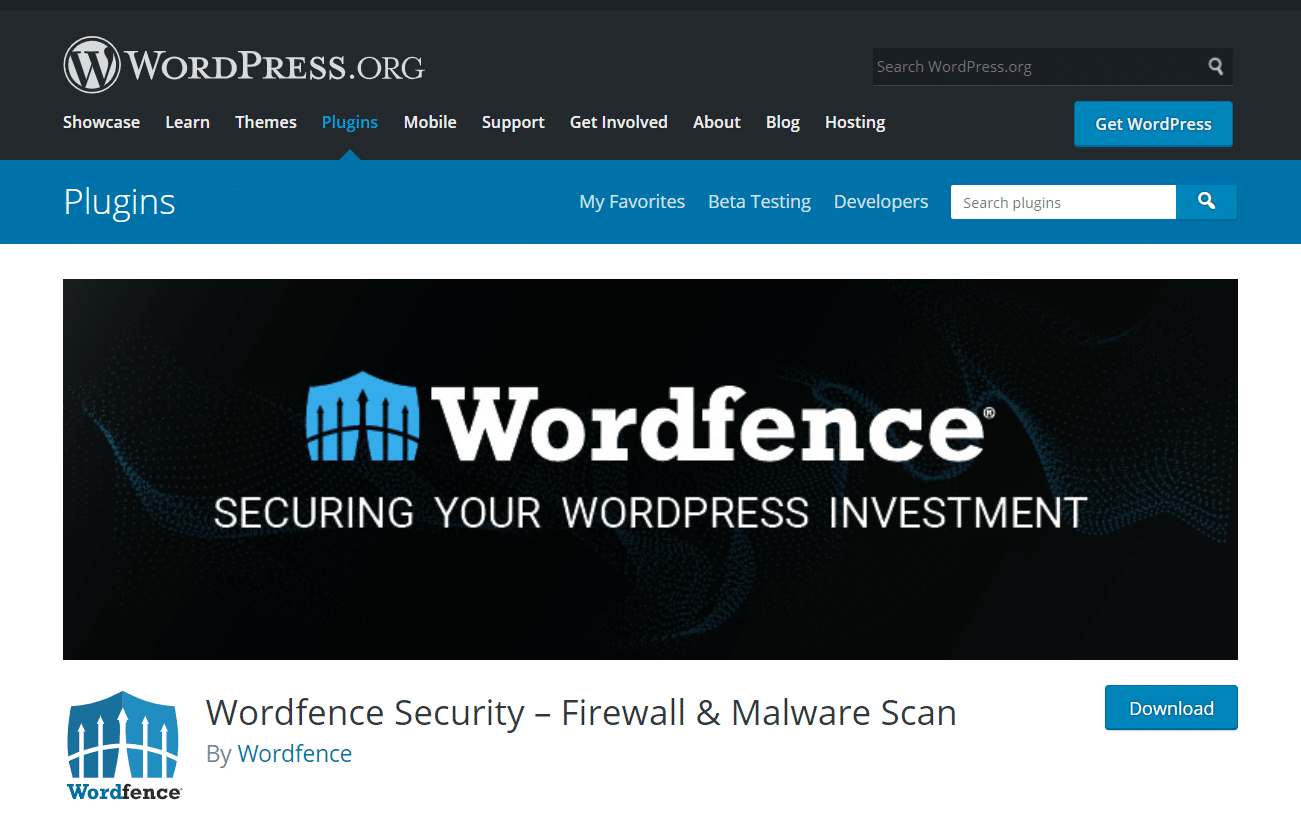
Once you install the plugin, it will periodically search for malware automatically. Alternatively, you can run manual scans if you feel that there might be a security issue on your site.
Once the scans are complete, WordFence will also recommend actions you can take to correct security issues. It is available in both free and paid versions. We highly recommend this plugin, as it’s easy to use. Additionally, the free version is perfect for running rudimentary scans and correcting minor malware issues.
Sucuri
Sucuri is another excellent tool that offers basic malware scanning features.
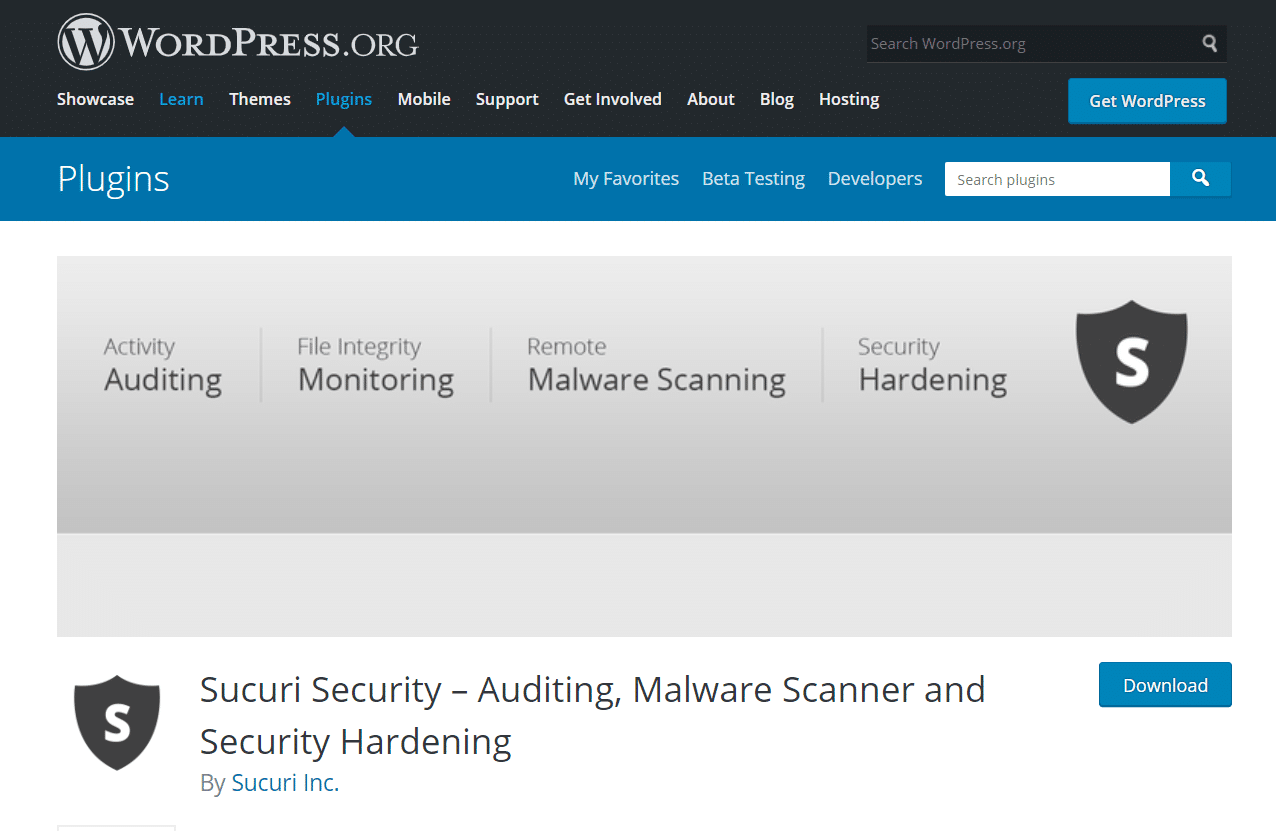
Using Sucuri SiteCheck, you can quickly and easily scan your site for issues by inputting your site’s URL. You can also use the scanning feature by installing the plugin on your WordPress site.
The free Sucuri plugin also offers email alerts about security issues and firewall protection that can help prevent malicious activity on your website. It’s a well-built plugin with an excellent reputation, and the paid plans, in particular, offer WordPress users comprehensive protection against malware.
If you are a Kinsta customer and you would like to use it you can follow this Sucuri installation guide.
iThemes Security
Another great option is the iThemes Security plugin.
Want to know how we increased our traffic over 1000%?
Join 20,000+ others who get our weekly newsletter with insider WordPress tips!Subscribe Now
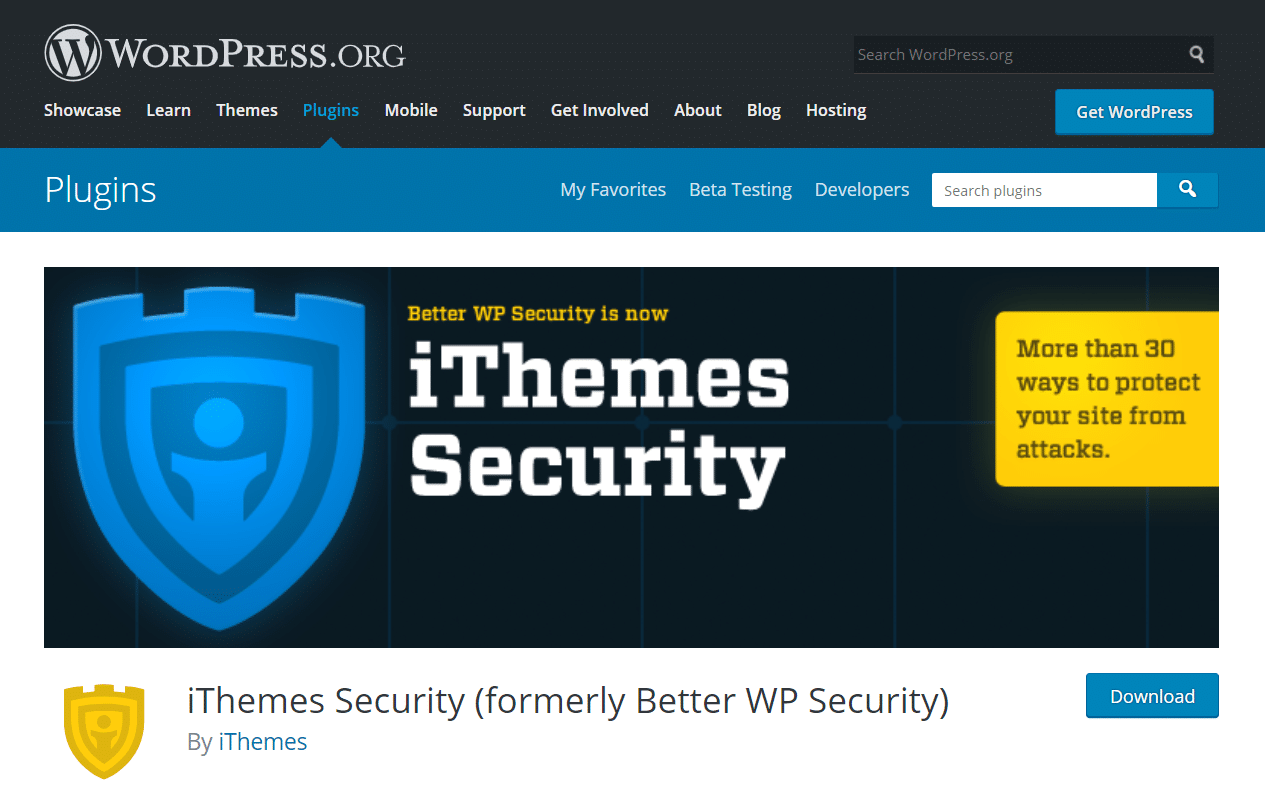
This plugin, formerly known as Better WP Security, has over 30 security features that can keep your site safe from all kinds of attacks. You can use the free version of iThemes to run basic malware scans and identify any issues.
On the other hand, you can use the Pro version to set up scheduled malware scanning and email updates. This makes it extremely easy to stay on top of your site security checks.
Any of these tools will be able to help you to scan WordPress for malware. For this article, we’re going to use the Wordfence plugin.
However, if Kinsta hosts your site, it may not be necessary to follow these steps. Instead, you can rely on the Kinsta Security Guarantee to secure your site.
How to Scan WordPress for Malware in 4 Easy Steps
If you think your WordPress website has been hacked, you can follow the four steps below. We’ll explain how to scan your site and plugins for malware using Wordfence, as well as how to secure your site against future attacks.
Step 1: Install the Wordfence Security Plugin
First, we’re going to install the free version of the Wordfence plugin. To do so, log in to your WordPress dashboard and navigate to Plugins > Add New. Then search for Wordfence and click on Install Now under Wordfence Security – Firewall & Malware Scan:
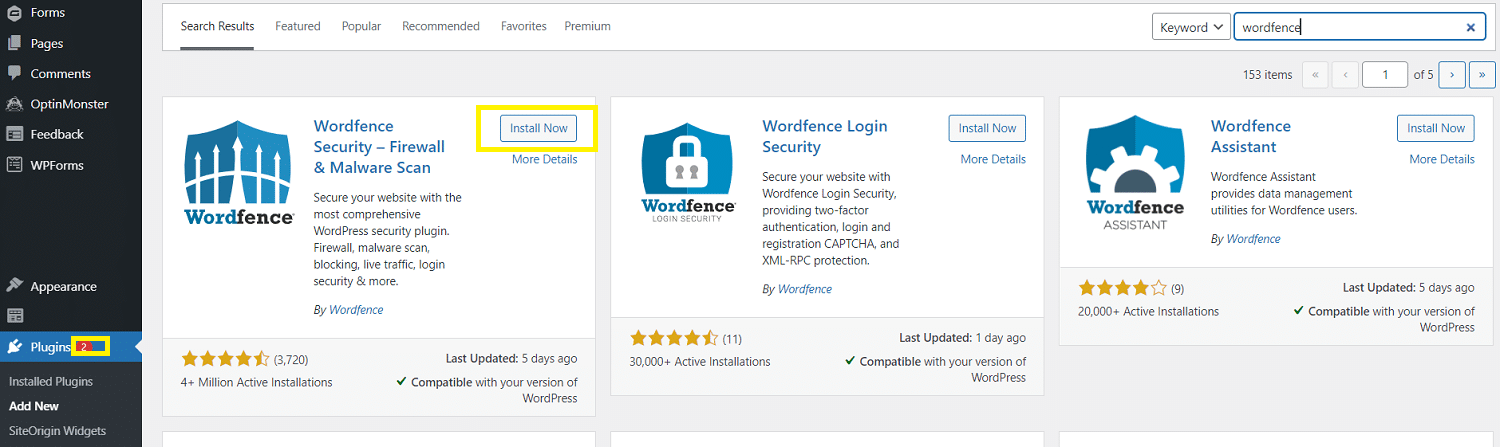
Once the plugin is installed, click on Activate. You may receive a prompt to accept the terms of use and specify your email address to complete the installation.
Step 2: Back Up Your WordPress Site
Before you go any further, we recommend backing up your website. In the next step, you’re going to be deleting potentially malware-infected files.
If something goes wrong, this can accidentally delete critical data and cause significant website problems. Backing up your website first means you can revert to it if something unexpected happens.
One of the easiest ways to back up your website is to install the free UpdraftPlus plugin.
Need blazing-fast, reliable, and fully secure hosting for your ecommerce website? Kinsta provides all of this and 24/7 world-class support from WooCommerce experts. Check out our plans
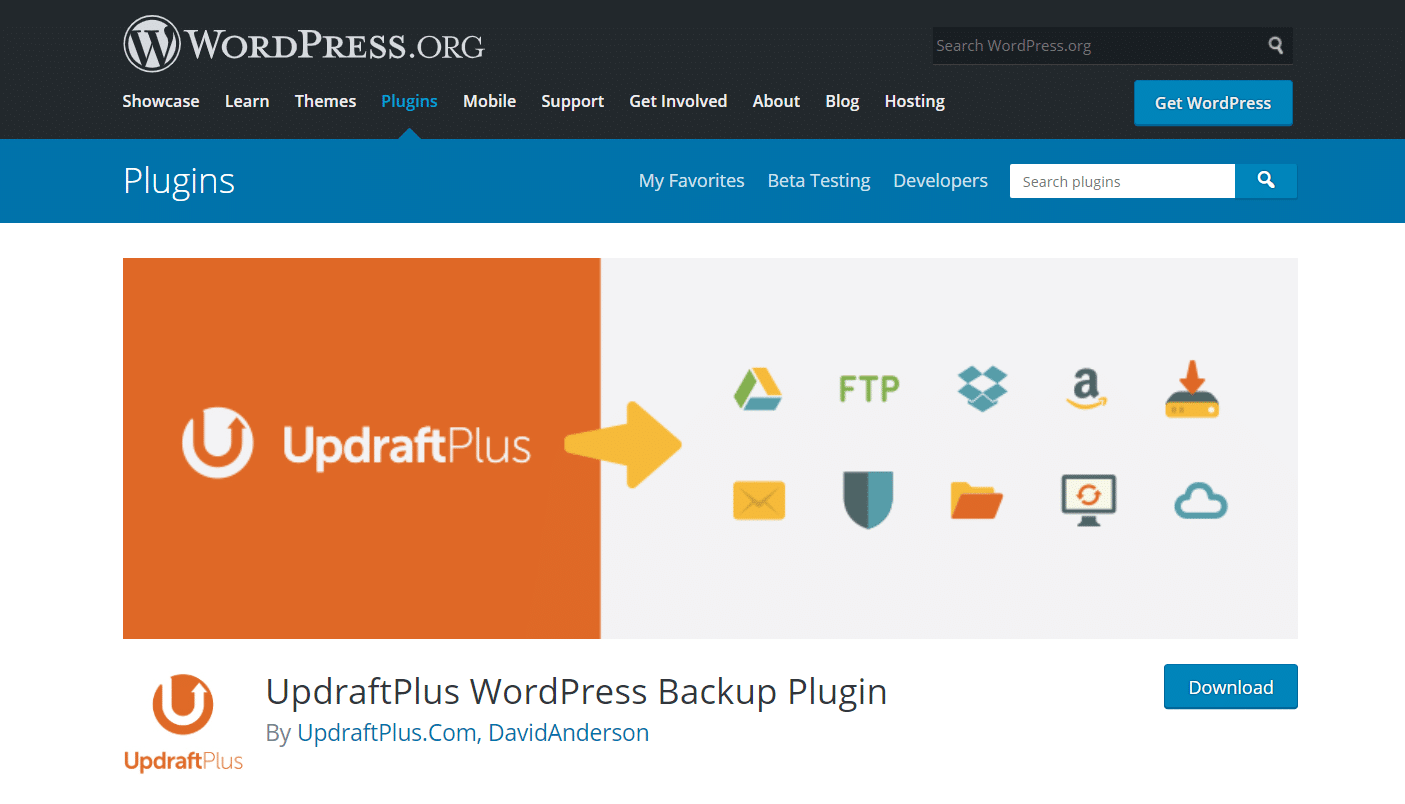
You can install and activate it following the same process as you did for Wordfence. Then, navigate to Settings > UpdraftPlus Backups and click on Backup Now:
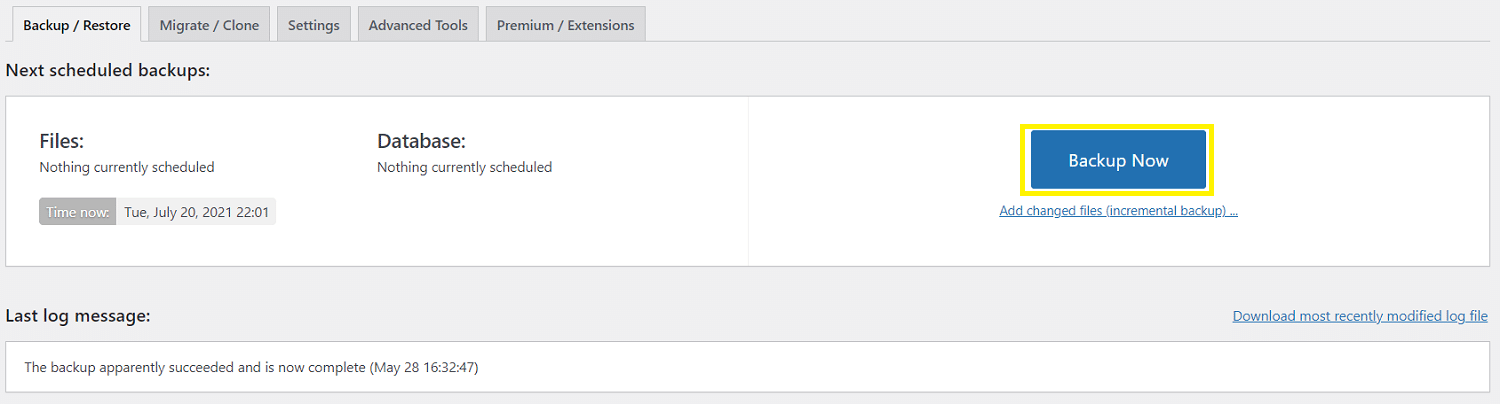
All you have to do now is wait for the process to complete. If anything goes wrong in later steps, you can restore the backup data from the same page.
Step 3: Run a Scan and Delete Malware Files
The next thing to do is run a malware scan. Wordfence should automatically scan your site daily, but you can also manually start the process.
To do so, navigate to Wordfence > Scan from your WordPress dashboard. Then click on Start New Scan:
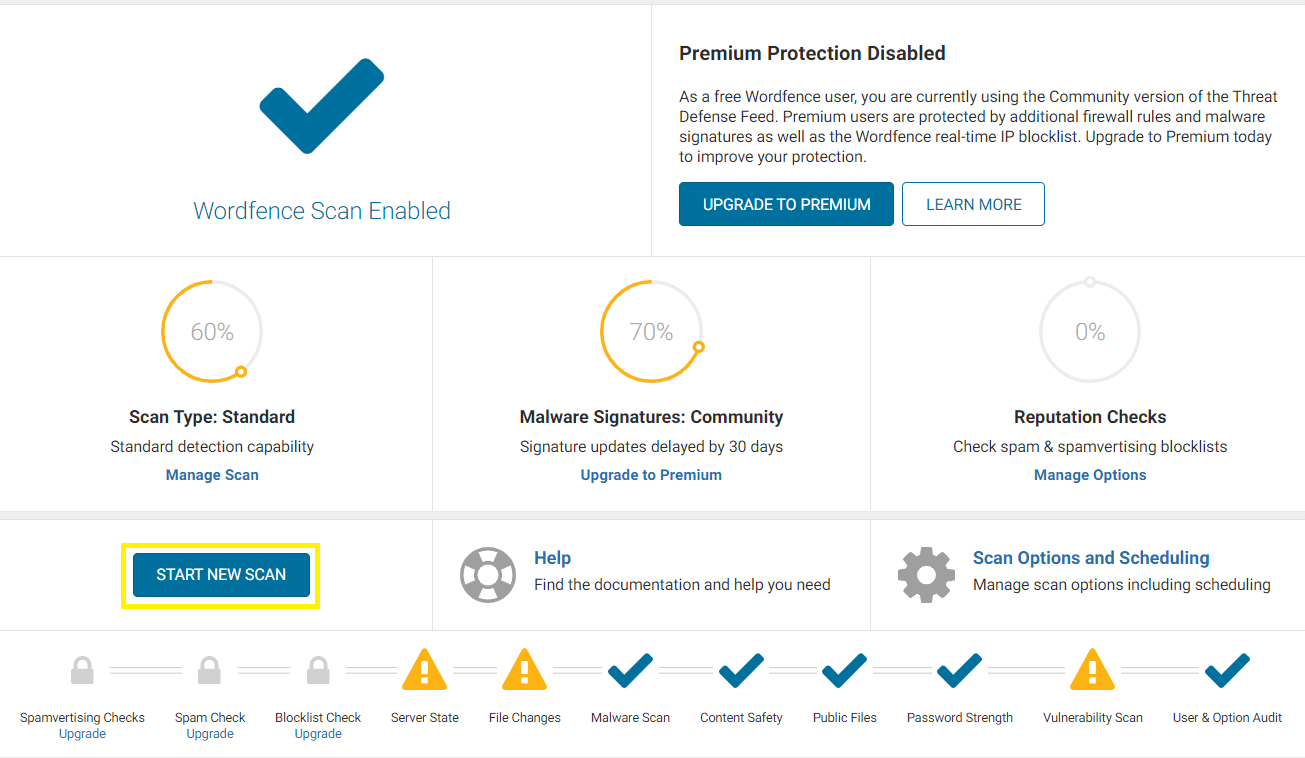
Wordfence will begin searching your website for malware, file changes, and more. It can take a while for this process to finish. You can monitor the progress in the timeline on the scanning screen.
Once the scan is complete, you’ll see a detailed breakdown of the results.
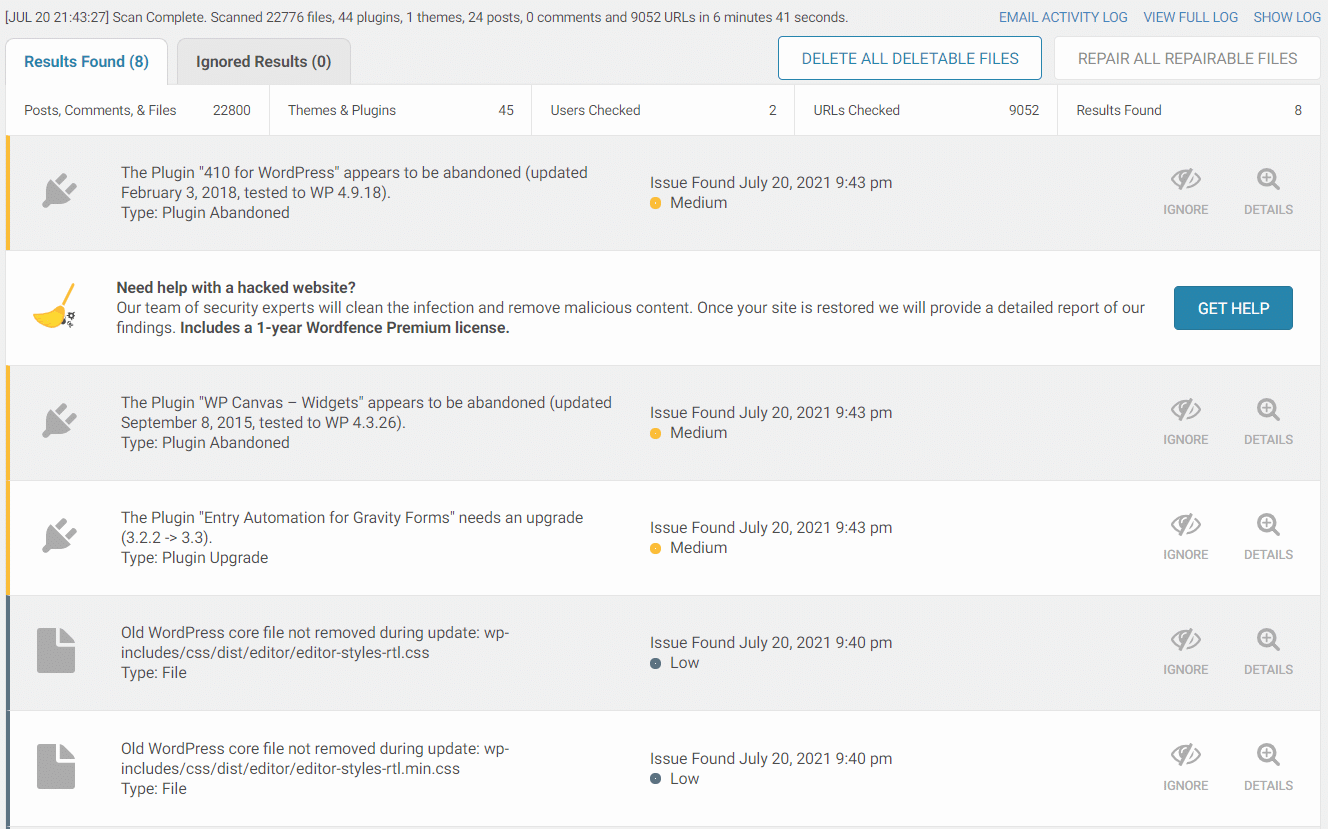
This log displays a list of all the security issues found. It labels them as either high, medium, or low priority, depending on how serious they are. A result labeled ‘unknown file in WordPress core’ indicates the possible presence of malware.
Fortunately, Wordfence makes it easy to delete those files. All you have to do is click Delete All Deletable Files above the results log. You should then see a warning message:
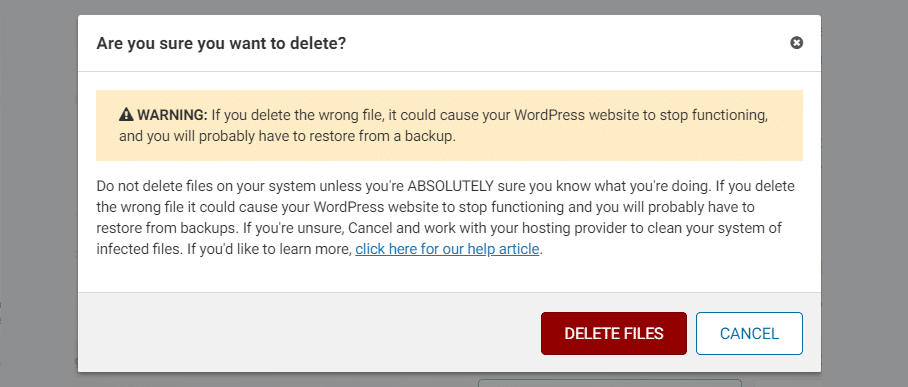
Make sure to read this warning message carefully. It’s possible that the files detected weren’t malware and were essential to the proper functioning of your website. This is why we suggested backing up your site in the previous step.
If you’re confident that the files detected are malicious software, you can go ahead and click on Delete Files. This should remove all of the malware from your website. If it causes any problems, you can restore the previous version of your website from your backup.
Once the malware has been dealt with, you might also want to address any other issues the scan picked up. For example, you may want to address any out-of-date plugins.
Step 4: Take Steps to Secure Your Site Fully
Once you’ve deleted the malicious files, there are some extra steps you might want to take to secure your site fully:
- Change your passwords: If you had malware on your site, likely, your passwords have also been compromised. Therefore, it’s best to change all of the passwords on your website, and anywhere else you’ve used them online.
- Set up Two-Factor Authentication (2FA): Setting up 2FA on your website adds an extra layer of security. If your password is compromised, the attacker still won’t progress further without completing an additional check.
- Audit user profiles: It’s possible the malware created a new user role on your website. You can check your user profiles and delete any from your database that shouldn’t be there to address this.
- Implement regular security checks: You can toggle the settings in Wordfence so that it regularly checks for malware. You should also take further steps to lock down your site.
- Back up your site again: Once you’ve got rid of the malware, create a new backup of your website. That way, you can always restore it to a clean, malware-free version if anything goes wrong in the future.
Taking the above steps might seem like a lot of work, but it’s worth it. They will help to ensure that your website stays free of malware in the future.
Malware attacks can be devastating to your business 🦹♂️ but with help from these tips, you can keep malicious activity off of your site. 💪CLICK TO TWEET
Summary
Malicious software is an ever-present threat to WordPress users. However, by scanning for it regularly and following a strict site security procedure, it’s easy to keep your site safe and malware-free.
Here’s a quick recap of how to scan WordPress sites for malware and secure your site against malicious activity:
- Install the Wordfence security plugin.
- Back up your WordPress site.
- Run a scan and delete malware files.
- Take steps to secure your site thoroughly.
Do you have any questions about scanning your WordPress site for malware? Ask us in the comments section below!
Save time, costs and maximize site performance with:
- Instant help from WordPress hosting experts, 24/7.
- Cloudflare Enterprise integration.
- Global audience reach with 32 data centers worldwide.
- Optimization with our built-in Application Performance Monitoring.
All of that and much more, in one plan with no long-term contracts, assisted migrations, and a 30-day-money-back-guarantee. Check out our plans or talk to sales to find the plan that’s right for you.
Conclusion
Let us know your thoughts in the comment section below.
Check out other publications to gain access to more digital resources if you are just starting out with Flux Resource.
Also contact us today to optimize your business(s)/Brand(s) for Search Engines
