There’s something so satisfying about seeing your favorite pictures in print. Looking back at a photo album is great, but we all know that the best way to look back on your photos is to see them printed out on paper.
If you’re looking for some help deciding which app will be best for printing your pictures, then you’ve come to the right place! Here is my rundown of the best apps for printing pictures:
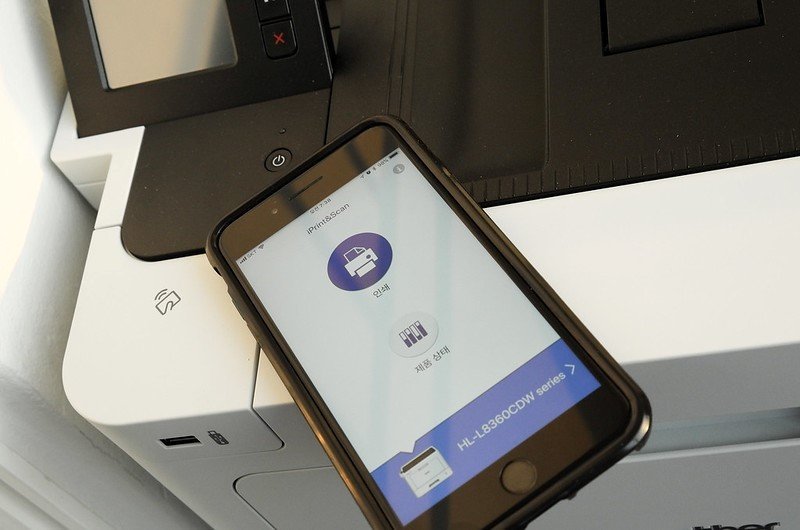
Table of Contents
Best Apps For Printing Pictures
Those precious memories in your phone’s camera roll may not last forever. All it takes is a bad fall that damages your phone, a faulty battery, or a lack of storage space to force you to part with hundreds or even thousands of photos. Thanks to modern photo-printing services, however, you can get physical backups of just about anything.
There are many, many photo-printing apps out there, so we collected a handful of the biggest to help you figure out which one’s right for your needs. Whether you want cheap prices, a quick turnaround, or the best overall experience, we’ve got you covered.
Cheap and easy: Snapfish or Shutterfly
Snapfish is all about deals. Credit: Screenshot: Snapfish
And so is Shutterfly Credit: Screenshot: Shutterfly
Shutterfly and Snapfish are both photo-printing apps with tons of options. Both can print everything from a basic small photo to blankets and even mugs. Plus, they’re also full of easy-to-find, in-app discount codes so you can probably print several items before you ever have to pay the listed price. Honestly, it might be best to keep both of these installed on your smartphone. Think of it like keeping Uber and Lyft on the same phone, and bargain-hunt accordingly.
For people with very basic photo-printing needs, Shutterfly and Snapfish are great because they both offer free printing options. Shutterfly will do unlimited 4×4 and 4×6 prints with no caveats other than you have to pay for shipping. Snapfish has a similar, if more limited offer: 100 free 4×6 prints per month. Either way, that’s a lot of small prints for almost no money.
By the way, both of these apps have somewhat limited retail pickup options. Snapfish will let you order same-day pickup magnets at CVS and Walgreens, with the option to get photo panels at Walgreens, too. Shutterfly also has a same-day pickup program for 4×6 prints only. If you need more options for getting your prints at a retail location, keep on reading for some good news.
Convenient and quick: Walgreens
Yes, you read that right: Walgreens, the nationwide pharmacy chain has a mobile app with some surprisingly solid photo-printing features. The big advantage here is that Walgreens offers a wider variety of in-store, same-day pickup options than either Shutterfly or Snapfish.
You can get regular prints, photo cards, collage prints, photo books, and even wall or desktop calendars using your own photos, and retrieve them from a nearby Walgreens location before the day is done. There’s even the option to import photos from social media sites like Facebook. The only rub here is that you might end up paying a bit more, with 4×6 prints going for 35 cents apiece instead of free.
But considering you likely live within spitting distance of a Walgreens, this might very well be the best choice for those who need prints quickly without depending on delivery services. You can also use the Walgreens app to manage your prescriptions. So, hey, might as well kill two birds with one stone.
High quality: Mpix
I need a wood cut of this photo of Justin Theroux, Philip Seymour Hoffman, Sam Rockwell, and Billy Crudup looking fly as hell in tracksuits.
I need a wood cut of this photo of Justin Theroux, Philip Seymour Hoffman, Sam Rockwell, and Billy Crudup looking fly as hell in tracksuits. Credit: Screenshot: Mpix
For the best overall photo-printing experience, Mpix might be the way to go. Our friends over at PCMag have spoken highly of the app, giving it a coveted perfect score in their review. And based on some time scrolling through the app, it’s easy to see why.
Mpix has an incredibly straightforward interface, which cleanly lists out all the different things you can do with your photos. Regular paper prints are joined by the option to order statuettes, wood prints, coasters, keychains, and even custom baseball cards. The interface doesn’t overwhelm you with deal offers like Shutterfly and Snapfish. It’s all business. That said, the lack of free prints like in those other apps is noteworthy.
Between all of that, touch-up options like red-eye removal and teeth whitening, and what PCMag said was excellent print quality, Mpix has something for just about everyone’s printing needs.
app for printing photos at home
You’ve taken beautiful photos of your kids, your vacation, and your family dog. You’ve post them to Instagram and Facebook and look through your albums on your phone whenever you get a chance. But sometimes you want to go the old-fashioned route and make a physical print to stick on your fridge, frame and hang on your wall, or send to a relative who may not be on social media.
Fortunately, it’s easy to make physical prints from your phone. You can send photos directly to your home printer (no computer needed, in many cases), use an app to order prints for delivery at home or same-day in-store pickup, or print photos on a portable printer while you’re on the go. Here are the steps to get your photos off your phone and onto paper.
Hands holding a phone with a picture of palm trees with a printer on a table in the background.
- Send photos from your phone to your home printer
If you’ve purchased your printer within the last several years, it will likely have WiFi connectivity and you’ll be to print to your printer wirelessly (if not, I like the Epson EcoTank ET-2800 that’s $199.99 on Staples). You can use the app from your printer manufacturer or make use of AirPrint for iOS devices or Google Cloud Print for Android devices. Here’s how:
Printing wirelessly to your home printer from your iPhone
The easiest way to print from your iPhone is to use AirPrint. First, confirm that your printer supports AirPrint. Apple has a list of AirPrint compatible printers. If your printer is on the list of AirPrint compatible printers, make sure it’s connected to WiFi and that it’s connected to the same WiFi network as your phone.
Open the Photos app.
Select the photo you want to print and tap the share icon.
Scroll down and select Print.
Tap on Select Printer.
Select your printer from the list.
Change the paper size, if needed, under Options
Tap on Print.
Printer manufacturers also have their own apps, which include extras, like making collages and other photo projects, or ordering supplies. Once you install the app and connect to your printer (the app will walk you through it), you’ll be able to browse through your photos and print.
Printing wirelessly to your home printer from your Android phone
First, confirm that your printer supports Google Cloud Print. Google has a list of Cloud Print compatible printers. If your printer is on the list of Cloud Print compatible printers, make sure it’s connected to WiFi and that it’s connected to the same WiFi network as your phone.
To print from your Android phone to your home printer, you’ll need to set up printing on your phone.
Go to Settings
Select Connected devices
Select Connection preferences
Select Printing
Select Google Cloud Print (if you don’t already have Cloud Print installed, you can install it now from this screen)
If you see your printer, select it and you’ll be ready to print.
If you don’t see your printer:
Tap the triple dots in the upper right corner to open the menu
Select Add printer. If you don’t see your printer, hit the refresh button in the upper right corner.
Select your printer and your printer will be added to Cloud Print. If you don’t see your printer, hit the refresh button in the upper right corner.
On your printer, confirm that you want to add your phone as a device that’s allowed to print to your printer.
Once you have printing set up, you can open your photos app to select photos to print.
Select the photo you want to print
Tap the triple dots in upper right
Scroll over to print
Tap on Select Printer
Select your printer from the list.
Change the paper size, if needed, by tapping the down arrow
Tap on the printer icon
Setting up Google Cloud Print will enable you to print from any app that supports printing. You can also choose to install your manufacturer’s app, which usually has extras like photo editing, ordering supplies, or making photo crafts.
Printing to your home printer if it’s not WiFi ready
If you don’t have a printer with WiFi, you can always email the photo to yourself and print it from your computer. To email yourself a photo, select the photo, select Share, select Email, and then put your email as the recipient. You’ll want to make sure you send yourself a high-resolution copy. Or, you can try one of the print services below. Both services offer free 4″ x 6″ prints, though you will have to pay for shipping.
- Order free professional prints with an app
Photo service apps let you order free lab-quality prints from your smartphone for delivery to your home within a couple of days or pick them up in as little as one hour from a nearby participating store.
Three screenshots of the Shutterfly app. From the left, screenshot one shows the prints tab with a graphic that says Unlimited Free Prints in 4×4 and 4×6 sizes. Screenshot two shows the sources for photos: Shutterfly, Local Photos, Facebook, Instagram and Google Photos. Screenshot three show the cart with the price being $0.00 for three prints, along with a preview of the three photos to be printed.
Shutterfly
Shutterfly offers free unlimited 4″ x 4″ and 4″ x 6″ prints (you pay for shipping) for its Shutterfly app users. You can choose from photos on your phone, Shutterfly, Facebook, Instagram, or Google Photos. Selecting multiple images is as easy as swiping across them.
In addition to the free prints, you can also order 5″ x 7″, 8″ x 10″, 11″ x 14″, 12″ x 12″, 16″ x 20″, 5″ x 15″, 8″ x 24″, 12″ x 36″, 20″ x 30″ and wallet size (4 per print) at an additional cost.
You can pay for shipping or choose to pick up your photos at a nearby participating Walgreens or CVS Pharmacy. Some locations offer one-hour printing.
Price: Free on Google Play and App Store
Prints: Free for 4″ x 4″ and 4″ x 6″, on sale $0.89 ($0.99 regular) each for 5″ x 7″
Shipping: starting at $2.17 for economy shipping, starting at $20.17 for rush shipping
Speed: five to ten days; two working days for express shipping; at little as one hour for in-store pickup
Editing capabilities: cropping, rotating
Three screenshots of the FreePrints app. From the right, screenshot one shows the ability to select photos from your phone, Facebook, Instagram, Google Photos and Dropbox. Screenshot two shows the ability to crop individual photos and to select the photo size. Screenshot three shows the shopping cart that indicates that the photos are free and that shipping is $1.99. It also shows the option to add a matte finish, and white borders.
FreePrints
FreePrints offers up to 1,000 free 4″ x 6″ prints per year (plus shipping). This streamlined app is an easy way to print photos from your phone camera as well as Facebook, Instagram, Google Photos, Google Drive, Dropbox, Microsoft OneDrive, and, for iPhone users, anything save in your Files.
You can order square 5” x 5” prints for Instagram shots as well as 5″ x 7″, 8″ x 10″ and larger prints up to 20″ x 30″ at an additional cost. You can also choose “Easel” prints at 5″ x 7″ or 8″ x 10″, which are printed on a thicker stock have built-in stands. Photos are printed on lab-quality paper from Kodak and Fujifilm, with a matte finish.
Price: Free on Google Play and App Store
Prints: Free for 4″ x 6″ prints (up to 85 per month or 1,000 per year); from $0.49 each for 5″ x 5″ prints and from $14.00 for Easel prints
Shipping: $1.99 to $9.99; $1.00 more for two-day shipping; free shipping the first time you use the app
Speed: Four to six days; two working days for express shipping
Editing capabilities: cropping, rotating, black-and-white filter
- Print on the go with a portable smartphone printer
Pull out a portable printer during your next vacation and instantly print anyone’s smartphone photos for hard-copy keepsakes.
Fujifilm Instax Link Wide Bluetooth printer on top of a pile of prints.
Fujifilm Instax Link Wide Bluetooth printer
The tiny Fujifilm Instax Link Wide printer connects via Bluetooth to your smartphone, with an app for selecting and printing 3″ x 5″ prints in about 12 seconds. The film then processes for up to a minute to reveal the photo. The app lets you create collages and crop the photo and add frames, borders, filters, stickers, and more to personalize your prints. The Instax Link Wide has a rechargeable battery that lasts for about 100 prints per charge. No film comes in the box, so the links below are to bundles that include film.
Price: $149.99 for camera only. $169.99 for camera plus two 10-packs of film.
check price on Amazon button
Check price on Walmart button
Updated on 4/4/2022 with current pricing information and new printer recommendations.
For the past 20+ years, Techlicious founder Suzanne Kantra has been exploring and writing about the world’s most exciting and important science and technology issues. Prior to Techlicious, Suzanne was the Technology Editor for Martha Stewart Living Omnimedia and the Senior Technology Editor for Popular Science. Suzanne has been featured on CNN, CBS, and NBC.
Conclusion
Let us know your thoughts in the comment section below.
Check out other publications to gain access to more digital resources if you are just starting out with Flux Resource.
Also contact us today to optimize your business(s)/Brand(s) for Search Engines
