We live in a world of screens—mobile phones, tablets, laptops, desktop computers. We’ve come to rely heavily on the visual mediums of video and still images to communicate and learn.
We want to help you capture the best moments of your life with ease, so we’ve put together this list of apps to help you get started.
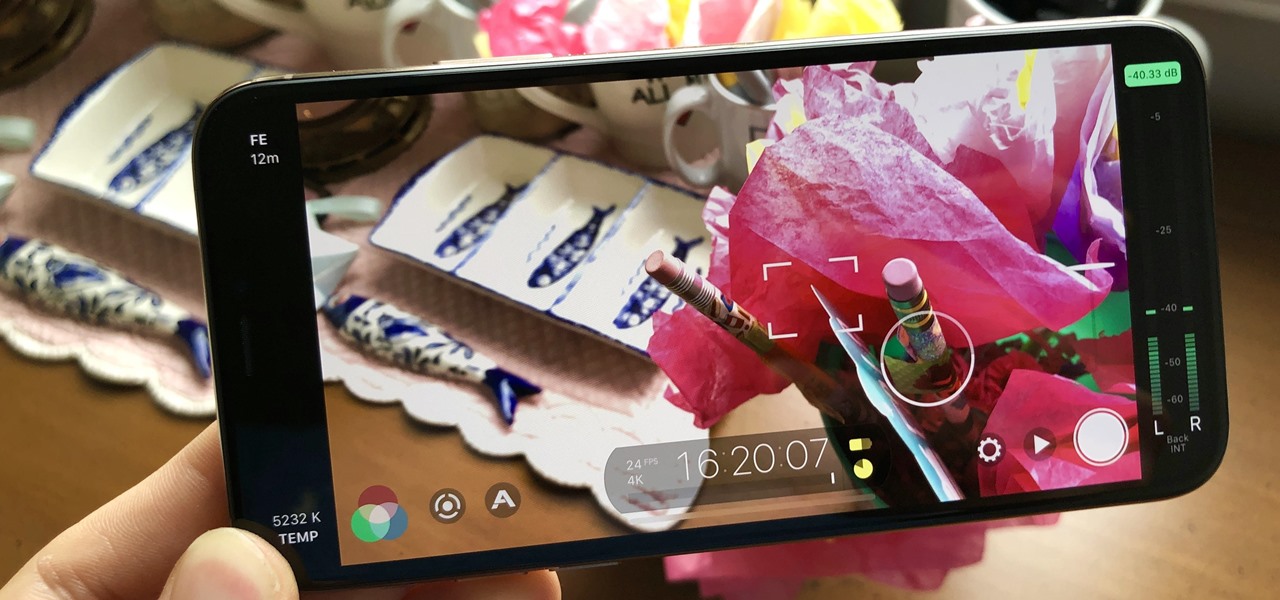
Table of Contents
Best Apps For Recording Video
You’ve probably already realized that posting videos is one of the best ways to grab your audience’s attention. It’s hands down the easiest content to consume. The good news for content creators is that it’s never been easier to record and edit fantastic looking videos. Gone are the days of needing tons of expensive equipment and having to wait to download everything to your computer. Everything is now just in the palm of your hand.
This all makes sense as smartphones are ever more present in our daily lives. According to Statista, it is projected that in 2019 the number of smartphone users in the world will grow to an astounding 2.5 billion.
This makes it easy to understand why there are so many apps out there trying to get your attention as being the best or even most fun (with filters and extras) out there.
But if you are looking for what really is the top app to use, you’ve come to the right place. In this post, we’ve selected the 20 apps that we think outperform the rest and have the best features. Keep on reading and find the one that best fits your needs!
Why should I use a special app for videos?
262
Before we get going with our list of apps, you might be asking yourself why anyone would use a separate app just for video, let alone pay for one.
Beyond the advantages of being able to record and edit your videos with no heavy equipment or set location, there are a lot of other perks. Primarily if you are looking to post quickly on social media.
And this is a huge advantage. Since nearly everything today is somehow connected to social media, being able to post content quickly and easily is a game-changer.
In addition to this, most of these apps are free, which is a big difference from most computer software programs. If you do pay for one of these apps, the benefits make it well worth it.
And of course, since these apps have been adapted for smartphones, they tend to be much more intuitive in use than most desktop software. You don’t need to decode dozens of menus, options, and shortcuts. All of the features are just a logical tap away.
So, let’s get things rolling and find out the best apps for you to start producing videos on the go.
Post index Menu
Index
Adobe Premiere Rush (Android, iOS and Windows, free)
FiLMiC Pro (Android and iOS, paid)
iMovie (iOS, free)
ProCam 7 (iOS, paid)
Camera Plus Pro (iOS, paid)
Cinema FV5 (Android, paid)
Camera JB+ (Android, paid)
Video Show (Android and iOS, paid)
Open Camera (Android, free)
MAVIS (iOS, free)
MoviePro (iOS, paid)
Viva Vídeo (Android and iOS, free)
Lapse It Pro (Android and iOS, paid)
iSupr 8 (Android and iOS, paid)
FxGuru (Android and iOS, free)
SloPro (Android and iOS, free)
VHS Camcorder (Android and iOS, paid)
VideoCam Illusion (Android and iOS, free)
HyperLapse (iOS, free)
Boomerang (Android and iOS, free)
BÔNUS!
Back to index
262
For videos with more professional results
Although technology has advanced a lot over the last few years, smartphone cameras still haven’t reached the level of professional equipment. But this doesn’t mean you can’t create professional-looking videos on your cell phone.
There are a lot of apps that let you fine-tune the image quality and control the details like focus, exposure, and resolution.
In what follows, you’ll find a selection of the best programs for those who want to produce content that is a bit more sophisticated.
- Adobe Premiere Rush
Adobe Premiere Rush
Available for Android, iOS, Mac, and Windows
Free, but offers a paid plan
Adobe CC is well known among those who work in design, photography or desktop video editing. And they have now brought their powerful software to smartphones.
Premiere Rush brings the power of its desktop version to the palm of your hand. The idea of the tool is for the video to be ready quickly. With this in mind, it offers a lot of things that will feel familiar from previous versions.
To get started, just select the video files you want to work with. You can use your photo library, Dropbox, Creative Cloud, among other options.
Premiere Rush has a free version, although limited, and a monthly subscription that includes 100GB of cloud storage and unlimited projects.
- FiLMic Pro
FiLMic Pro
Available for Android and iOS
Paid
Another high-performance smartphone app is FiLMic Pro, which has a simple interface and can be easily assimilated by the user.
You can change recording settings to better suit your purposes and save the presets.
It can record in slow motion, time-lapse and presents few bug complaints, such as locking up during its use.
The only problem with FiLMic Pro is that it’s not free. Its price on Google Play is $ 14.99. It’s also available for iOS.
- iMovie
iMovie
Available for iOS
Free
iMovie is Apple’s own app, so you’ll only find it on iPhones and other Apple products.
If you are an Apple user, you’ll find this program for free already on your device to edit videos.
It’s got all of the features you need to create great content and runs with seamless integration with all of Apple’s other services.
Additionally, iMovie lets you share your videos directly on social media with only a tap.
- ProCam 7
ProCam 7
Available for iOS
Paid and with in-app purchases
If you are looking for an app that will bring your Apple device to the next level, ProCam 7 is for you.
The app gives iPhones features and controls that were once only found in DSLR cameras, which opens the door for any user to get amazing footage.
Among its available features is manual exposure control, focus, white balance, among a wealth of options for different image modes and 4K.
ProCam 7 will run you US$ 5.99 to download and start using with optional in-app purchases that can be made later.
- Camera Plus pro
Camera Plus Pro
Available for iOS
Paid with in-app purchases
Camera Plus Pro is yet another option among recording apps available for iOS.
Its features allow the user to easily choose the best settings for their videos in a practical way.
It provides gridlines so that you can stabilize your recordings better, in addition to having a time-lapse option, which allows you to speed up your recording from 0.25 to 2 seconds.
You’ll find it on the App Store for US $2.99.
- Cinema FV5
Cinema FV5
Available for Android
Paid
With Cinema FV-5, you can shoot with the best of them and get a wide range of tools for image adjustment.
Among the features available are image control (like ISO, exposure and white balance), zoom in and out while filming, audio and video codecs and 4K compatibility.
Cinema FV-5 is only available for Android and will cost you US $ 2.49.
- Camera JB+
Camera JB+
Available for Android
Paid
With an incredibly intuitive interface, Camera JB+ is ideal for those who want practicality when it’s time to record. All of the features are visible and easily accessible.
Only available on Android, Camera JB+ gives you the possibility to customize the screen, adjust the quality of the image and to film in 4K among other features.
To install this app, you’ll need to pay US $1.99.
- VideoShow
VideoShow
Available for Android and iOS
Free, but has in-app purchases
VideoShow is the ideal app for those who want to easily integrate photos, videos, music, and text into their content.
Everything is easy to edit by using a template, which can be shared directly to social media.
You’ll find the app on the App Store and Play Store for free with options to purchase more features in-app later.
- Open Camera
Open Camera
Available for Android
Free
Open Camera is one of the most powerful Android apps for recording. It offers dozens of features that had only been available in professional programs before.
With it, in addition to the traditional adjustments for exposure, focus and white balance, you can also set voice commands to control remotely.
You can leave your videos sounding even more professional as the app supports external microphones.
Open Camera is an open-source app, so you’ll find it for free on the Play Store.
- MAVIS
MAVIS
Available for iOS
Free, but with in-app purchases
MAVIS is another recording option for Apple devices. It separates itself from the crowd by offering a lot of advanced features that other apps don’t.
The app has adjustments for capture and exposure speed, real-time chromatic vector and custom frame rate. And that’s not all: MAVIS also allows you to connect external devices, such as microphones and recorders, to the iPhone’s Lightning port. The interface is clean, intuitive and gives you access to all the features with just one touch.
Although it is free, more advanced features need to be purchased separately within the app.
- Movie Pro
Movie Pro
Available for iOS
Paid
If you want an app with similar features and as powerful as FiLMic Pro, but you don’t want to spend that much, you can choose Movie Pro.
This app offers a number of advanced features, such as manual focus and exposure controls, as well as on-screen audio control and support for Bluetooth microphones.
The app costs US$6.00 on the App Store, which represents a great cost-benefit for those who want to make more elaborate videos.
Producing videos with fun effects
A lot of times, you may want to make videos a little more relaxed, with fun effects such as filters and drawings. Especially if you are big on social media and want to encourage the engagement of your audience.
There are a variety of apps to record video that let you play with effects and make your content more fun and lighter. Check it out:
- VivaVideo
VivaVideo
Available for Android and iOS
Free, but with in-app purchases
If you want to record more relaxed videos with your cell phone, VivaVideo is a great option.
It has thematic effects, allowing you to produce a small film, either with photos or with the recordings you already have stored on the device.
Among the features available in the app are cutting tools, voice filters, text insertion, filters, and stickers
VivaVideo is free and available for Android and iOS.
- Lapse It Pro
Lapse It Pro
Available for Android and iOS
Free, but with in-app purchases
Have you heard of time-lapse? This technique consists of condensing a long video into a few seconds and has become quite famous in recent years.
If you want to make things like this but don’t know how, don’t worry. With Lapse It Pro, you can!
In addition to speeding up or slowing down your movies, the user can record and make quick edits in the app itself. And, once ready, post it on your social media with ease
Lapse It Pro is available for Android and iOS and is completely free, but with in-app purchases. There is also a paid version available that has no ads and goes for US $3.99 on Play Store and US $2.99 on the App Store.
- Super 16
Super 16
Available for Android
Paid with in-app purchases
If you dig the vintage look and pine for the days of Kodachrome, Super 16 is your new, nostalgic friend.
This app offers textures, grain and charming imperfections that only grandpa’s 16mm film cameras could offer.
Despite having a slightly more complex interface, the results are fantastic for those of you who prefer their content retro.
Super 16 is available for Android and for free.
- FxGuru
FxGuru
Available for Android and iOS
Free, but with in-app purchases
Do you like action effects in the Hollywood style and wish to use them on your productions without much difficulty?
Use FxGuru!
The app allows you to add explosions, alien invasions, sound effects, etc. Everything you’d find in a major movie production.
You can download the free version for iOS and Android.
- SloPro
SloPro
Available for iOS
Free, but with in-app purchases
SloPro is yet another video-recording apps ideal for those who like to change the speed of their films without much difficulty.
In addition, it has the option to pause the recording and continue afterwards, without having to make two videos, which is quite helpful during editing.
And of course, you can share your videos directly from the app to your social media.
SloPro is available for iOS for free.
- VHS Camcorder
VHS Camcorder
Available for Android and iOS
Paid
Another application to record videos where the goal is to go old school. This time, however, the focus is on Dad’s VHS tapes.
Additionally, the VHS Camcorder also gives customization options that go beyond the retro effects, with cutting tools, frame rate and direct sharing on social media.
This app is for US $3.99 for Android and US$ 2.99 for iOS.
- VideoCam Illusion
VideoCam Illusion
Available for Android and iOS
Free
The major unique feature of VideoCam Illusion is the possibility to apply the available effects in real-time, i.e., while you record your video.
The effects run the gamut, from a pen tool to frames. Additionally, the app has also got 6 filters, Os efeitos são os mais diversos, como risco de lápis e molduras. Além disso, o app também conta com 6 filtros, 5 effects, 2 recording speeds and allows you to automatically share the video on YouTube.
It’s a free app and available for Android and iOS.
- HyperLapse
HyperLapse – video recording apps
Available for iOS
Free
HyperLapse on the other hand, is an Instagram app that allows time-lapse videos compatible with this social network.
If you have a profile and want to create good content for it, this app is an excellent choice.
You can change the video speed by up to 12x, which could speed up a clip of the setting sun to just 10 seconds.
Even though this tool is on Instagram, you don’t need to use your account to access it. Just download and save your videos on your smartphone.
For now, this app is available only for iOS as a free download.
- Boomerang
Boomerang – video recording apps
Available for Android and iOS
Free
Boomerang is a popular Instagram feature that has become its own app and can help you make fun and creative videos.
Nowadays, you can create video loops on your own social network account by accessing your Stories area.
But, if you don’t have an account or don’t wish to access it to create a boomerang, you can download the app for free at Google play or App Store.
It’s free!
BONUS: Sparkle!
Hotmart Sparkle is definitely worth checking out! Besides the several video recording apps mentioned here, Hotmart Sparkle is an amazing option where you can share content of any type of format.
With it, you can post videos with a duration of up to 3 minutes, and if you wish to pause them and continue later or at another place, you can do so without editing.
In addition, unlike other social media, with Sparkle your content is delivered to 100% of your audience, since the app doesn’t use algorithms.
You can also integrate your YouTube channel and blog in WordPress so that your followers can follow what you’re doing on all of your communication channels.
To watch a summary of the best apps for recording videos, check out our Hotmart Tips:
What else do I need to record and edit my smartphone films?
Although it seems more practical to record and edit videos on your smartphone, you still need to focus on quality work.
In addition to good editing, you need to pay attention to your ambient lighting. No one wants to want a video that is too dark.
Another thing to think about is a home studio.
With all the goodness of a home studio, you will not only make quality content, but will create a standard for your work. This even gives you a visual identity for your content, not to mention that it will always be at your disposal.
Equipment like microphones are also important. They can help you capture higher-quality audio. This will help your audience better understand you (at many levels!).
With a cell phone with two cameras, you’ll almost always want to go with the back camera of the device. It tends to give the best quality and generally supports recording at higher resolutions.
Always look at the environment around you, taking advantage of the scenery, light and, of course, “your best angle”. And, if necessary, use a tripod.
With these things in mind, it will be much easier when creating your content and you can use the apps to record without worrying about having to make many edits to correct these details.
4 tips to get the most out of these apps
Now that you’ve checked out the list of the best video apps, you can get out there and start shooting your content.
So that you have all the success we hope for your productions, we’re going to give you a few extra tips so that your work is all-the-more appealing.
- Record horizontally
The first rule of video making: always think horizontal.
Even though everyone out there has got their cell phone vertically in their hands, when it comes time to film, leave it on its side. This way, you can get the most out of the space and frame things better.
Beyond this, remember that nearly every desktop and laptop out there is set up horizontally. So, horizontal is the best way to make sure your work looks right across multiple devices.
Of course, there are exceptions. Stories, for example, are a rare time to film vertically to follow the layout.
- Use the back camera
Ok, nearly every camera out there has got at least two cameras: front and back. The front one has more commonly been deemed the ‘selfie camera’ by most.
It can be tempting to use this selfie camera more often than not, but deny this urge!
Even though these front cameras have gotten much better over the years, they still don’t offer the same quality you’ll find on the backside.
Always use the back camera when you’re looking to make quality videos. The sensors are better and will make any light appear more natural and give a better resolution. These will make everything look more professional in the end.
- Give your phone the support it needs
Our next tip in our journey towards better quality videos is to always record with your phone on a flat and sturdy surface.
Don’t rely just on your fidgety fingers to make quality videos! Shaky footage is hard to watch, and don’t allow the camera sensors to do their work at full capacity.
Some models are already coming out with built-in stabilization which can help a lot with a little shakiness. But don’t depend on these too much and not every camera has this feature.
So, find a book to support your phone or pick up a tripod made for smartphones.
- Careful sound
Every phone out there is made to capture sound, but don’t fool yourself! These built-in mics aren’t made with high-quality video in mind and can end up giving your video unwanted background noise and little range in sound.
Always try to use external mics. Some of the apps we’ve just talked about have special features made especially for external audio equipment.
If your app doesn’t have external mic options, don’t worry. You can always record the audio with an external recorder and merge it with your video later.
The important thing is to always be aware of your audio, noises, and sounds that might cause distractions for your viewing audience!
Always record your videos!
Now that you’ve had access to this list of the best video apps, it will be easier to see that it’s possible to create your own audiovisual content without much difficulty.
Despite this, always remember to have equipment at hand to help you produce quality content, such as microphones and even tripods, which will lead to incredible results.
The 7 key points of attention when recording your videos are:
Pay attention to the lighting;
Create a nice setup;
Use a microphone;
Use a mobile phone tripod;
Give preference to the rear camera;
Record in HD if you have this feature;
Pay attention to your framing.
After this and choosing the video recording apps that suit your needs, all you need is to do is perform a quick edit to make your content even better and publish it to your audience.
Let us know how it goes! 🙂
This article was originally posted in March 2019. It has been updated to include more accurate and complete information.
best video recording app for pc
Screen recorder, screen recording software, screencasting software, and screen capture software are different names for the same tool that allows you to record a computer screen’s output. While screen capture tools differ in price and functionality, most share several features, such as:
adjustable video frame
cut-and-paste editing options
unlimited recording time
Which screen recording tool should you use to make an effective video tutorial, create an online course, market your business to online customers, or even record a new maneuver in your favorite game? We researched and compared the 15 best screen recording software for Windows (both free and paid) and present them for you here. We hope this article will help you to find the screen recorder for capturing video on your computer that will be the best fit for your specific needs.
The best screen recording software: Free & Paid
Best Free Screen Recorders Best Paid Screen Recorders
Free Cam iSpring Suite
Free Screen Video Recorder Camtasia
ShareX Filmora Scrn
CamStudio Movavi Screen Recorder
Ezvid My Screen Recorder Pro
TinyTake FlashBack
OBS Studio Screencast-O-Matic
Debut
Free Screen Recording Software that Saves Money
Whether you’ve paid for numerous software after using trial versions and received nowhere close to the bang for your buck that was anticipated, or you’re looking to save some money, there are plenty of free screen recorders that can get the job done with satisfying results without emptying your pocket. A word of caution though: some vendors may require you to buy a paid version after you download their “free” software so you can get full access to its functionality.
We compiled the eight best free screen recorders that compete with the best paid screen recording tools successfully.
- Free Cam
Ideal screen recording software for making WMV screen captures
OS: Windows
Free Cam is a very simple free screen recorder with a built-in audio/video editor. The attractive and intuitive interface allows you to record both the whole screen and a portion of your screen. Even though this software is free, it doesn’t place any watermark and is ad free.
Free Cam screen recorder
Pros
No watermark, time limits, or ads
Records voice-overs and computer sounds
High-quality resolution
Users can save videos as WMV or upload them directly to YouTube
Easily deletes unwanted video fragments
Removes background noise
Wide selection of audio effects
Cons
Saves recordings to WMV only
No webcam recording
Watch this demo to see what you can do with Free Cam:
Getting started with Free Cam
Download Free Cam now →
- DVDVideoSoft’s Free Screen Video Recorder
The best screen capture software for recording Skype video calls
OS: Windows
Free Screen Video Recorder is a full-featured but lightweight free screen recorder from a developer known for its free conversion software. It can record Skype conversations with no limitations and is therefore useful for Skype interviews and online conference calls. Also, different Windows applications can be singled out and captured as discrete elements. Included is a basic user-friendly image editor that is surprisingly helpful for attaining a polished look.
Free Screen Video Recorder
Pros
Offers a convenient screenshot feature
Different modes for recording screen and video
Suitable for recording Skype conversations
Step-by-step instructions provided on the site
Available in 10 languages
Output formats include MP4, BMP, TGA, JPEG, PNG, and GIF
Cons
Microphone sound recording only
Excessive ads may interrupt your work
Lacks coherent interface and built-in media player
May install unwanted software during download
Does not notify users if disconnection occurs
Here’s a video on how to capture your screen with Free Screen Video Recorder:
DVDVideoSoft Free Screen Recorder
- ShareX
The best screen recorder for PC for those who need to share screen captures online
OS: Windows
ShareX is an open-source ad-free tool that boasts almost as many custom features as some paid software screen recorders. ShareX is mostly targeted toward developers and power users, so an average customer might get lost in the many advanced tools and editors.
ShareX screen recorder
Pros
Records full screen, window, monitor, region, freehand, or scrolling
Incorporates hotkeys for easier and quicker navigation
Supports many URL sharing services
Imports existing videos, music, or photos
Allows custom watermarks and color effects
A variety of export options
Cons
Low quality of game recording
Complicated for the average user
No webcam recording
Reported to fail while uploading large files
No video editor
Learn more about ShareX from this video:
ShareX Screen recorder
- CamStudio
The best free screen recorder for creating AVI video files
OS: Windows
CamStudio is a good choice for one-time or occasional users with minimal editing needs. This lightweight, open-source screen recording software creates videos in AVI format that can later be converted to SWF. While its compactness appeals to some, others call for further development and increased technical support.
CamStudio screen recorder
Pros
Creates a screen-in-screen video
Allows you to create small-sized files
Custom cursor
Quality options available for output video
Cons
Reported to spread harmful viruses and malware
Outputs only to AVI with a conversion to Flash
Output is incompatible with certain browsers
Audio falls out of sync
Lack of interactive and animation features
To explore how to use CamStudio, watch this video:
CamStudio screen capturing software
- Ezvid
A perfect screen recording tool for making quick video clips and sharing them on YouTube
OS: Windows
Ezvid is free screen recording software that claims to be the world’s tool, and that may not be too far from the truth. Ezvid’s clarity is enhanced by the product’s speed: specifically designed to save users’ time, it will help you produce and upload videos directly to YouTube in a matter of minutes. And that’s why this tool enjoys notoriety among gamers and movie fans who are interested in making YouTube videos frequently and as quickly as possible.
Ezvid screen recorder
Pros
Offers computer-generated speech for narrative purposes
Automatic high-quality resolution (1280 x 720p HD)
Speed control over output videos
Sleek and modern interface
Instantaneous upload to YouTube
Selection of popular music tracks included
Cons
Reviewers report extraneous noise
Minor bugs and inconsistencies
Fullscreen game is not available
Ezvid screen recording tool
- TinyTake
A screen recorder with a native cloud-based gallery for storing and sharing videos
OS: Windows and Mac
TinyTake by MangoApps is a sophisticated free screen recorder for Windows and Mac that allows you to capture images and videos from your computer screen, add comments, and share them with others within minutes. TinyTake comes with an online cloud-based gallery where you can store all your screen captures and recorded videos.
TinyTake screen recorder
Pros
Bulk file sharing
Public URL available for sharing
Built-in online file viewer for images, videos, and documents
Ability to create custom shortcut keys
Video player is compatible with mobile devices
Cons
Free version has a 5-minute limit for video recording
Video files are saved as MP4 only
Limited editing features
Here’s a video on how to use TinyTake for recording videos:
TinyTake screen recording
- OBS (Open Broadcaster Software)
The best free screen recorder for capturing gameplays
OS: Windows, Mac, Linux
OBS Studio is a top open-source software for live streaming. You can create scenes composed with multiple sources: images, texts, window captures, browser windows, webcams, capture cards, and more, and then switch between them seamlessly via custom transitions. Unlike many other free competitors, OBS Studio packs a lot of features and settings. But all this can seem overkill for those who are looking for the quickest and easiest way to shoot a video.
OBS Studio screen recorder
Pros
Allows you to set up multiple scenes and use various sources
Includes built-in audio mixer with per-source filters
Provides advanced configuration options
Does not add watermarks
Has no recording limit
Supports multiple streaming services
Cons
Some users find the interface quite clunky
Learning curve is steep for non-techs
Reported to crash quite often
Not suited for quick screen recording
Watch this video on OBS Studio and how to use it:
OBS capturing software
- Debut Video Capture
Great video recording software for creating demonstrations and streaming video games
OS: Windows
Debut is among the best free screen recorders for Windows and allows you to make videos for almost any task. It has a slightly odd and old-fashioned interface but boasts advanced functionality. For example, you can make mouse highlighting spotlights, show keystrokes, replace the background with images, video, or color, add a logo or watermark to your video capture, and even schedule a recording.
Debut Video Capture
Pros
Can capture from a network IP camera and other devices
Records screen, webcam, and audio
Unlimited recording time
Robust editing options
A variety of output formats
Green Screen tool
Time-lapse video recording
Cons
Limited editing features
Outdated interface
No interactive or animation features
Reported to slow down when uploading videos
Here’s a video on how to record your screen with Debut:
Debut Video Capture
Comparison Chart of Free Screen Recorders
Free screen recorder feature comparison
Product name Webcam recording Audio recording Video editing Output
- Free Cam No Yes Yes WMV
- DVDVideoSoft’s Free Screen Video Recorder No Yes No MP4, BMP, JPEG, PNG
- ShareX No Yes No AVI, MP4, GIF
- CamStudio No Yes No AVI, SWF
- Ezvid No Yes Yes WMV
- TinyTake Yes Yes No MP4
- OBS No Yes No LV, MP4, MOV, MKV, TS, HLS
- Debut Yes Yes Yes AVI, WMV, FLV, MPG, MP4, MOV
Paid Screen Recording Software That We Love
The Internet’s bountiful supply of screen recording products means that one is sure to find free and low-cost options. However, when searching for high-quality performance, elaborate presentation, and expert technical support, many users are ready to invest their money in paid software. Here are seven paid screen recorders that have gained customers’ and reviewers’ trust and continue to expand their eminent presence in the market. - iSpring Suite
A perfect solution for creating video courses, how-to videos, and software tutorials
OS: Windows
iSpring Suite is a fully stocked authoring toolkit designed for creating eLearning content. It includes a professional video studio, as well as a set of other tools for online training: a course authoring tool, a quiz maker, a conversation simulator, and an interaction editor. The video studio allows you to make screencasts with voiceovers, instructional videos with annotations, and screencasts complemented with a presenter video. After a screencast is recorded, you can easily edit it: remove noise, insert media objects and annotations, delete unwanted fragments, and add transition effects.
iSpring screen recorder
Pros
Can record two videos at the same time: a screencast and a webcam video
Records a narration
Has a multi-track timeline for video editing
Adds images, visual hints, infographics, and captions
Creates smooth scene transitions
No time limits for recording
Cons
Only mp4 video format is available
Few interactive and animation features
To get a complete sense of iSpring Suite and its options, watch this video:
iSpring Suite
Price: $970/year for the entire toolkit. Free 30-day trial → (no credit card required)
- Camtasia
A robust screen recorder with quizzes and interactivity options
OS: Windows and Mac
Camtasia is a feature-packed tool for detail-oriented enthusiasts. It allows you to record video and audio one after another, combining the results afterward. Camtasia is quite flexible in terms of using animations and video effects and adding overlays. The best thing is that the tool is constantly being updated and receives new features on a regular basis.
Camtasia screen recorder
Pros
Incorporates a webcam
Audio, video, and cursor tracks can be edited separately
Imports existing videos, music, photos, and PowerPoint slides
Adds captions, callouts, and quizzes to your videos
Frame-by-frame editing
Has a library of royalty-free music and sound effects
Cons
One of the most expensive screen recorders
Reported to slow down on large and heavy projects
Busy multi-track interface
Here’s a brief overview of Camtasia:
Camtasia””
Price: $249. Free 30-day trial.
- Filmora Scrn
The best video capturing software for streaming and game recording
OS: Windows and Mac
Filmora Scrn is a trustworthy video recording software that is especially loved by gamers. It allows you to capture fast-paced scenes (up to 60 fps for Mac) while simultaneously recording a webcam video. It also has a basic video editor that allows you to improve the look of the video and tutorial features, which can help direct attention to the main items on the screen.
Filmora Screen recorder
Pros
Can record from your computer and webcam simultaneously
Imports over 50 file formats and exports in multiple formats
Picture-шn-picture mode
Frame rate from 15 to 120 FPS
Supports HD and even 4k recording
Cons
Lacks advanced editing features
Noticeable performance impact in games
Reported to lag and freeze when editing
Watch this video tutorial on how to use Filmora Scrn:
Filmora Screen recorder
Price: $19.99 for 1 year or $29.99 for a lifetime license. Free trial.
- Movavi Screen Recorder
The best Windows screen recorder for capturing video calls, webinars, and other online events
OS: Windows and Mac
Movavi Screen Recorder is an easy-to-use screen capture tool that allows you to perform desktop recording, capture webcam and audio, save recordings as high-quality videos and GIFs, and take screenshots. You can upload your final video to Google Drive or YouTube and share them with your audience via social media.
Movavi Screen Recorder
Pros
Incorporates webcam
Can record screen and audio simultaneously or separately
Saves video in HD and supports multiple formats: AVI, MP4, MOV, and MKV
Takes screenshots and edits them
Allows scheduled recording
Mouse display in the recording
Cons
Very few editing tools
Trial version limits recording time to 5 minutes
Reported to have periodic crash issues
See how to use Movavi Screen Recorder in this video:
Movavi video capturing tool
Price: $39.95 for 1 PC. Free 7-day trial.
- My Screen Recorder Pro
Good screen recording software for those who need to distribute videos to their website
OS: Windows
My Screen Recorder Pro is a feature-packed screen capturing tool that records anything on the computer screen, including the entire desktop, menus, cursors, and video with sound. It also lets you record your webcam or mobile screen in high-definition quality simultaneously with the desktop screen. Besides industry-standard AVI, WMV, and MP4, the screen recorder can save video in WebM, perfect for distribution or uploading to your website or blog.
My Screen Recorder Pro
Pros
Can record webcam or mobile screen, along with desktop screen recording
Video output to AVI, WMV, MP4, and WebM formats
Allows scheduled recording
Auto-upload recordings to any FTP account
Can securely monitor the screen in hide mode
Cons
Has limited editing options
No animations and transitions
To learn more about My Screen Recorder options and settings, watch this video:
My Screen Recorder Pro
Price: $129.95. Free feature limited trial.
- FlashBack
A simple screen recorder with basic editing features
OS: Windows
FlashBack is a full-motion-based screen recorder with a simple, handy interface. You can capture your screen, along with webcam and mic, and then make the recording better with a built-in video editor by adding captions, arrows, images, and highlights.
FlashBack screen recorder
Pros
Records multiple monitors
Incorporates webcam
Allows you to add distinctive and custom watermarks
Quick upload to Youtube, FlashBack Connect or export as MP4, GIF, WMV, QuickTime, AVI, and Flash
Offers zooming and panning options
Cons
Difficult to modify existing demos
Allows you to import files only in FBR format
Does not track the movement of windows in use
Price: $49 for 1 PC. Free 30-day trial.
- Screencast-O-Matic
A reliable screen recording software with a built-in stock library and secure video hosting
OS: Windows, Mac and iOS, Android, and Chromebook
Screencast-O-Matic is considered one of the best screen recorders for PC and mobile devices. It’s fast, fairly easy to use, and comes with a video editor that allows you to personalize recordings and make them more attractive and entertaining. Unlike its many competitors, Screencast-O-Matic comes with a built-in stock library full of videos, images, and music tracks, cloud hosting for storing and sharing videos, and even collaboration and team management tools. However, this advanced functionality is available only for premium plans users. It allows you to upload your videos to YouTube, Google Drive, Vimeo, and Dropbox. There’s also a mobile app for Android and iOS.
Conclusion
Let us know your thoughts in the comment section below.
Check out other publications to gain access to more digital resources if you are just starting out with Flux Resource.
Also contact us today to optimize your business(s)/Brand(s) for Search Engines
