The best apps for touching up photos will help you take your Instagram game to the next level.
We all know that there are a lot of things we can do with Photoshop, but sometimes it’s just not worth it. After all, why should you have to pay $500+ just to get rid of a pimple on your chin?
The best apps for touching up photos will help you take your Instagram game to the next level without having to spend hours in front of the computer trying to get it right.
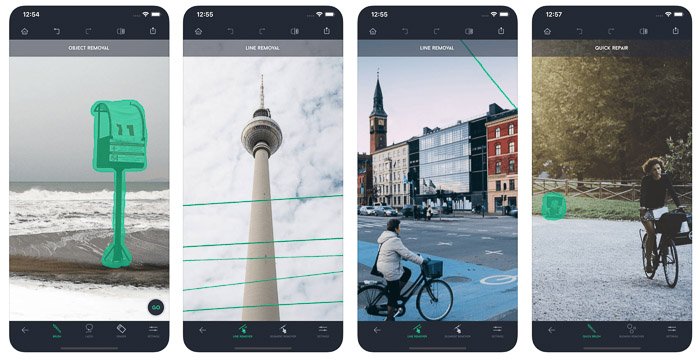
Best Apps For Touching Up Photos
Do you love taking selfies, but you’re not that fond of spending a lot of time working on your pictures on Photoshop? Well then, this article is mandatory for you! In fact, we all like to look good in our photos, and we can achieve that by retouching any photo using some great apps! With them, you’ll be able to remove zits, add a new good hair, and even remove dark circles.
Instead of needing to rely upon Photoshop filters that take a long time to learn how to use professionally, we have selected for you a list with the ones we consider to be the best photo retouching apps you can use quickly and intuitively!
Check out our full list down below and find out how you’re gonna retouch your next photo.
Tip: Check out the best apps to remove Image background and learn how to get a round profile photo on Instagram!
Index of this article
- Facetune
- Pixtr
- Perfect365
- Photo Makeover
- CreamCam
- AirBrush
- Lab Visag
- Beauty Camera
- PicBeauty
- Pimple Remover Photo Retouch
Did you like our list with the best photo retouching apps? - Facetune
Facetune photo retouching apps
Do you have days where you have more zits than normal? Then this app is great for you! Well-known to be the option most similar to Photoshop, but on a budget, Facetune can remove those extra weirdly-placed strands of hair, wrinkles, and even red eyes from your photos.
It is not free to use if you’re on an iOS device, unfortunately, so you need to spend 3,99 USD to use it on the platform. On the other hand, for Android the app is free to use, but it is extremely limited if you don’t pay for it. If you want to start using it, go to the Play Store or to the App Store!
- Pixtr
If you, like me, have some trouble actually noticing what is wrong on your photos, this is the right app for you. Pixtr does all the hard work: it detects literally everything that needs to be modified on your pictures! And it can even do it for all your group pictures, not limiting you to selfies!
It also offers you the option to upload your improved-upon picture directly to your Facebook profile. Other than that, you can share all the pictures to several social networks, including Facebook and Twitter. It is available only for iOS devices.
- Perfect365
This app detects how your face would look like if it was “perfect” and it helps you easily remove the dark circles that might be under your eyes, making it one of the best photo retouching apps. Other than that, it offers some pre-set makeup models you can use quickly.
Another one of its best features is that you can save pre-defined editing templates so you can use them at a later date, in other of your pictures. It is connected to Facebook, Twiiter, and Flickr. Download it right now for iOS or for Android!
- Photo Makeover
Photo Makeover photo retouching apps
If you want to have some more control when it comes to editing your face in photos, this is the right app for you. It lets you turn a straight face into a really good-looking smile, or to increase the size of your eyes, for example.
Another interesting thing is that it advertises itself as capable of editing the entire photo, fixing some issues such as lighting, for instance. Last, but not least, Photo Makeover has the Handy Magic Shake feature that will automatically change some things on your face. Follow this link to download it on your iOS device!
- CreamCam
CreamCam is another one of the best photo retouching apps, letting you have a great and flawless skin in mere seconds. This app is entirely automatic, but you won’t miss the manual editing feature since it does give you some control before it does its job.
With nothing more than a tap on your screen, working like magic, the transformation will be complete. You can eliminate any imperfections, including acne, blackheads, wrinkles, and a lot more.
The brightness setting lets you correct your skin tone if it is uneven, or even unfavorable lighting conditions. It is quick and easy to use, and if you’re interested you can find it on the Play Store or the App Store!
- AirBrush
AirBrush comes with all the best and most important photo retouching features found in these apps, it is really easy to use, and it provides you with natural results in each picture. With this app, you will be able to remove all the annoying zits and spots, and so make yourself have a perfect skin in seconds.
You can also use the polishing feature if you want to have a shining and perfect skin, as well as whitening your teeth. And if that wasn’t enough, you can retouch the lighting and even blur the photo to create a better depth and highlight whatever you want. Download it for Android or for iPhone right now!
- Lab Visag
Lab Visag
This app will retouch your image automatically by applying makeup on your skin and eyes, removing brightness, smoothing out wrinkles, improving colors, and even whitening your teeth, all at once.
However, this does remove some of the users’ autonomy when it comes to editing their own pictures. The social media platforms to which you can upload your pictures are Facebook, Instagram, Twitter, and Pinterest. It is available only on Android!
- Beauty Camera
Beauty Camera is one of the best photo retouching apps for those who want to change how bright their pictures are with much more precision. With this app, you will be able to choose any of the pictures you’ve taken on your phone and smooth out your skin, or even remove all the blackheads!
Once again, the sharing options found in thsi app include Facebook and Twitter, and this is another option that’s available exclusively for Android
- PicBeauty
PicBeauty photo retouching apps
PicBeauty is an absolutely phenomenal app when it comes to editing your pictures. With just a few taps, an image that at first sight seems to be very low quality will gain a professional-looking aspect.
PicBeauty lets you eliminate all wrinkes and spots on your skin, to make your teeth white, and even to share your creations to social media platforms such as Facebook. Download it right now on the App Store or on the Play Store!
- Pimple Remover Photo Retouch
This is a really smart app. All you need to do is to select the areas where there are spots or zits and the app will remove all of them entirely! It lets you treat your pictures naturally, and won’t affect the resulting skin color.
Follow this link to download it for Android!
Did you like our list with the best photo retouching apps?
Let us know in the comments if we helped you out with these apps, and don’t forget to also check out the best apps to change hair color, the best free Android apps, and the best free iPhone apps!
best photo retouch app free
The best free photo editors for PC should more than suffice especially if you’re not tackling professional workloads that require all the necessary pro-level editing tools. You’ll be surprised at how many free photo editing apps for Windows there are that are just as capable of erasing unsightly photo blemishes and correcting colors as their paid-for counterparts. Some even come with premium features that will help you hone your photo editing skills.
It makes sense for professional photographers and photo editors to gravitate toward something as robust as Adobe Photoshop and Lightroom. They, alongside cameras, lenses and a laptop for photography, are necessary tools of the trade, which means they can count the subscription cost as an overhead expense.
Non-pro users, however, might find them a bit of an overkill. Most folks who just want to edit their vacation photos or dabble in photo editing do not need them. That’s especially since there are some fantastic free photo retouching apps for Windows that come with all the vital features. A handful, including GIMP – our current top pick for the best free photo editing software, even boasts advanced tools like plugins, masks, and layers.
So, if you’re hoping to just do some simple edits like cropping or straightening an image, consider getting one of the free apps instead (unless, of course, you’ve got deep pockets and only want the best of the best). Since we’ve put a few of these Adobe alternatives through their paces, we thought we’d help you find the ideal one by putting together a list of the best free photo editors for PC, including some free photo editing software for beginners. If you have an Apple computer, peruse away as some are photo editors for Mac as well.
The best photo editor overall is: Adobe Photoshop
The best photo editor overall is: Adobe Photoshop
If you’re serious about photo editing, or are thinking about turning your hobby into a job, you can’t beat industry standard software Adobe Photoshop. It’s certainly not free like the photo editors below, but it’s surprisingly good value with an Adobe Creative Cloud subscription.
The best free photo editors
Free photo editor GIMP on a computer display
(Image credit: Shutterstock; GIMP)
- GIMP
The best free photo editor for advanced image editing
SPECIFICATIONS
Platform: Windows, macOS, LinuxLayers: YesExport formats: 40+
TODAY’S BEST DEALS
VIEW AT GIMP
REASONS TO BUY
+Advanced editing tools
+Cross-platform support
+No ads
REASONS TO AVOID
-Steep learning curve
GIMP (the GNU Image Manipulation Program) is the best free photo editor around. It’s packed with the kind of image-enhancing tools you’d find in premium software, and more are being added every day.
We found this photo editing toolkit to be breathtaking, and it features layers, masks, curves, and levels. You can eliminate flaws easily with the excellent clone stamp and healing tools, create custom brushes, apply perspective changes, and apply changes to isolated areas with smart selection tools.
GIMP is an open-source free photo editor, and its community of users and developers have created a huge collection of plugins to extend its utility even further. Many of these come pre-installed, and you can download more from the official glossary. If that’s not enough, you can even install Photoshop plugins.
Read our full review: GIMP
A woman using free photo editing software Ashampoo Photo Optimizer
(Image credit: Shutterstock; Ashampoo; Unsplash)
- Ashampoo Photo Optimizer
Fuss-free photo editing with automatic optimization tools
SPECIFICATIONS
Platform: WindowsLayers: NoExport formats: JPG, PNG, BMP, TIF
TODAY’S BEST DEALS
VIEW AT ASHAMPOO
REASONS TO BUY
+One-click optimization
+Fine manual controls
+Clean interface
REASONS TO AVOID
-Auto optimization is hit-and-miss
If you’ve got a lot of photos that you need to edit in a hurry, Ashampoo Photo Optimizer could be the tool for you. Its interface is clean and uncluttered, and utterly devoid of ads (although you’ll need to submit an email address before you can start using it).
Importing pictures is a breeze, and once they’ve been added to the pool, you can select several at once to rotate or mirror, saving you valuable time. You can also choose individual photos to enhance with the software’s one-click optimization tool. In our tests this worked particularly well on landscapes, but wasn’t always great for other subjects.
If you want to make manual color and exposure corrections, there are half a dozen sliders to let you do exactly that. It’s a shame you can’t also apply the same color changes to a whole set of pictures at once, but this is otherwise a brilliant free photo editor for making quick corrections.
For more advanced editing, check out Ashampoo Photo Optimizer 7 – the premium version of the software with enhanced optimization tools.
Read our full review: Ashampoo Photo Optimizer
Free Photoshop alternative Canva on a computer display
(Image credit: Shutterstock; Canva; Unsplash)
- Canva
Best browser-based professional-level photo editor with templates
SPECIFICATIONS
Platform: Windows, macOS, Linux (in browser); Android, iOS, iPadOS (mobile app)Layers: NoExport formats: JPG, PNG, PDF
TODAY’S BEST DEALS
Canva Free
Canva Pro
$9.95/mth
Canva Enterprise
$30/mth
VISIT SITE
at Canva
REASONS TO BUY
+Great selection of templates
+Includes free cloud storage
+Mobile app available
REASONS TO AVOID
-No fine manual editing tools
Canva is a photo editor that runs in your web browser, and is ideal for turning your favorite snaps into cards, posters, invitations and social media posts. If you’re interested in maintaining a polished online presence, it’s the perfect tool for you.
Canva has two tiers, free and paid, but we think that the free level is perfect for home users. Just sign up with your email address and you’ll get 1GB free cloud storage for your snaps and designs, 8,000 templates to use and edit, and two folders to keep your work organized.
You won’t find advanced tools like clone brushes and smart selectors here, but there’s a set of handy sliders for applying tints, vignette effects, sharpening, adjusting brightness, saturation and contrast, and much more. The text editing tools are intuitive, and there’s a great selection of backgrounds and other graphics to complete your designs.
Read our full review: Canva
The best free photo editor: Fotor
(Image credit: Fotor; Shutterstock; Unsplash)
- Fotor
Best free photo editor for quick, one-click enhancements
SPECIFICATIONS
Platform: Windows, macOS, Linux (in browser)Layers: NoExport formats: JPG, PNG, PDF
TODAY’S BEST DEALS
VIEW AT FOTOR
REASONS TO BUY
+Premium-level filters
+Batch image processing
+High-res export options
REASONS TO AVOID
-No plugin support
Fotor is a free photo editing software for beginners, ideal for giving your pictures a boost quickly. If there’s specific area of retouching you need doing with, say, the clone brush or healing tool, you’re out of luck. However, if your needs are simple, its stack of high-end filters really shine.
There’s a foolproof tilt-shift tool, for example, and a raft of vintage and vibrant colour tweaks, all easily accessed through Fotor’s clever menu system. You can manually alter your own curves and levels, too, but without the complexity of high-end tools.
Fotor’s standout function, in our humble opinion, is its batch processing tool, which is the one feature that’s sorely lacking in many free photo editors. Feed it a pile of pics and it’ll filter the lot of them in one go, perfect if you have a memory card full of holiday snaps and need to cover up the results of a dodgy camera or shaky hand.
Read our full review: Fotor
Underrated photo editor Photo Pos Pro on a computer display
(Image credit: Shutterstock; Softonic; Unsplash)
- Photo Pos Pro
Advanced photo editing tools packaged in a simple interface
SPECIFICATIONS
Platform: WindowsLayers: YesExport formats: 15+
TODAY’S BEST DEALS
VIEW AT POWER OF SOFTWARE
REASONS TO BUY
+Smart interface
+Beginner and advanced modes
REASONS TO AVOID
-Limited file export resolution
-Not cross-platform
Photo Pos Pro isn’t as well known as Paint.net and GIMP, but we found this top-quality free photo editor to be packed with advanced image-enhancing tools.
This free photo editor’s interface is smarter and more accessible than GIMP’s array of menus and toolbars, with everything arranged in a logical and consistent way. If it’s still too intimidating, there’s also an optional ‘novice’ layout that resembles Fotor’s filter-based approach. The choice is yours.
The ‘expert’ layout offers both layers and layer masks for sophisticated editing, as well as tools for adjusting curves and levels manually. You can still access the one-click filters via the main menu, but the focus is much more on fine editing.
It’s a shame that the free version of Photo Pos Pro only allows you to export at a maximum of 1,024 x 1,024 pixels. If you’re preparing images to share online this might not be a problem, but it limits the software’s usefulness if you want to print you work.
Read our full review: Photo Pos Pro
Free photo editor Paint.NET on a computer display
(Image credit: Shutterstock; Paint.NET)
- Paint.NET
A dependable fully-featured Photoshop alternative
SPECIFICATIONS
Platform: WindowsLayers: YesExport formats: 10+
TODAY’S BEST DEALS
VIEW AT PAINT.NET
REASONS TO BUY
+Layers and filters
+Plugin support
REASONS TO AVOID
-Fewer options than GIMP
-For Windows only
More is not, believe it or not, always better. Paint.NET’s simplicity is one of its main selling points; it’s a quick, easy to operate free photo editor that’s ideal for trivial tasks that don’t necessarily justify the sheer power of tools like GIMP.
Don’t let the name fool you, though. This isn’t just a cheap copy of Microsoft’s ultra-basic Paint – even if it was originally meant to replace it. It’s a proper photo editor, just one that lands on the basic side of the curve.
We found Paint.NET to be fully featured, even though it’s in simplicity where it finds core strength. Its interface might remind you of its namesake, but over the years, they’ve added advanced editing tools like layers, an undo history, a ton of filters, myriad community-created plugins, and a brilliant 3D rotate/zoom function that’s handy for recomposing images.
Read our full review: Paint.NET
A photo editor using free photo editor Photoscape
(Image credit: Shutterstock; MOOII Tech; Unsplash)
- PhotoScape
Best Photoshop alternative for raw image conversion and batch processing
SPECIFICATIONS
Platform: WindowsLayers: NoExport formats: JPG, PNG, TIF, BMP, GIF
TODAY’S BEST DEALS
VIEW AT PHOTOSCAPE
REASONS TO BUY
+Raw file conversion
+Great selection of filters
REASONS TO AVOID
-Unusual interface
-Bundled with Google Drive app
PhotoScape might look like a rather simple free photo editor, but take a look at its main menu and you’ll find a wealth of features: raw conversion, photo splitting and merging, animated GIF creation, and even a rather odd (but useful) function with which you can print lined, graph or sheet music paper.
The meat, of course, is in the photo editing. PhotoScape’s interface is among the most esoteric of all the apps we’ve looked at here, with tools grouped into pages in odd configurations. It certainly doesn’t attempt to ape Photoshop, and includes fewer features.
We’d definitely point this towards the beginner, but that doesn’t mean you can’t get some solid results. PhotoScape’s filters are pretty advanced, so it’s if good choice if you need to quickly level, sharpen or add mild filtering to pictures in a snap.
Read our full review: Photoscape
A woman using browser-based photo editor Pixlr X
(Image credit: Shutterstock; Pixlr; Unsplash)
- Pixlr X
A comprehensive browser-based photo editor for quick results
SPECIFICATIONS
Platform: Windows, macOS, Linux (in browser)Layers: NoExport formats: JPG, PNG
TODAY’S BEST DEALS
VIEW AT PIXLR
REASONS TO BUY
+Uses HTML5 rather than Flash
+Stylish design
REASONS TO AVOID
-Less powerful than Pixlr Editor
-Max image size 3,840 pixels
Pixlr X is the successor to Pixlr Editor, which was one of our favorite free online photo editors for many years.
Pixlr X makes several improvements on its predecessor. For starters, it’s based on HTML5 rather than Flash, which means it can run in any modern browser. It’s also slick and well designed, with an interface that’s reminiscent of Photoshop Express, and a choice of dark or light color schemes.
With Pixlr X, you can make fine changes to colors and saturation, sharpen and blur images, apply vignette effects and frames, and combine multiple images. There’s also support for layers, an advanced feature that you won’t find in many free online photo editors, as well as an array of tools for painting and drawing. We’d call this a great choice, whether you want a quick way to fine-tune your photos or have some advanced tasks to tackle.
Read our full review: Pixlr X
A woman using the Adobe Photoshop Express Editor
(Image credit: Shutterstock; Adobe; Unsplash)
- Adobe Photoshop Express Editor
The best for correct lighting and exposure problems
SPECIFICATIONS
Platform: Windows, macOS, Linux (in browser)Layers: NoExport formats: JPG only
TODAY’S BEST DEALS
VIEW AT ADOBE
REASONS TO BUY
+Advanced filters
+Stylish design
REASONS TO AVOID
-Requires Flash
-Only supports JPG format
As its name suggests, Adobe Photoshop Express Editor is a trimmed-down, browser-based version of the company’s world-leading photo editing software. It only supports images in JPG format that are below 16MB and is a Flash-based tool. But Adobe provides handy mobile apps for all platforms so you won’t miss out if you’re using a smartphone or tablet.
More importantly, we think that it’s well-designed and packed with customizable tools. Perhaps surprisingly, it comes a more extensive toolkit than the downloadable Photoshop Express app.
This free online photo editor has all the panache you’d expect from Adobe, and although it doesn’t boast quite as many tools as some of its rivals, everything that’s there is polished to perfection. Adobe Photoshop Express Editor is a pleasure to use. Its only drawbacks are the limits on uploaded file size and types, and lack of support for layers.
Read our full review: Adobe Photoshop Express Editor
PiZap on a computer display
(Image credit: Shutterstock; PiZap; Unsplash)
- PiZap
An excellent and fun photo editor for your social media posts
SPECIFICATIONS
Platform: Windows, macOS, Linux (in browser)Layers: NoExport formats: JPG, PNG
TODAY’S BEST DEALS
VIEW AT PIZAP
REASONS TO BUY
+Provides stock images
+Templates for social media
REASONS TO AVOID
-Some tools behind a paywall
-Max resolution 1,310 x 737 pixels
Free online photo editor PiZap is available in both HTML5 and Flash editions, making it suitable for any device. You can choose to work with a photo from your hard drive, Facebook, Google Photos, Google Drive, Google Search, or a catalog of stock images. This is an impressive choice, though some of the stock images are only available to premium subscribers, and you’ll need to watch out for copyright issues if you use a pic straight from Google Images.
We appreciate piZap’s editing interface, which has a dark, modern design that makes heavy use of sliders for quick adjustments – a system that works much better than tricky icons and drop-down menus if you’re using a touchscreen device.
When you’re done, you can share your creation on all the biggest social media networks, as well as piZap’s own servers, Dropbox and Google Drive. Alternatively, you can save it to your hard drive, send it via email, or grab an embed code. You can only export your work in high quality if you’ve opened your wallet for the premium editor, but for silly social sharing that’s unlikely to be a problem.
Read our full review: PiZap
How to choose the best free photo editor for you
When you’re choosing a free photo editor, the first thing to consider is your level of confidence and experience. If you simply want to make a few adjustments (removing blemishes and improving colors, for example) then a simple online tool might be perfect, doing the job well without overwhelming you with options.
If, on the other hand, you’re interested in more advanced editing then you’ll want to focus on desktop software that offers tools such as layers and masks, giving you full control over the process.
Desktop software is also a good choice if you have several photos to edit, and some free photo editors can even edit photos in batches, which can save you an enormous amount of time.
It’s also worth considering what you’ll be using the exported photos for. Online photo editors can often only export images in JPG format, and only at relatively low resolutions. That might be fine for images you want to display online (and many such photo editors include tools for sending images directly to Facebook or Twitter) but if you want to print your work then you’ll be better off with a tool like GIMP or Paint.NET that will let you export in just about any format, in high resolutions.
How we test free photo editors
Free photo editors are not always stripped down. In fact, quite a few of them have robust tools and features. So, we don’t take testing a free photo editing software lightly.
Instead, we make sure to dive as deep as we could possibly get, starting with the interface. Free photo editors are better suited for beginners, casual users and budding photo editors, which means that they should have a user interface that’s approachable and use to navigate. We make sure to note if a particular photo editor’s interface and user experience is more complicated or has a steep learning curve.
We then test out their basic, advanced and pro-level (if on hand) tools, seeing how they compare to other free photo editors as well as some of the top paid-for counterparts. After all, a photo editing software is nothing without its tools.
Conclusion
Let us know your thoughts in the comment section below.
Check out other publications to gain access to more digital resources if you are just starting out with Flux Resource.
Also contact us today to optimize your business(s)/Brand(s) for Search Engines
