Meetings are an essential part of business, but they don’t have to be a burden. The best online meeting apps make it easy to share screens, edit documents in real time, and host video calls with large groups of remote employees.
In this post, we’ll first explore the characteristics of good online meeting software and then share our pick for the best app in each category.
Table of Contents
Best Online Meeting App
1. Zoom
Zoom is one of the most popular video conferencing solutions for businesses. It is feature-rich, with various plans based on business size and needs. Prices range from their free plan for personal and team meetings, to $19.99/month/host (with a minimum of 100 hosts) for large enterprises. Millions of worldwide Zoom users happily use the free plan, but if you are looking for something more encompassing for your remote teams, the enterprise-level plan includes up to 200 meeting participants, unlimited cloud storage, custom emails, a vanity meeting URL, and more.
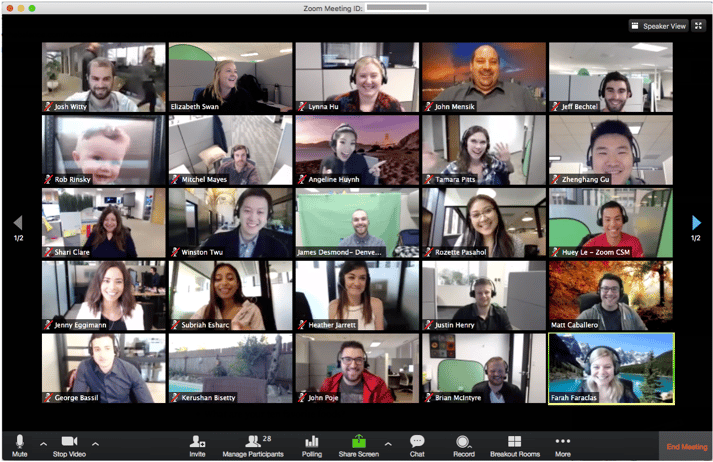
Source:Zoom
The Meeting Owl is now officially a Recommended Hardware Partner of Zoom. The Meeting Owl is Zoom’s only recommended 360-degree camera and features 1080p HD camera resolution, 360-degree visual and sound, and an 18-foot audio pickup radius. Try the Meeting Owl + Zoom today.
2. Skype for Business
Microsoft’s popular Skype service is augmented as an enterprise-ready video conferencing tool. It has several business features, such as allowing up to 250 attendees in a meeting, connection with other Skype users, and virtual whiteboarding capabilities.
While there are some limitations, such as the lack of an integrated dial-in audio conference feature, and lack of hardware support with online-only plans. The free version of Skype is a good tool for teams with less than 10 members, and is a simple way to make free conference calls from your computer, phone, or tablet.
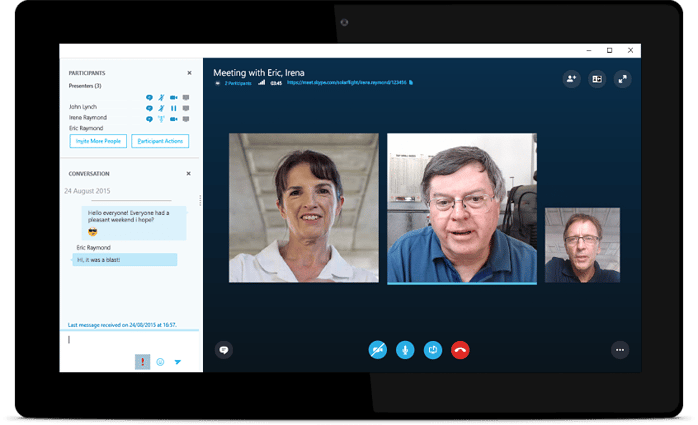 Source:Skype
Source:Skype
3. Slack
An extremely popular collaboration tool used in organizations all over the globe, Slack has integrated video conferencing features. If your organization is not using Slack, adopting it for video conferencing probably doesn’t make much sense. But, if you are already utilizing Slack, it is an easy way to make quick calls.
Video conferencing is an add-on to the functionality of Slack and can be a great tool for integrating hybrid teams. One-on-one video chat is part of Slack’s free account offerings and you can Slack with up to 15 people if you start a call from a channel, but for larger meetings, customized enterprise pricing is necessary, which requires a customizable quote.
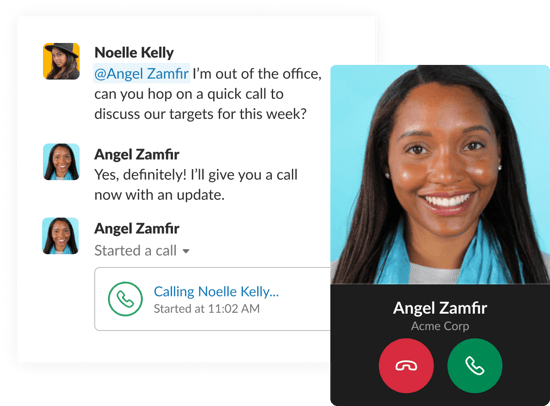
Source:Slack
4. BigBlueButton
The open-source BigBlueButton features whiteboard capability for meeting productivity and was created specifically for education and online learning. As a free open source tool, there are many add-ons and integrations through third-party developers that allow for customized web conferencing experiences, including an integration with Learning Management Systems (LMS) that will make for a seamless student and teacher experience.
Some of the free features of BigBlueButton include:
- Audio and video screen sharing
- The option to record sessions for playback
- Breakout rooms
- Collaboration tools such as whiteboard, shared notes, and polling
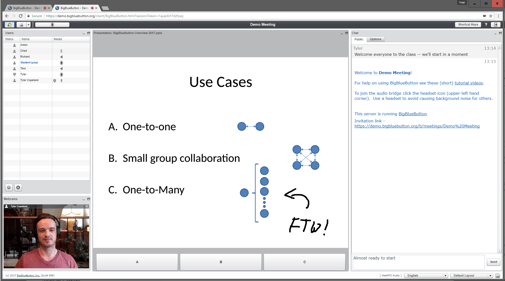
Source:BigBlueButton
5. BlueJeans
BlueJeans is a full-featured web conferencing app that integrates with collaboration tools. Touting a simple and modern approach, in contrast to some of the more complex services offered by competitors, Bluejeans uses a system of meetings, rooms and events to enable video meetings anywhere.
No software is required with the ability to launch meetings from a browser. Also, the service allows for easy viewing of all video conference activity in your organization. Plans start at $16.65/month/host for enterprise teams.
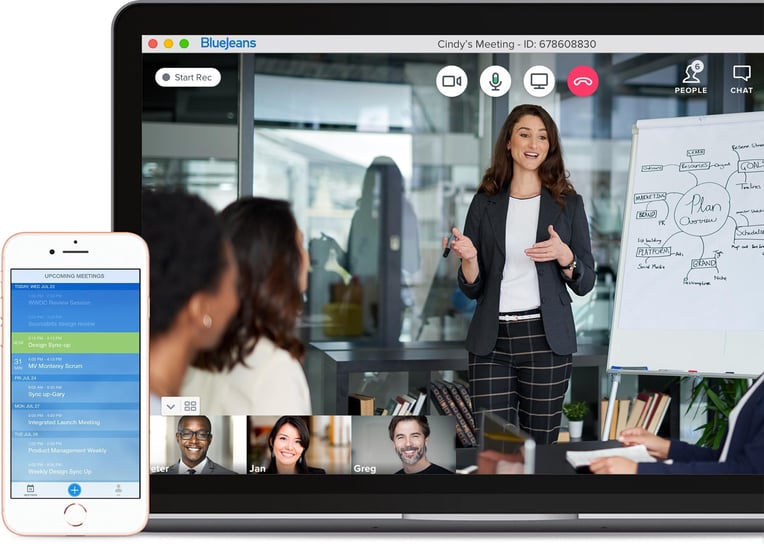
best video conferencing app for online classes
1. Google Meet
Google Meet is a product developed by Google for secure business meetings. You can also conduct online classes through Google Meet as it is free for everyone to use. The educational institutions can use Google Meet as a part of G-suite for education. Anyone who has a Google account can sign in and create an online meeting using Google Meet. The users can access Google Meet using any modern web browser on a desktop or laptop to start or join a meeting. The desktop users do not need any additional software to install and use the Google Meet service. If you wish to access Google Meet using mobile, then you can download and install the mobile app available in Google Play and Apple store.
To start a video meeting or an online class using Google Meet, you need to first login using your credentials and create a new video meeting. Once you have created the meeting, send a meeting code or link as an invitation to other users or students whom you wish to join the class. You can also send a meeting invitation to external participants. The guests or the students who have received the meeting link can join the video call by signing in using their existing Google account. The members who do not have a Google Account must register themselves using Sign up option for free to create or join a meeting. The users can log in and join the video call by tapping the meeting link from the invite and enter the meeting code.
Google Meet is highly secured and compatible across devices. You can host an unlimited number of meeting through the free version of Google Meet. Also, you can integrate Google Meet features in Google Classroom and conduct online video classes. To get more advanced features like live-streaming, recording features, noise cancellation and many more, you can switch to premium G Suite Enterprise Essentials plan.
Meeting Participants: 100(maximum)
Meeting length: 1 hour (maximum)
Features:
- Video conferencing
- Screen sharing
- Supports Live messaging during video calls
- Supports Automated live captions powered by Google’s speech recognition technology
- Can preview video and audio
- Can adjust the screen settings and layout
- Meeting creator can mute or remove other members present in the meeting room
- Integrated with Microsoft Office and Google apps. Google users can join the meeting directly from Google Calendar or Gmail and Microsoft Office users can check the meeting schedule on Microsoft Outlook Calendar.
2. FreeConferenceCall.com
FreeConferenceCall.com is a conferencing and collaboration tool which allows the users to connect locally and globally using any device. You can sign up for free at FreeConferenceCall.com and create an account to access all the features provided by the application. FreeConferenceCall.com is compatible across all the devices and operating systems. You can download and install a desktop app for Windows, Linux or macOS based on your system requirements. Check the official website to get the download link for the application. Android and iOS mobile users can download the mobile app of Free Conference Call available at Google Play and Apple Store. You can also host or join an online meeting using Web Viewer(i.e. participating via web browser). Only Chromebook supports all the host functionality of Web Viewer without any download.
To host an online meeting through video conferencing, first launch your desktop application or log in to your FreeConferenceCall.com Web Viewer(Only Chromebook). As a host you can create a meeting and share the details like date & time, dial-in number, online meeting link, online meeting id and access code present in your account info page to your participants. With the help of online meeting id, the participants can join the meeting at the scheduled time by launching their desktop application or a Web Viewer.
Free Conference Call is secure and flexible. It also supports audio conferencing using domestic or local in-country dial-in numbers or VoIP. Through online meeting scheduled at FreeConferenceCall.com, you can conduct group video calling with a web camera and share screen, slides, documents, spreadsheets, etc. It also helps the host to access call controls and set mute for other participants in the joined list. Through this application, you can also host an unlimited number of meetings.
Meeting Participants: 1000(maximum)
Meeting length: No time limits for group meetings
Features:
- Audio and Video Conferencing
- Screen Sharing and Studio presentation
- Drawing Tools
- Chat Facility during video calls
- Recording and playback
- Generates call detail report
- Integration with apps such as Dropbox, Evernote and Slack
- Can use Google Calendar Extension or Outlook Calendar Plug-in to schedule a meeting
about:blank
3. Microsoft Teams
Microsoft Teams is a collaboration tool designed by Microsoft for communication. It supports audio conferencing and video conferencing with a lot of supportive features. Microsoft Teams for Education helps the teachers to interact in real-time with their students. It has rich collaboration with Microsoft Office 365 apps. You can use Microsoft teams for online teaching using your desktop, web browser, laptop, tablet and mobile devices that support Android and iOS.
To enhance online education, Microsoft Teams allows the teachers to connect virtually with students. As a part of video conferencing, you can create teams for a batch of students, schedule online meetings in Team calendar, conduct classes and share study materials. With Microsoft Team for Education, you can manage teams, start a discussion with your students, create learning activities with integrated office applications, take notes and track student progress. To schedule a meeting or an online class, log in Microsoft Team application, click new meeting and invite a whole class to the meeting by filling the necessary details of the learning session. The students can join the meeting by clicking the meeting invitation from the Team Calendar or E-mail and attend the online class by signing up Microsoft Teams.
Remote learning through Microsoft Teams is highly beneficial for educators. It is free to use for the teachers and students with a valid email address of a school. It helps to build collaborative virtual classrooms and makes learning easy by providing a personalized learning experience with the help of Microsoft office 365 products.
Meeting Participants: 250(maximum)
Meeting length: No time limits for group meetings
Features:
- Video Conferencing with Screen sharing facility
- Eliminates distraction using background blur option
- Provides 10GB Team File storage and 2GB personal file storage per person
- Supports real-time content creation with Microsoft Office apps like Word, Powerpoint, Excel and OneNote
- Chat and search features
- Integration with more than 250 business applications and services including Adobe, Trello and Evernote
4. Zoom
Zoom is a free video-conferencing tool which helps to conduct business meetings and online classes. You can sign up for free via web and host an online meeting. The services of Zoom can also be utilized using dedicated desktop applications and mobile apps for Android and iOS devices. An unlimited number of meetings can be hosted using Zoom. It supports many features including online meetings, video webinar, phone system, chat and collaboration enabled conference rooms. To schedule a meeting and to collaborate with other applications, you can download and install zoom plug-in for Microsoft Outlook, IBM Notes, Intel Unite and Skype for Business.
You can either use Zoom Meeting or Zoom Webinar for online teaching. Zoom supports multiple options to schedule a meeting. You can use zoom web portal, mobile app, a desktop client, Google Calendar extension or Outlook plugins to schedule a meeting. As a host, you can log in to Zoom, click on the schedule icon and schedule a meeting or online class. Your participants or students can log in Zoom application and join the class using meeting id.
With the help of Zoom, you can set a secured virtual classroom by altering the meeting settings as per your convenience. The screen sharing option allows the host to share videos, documents and slides. Zoom is also available for Chromebook but only with limited features. If you conduct zoom meeting from mobile apps, then some in-meeting controls including poll launching, creating breakout rooms, etc. cannot be accessed. It is advisable to use Zoom desktop Client to conduct online class as it provides a lot of supportive features for online teaching. To utilize more special features of Zoom, you can upgrade to a premium plan.
Meeting Participants: 100(maximum for free plan)
Meeting length: 40 minutes of group meetings
Features:
- Video conferencing
- Screen Sharing
- Video recording and Transcription
- Engage with the audience through Chat, polls
- Enhanced features like digital whiteboarding and real-time annotation
- Ability to set up breakout rooms
- Add a virtual background and touch up the appearance using filters
- Allow virtual hand raising to keep the participants engaged with the discussion.
- Integration with Learning Management System like Moodle, Sakai, Blackboard, Canvas,etc.
- Integration with Outlook and Gmail to support scheduling
5. Cisco WebEx
WebEx for education supports virtual learning. It offers a separate education toolkit for schools and higher education faculty to take online learning sessions. Through WebEx you can conduct a live online class and prerecorded training. To access WebEx, sign up for free into WebEx and create an account. WebEx desktop application is available for Windows and you can also use WebEx through mobile apps available for Android and iOS devices. You can host or join WebEx Meetings from any device including mobile, tablet, desktop and laptop. WebEx video meetings can also be launched from Microsoft Teams, Slack and Salesforce.
To host an online class, log in WebEx, click the schedule icon in the meetings list tab and schedule the meeting by filling the necessary meeting details. Once the meeting is scheduled, the list of participants who are invited can join the class virtually on the scheduled time by selecting the join button on the Cisco WebEx Meeting notification. Online classes can be conducted through WebEx meetings or WebEx Team.
Cisco WebEx is highly secured, flexible and provides a lot of solutions to make the online teaching easy. The free version of WebEx has limited features. To use the advanced features of WebEx Meetings, you can use a paid version.
Meeting Participants: 100(maximum for free plan)
Meeting length: 50 minutes
Features:
- Online meetings through HD video conferencing
- Screen Sharing and File Sharing
- Audio-only conference call options
- Integration with LMS such as Moodle, Sakai, Blackboard, D2L and Canvas
- Record the meeting with built-in automatic transcriptions in mp4 format
- Customizable video layout and meeting access controls
- Active Engagement features such as Digital Whiteboarding, interactive polling and co-editing
- Private and Public Chatting during a meeting
- Supports calendar integration with Outlook, Google and Office 365
Conclusion
Let us know your thoughts in the comment section below.
Check out other publications to gain access to more digital resources if you are just starting out with Flux Resource.
Also contact us today to optimize your business(s)/Brand(s) for Search Engines
