In this article, we list the best and most easy to use plugins for optimizing page load time. We will show you which plugins are the easiest to use and the ones that give the best results. We have also included a table with a brief description of each plugin.
There are several WordPress plugins that can help you optimize your page load time and reduce the amount of transfer data. You can choose between caching plugins and minification plugins. The two most popular caching plugins are W3 Total Cache and WP Super Cache. They both provide similar functionalities, like caching pages and images. There are also some minification plugins which will reduce the size of your CSS/JavaScript files by removing unnecessary characters such as whitespace, newline characters etc.
There are many factors that can negatively impact your site’s load time. From scripts, images and hosting locations to advanced caching systems, you have a lot of work to do as a WordPress site owner. Luckily, there are some plugins out there that can help you faster your WordPress Site.
WordPress Plugins
Plugins should only be installed when they’re used because they only slow down your website if they’re:
- BloatedInactiveNot current
How Can Plugins Optimize Your WordPress?
WordPress optimization plugins tend to focus on several key features:
- CacheWordPress HeartBeat APIReducing or disabling AjaxDeferring ScriptsCDNsLazy LoadingMinificationConcatenation
What Is Cache?
Caching is one of the most frequently employed methods of getting your website to load faster.
Grow Your Business With Vetted Freelancers TodayFiverr Business gives your team the tools to collaborate and delegate with the world’s largest selection of talented freelancers for any need.
Caching is a practice that results in a faster WordPress website and improved performance.In and of itself, cache is data that’s temporarily stored for fast access upon request.Most often, computers need to run several processes to retrieve information before it’s made available.Cache speeds this process up by storing the most commonly accessed data in temporary storage. WordPress websites can do the same thing.WordPress is a dynamic content management system (CMS), which means that every visit to a WordPress website requires getting data from a database and performing several functions before WordPress gets to your browser.Thanks to caching, WordPress can forgo many of these steps by making a copy of the page after the first visit and then use that page for every visit thereafter.This can significantly optimize your website.That’s why so many plugins for WordPress deal with cache.
What Is Ajax?
Simply put, Ajax updates part of a web page without reloading the entire page. Ajax can be very helpful, but it can also be a drain on your central processing unit (CPU)
What Is HeartBeat API?
Heartbeat API is WordPress’s built-in simple server polling API.It allows for almost real-time frontend updates. Controlling it saves you CPU usage and keeps your AJAX at a reasonable amount.
What Does It Mean to Defer Scripts?
To defer scripts means to load your CSS or JavaScript files last so your website becomes accessible to visitors faster.
What Is a CDN?
A content delivery network or content distribution network (CDN) is a network of servers spread out across a particular geographic location for the purpose of delivering faster content delivery based on which server is closest to you).
What Is Lazy Loading?
Instead of loading an entire page at once, which may take too long, this plugin seamlessly loads only the parts being viewed by the visitor at that moment.
What Is Minification?
Minification reduces website load time by eliminating redundancies and superfluous content in:
- HTML filesJavaScript filesCSS files
What Is Concatenation?
This is the process of combining separate files into one file to reduce how many requests are on your site.
What Plugins Can Make My WordPress Load Faster?
Here are some well-reviewed WordPress plugins to optimize your website.
1. WP Super Cache: Faster Rendering
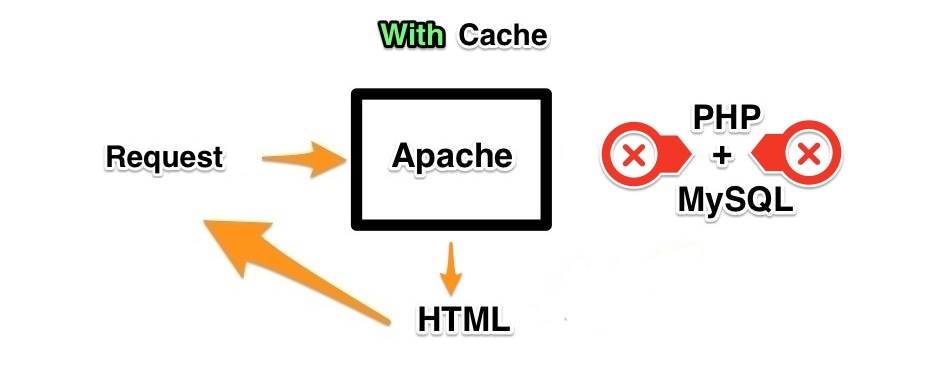 2+ million active installations and 4.3 out of 5 stars based on 1,254 reviews.Pros
2+ million active installations and 4.3 out of 5 stars based on 1,254 reviews.Pros
- FreeMade by Automattic, the company responsible for WordPress, WooCommerce, and Jetpack.Easy to use.Advanced settings let you choose:
- Gzip compressionBrowser cachingHow content is cachedHow often cache should be updated
Cons
- None
2. W3 Total Cache: Faster Rendering
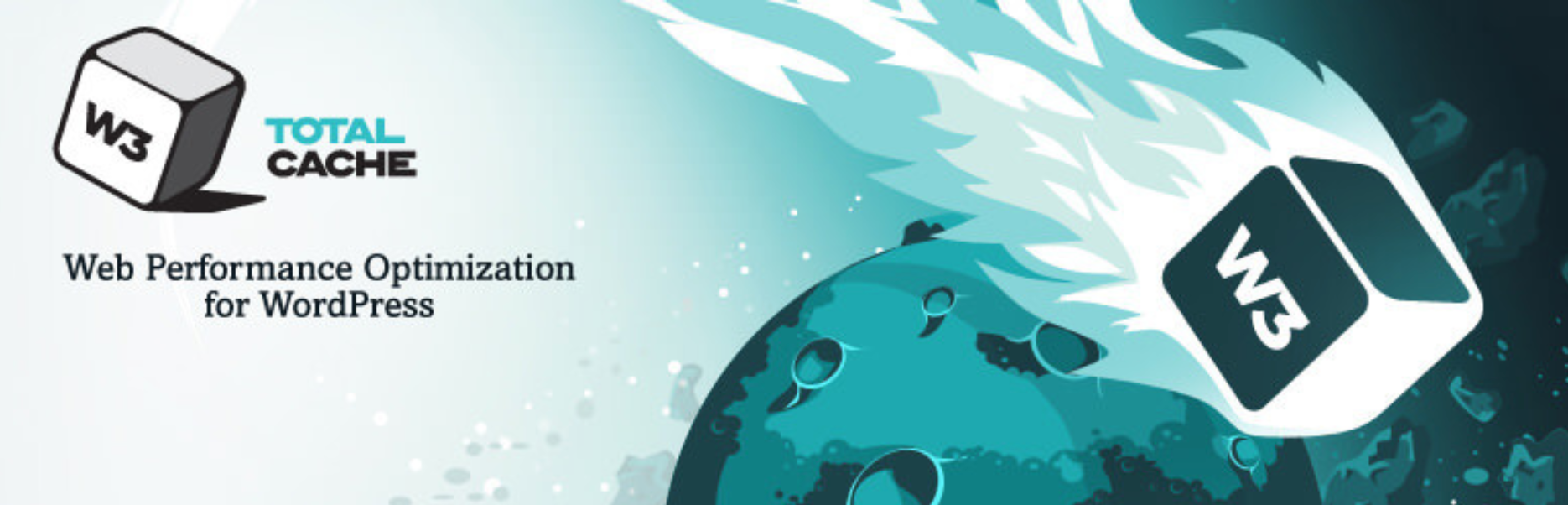 1+ million active installations and 4.4 out of 5-star rating based on 4,602 reviews
1+ million active installations and 4.4 out of 5-star rating based on 4,602 reviews
Pros
- FreeAt least 10x improvement in overall site performance.Improvements in conversion rates.Improvements in search engine rankings.Up to 80 percent bandwidth savings.
Cons
- For small-time or new users, the complexity and all the features may undermine user-friendliness.
3. WP Super Minify: Compressing JavaScript & CSS Files
 10,000 + active installations and 4 out of 5 stars based on 50 reviews.Pros
10,000 + active installations and 4 out of 5 stars based on 50 reviews.Pros
- FreeMinificationSimple, three-step installation:
- Download the plugin.Upload it to the directory.Activate it through the plugins menu.
Cons
- More technical plugins increase Google page speed more.
4. WP Smush: Reducing Image Size
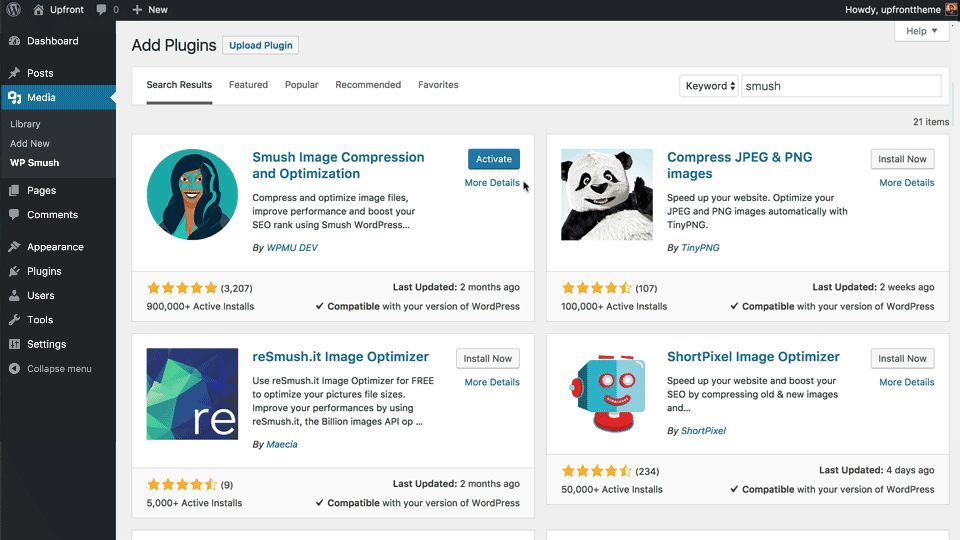 1+ million active installations and 4.8 out of 5 stars based on 5,251 reviewsPros
1+ million active installations and 4.8 out of 5 stars based on 5,251 reviewsPros
- FreeReduces overall size of every image without compromising integrity or quality.Supports all common image formats including:
- JPEGGIFPNG
Cons
- None
5. BJ Lazy Load: Decreasing Pageload
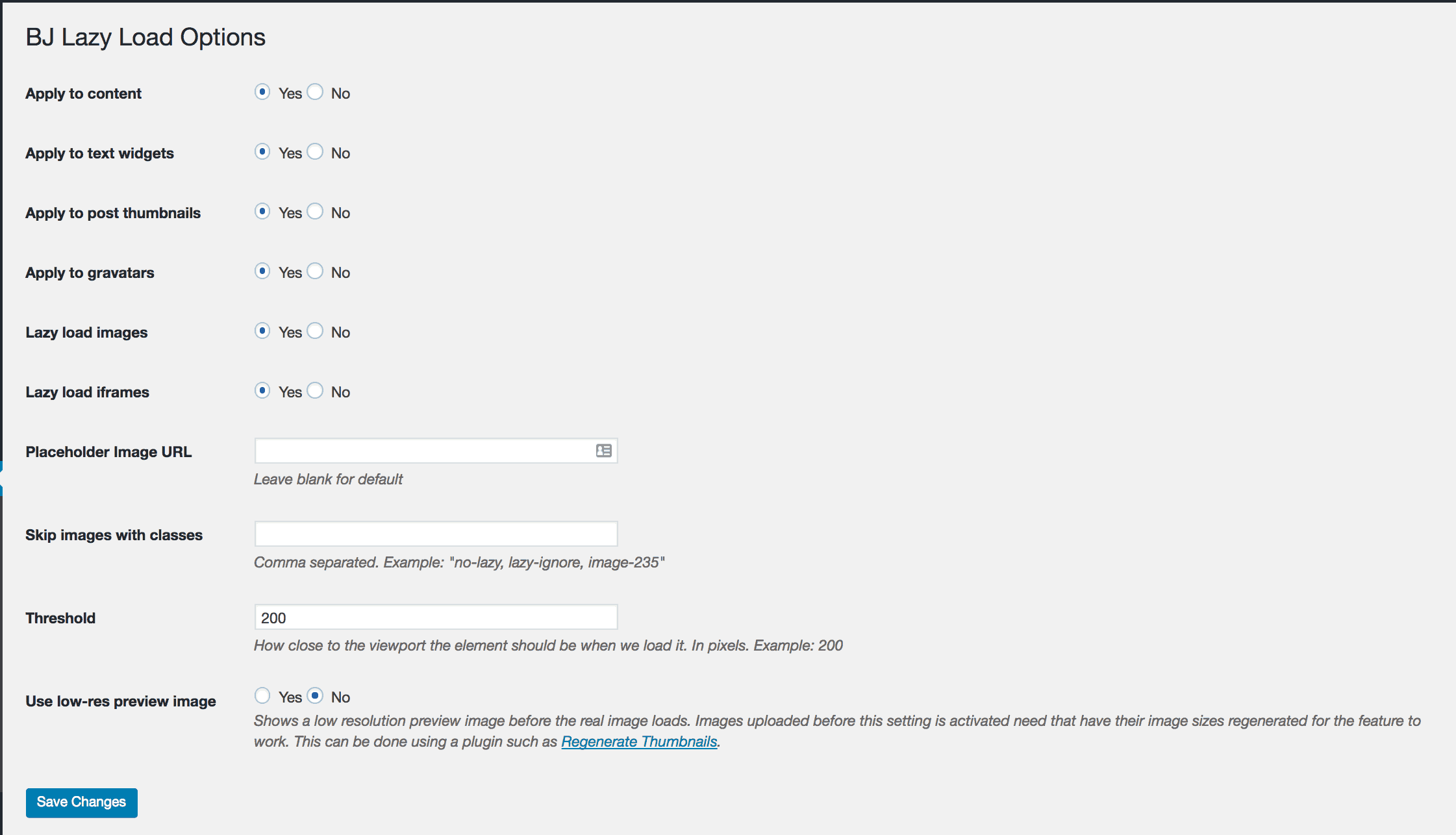 80,000+ active installations and 4.2 out of 5 stars based on 88 reviews.Pros
80,000+ active installations and 4.2 out of 5 stars based on 88 reviews.Pros
- Lazy loading
Cons
- Last update was 3 years ago.No tech support.
6. WP-Optimize: Optimizing the Database
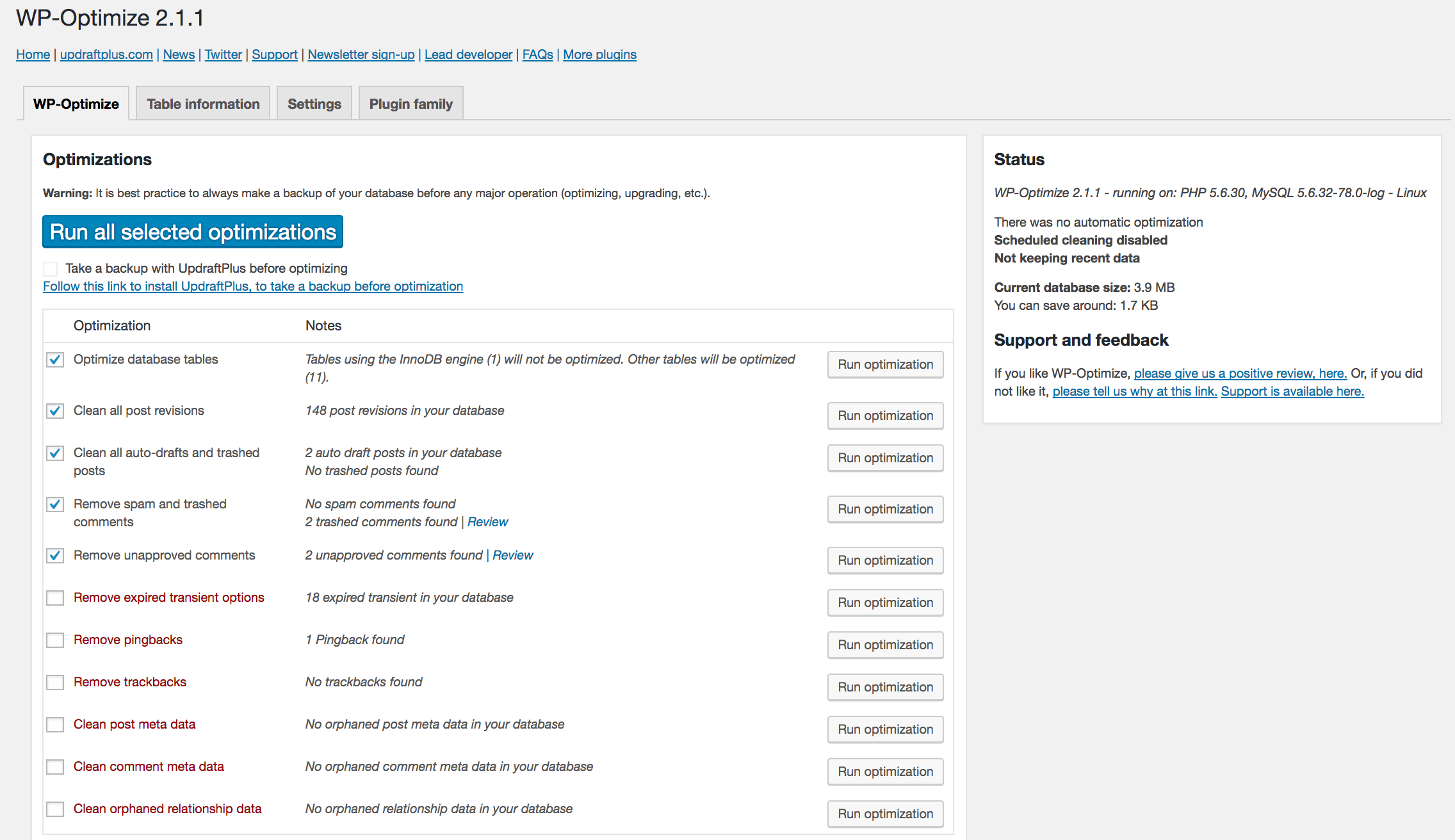 900,000+ active installations and 4.8 out of 5 stars based on 1,199 reviews.
900,000+ active installations and 4.8 out of 5 stars based on 1,199 reviews.
Pros
- FreeWP-Optimize cleans up and optimizes databases so they run better.Schedule automatic clean-ups of:
- RevisionsSpam commentsTrashed contentAnd more.
Cons
- None
7. Autoptimize: Script Optimization
1+ million active installations and 4.7 out of 5 stars based on 1,145 reviews.Pros
- FreeMinificationConcatenationDefers some scriptsLazy load imagesToggle some basic scripts on and off.
Cons
- Can be buggy, but tech support can be responsive enough to incorporate fixes into future versions.
8. ShortPixel: Image Compression
200,000+ active installations and 4.6 out of 5 stars based on 562 reviews.Pros
- When uploading images to WordPress, ShortPixel can automatically:
- Resize them to the max dimensions of your choice.Compress them with lossy or lossless compression algorithms.
Cons
- Both plugins give you 100 credits per month to start, but after that, you have to pay $4.99 for more credits.
9. Lazy Load by WP Rocket: Lazy Loading
100,000+ active installations and 4.2 out of 5 stars based on 110 reviews.Pros
- FreeLike other plugins, Lazy Load only loads the part of the page you see. However, Lazy Load by WP Rocket works with more than just images. It also works with:
- iFramesYoutube Videos
- You also get the option of embedding a thumbnail of a video that doesn’t play until it’s activated.
- iFramesYoutube Videos
Cons
- None
10. Cache Enabler: Faster Rendering
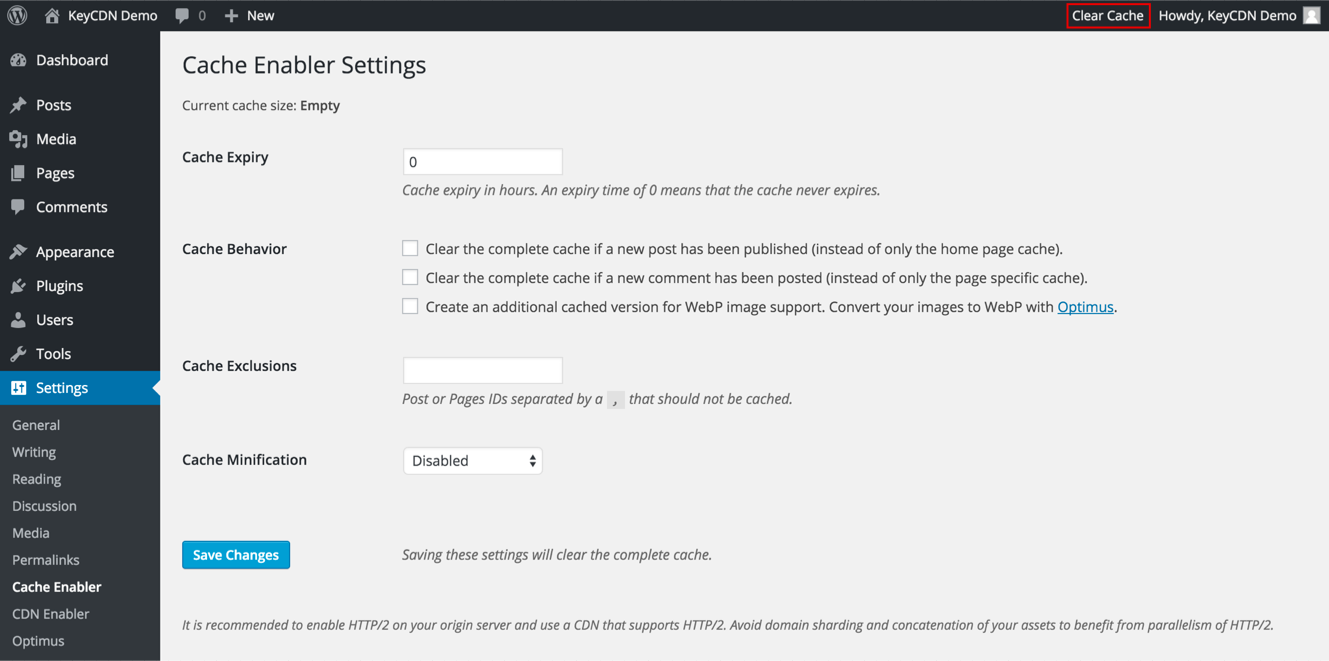 90,000+ active users and 4.3 out of 5 stars based on 92 reviewsPros
90,000+ active users and 4.3 out of 5 stars based on 92 reviewsPros
- FreeEasy to set up.Clear cache with a click of a button.Programmatic cache clearing (example: clear cache after new posts)MinificationThe option to exclude posts from clearing.Schedule cache clearing
Cons
- None
11. Asset CleanUp: Granular Optimization Dashboard
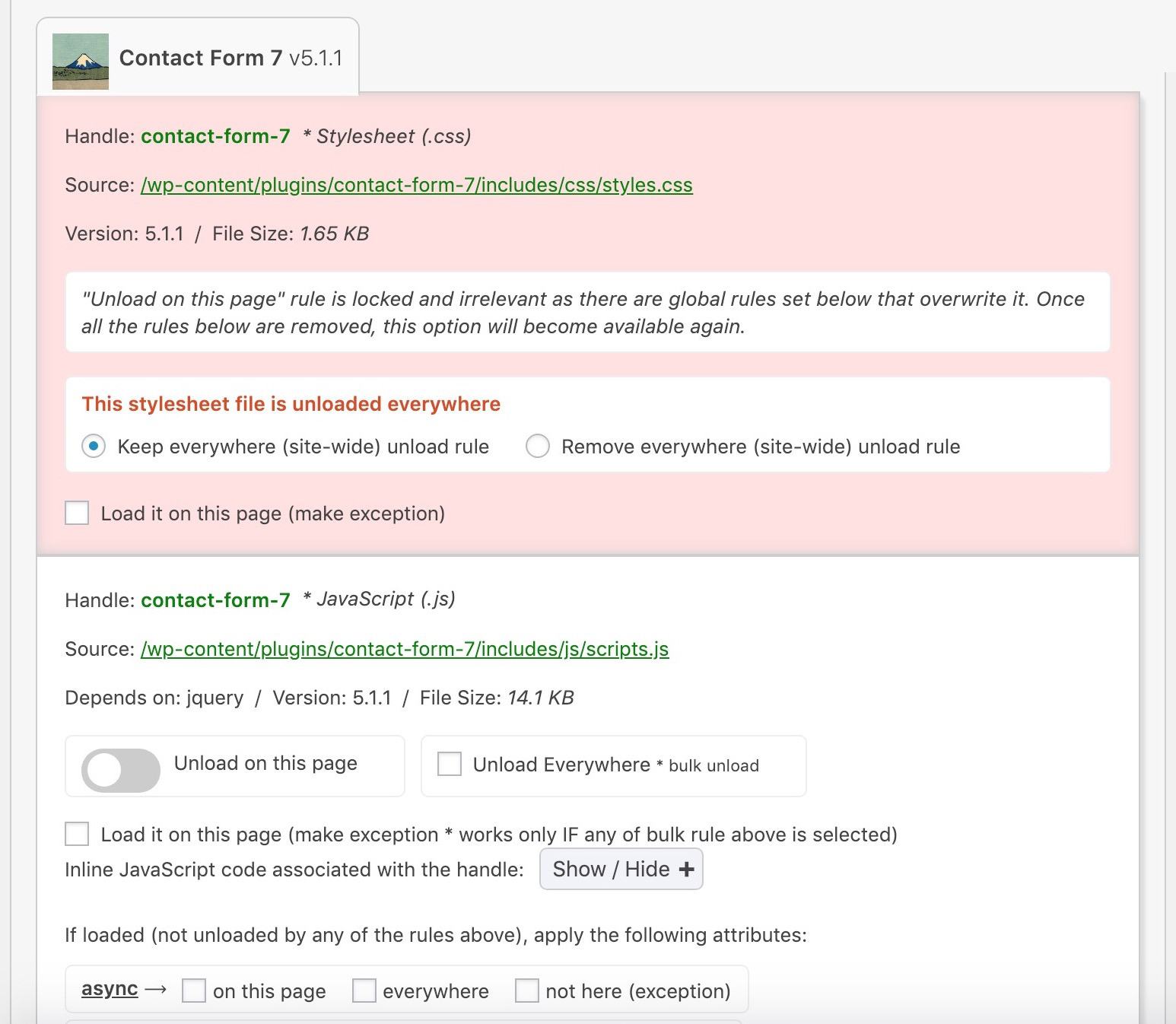 90,000+ active installations and 4.9 out of 5 stars based on 803 reviews.
90,000+ active installations and 4.9 out of 5 stars based on 803 reviews.
Pros
- FreeToggle scripts and plugins on and off.
Cons
- Doesn’t offer bloat removal.Yearly updates, support, and additional features come at a premium starting $47.
12. Compress JPEG & PNG Images: Image Compression
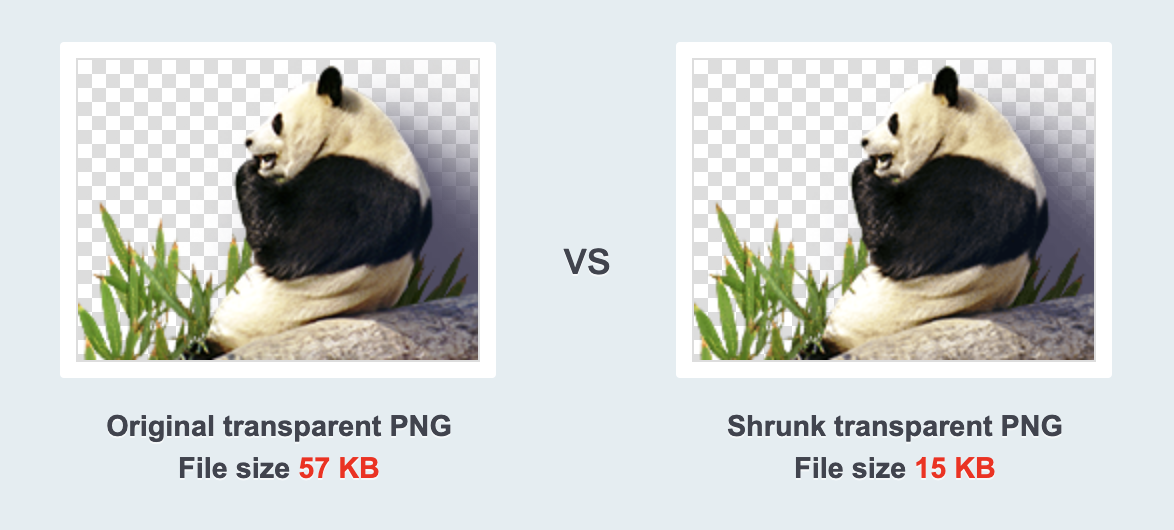 200,000+ active installations and 4.4 out of 5 stars based on 134 reviews.Pros
200,000+ active installations and 4.4 out of 5 stars based on 134 reviews.Pros
- Integrates TinyJPG and TinyPNG.Bulk optimize JPEGs and PNGs.Compress animated PNGs.See usage settings in the settings and during bulk optimization.
Cons
- 100 images free. A small fee is needed for more.
13. WP YouTube Lyte: Lazy Loading
20,000+ active installations and 4.8 out of 5 stars based on 140 reviews.Pros
- FreeInserts a thumbnail of a YouTube that only activates when clicked.Works on YouTube playlists as well.
Cons
- Doesn’t lazy load photos or iFrames, which Lazy Load by WP Rocket does in addition to YouTubes.
14. Heartbeat Control by WP Rocket: Heartbeat Control
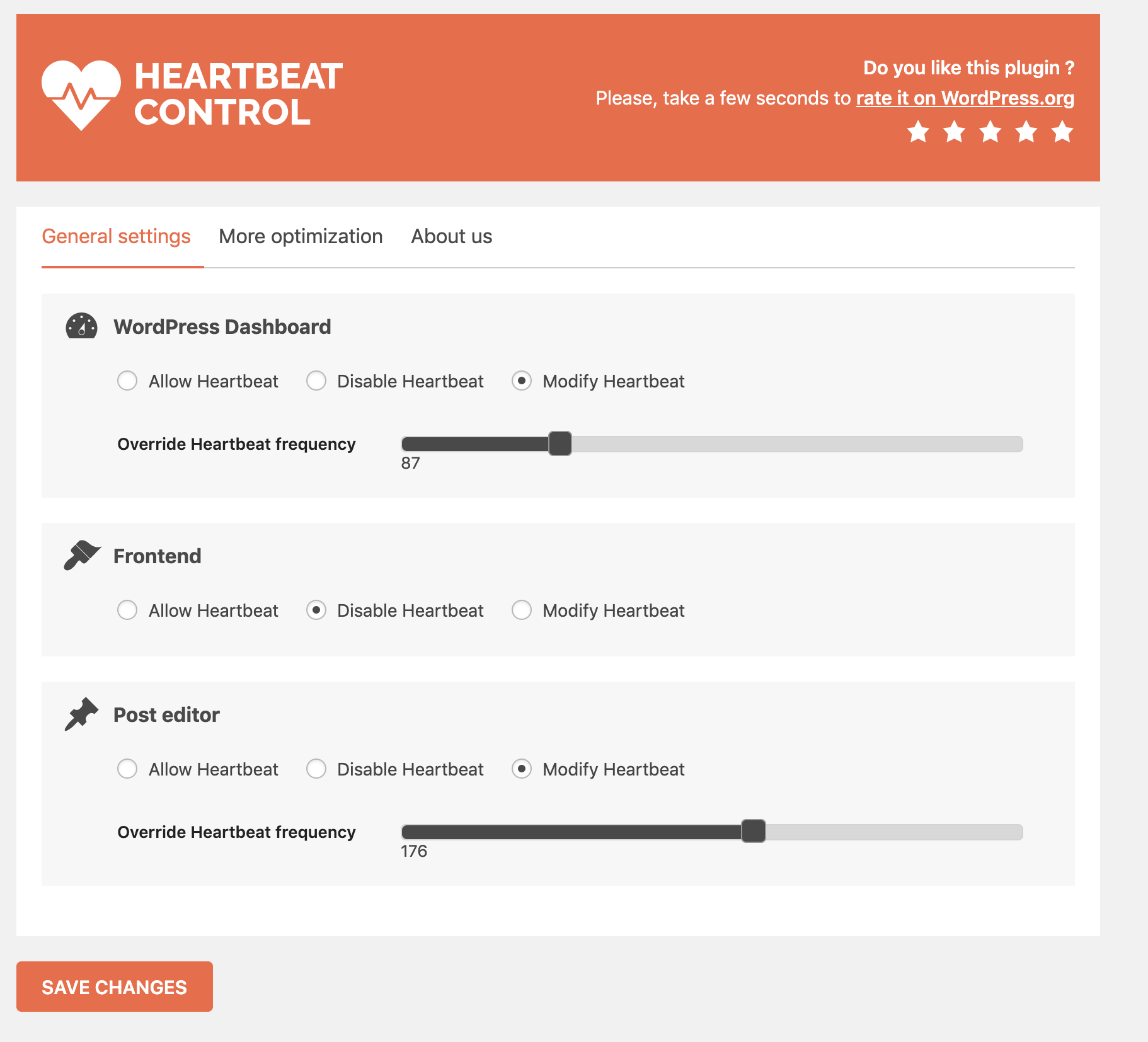 100,000+ active installations and 4.3 out of 5 stars based on 50 reviews.Pros
100,000+ active installations and 4.3 out of 5 stars based on 50 reviews.Pros
- FreeLimit or stop WordPress Heartbeat API.Add HeartBeat rules for:
- DashboardFrontendPost Editor
Cons
- None
15. OMGF: Host Google Fonts Locally
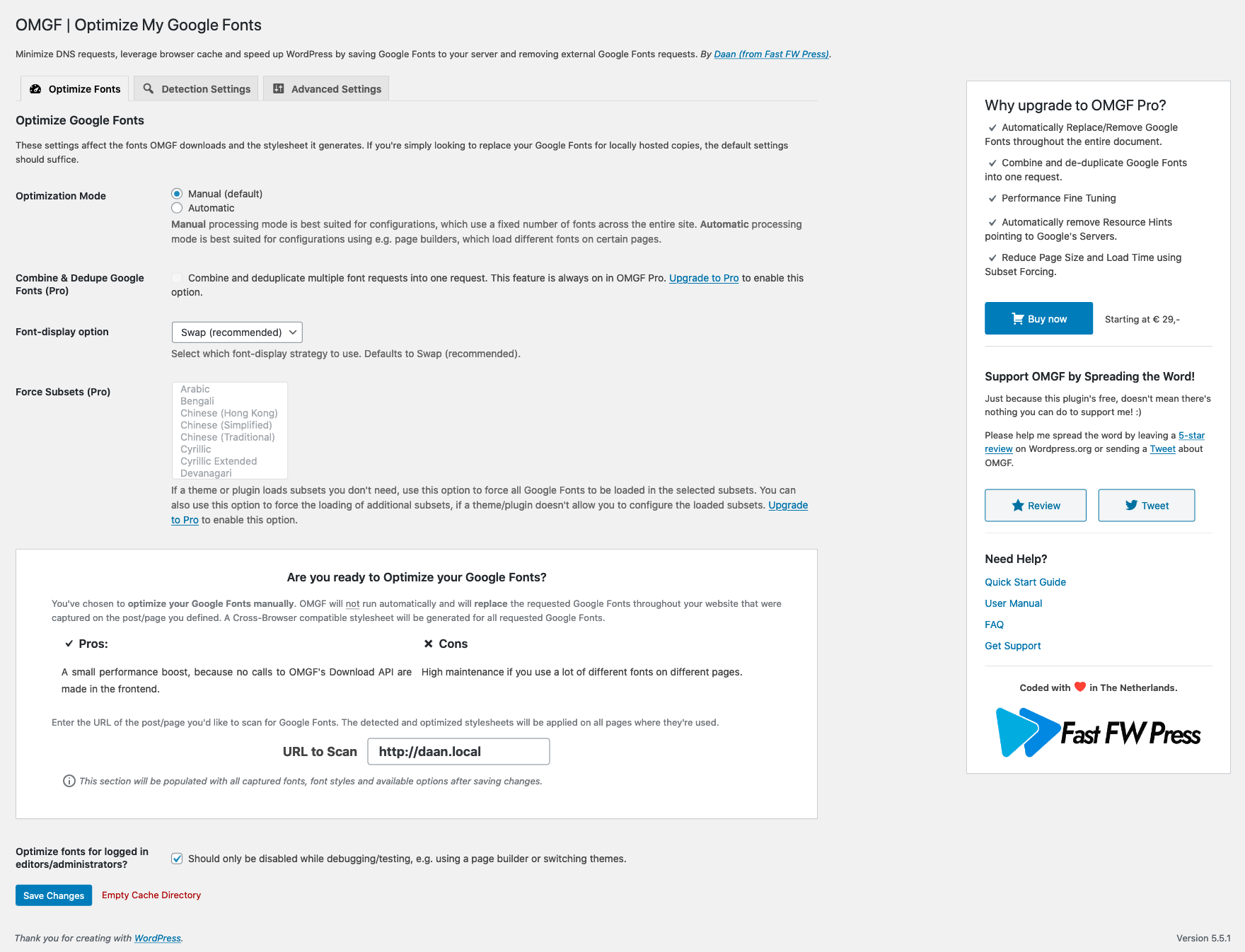 20,000+ active installations and 4.8 out of 5 stars based on 94 reviews.
20,000+ active installations and 4.8 out of 5 stars based on 94 reviews.
Pros
- FreeGenerates a stylesheet of all your Google Fonts.Sends fonts from a CDN for faster load times.
Cons
- Requires a few extra steps but nothing too demanding.
16. WP User Avatar: Optimize Gravatars
![]() 400,000+ active installations and 4.3 out of 5 stars based on 201 reviews.Pros
400,000+ active installations and 4.3 out of 5 stars based on 201 reviews.Pros
- FreeYou can either host the default Gravatar locally or create your own (a 50 by 50 pixel compressed image is recommended).
Cons
- None
17. AMP For WP: Accelerated Mobile Pages
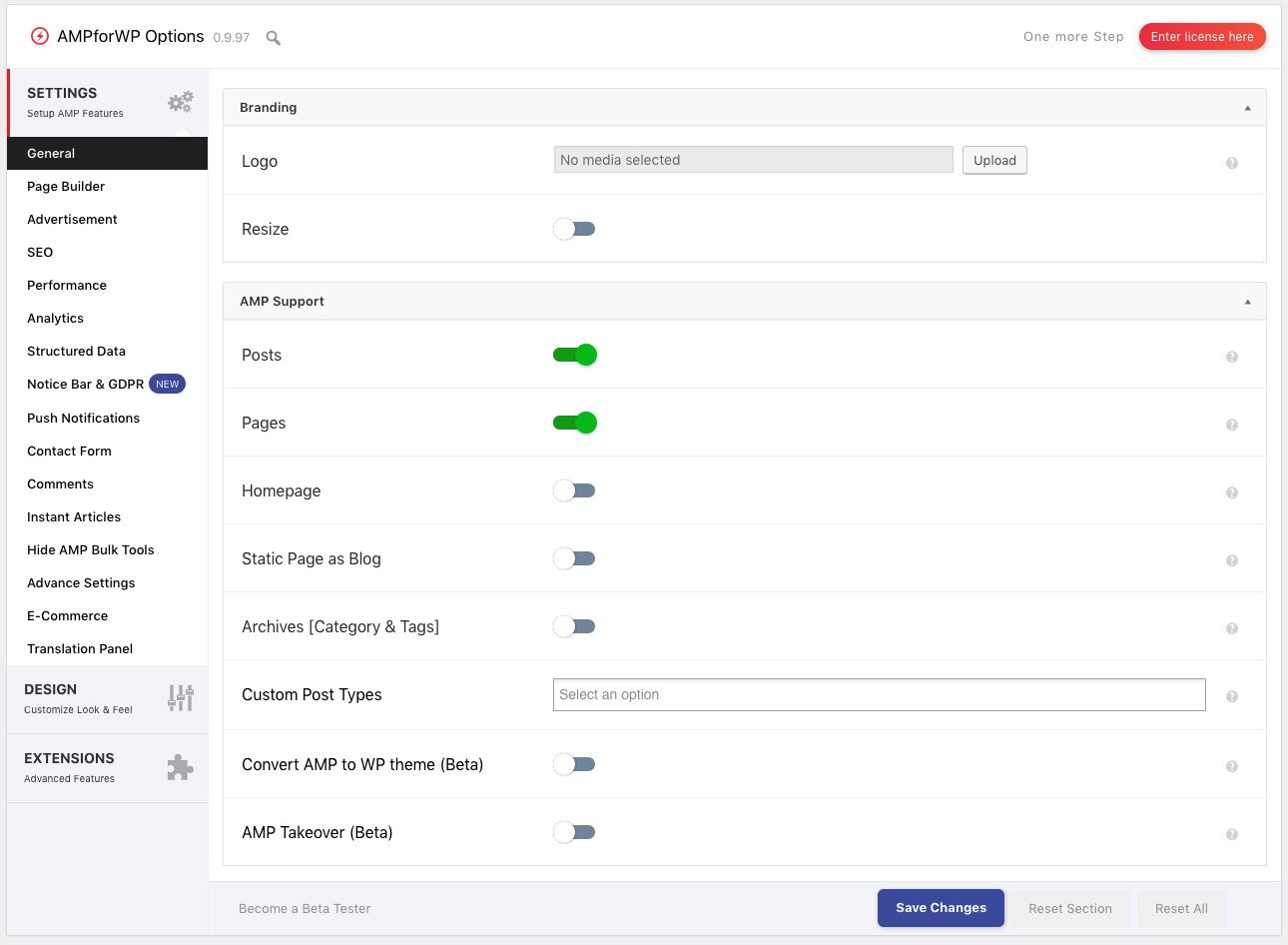 100,000+ active installations and 4.4 out of 5 stars based on 981 reviews.Pros
100,000+ active installations and 4.4 out of 5 stars based on 981 reviews.Pros
- FreeGet accelerated mobile pages (AMP) using WordPress.Highly customizable.One of the most highly rated and downloaded AMP PlugIns.More features are available for a fee.
Cons
- Strips some design elements, so give your mobile pages a thorough once over.
18. EWWW Image Optimizer: Image Compression
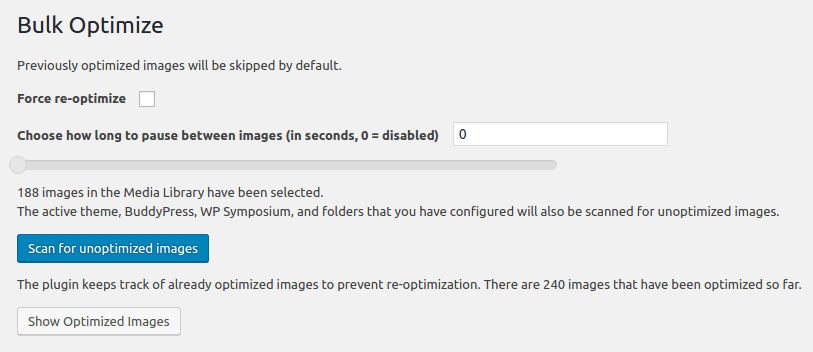 800,000+ active installations and 4.7 out of 5 stars based on 882 reviews.Pros
800,000+ active installations and 4.7 out of 5 stars based on 882 reviews.Pros
- Compress JPEGs PNGs and PDFs.Free image backups stored for up to 30 days.
Cons
- To get access for premium compression (80%) you need the compress API key ($.002) and you can get faster results and more control for $5 – $15 per month.
Finding The Best Performance WordPress Plugins
When surfing for the WordPress plugins, you’ll come across thousands of WordPress plugins on WordPress.org directory. Apart from this, you’ll find several WordPress plugins on third-party websites that are sold as premium plugins. Now the question here arises is which one is the better option- premium or paid plugins.
Before making the decision you should have a look at the differences between both the plugins available.
Free WordPress plugins are available without any warranties and usually provide limited support. Plugin authors do not get any financial incentive for answering user questions on their free plugins. Thus, we can say that free WordPress plugins are available on an as-is basis with no warranties whereas, Paid WordPress plugins on the other hand offer premium support for their product come with a limited warranty. It also provides easy access to support which means you can get help much faster.
How to Install a WordPress Plugin
There are two ways to easily install a WordPress plugin from the admin of your website.
- Go to Plugins, Add new and search for the plugin you want to install.
- Carefully look at the results and download the plugin you wanted for your website.
- Click on the Install button and once installed, you will need to activate the plugin for use.
If you wish to download a WordPress plugin in a zip file, then you have to follow the below-mentioned method to install a WordPress plugin.
- Go to Plugins
- Add New page, and click on the ‘Upload Plugin’ button
- You’ll find a page where you can upload the plugin zip file.
- Choose the file button, locate the zip file on your computer.
- Click on the install button.
- Now, WordPress will upload the plugin file to your website.
- Extract and install the plugin.
- Once you are finished with the installation you’ll get a link to activate the plugin.
- Activate a plugin and use it on your WordPress website.
Conclusion
Let us know your thoughts in the comment section below.
Check out other publications to gain access to more digital resources if you are just starting out with Flux Resource.
Also contact us today to optimize your business(s)/Brand(s) for Search Engines
