Meet the free Team Sharing App.
With it, you can create a team and share files with your team members in a secure way.
It is designed to protect your data from prying eyes, so that you can collaborate with confidence.
The Team Sharing App is a great way to get started organizing your business or project.
Free Team Sharing App
Bootstrapping a startup isn’t easy. And even if you’re lucking enough to secure some funding, resources are scarce. There’s a lot to get done and everyone on your team is wearing multiple hats.
The first thing you need to figure out is communication.
In other words, where is your new business going to be located and how are you going to work together to get things done?
If you’re like most modern businesses, even if you find an amazing office space for your startup, chances are you’re all not under one roof. You might have teammates working from home part of the time or possibly in other parts of the world.
Remote working has become the norm for most companies large and small.
The good news is there are plenty of affordable collaboration tools you can use on any budget. Most start free and offer paid plans for less than one or two cups of coffee per month.
So, what tools do you need? How do they work? Where do you start?
We’ve got you covered.
Here are 13 insanely useful (free & cheap) remote team collaboration tools you can start using right now:
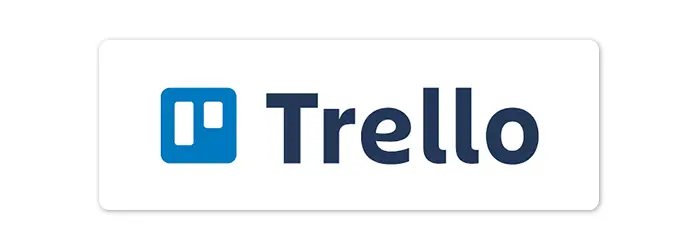
1. Trello
Every business needs a task management platform, like Trello.
Trello is a digital collaboration tool that gives you a visual of all the projects or tasks your team is working on. It also shows you who is working on them and how much they’ve accomplished.
It works like a virtual whiteboard filled with post-it-note-like cards stacked in lists that can be moved across the board from a project’s phase to the next.
The layout focuses on the team’s view so that whoever checks a Trello board can understand the status of a project or task without having to email anyone for updates. Collaborators can assign themselves to any project or task they’re involved in.
Moreover, Trello is completely customizable. It allows users to build and customize their board according to their preferences and processes, not being tied to a predetermined structure.
But what makes Trello even better for startups is that its core product is free, regardless of location or industry.
2. Toggl
It’s been said a billion times but it’s still true. Time is money. And the fine people at Toggle are well aware of that.
Their time-tracking app monitors your daily activities across different platforms. It integrates nicely with Trello and has extensions for Chrome and Firefox browsers. It’s also compatible with Android, iOS, Linux, macOS, web and Windows platforms.
Using a time-tracking app can be tremendously helpful to startups still perfecting their workflows. Because online collaboration tools like Toggle can give you detailed insights into your workflow and identify areas where you and your team can improve.
It’s also extremely useful for projects or tasks that are paid by the hour. You can log the exact number of hours you’ve worked on a particular task.
This particular team collaboration app starts free so your business can get started without any extra expense. Then as you grow, Toggle gives you have the option to upgrade to one of their paid plans with more features and storage.
3. Buffer
Over the years, social media has become a powerful marketing tool, and nowadays, a business that doesn’t have a solid social media presence might as well not exist.
In come Buffer, a team collaboration tool for carefully crafting timed posts on Facebook, Twitter, LinkedIn, and other platforms.
With one free account, users can manage one Twitter, one Facebook and one LinkedIn account with up to 10 pre-scheduled updates. For $65 per month, you can manage eight social accounts, send out 2,000 scheduled posts, and have a second-team member help manage the process.
Which option you choose will depend a lot on the industry your business operates in, and whether you conduct most of your business online or offline.
However, every brand, no matter the industry or size, should harness the marketing power of social media, and Buffer’s free account is the best option to start out with.
4. Slack
We can’t talk about free team collaboration apps without mentioning Slack. It’s quite possibly the best online team collaboration tool since the invention of email.
In fact, what propelled Slack to the top is its capacity to replace email altogether. Not to mention text messaging and instant messaging as well.
It’s just so well designed and a delight to use.
Slack offers an amazing mobile app that works in sync with its desktop or browser version. But what really makes it great is that it offers tons of plugins and integrates with loads of other apps. And it’s free.
With a free Slack account, you will get 10,000 searchable messages, 10 apps, and integrations, as well as one-to-one video calls.
Paid accounts give you more storage and allow you to make team video calls to several team members at the same time.
5. Skype
Skype is one of the most popular and widely used communication tools in the world. It became so popular, that in 2011, Microsoft acquired it for a hefty $8.5 billion.
And contrary to what people expected post-acquisition, Skype has remained a free app.
Skype allows both audio and video calls, sharing your screen during video calls, and it can also call and text regular phone numbers and Skype users outside your company.
Another cool feature of this app is that, while offline, it still allows you to read and search past messages, as well as type in new messages which will be automatically sent when your internet connection is restored.
Should one or more team members miss a call, you can record your Skype calls to keep everyone in the loop.
For startups and smaller teams that need to be able to keep track of messages and communications, Skype is an excellent option. It works on virtually every device.
6. UniTel Voice
UniTel Voice is a virtual phone system that allows you to run your business from anywhere, on any device.
It includes all the features and functionality of traditional business phone systems — without the complexity, high cost, or need for equipment.
Because UniTel Voice is completely cloud-based, you’re no longer chained to the physical office phone on your desk. With the UniTel Voice mobile app, you can turn your personal smartphone into your office phone and take it with you wherever you go.
Managers can track sales calls, assess marketing ROI, record support calls for quality assurance, and make instant phone system changes.
And the best part is you get all of that starting at just $9.99 per month.
7. join.me
If you’re looking for a less expensive desktop sharing/webinar app, like GoToMeeting, then join.me is your best bet.
Starting at just $10 per month, join.me makes screen sharing and video conferencing a snap. It’s easy to start and easy to join.
There’s no software to download or special equipment needed. Everything is online, making it perfect for presentations, sales demos, and ad hoc get-togethers you need to get work done.
So, whether your team is under the same roof or across the country, join.me instantly brings everyone together to share an idea, collaborate on a project, or close a big deal.
With join.me’s admin console, directory, and app integrations, your team can easily take online collaboration to the next level. On the cheap.
8. Loom
While join.me is a great collaboration tool for live screen sharing, Loom is the solution for sending a screen recording.
Loom is a (free) cloud-based screen recording app with a chrome browser extension that makes sharing video super easy. You simply click the extension to start recording your video.
Why would you want to send a screen recording?
Because sending a Loom is easier than typing long emails or spending your day in meetings giving presentations that don’t need to happen in real-time.
You can capture yourself, anything on your screen, or both! Your video is automatically copied to your clipboard and ready to share as a link or an embedded video.
It seriously couldn’t be easier.
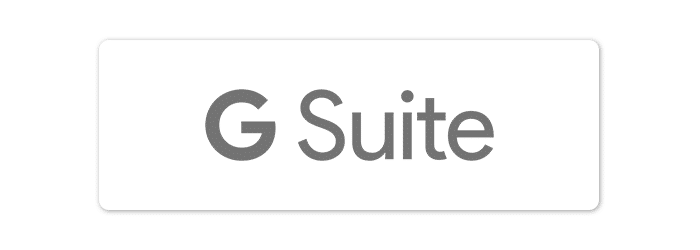
9. Google Suite
Google’s suite of products is probably the most accessible and widely used collaboration platform, by individuals and businesses alike.
You get free, super-useful tools like Google Docs, Sheets, Calendar or Mail, that pretty much everyone in the world knows how to use.
With Docs and Sheets, you can create, store in the cloud and share documents and Excel files/tables, allow other people to view or edit these documents and have access to them at all times.
You just need a connection to the internet.
You can also customize the calendar and share it with your team members and even set up notifications via email for those events that are of higher importance.
All the tools in the Google suite of products are easy to use, and everything gets stored in the cloud, so you won’t have to worry about losing important work documents or projects.
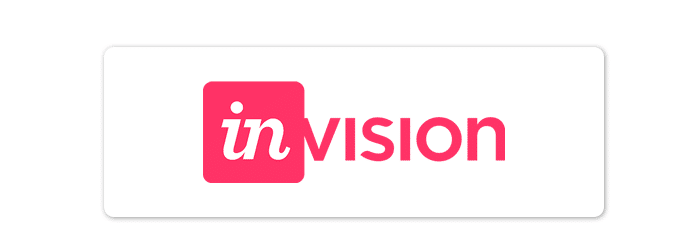
10. InVision
InVision allows you to quickly create interactive clickable prototypes, mock-ups, and wire-frames, so you can gather instant feedback from your team and stakeholders.
But it’s not just great for designing websites, landing pages, and products. InVision is the perfect online platform for collaborating with your remote team.
You can use it as an online whiteboard to present ideas and brainstorm concepts. And it makes presenting designs, workflows, and ideas a real experience, infinitely better than sending dozens of PDFs, screenshots, or relying on a simple Google Doc.
Starting at $0 per month.
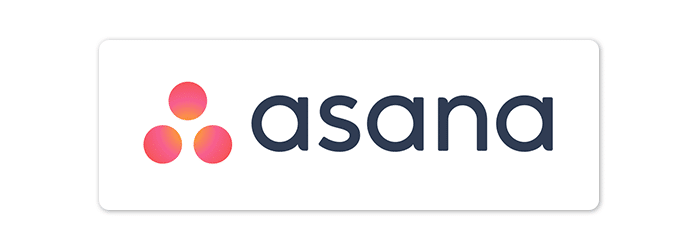
11. Asana
Asana’s delightful usability has made it the Slack of project management. In a nutshell, Asana is a tool that makes it easy for remote teams to track projects, tasks, and progress.
It gives you everything you need to stay in sync, hit deadlines, and reach your goals.
Try Asana and you’ll instantly see how incredibly intuitive and incredibly powerful it is. You can use it to manage basic to-do lists or complex team projects or map out each step of your largest projects.
Whether your remote team is building a product, running a marketing campaign, setting company goals, or planning a mission to the moon, Asana will help you plan, manage, track, and launch initiatives that get results.
Asana’s basic plan is free. But there’s nothing basic about it.
It’s perfect for individuals or teams getting started with project management. It includes unlimited projects where you can add as many tasks and attachments as you need.
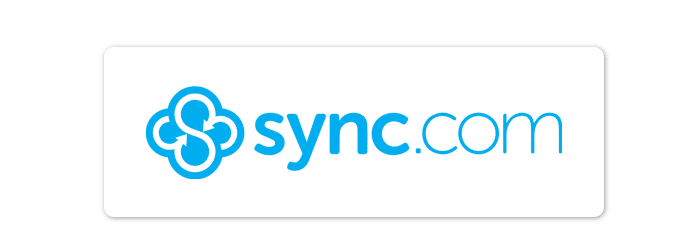
12) Sync
Sync it’s like Dropbox, but less expensive and more secure. It allows you and your team to easily store, share, and access files from just about anywhere.
Most importantly, Sync protects your privacy with end-to-end encryption — ensuring that your data is always safe, secure, and 100% private.
Sync allows multiple users to work from the same set of folders.
It automatically backs up files and keeps them synced across your team’s computers and devices. With apps for Windows, Mac, iPhone, iPad, Android, and the web, your team will never lose a file again.
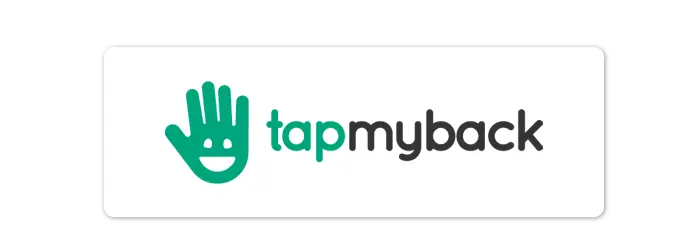
13) Tap My Back
Many times, the biggest challenges to managing people remotely are the things you do naturally when working side by side in the office, such as providing work recognition and real-time feedback.
Luckily for remote teams, there’s an app for that: Tap My Back.
With Tap My Back, you can provide your team with real-time appreciation and continuous feedback no matter where they work or what time zone they’re on. You can track your employee’s mood, feedback, and engagement.
Tap My Back uses an automated check-in system that gives people on your team the ability to share how they feel on a continuous basis, so you can keep your fingers on the pulse of your organization.
Sounds amazing, but is it cheap?
Yep, it starts at just $2.50 per user, per month.
free online collaboration tools for students
We are living in a digital age where students shuffle between learning apps and social and communication platforms constantly.
We can now communicate with anyone, anywhere, anytime through the simple click of a button, and it is our job as educators to leverage these collaborative tools in the classroom. Many schools are finding creative ways to incorporate blended learning in their curriculums, and THINK Global School, where I teach, is no different.
Due to our focus on blended learning and travel, it is imperative that we remain as paperless as possible. Technology can often make or break our experiences as we study in different countries around the world, so we must hit the ground running during our seven-week intensive country visits. And depending on how they are integrated into our teaching toolkits, the tools used for our blended learning units can either help or hinder our student learning experiences.
Like you, we’ve tested our fair share of tools in trying to make the digital collaboration process with our students as seamless as possible. Some have worked incredibly while others not so much. But there are five that we’ve ended up going back to time after time–tools that just make student collaboration online (and thus blended learning) that much easier.
Student-To-Student & School-To-School Digital Collaboration: 30 Of The Best Digital Collaboration Tools For Students
- Dig social bookmarks? You’ll love Diigo
Remember the old days when a librarian came carting books into your classroom for an upcoming report?
Imagine Diigo as a digital version of that librarian and the entire internet as her cart. Items in this cart, however, can be retained for as long as you like without the fear of overdue book fees. Diigo, which stands for ‘Digest of Internet Information, Groups and Other stuff,’ is a great social-bookmarking tool that helps students or classes capture relevant research articles on a given topic.
By offering mobile versions via Android and iOS and add-ons downloadable for Firefox and Chrome, Diigo can be accessed anywhere, anytime—perfect for lessons in the classroom and those that extend out into the field.
See also 12 Of The Best Bookmarking Tools For Teachers
How We Use Diigo
This tool has become a crucial part of our school’s approach to managing project-based learning resources. Since we are constantly on-the-move, a few books, let alone entire physical libraries, are impossible for us to reasonably transport. Diigo eliminates that concern, and helps our students curate and build an ever-growing library of bookmarks for our modules year after year.
Countries and specific place- and project-based modules have their own groups for students to contribute to and annotate resources. When a guest speaker visits, we can quickly create a research group to curate a list of resources so that our entire student body is informed and attentive before the speaker arrives.
- Tap into your students’ love of video with Flipgrid
FlipGrid is a video tool that is meant to encourage discussion and engagement. These short video-logs allow students to share ideas and opinions in a fun and hands-on way, as video submissions are often more enticing to students than a written response (this is especially true for teachers of ESL learners, who sometimes get anxiety about their written work.)
FlipGrid provides another approach for long-distance collaboration: The time limits are an added challenge to students who sometimes struggle with brevity. It’s important to note that the free version offers limited features, while the paid version features offer full student collaboration and video conversation.
How We Use FlipGrid
In our Economics and eCommerce module, students use FlipGrid to summarize, discuss and review two different resources for the project-based learning module. In the module, students learn social entrepreneurship and e-commerce by developing a web store to support rural artisans.
Before their arrival in India, students researched the stories behind successful brands and shared them in a ‘grid.’ In the ‘grid,’ students use rhetorical devices to compete with their classmates to pitch the story of the brand they selected. This early application of rhetoric devices develops throughout the module before students present a business pitch to a panel of potential investors.
- Collectively annotate YouTube videos with VideoAnt
As a former history and anthropology teacher, I was thrilled to stumble across VideoAnt. In the past, my students would laugh at the number of times I would pause a video to ask a question or interject a counterpoint. Now, instead of just showing a YouTube video, you can annotate YouTube videos to maximize efficiency and learning.
Students and teachers can add comments to video ‘Ants,’ adding all sorts of untapped academic potential. Students can point out bias, critique video style, and ask probing and clarifying questions, just to name a few uses.
Also, if any coaches are reading this, this makes for an excellent review tool when analyzing practice drills, pre-game scouting, and game film breakdowns.
How We Use VideoAnt
In our Zero to Infinity module, students carved up an hour-long documentary about mathematics titled “The Story of One.” Educators annotate certain times with questions for reflection and short answers, while students annotate with different follow-up questions, and clarifying comments.
Due to our students’ geographic diversity, there can be large gaps in their understanding of mathematics. This tool helps educators gain more insight into the student math experience before starting the module.
- Create & Collaborate Anywhere in the World with Padlet
Padlet allows for creative collaboration using a range of different mixed media sources.
In real-time or across time zones, students can contribute videos, images, comments on a virtual corkboard. Each student can comment or reply to the work of another student or add a new strand on the topic that is introduced.
How We Use Padlet
During our ongoing “Water and Sustainability” module, students are using Padlet to document their experiences with data collection and the use of statistics in their daily life. They are sharing passions, applications, and websites to help each other realize the everyday benefits of understandings statistics. These include a range of topics such as distance running, gardening, vegetarian nutrition, and sleep maintenance.
By learning about each other, they are in turn gaining a deeper understanding of the wide range of applications of statistics.
25 More Of The Best Digital Collaboration Tools For Students
- Skype: Video chat, text chat, etc.
- Zoom: Live stream video and video chat
- Google Drive: Collaborate on multimedia projects, share files, collaborate on documents, etc.
- WeTransfer: Transfer files of almost any size with WeTransfer. Google Drive and Microsoft OneDrive (9) are decent alternatives.
- Scribblar: Online collaborative whiteboarding. Also consider ‘Explain Everything.’
- Microsoft Translator: Translate languages via text, voice, or photograph to more easily communicate in other languages. Also, consider Google Translate (12)
- Twitch: Stream games for game-based learning. Channels, chat, and more.
- Pear Deck: According to the developer, Pear Desk is a tool for Google Slide presentations and templates that allows you to transform “presentations into classroom conversations with an array of interactive and formative assessment questions.”
- Kahoot: Game-based learning and content reinforcement through competition and collaboration
- Drawp: According to the developer, Drawp is “a K-12 platform for creation, collaboration, content, and workflow management” Also consider Seesaw (16) learning journal.
- Minecraft for Education: Students can work together to explore ecosystems, solve problems through design, architecture, etc. See also teaching with Strategies To Teach Like Minecraft.
- Voicethread: Content-based conversations about selected media through ‘threads’
See also 10 tips for using Voicethread in your classroom.
- Explain Everything: Similar in function to Voicethread but focused on students visually demonstrating knowledge rather than through voice.
See also Free Explain Everything lesson ideas.
- GooseChaseEdu: Online scavenger hunts. for team-building and content reinforcement.
- Microsoft Teams: A digital hub likely best-suited for project-based learning support. Also consider Slack (22) Redbooth (23) or Trello (24).
- Spiral: A formative assessment tool with video, group and quiz exercises, completed in class or at home, collaborative review, etc.
- Piazza: A free, K-12+ Q&A platform
Also consider Quora (27) or reddit (28).
- Peergrade: According to the developer, Peergrade is a “free online platform to facilitate peer feedback sessions with students.”
- Playposit: According to the developer, Playposit is “an online learning environment to create and share interactive video lessons. Teachers begin with any online video (screencasts, Khan Academy, TED, etc.) and transform what is traditionally passive content into an active experience for students, with time-embedded activities.”
Tip: Most tools are either for ‘school’ or ‘not school.’ That means tools like Seesaw and Explain Everything are made for school and tools like Quora and reddit aren’t. Obviously, school-friendly tools have many benefits (e.g., data privacy) but drawbacks as well (e.g., lack of authentic content). When using ‘not made expressly for school’ tools, try to leverage its strengths while minimizing its pitfalls.
Conclusion
While the TGS Changemaker Curriculum is unique in its approach to blended and field learning, any institution can adapt these tools for their personal teaching methods. Portable, user-friendly and effective, these tools can and will help anyone, anywhere, as they make content more fun for students to digest.
Absences are a daily occurrence at any school, but these tools can ease the burden on both the teacher and the student by keeping them informed and engaged regarding the day’s lesson plan. Teachers who flip their classrooms (here are 54 tools for a flipped classroom) can also use these tools to ensure students collaborate productively from home.
With the application of any new tech in the classroom, it is important to remember that web tools do not replace sound pedagogy. When adding these to your toolkit, treat them as learning supplements, not as a magic wand for better teaching.
Conclusion
Let us know your thoughts in the comment section below.
Check out other publications to gain access to more digital resources if you are just starting out with Flux Resource.
Also contact us today to optimize your business(s)/Brand(s) for Search Engines
