Google Docs is a free word-processing application with many features that make it an excellent choice for new writers, such as a built-in thesaurus, grammar and spell checker, and auto-save function.
Table of Contents
Google Docs Seo Tools
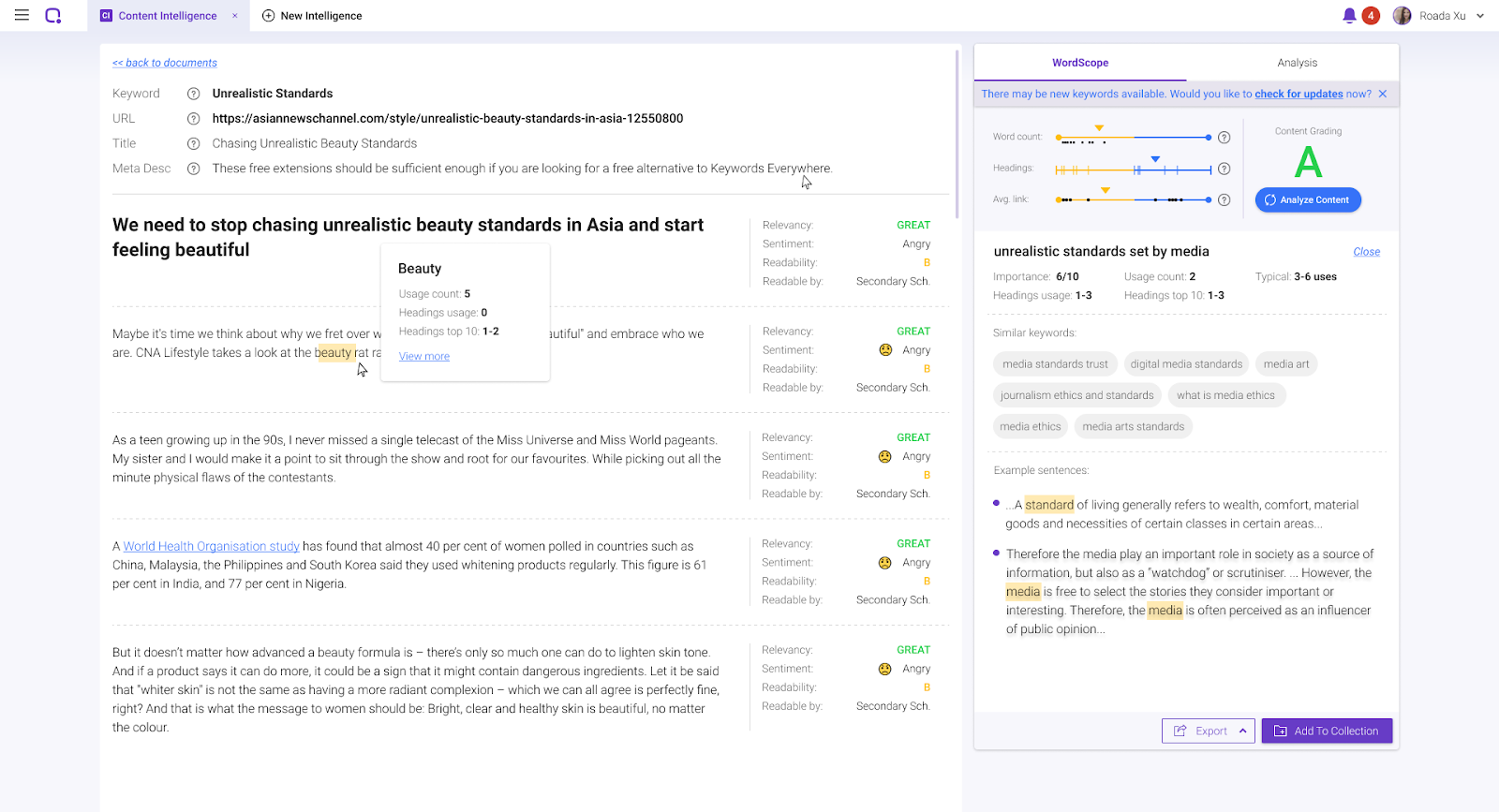
1. GDoc SEO Assistant
Once you’ve installed an add-on and you’re led back to a blank Google Docs page, you might feel a little bit lost.
But don’t worry, just go to the Add-ons tab on the toolbar to access the add-ons that you have added.
The first recommendation on our list is the GDoc SEO Assistant.
If you’re not familiar with SEO, it actually stands for Search Engine Optimization.
Now let’s imagine this situation. You’re chatting with your friends over lunch and suddenly they say hey can you recommend me a digital camera? But you actually don’t know much about digital cameras, so your open up Google search, type in digital camera recommendations and click on the first web page on the list.
Now, have you ever thought about how a certain web page can be right there when you Google something? That’s SEO working.
As a content writer or a blogger on the internet, Google search plays a very important role in getting people to your works!
That’s why SEO is important, because it’s helping you to optimize your writings and make them easier to be discovered by potential readers who are looking for a page that has all their information.
Now that we’re over why SEO is important, let’s have a look at how this add-on works.
Like most Google Docs add-ons, they are displayed as a bar on the right side of your document page.
To start, just type in a target keyword for the piece that you’re working on. That’s the main topic you’re talking about.
If it’s a review on digital cameras, then use digital camera as a target keyword.
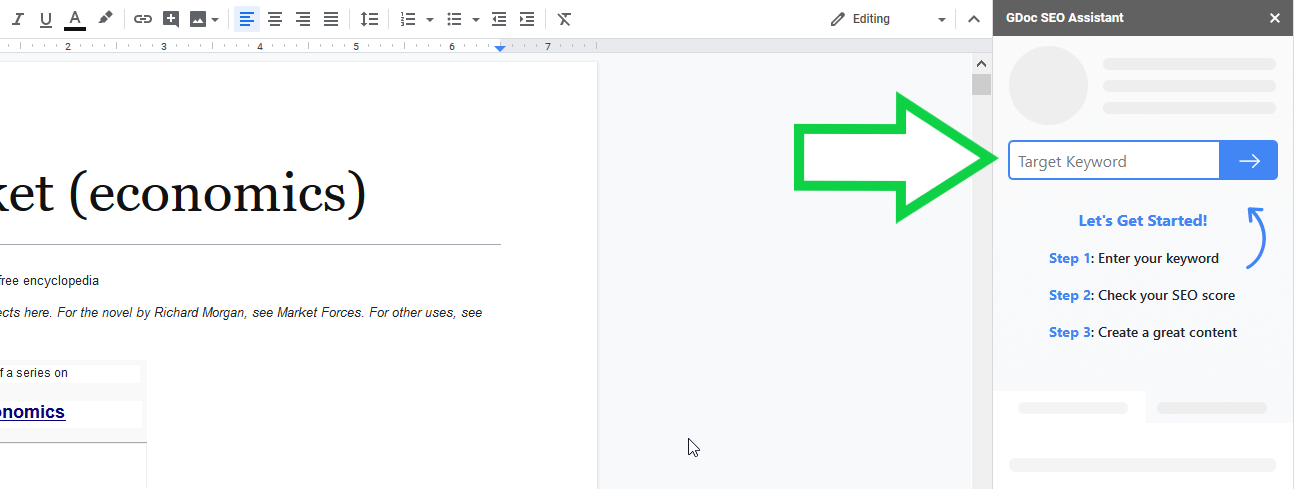
In this example, I’m gonna use the word “market” as a target keyword.
So I just typed in the word market, it runs for analysis for a little while and then I got my data!
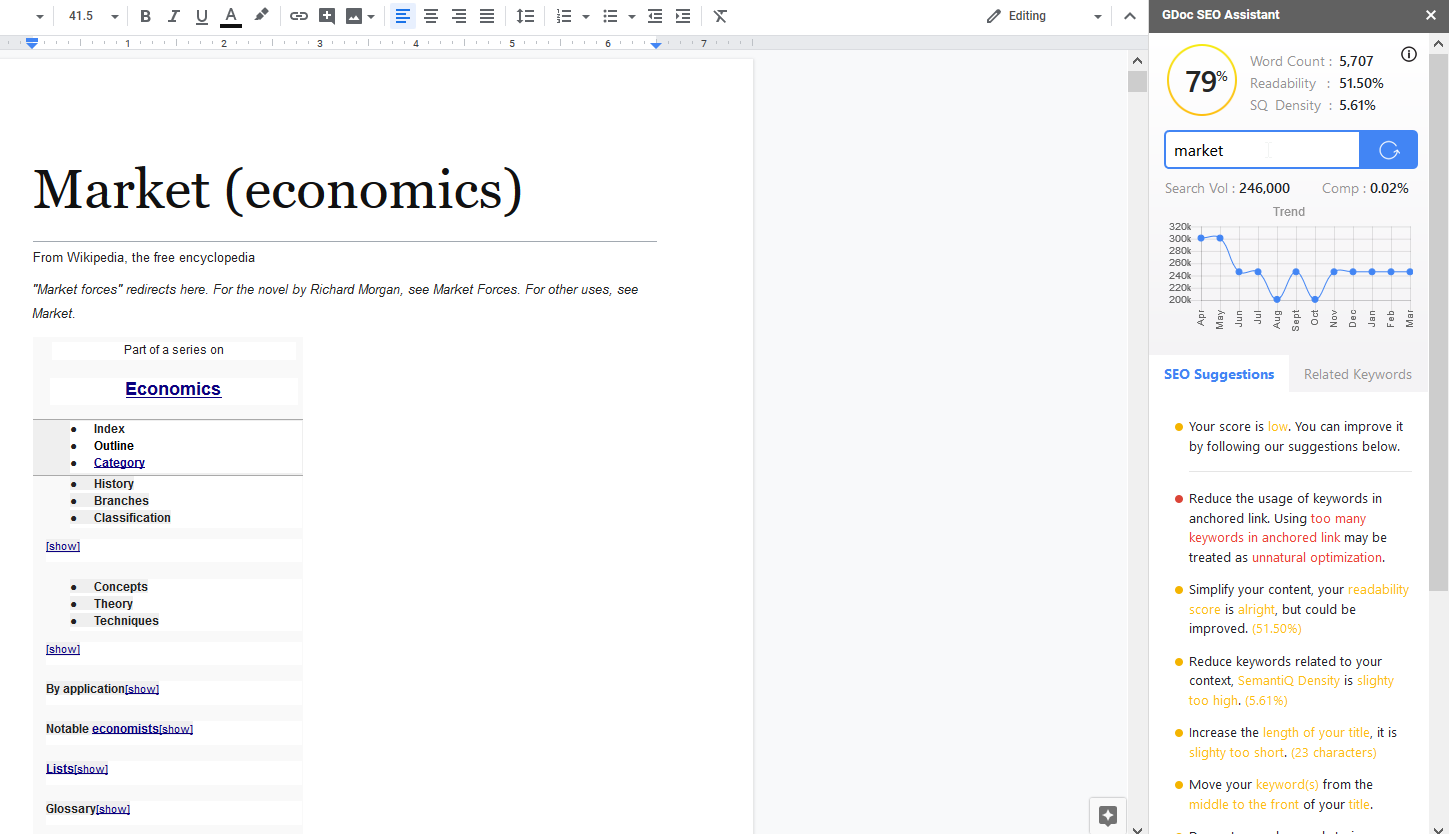
There’s some basic stuff like search volume, competition and Google search trend on the keyword for the past 12 months on there.
Which I personally think is great.
I’ve tried some other keyword tools like keywordtools.io, but all of them need me to either sign up for their paid version or there are some other restrictions somehow. So far, the GDoc SEO Assistant didn’t asked for any donations or sign ups.
All of the SEO suggestions are really straightforward, like increase the length of your title, which is easily do-able. And if it gets me some extra boost on Google search, I’m more than happy to follow their advice.
The keywords in the related keywords tab are not always that accurate but they’re good to have.
And hey, they’re free! So all in all, pretty good for a free tool.
***
One More Thing!
Once you’re done with drafting and publishing your content, I’m sure you’d want to get it optimized for your piece to rank high, right?
I’m sure you understand that reoptimizing your content poses one major benefit, especially towards the old ones. It creates an opportunity to refresh it by removing outdated and adding something new. In fact, Google values content that are updated and refreshed over time.
But without the right Google-approved guidance, you’re practically flying blind when it comes to optimizing your content to rank higher. Which is why you’ll need a tool to be helping you overcome all issues related to ranking your content.
Allow me to recommend one tool that I always use post-publishing; BiQ’s Content Intelligence.
It’s really simple to use and comprehend. With Content Intelligence, I am able to optimize tons of content in a day. What used to be one article per day became much more efficient now.
This product has helped me solve content optimization problems in letting me know exactly where I should be fixing. It makes me aware of the mistakes I made that I can avoid in the near future!
As I’ve mentioned earlier, without content optimization tools like BiQ, you’re just relying on guesses when it comes to optimizing your content.
Luckily, this very module incorporates AI-guidance that ensures consistency in your brand, message, and style across all content.
Knowing bits and pieces of this information will allow you to gain insights into which paragraph you can further optimize, modify, and rewrite. Isn’t that easy!
If you are looking to rank high and get more traffic to your site, then this tool is one you shouldn’t miss out on.
2. OneLook Thesaurus
When you’re a writer, and you write, and you write, and you write every day. It’s hard not to be trapped in using the same words over and over again and risk sounding boring. Which is well, bad.
So one of the add-ons that I’m using is the OneLook Thesaurus.
This is much more straightforward compared to the first add-on on the list, the GDoc SEO Assistant.
Like the name thesaurus suggested, the OneLook Thesaurus add-on provides you with a handy list of words that are similar in meaning. That helps you to be really clear and specific in writing.
The add-on offers several functions, namely Synonyms, Triggers, Rhymes, Complete, Adjectives and Nouns.
Here’s what the add-on says about each function.
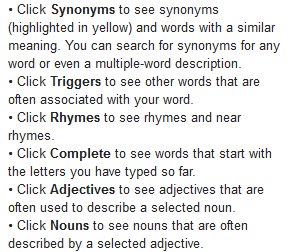
I found myself using the Synonyms function the most, followed by the Triggers and the Adjectives function.
The Synonyms function is the basic function of a thesaurus, looking for similar words to pick out the one most accurate for a situation.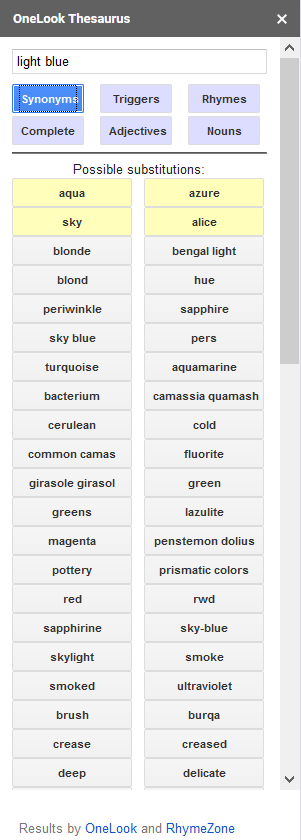
I use the synonyms function to write more accurately…
While I use the Triggers function to get an idea of what’s associated with my main keyword and how I can expand on the topic. Sometimes it doesn’t make much sense, but I have it supplemented with the data from GDoc SEO Assistant so that works for me.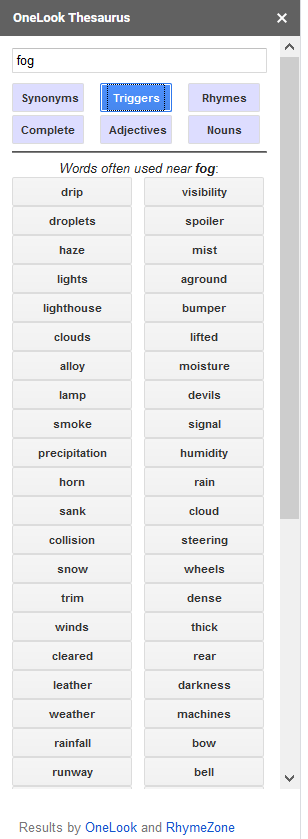
I use the trigger function to supplement my keyword research efforts…
To get started, just type your chosen word into the bar and click on the function that you want. While pressing enter will automatically show you the synonyms.
But the add-on can be buggy at times. Sometimes when I’m trying to type in the search box of the add-on malfunctions and I find the words appearing the doc file itself instead.
When that happens I just restart the add-on and it will be working fine again.
I personally prefer it over opening up a new tab to make a search on Google. Having everything done in the Google Docs page itself helps me to stay focused and not strayed off too far by trivial information.
Add OneLook Thesaurus for Google Docs here:
3. Goophy
Blogs can be boring and difficult to read through if it’s just blocks and blocks of texts. So I always try to add some funny gifs in there. Where do I find my gifs? I use Goophy!

Spice up your blog posts with some goofy gifs from Goophy!
This add-ons draws its gifs from the tenor library of gifs. So far I’ve been able to find related gifs for my blog posts without ever leaving the Google Doc page itself, so I’d say that’s plenty of gifs.
I also like to just pull it up and search for silly gifs to entertain myself when I’m stuck on the same sentence for 10 minutes.
There’s a couple of ways to trigger a search. One of the ways is to highlight the word in your doc first, then only open up the add-on.
That way, when you have the Goophy screen up on your right, it’ll already be showing you the gifs you want.
But I usually just pull up the add-on and type in what I’m looking for straight into the search box.
All the gifs are easily draggable. So you can place them wherever you like in the Google doc.
I mostly just leave it where it is since I tend to do all the formatting after I moved my draft into the CMS. Just wanna let you know that if you need to adjust them in your doc, it can be easily done.
According to Goophy’s homepage on the add-on store, you can select the words you want and click update to look for a gif, but I’ve never actually succeeded in doing that. Not sure if I got a bug or I’m just doing it wrong.
All in all, an entertaining add-on to add more color into your writing. Suitable if you’re not writing terribly serious topics on a formal website.
Add Goophy for Google Docs here:
4. Change Case
sOMETIMES I’M TYPING SO FAST WITH SUCH A RAPID FLOW OF INSPIRATIONS FROM MY MIND I DIDN’T REALISE I’M ACTUALLY TYPING LIKE THIS.
Have that happened to you too?
Pausing your writing, deleting it and typing it out again in the correct case can be quite damaging to your flow of thought. And unlike other offline word processors like Open Office, Google Docs doesn’t offer the option to edit the sentence case for you.
So I got the add-on called Change Case.
As the name suggests, you can easily change the whole sentences into all uppercase, all lowercase, first letter capitals, invert case, sentence case or title case.
Which can be helpful when a situation like the one mentioned happens.
To use the add-on, start by highlighting the sentences you want to edit. Then, click on the add-ons tab, navigate to the Change Case add-on and click on the option you want. Wait for the add-on to load for about one second, and… it’s done!
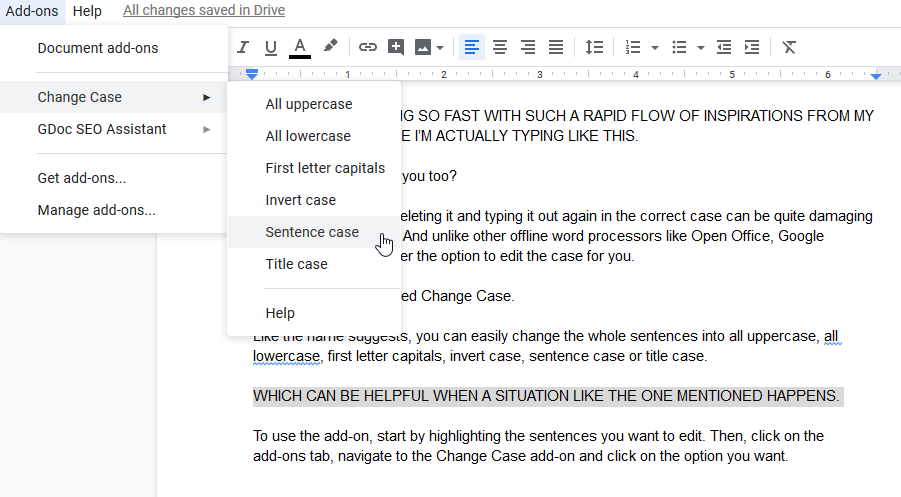
It’s really just a simple and straightforward tool for covering up a basic function that is not provided by Google Docs.
Until they make a function like this officially available, I’ll be keeping my Change Case add-on.
5. Magic Rainbow Unicorns
You know that feeling when you’re reading what you’ve written for the tenth, twelfth, twentieth time? Well, I know.
Proofreading is a must for everyone who writes, but when you’ve been reading the same thing over and over again, it makes it difficult to spot things out. By that time you usually need a pair of fresh eyes to check out your work for you, which is why there are editors.
But if you do not have access to an editor or there are no innocent souls around you who can be roped into proofreading your writing, you can use Magic Rainbow Unicorns!
Well, no. It’s not a unicorn that would just appear with a poof and tell you “I think you need an Oxford comma here,”
It’s really just a simple tool to switch up your texts into rainbow colors.
I personally find it easier to spot grammatical mistakes for the fifth time when my texts are in MAGICAL RAINBOW UNICORN COLORS!
Well, I personally find that when I switch up the colors and the font size or the fonts, it helps me to see my writing in a new light.
I’m much more aware of each punctuation, the words I choose to use, and that extra e there that Google Doc somehow didn’t squiggly lined it for me, how dare they!
Add Magic Rainbow Unicorns for Google Docs here:
free seo writing assistant
1. Yoast SEO

Yoast is the number 1 SEO plugin for WordPress users. It’s among the best that you can install if your website is hosted on WordPress. Yoast will help you optimize your writing for both Google and Bing.
This free SEO writing assistant has a variety of features. You can analyze your writing for specific keywords that you want to rank for.
After entering the keyword, Yoast will scan your content to check if it’s well distributed. If it’s not, you’ll get instructions on how to improve keyword placement in your work.
Another important Yoast feature is internal and external linking. Your content will rank higher on search engines if it contains the right links. Yoast will recommend the right links for you to add.
Finally, Yoast scans your writing for readability. This ensures you avoid very long sentences, use the right subheadings, and ‘connecting’ words.
In addition to the free version, Yoast has a premium version. The main advantage of the premium is that you can add more main and related keywords.
Yoast Premium costs only $89 per site. It’s a one-time purchase fee. The premium comes with free updates and support for a year.
2. SEMRush SEO Writing Assistant

This SEO Writing Assistant is one of the free tools from SEMRush. The tool checks if your writing follows the best SEO practices.
With SEMRush SEO Writing Assistant, you can check your writing in real-time. It supports Google Docs and WordPress. Hence, you can install its add-on or plugin respectively.
This tool checks four major SEO criteria including keyword optimization (SEO), readability, originality, and tone of voice. It works relatively fast in delivering results.
To optimize your writing for search engines, you can set multiple target keywords. SEMRush will check that they are well-distributed and also recommend related keywords to you.
Plagiarism is against SEO protocols. This is why the tool checks for originality with its plagiarism checker. It detects all unoriginal texts and sentences.
For readability, the SEMRush tool checks the language of your text – words and sentences. You can set a word count target and the tool will ensure you meet it.
You can install the SEMRush Writing Assistant from the Google Workspace Marketplace for Google Docs. It’s as easy as clicking on the Install button.
For WordPress sites, it’s available in the plugin directory. You can also use the SEMRush Writing Assistant on the SEMRush website.
3. Link-Assistant Content Editor

Link-Assistant provides an all-in-one SEO PowerSuite. The pack contains four free SEO tools among which is the Website Auditor. One of the features of the Website Auditor is the SEO Editor Tool.
The Link-Assistant Content Editor is a great SEO writing assistant tool. You can create, edit, and optimize your works directly with the tool. It works for keyword research too.
After entering all your target keywords, you’ll get additional keywords from the recommended keywords section. You get a quick rundown of the SEO of your writing with the Optimization Rate Checker.
Furthermore, the tool lets you analyze your competitors. You can spy on your ranking competitor content to see how they place their keywords.
An interesting feature of this free SEO writing assistant tool is the word cloud. The word cloud displays the most used words in your writing. This ensures you don’t overuse keywords or prioritize a non-target keyword.
The Link-Assistant Content Editor tool is unique as it’s customizable. You don’t have to always work with the default SEO recommendations. You can create custom SEO recommendations for your writing.
4. Ink For All

Ink For All is a noteworthy mention among our list of the best free SEO writing assistant software. It’ll improve your writing by helping you write, rewrite, simplify, and expand. It has a host of several other features too.
With the Ink Editor, you don’t have to worry about search engine algorithms. The editor is transparent; it lets you know if your content will rank or not.
As you write, Ink scans the internet for top-ranking content. It then rates your writing against the other content to calculate your success rate. You’ll get a list of tasks to improve your SEO success rate if it’s poor.
Some of the factors that Ink checks for include headlines, readability, spelling & grammar, passive & active voice, use of keywords, and unique hyperlinks, among others.
Notably, there’s an Opportunity Detector that uncovers possible writing advantages. All of Ink’s SEO features are free but there are some pro writing features. The pro version starts at $35 per month.
You can download the Ink software from the official website. The software has a minimalist interface which makes it easy to use. You can also install the plugin if your site is on WordPress.
5. SEO Review Tools

SEO Review Tools features a free Content Analysis tool and SEO Content Assistant/Editor. The Content Assistant is the ideal writing assistant but the Content Analysis tool is just as useful.
You can write your web content directly in the Content Editor. On the right side is a tab for SEO optimization. You get options to add focus keywords, related keywords, and synonyms.
SEO Review Tools also features a keyword research tool. Hence, you may not need a third-party tool to generate keywords. Also, you can easily transfer your keywords to the Content Assistant.
Your keywords are checked for placement in your headings, body text, image alt tag, and image name. The Content Assistant also analyses your word count, content length, links, and meta description.
From the second tab, you’ll get a list of tips to optimize your content following the analysis. The tool displays an Optimization Grade that gives you a quick idea of the SEO health of your writing.
Notably, this free SEO writing assistant software helps you avoid keyword stuffing by issuing warnings. SEO Review Tools support exporting. This makes it easy to transfer your optimized work to your website publishing platform.
6. Grammarly

Grammarly is currently the most used writing assistant on the internet. The tool is not exclusive to SEO but writing in general. SEO requires proper grammar and spelling which Grammarly can help you with.
Generally, using Grammarly will improve your content readability score. Grammarly is super easy to use. You simply paste your content and let it scan.
The tool will list out all the errors in your writing. Not just grammar and spelling errors but also punctuation errors and misused words. You can set your tone, audience, and more options to influence the analysis.
Grammarly works almost everywhere. You can use it online via the official website or download the software for your computer. It’s also available as a browser add-on and MS Word add-on.
If you write with your mobile device, then, you’ll appreciate Grammarly. The Grammarly keyboard for mobile devices allows you to optimize your writing on the go.
Grammar has some premium optimization features. This includes additional suggestions, a plagiarism checker, and an analytics dashboard to name a few. Premium plans start at $12 per month per annum.
Check out more Grammarly like tools here.Grammarly – Your #1 Writing Assistant
Fixing grammar, spellings, style, tone is no more a task. Grammarly does it all at the click of a button. For smooth writing and brilliant communication, trust Grammarly!

Try NowWe earn a commission if you click this link and make a purchase at no additional cost to you.
7. Hemingway Editor

The 7th best free SEO writing assistant on this list is the Hemingway Editor. You can use the Hemingway Editor to finetune your SEO content even if it’s not exclusive to SEO.
Hemingway Editor will improve your readability score. It ensures you use simple-to-read phrases and sentences. The corrections are highlighted in different colors making the tool easy to use.
For example, lengthy sentences with unnecessary wordings are highlighted in yellow. Dense and complicated sentences are highlighted in red and weakening phrases in blue.
Furthermore, passive voice is highlighted in green and long words with shorter alternatives in purple. At the right tab, you get an overall readability grade for your content.
The Editor features two different modes – Write and Edit. This is to ensure that you’re not distracted by the color corrections. After writing you can switch to Edit mode and begin optimizing your work.
The Hemingway Editor is available for free online. Just visit the website and start writing. You have to purchase the writing assistant if you want to install the app on a desktop or mobile device.
It’s a solid tool than most other similar tools in this space.
8. LanguageTool

Not everyone writes in English. Non-English website content also requires SEO to rank. The LanguageTool is one of the best tools to optimize such writings.
It’s a multilingual writing assistant that supports English, German, French, Spanish, and Portuguese. These are the major languages of the world.
Other free SEO writing assistant software on this list might support other languages too. However, the LanguageTool is different as multilingual writing is its primary target.
You just need to paste your content into the editor or write directly in it. The software automatically checks your content for errors. You get word suggestions and an overall quality score for your writing.
An advantage of using LanguageTool is that you can use it almost anywhere. It features an add-on for Chrome, Firefox, Safari, and Edge browsers. There are also add-ons for MS Word, Google Docs, and LibreOffice.
LanguageTool features a premium plan like a few other software on this list. Notably, the premium plan increases the number of characters you can check at a time. It begins at $2.46 for individual users
9. Rank Math

Rank Math is another popular SEO plugin for WordPress. The software uses widely accepted best SEO practices to analyze and optimize your writing.
Many users choose Rank Math over other plugins like Yoast because it has more free features. Rank Math checks both basic and advanced SEO.
At the basic level, you can add focus and sub keywords. Rank Math checks where these keywords are featured in your writing. Advanced SEO checks your keyword in image alt attributes, subheadings, keyword density, and links to name a few.
You’ll receive tips to improve if your writing performance is poor. A unique Rank Math feature is the Pillar Content. This means the content should be relevant in years to come and it attracts extra SEO recommendations.
As you write and optimize, Rank Math gives you an overall optimization score over 100. You get a green score if your overall score is above 80.
Rank Math also analyses your content length. Short content hardly ranks on search engines. The tool will tell you whether you need to write more or not.
You can opt for the Rank Math premium for extra features. Pricing begins at $59 per year.
10. Article Optimizer
Article Optimizer is a free and open source SEO writing assistant. It may not be as intuitive as others but it’s one of the best. To use Article Optimizer, you just need to visit the website and paste your content.
The software doesn’t require registration but you can submit your email if you want. The tool generates a report after optimizing your work. You can then follow the instructions to improve. You can edit directly on the platform.
The tool fits your content in a category and lists out all related keywords you can add. You get to know the most relevant keywords from the sentimental analysis
The sentiment analysis can help you improve the structure of your keywords. Another important feature is the phrase density feature. It reveals the most frequent words in your content and helps you avoid keyword stuffing.
Finally, the tool brings up copyright-free images that fit the content that you can use. The importance of images in SEO cannot be overemphasized which makes this a valuable feature.
Article Optimizer works best on desktop devices.
Conclusion
Let us know your thoughts in the comment section below.
Check out other publications to gain access to more digital resources if you are just starting out with Flux Resource.
Also contact us today to optimize your business(s)/Brand(s) for Search Engines
