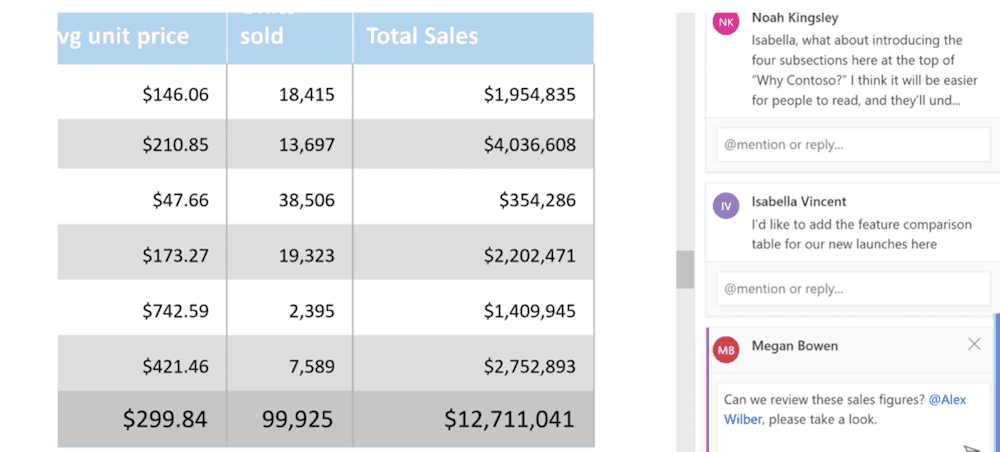Collaboration is a key part of modern business, and it’s one of the best ways to leverage your team’s skills and expertise. We’ve seen companies use a variety of tools for collaboration, from cloud-based solutions like Dropbox to in-house custom-built applications. However, we’ve found that projects that use an old-fashioned shared folder tend to be the most successful.
Shared folders have several advantages over other types of collaboration tools. First, they’re free! Second, they’re easy to set up (and even easier if you use Google Drive). Third, they’re flexible: you can easily share them with anyone on your team, or just with specific people who need access. Fourth, they’re compatible across platforms—you can create shared folders on your computer or mobile device and access them from anywhere with an internet connection. Fifth and finally—and perhaps most importantly—shared folders are easy to use!
If you want to learn more about shared folders and how they can benefit your business, check out our blog post today!
Online Document Collaboration
The below document management tools include the above features and have the best user reviews in 2020.
Google Docs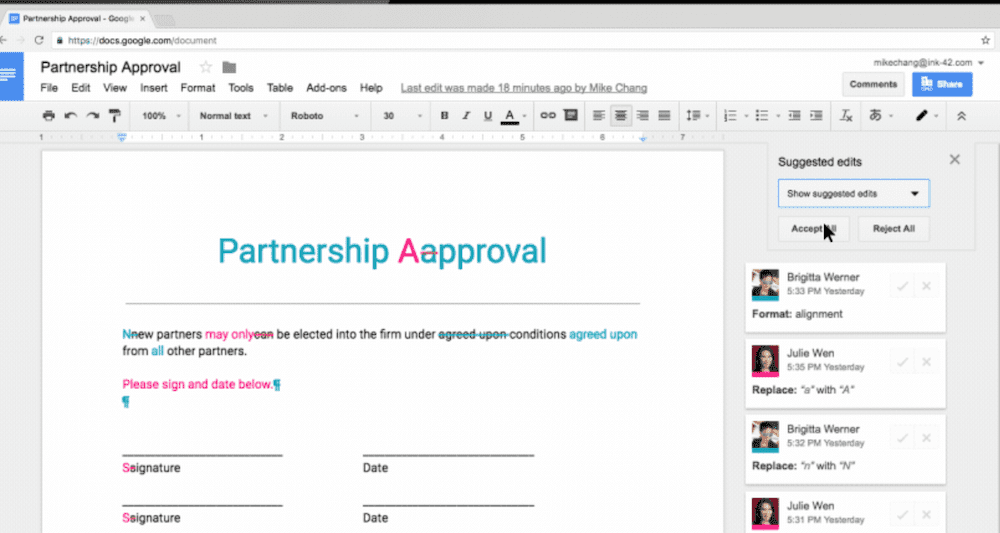
With over 800 million active worldwide users, Google Docs is the most well-known of all the document collaboration software on this list.
However, many don’t realize that, in addition to adding comments and making edits to a finished draft, real-time online collaboration is possible with Docs.
Up to 200 people can simultaneously view a Doc, and 10 users can make simultaneous real-time edits.
All edits are automatically updated in the same master doc and saved in the cloud, so there is no need to create a new document for every draft. This version control feature prevents teams from making edits to outdated drafts.
Documents are shared via email or through a URL, and team leaders can select which specific employees can directly edit, suggest edits, or have view-only access.
The “Live Edits” feature shows real-time, color-coded updates that multiple people have made to a file. Users can track changes to see previous file versions without the new changes, approve or deny edits. They can also make comments in the sidebar, tag each other in these comments, or communicate via chat messaging.
Docs also allows users to save files in multiple formats, including PDF, plain text, web page, and rich text. It’s a wise choice for teams with a focus on user-friendly software, or for smaller companies that need a free editing tool.
Pricing and Plans
Google Docs can be purchased as a part of the G Suite product package or on its own. The below table compares the prices and plans of the free Google Docs Personal plan and the paid Google Docs Business Plan.
| Features | Personal Plan | Businesses Plan |
| Cost | Free | $10/user per month |
| iOS and Android Mobile App | ✓ | ✓ |
| Autosave | ✓ | ✓ |
| Real-Time Collaboration | ✓ | ✓ |
| Work Offline | ✓ | ✓ |
| Voice typing | ✓ | ✓ |
| Revision History | ✓ | ✓ |
| Comments and In-Line Edits | ✓ | ✓ |
| Includes Google Meet | X | ✓ |
| Cloud Storage | 15 GB per user | 100 GB per user |
Microsoft 365
Microsoft 365 (formerly Microsoft Office 365) allows simultaneous users to create and edit documents via SharePoint Online and OneDrive for Business.
Once a document has been created and saved to the cloud, users can invite other team members to collaborate with them by sending them a link to the file or via email.
As in Google Docs, each user has specific file permissions for accessing the knowledge base, set by the file’s creator. Access can also be controlled via 365 Groups, which divides all users into teams. Each team can be granted or denied access to specific documents, speeding up the collaborative process.
New document changes are automatically synced and can be shown in-line or in the sidebar. Reviewers can track changes made by specific employees only, or see a summary of all new changes a team made. Markups can be previewed before suggested changes are accepted, and reviewers can accept changes en masse or individually.
In addition to making direct real-time edits, authors can communicate with each other via commenting, user tagging, and chat messages in the Microsoft Teams app. Best of all, because it comes with Microsoft Teams, it’s one of the few tools here that allows for video conferencing while editing files.
Microsoft 365 allows for up to 99 simultaneous editors per document.
It’s a good fit for teams who want to switch to the Microsoft Teams update from Skype and other business communication tools, and for those who need to divide larger teams into smaller editing groups.
Pricing and Plans
Microsoft 365 has three paid business plans, which can be billed on an annual or monthly basis. As shown below, the only real differences between the three plans are related to security and storage, so most companies can get by with the Business Basic version.
| Features | Business Basic | Business Standard | Business Premium |
| Cost | $5.00/user per month | $12.50/user per month | $20.00/user per month |
| OneDrive | ✓ | ✓ | ✓ |
| SharePoint | ✓ | ✓ | ✓ |
| Microsoft Teams | ✓ | ✓ | ✓ |
| iOS and Android Mobile App | ✓ | ✓ | ✓ |
| External File Sharing | ✓ | ✓ | ✓ |
| Real-time Co-Authoring | ✓ | ✓ | ✓ |
| Autosave | ✓ | ✓ | ✓ |
| Track Changes | ✓ | ✓ | ✓ |
| Unlimited Cloud Archive | X | X | X |
| Advanced Threat Protection | X | X | ✓ |
Zoho WorkDrive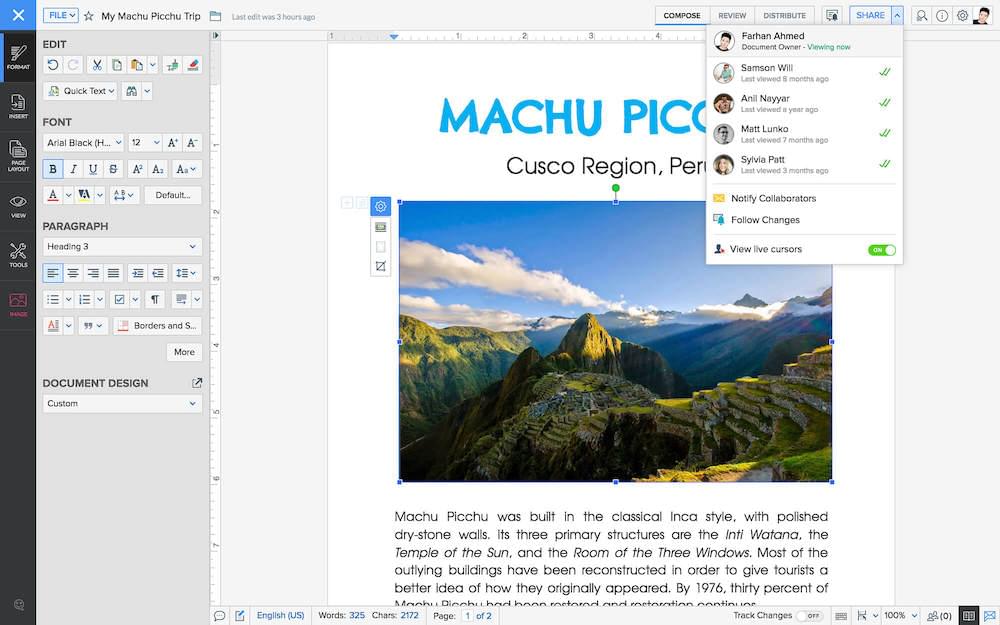
Zoho WorkDrive’s Writer is a real-time online document creation and editing platform ideal for businesses that have numerous files requiring frequent collaboration across devices.
It’s “blank page” interface is designed to eliminate distractions when writing or editing. For reviewers who must perform especially detailed edits, the tool’s “Focus Mode” highlights only one line of text at a time.
Zoho also comes with a virtual writing assistant, Zia, that scans documents for grammar errors and readability.
It integrates with Microsoft Word and WordPress and comes with a template library for drafting documents like HR policies and event invitations. Zoho WorkDrive includes a “Content Mask” feature that allows admins to hide sensitive information or specific parts of a document from selected reviewers. Its “Content Lock” lets the document’s creator select which parts of the text they don’t want to be changed.
Additional Zoho WorkDrive features include:
- Quick chat messaging tool
- Live cursors
- Offline editing
- Access receipts on collaborators
- Comments and user tagging
- Track changes
- Document merging
- Digital signatures
Pricing and Plans
Zoho WorkDrive offers three paid plans that can be paid monthly or annually. Additional storage is available for purchase.
| Features | Starter | Team | Business |
| Cost | $2.00/user per month | $4.00/user per month | $8.00/user per month |
| File Upload Limit | 1 GB | 5 GB | 50 GB |
| Storage | 1 TB/team | 3 TB/team | 5 TB/team |
| Team Folders/Subfolders | ✓ | ✓ | ✓ |
| External File Sharing | ✓ | ✓ | ✓ |
| iOS and Android Mobile App | ✓ | ✓ | ✓ |
| Content Search Bar | ✓ | ✓ | ✓ |
| Real-Time Collaboration and Commenting | ✓ | ✓ | ✓ |
| File Activity Timeline | ✓ | ✓ | ✓ |
| File Access Statistics | X | X | ✓ |
| Team Activity Timeline | X | X | ✓ |
| File Locking | X | X | ✓ |
Box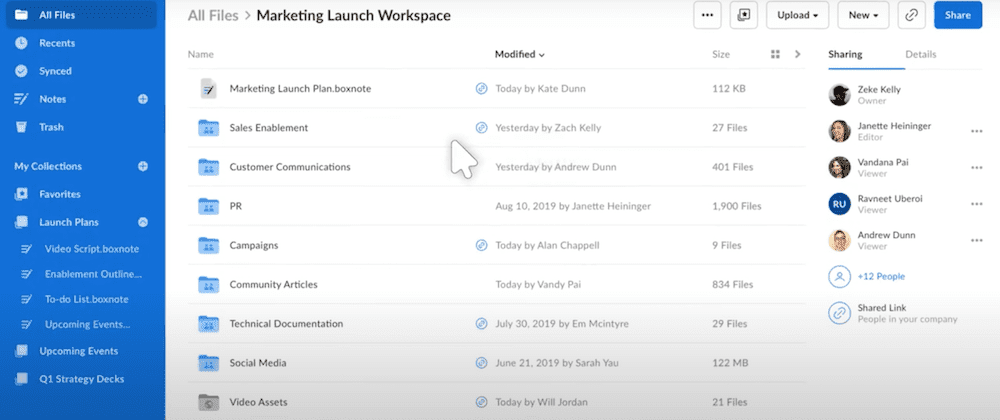
Box is a secure document sharing and lives collaborative authoring tool used by top companies like Coca-Cola, General Electric, and Olympus.
In the past, Box was exclusively a file sharing and storage system, but it now allows simultaneous users to create and edit documents in Microsoft 365 and Google Docs.
It provides both internal and external document editing, has no user maximum, and offers unlimited document storage in the Box Drive. Edits are automatically saved, and each editor has color-coded notations and comments.
When compared to the other tools on this list, Box has the highest number of third-party app integrations.
It works with Salesforce, Zoom, popular Zoom alternatives, Slack, Microsoft 365, and over 1,400 other team collaboration platforms. This makes it an excellent option for teams that need to communicate over video or share their screens when making real-time edits together.
It’s also one of the few tools on this list capable of making video calls when integrated with Zoom.
Additional features include:
- File and drive search bars
- File locking and unlocking
- Document version control
- Offline document editing and access
- Two-factor authentication
- HITECH and HIPAA compliant
Pricing and Plans
Box has four paid Business Plans, each of which is paid on an annual or monthly basis. The majority of companies will be best served by the Business Plus plan.
| Features | Starter Plan | Business Plan | Business Plus Plan | Enterprise Plan |
| Cost | $5.00/user per month | $15.00/user per month | $25.00/user per month | $35.00/user per month |
| Storage | 100 GB | Unlimited | Unlimited | Unlimited |
| File Upload Limit | 2 GB | 5 GB | 5 GB | 5 GB |
| External Collaborators | X | X | Unlimited | Unlimited |
| Real-Time Editing | ✓ | ✓ | ✓ | ✓ |
| Version History | Up to 25 | 50 | 50 | 100 |
| iOS and Android Mobile App | ✓ | ✓ | ✓ | ✓ |
| Enterprise App Integrations | X | 1 | 3 | Unlimited |
| Template Library | X | X | ✓ | ✓ |
Dropbox Paper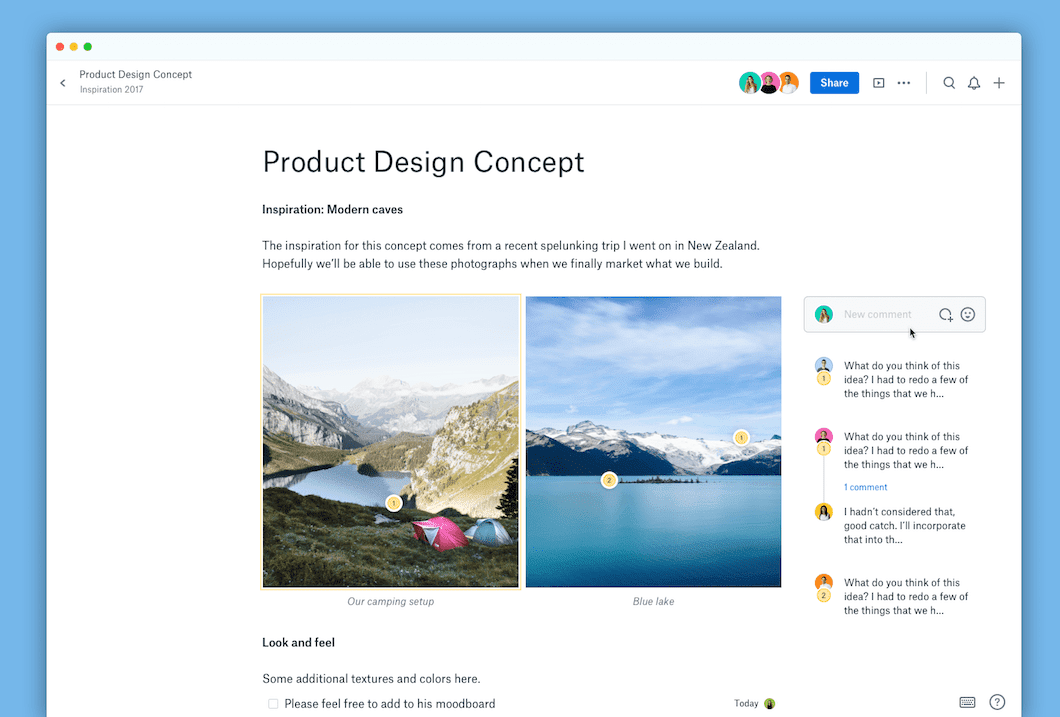
Dropbox Paper is similar to Box’s collaboration system in that, in the past, Dropbox was solely a tool to store and share files.
Dropbox Paper is a completely free document editing tool that lets simultaneous users make real-time edits and suggestions. As with Zoho WorkDrive, Dropbox Paper’s interface is uncluttered and free of distractions like menus and toolbars, which are only available when specific text is highlighted.
In addition to making live line edits, users can use the comment and tagging features to make suggestions in the sidebar. They can also mark comments as unread, and edit and delete past comments. Comment history is also available.
While primarily a file editing tool, Dropbox Paper also offers project timelines. This allows admins to manage deadlines, use task management features, and set project milestones to ensure responsibilities are clear.
It’s a good choice for businesses that require specific document outlines, have a high number of people collaborating on files, and those that rely heavily on images and URLs when creating content.
Additional Dropbox features include:
- Real-time comment notifications
- Searchbar
- Pre-made template library
- Keyboard shortcuts for document formatting
- Emoji comment reactions
- Drag-and-drop image insertion
- Automatic image gallery creation
- Link embedding
- Ability to connect multiple documents
Paper is 100% free to use.
Bit.ai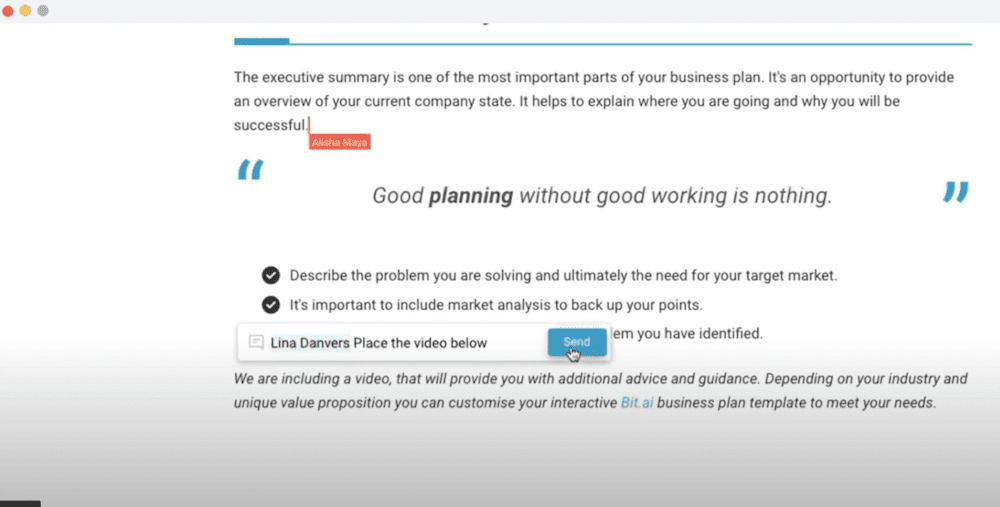
Bit.ai is an end-to-end file collaboration platform with users in over 100 countries including well-known companies like Canon, MIT, and Accenture.
In addition to real-time editing, Bit.ai’s Integrated Smart Documents allow users to add content from Google Drive, cloud files, weblinks, SharePoint, Box, and more. Bit documents are compatible with numerous file types, including PowerPoints, Excel, Word, and more.
Users can also interlink documents for better file organization, and access smart document tracking during the review process. This provides information on engagement levels from external collaborators. For increased security, users can set expiration dates for internal and external files.
Files are organized by workspace and arranged in folders and subfolders. Wiki pages make finding past content and answering common questions simple. Unlimited document version history and tracked changes are also available.
Note, however, that it does not offer a chat messaging tool like Slack alternatives such as Chanty and Twist.
Bit.ai works well for teams that frequently reuse and repurpose past content, as well as businesses that frequently collaborate with editors outside of their organization.
Additional features include:
- Co-authoring
- Live line editing
- Integration with Github, Miro, and social media platforms
- Pre-made template library
- Upload past content to new documents
- Color-coded editing notifications
- Mentions
- Commenting features
Pricing and Plans
| Features | Free Plan | Pro Plan | Business Plan | Enterprise Plan |
| Cost | Free | $12/user per month | $20.00/user per month | Unlisted |
| Maximum Collaborators | 5 | Unlimited | Unlimited | Unlimited |
| File Limit | 5 MB | 200 MB | Unlimited | Unlimited |
| Storage | ||||
| Real-Time Collaboration | X | ✓ | ✓ | ✓ |
| Document Statistics | X | ✓ | ✓ | ✓ |
| Inline Commenting | X | ✓ | ✓ | ✓ |
| Version History | X | ✓ | ✓ | ✓ |
| File Expiration | X | X | ✓ | ✓ |
| Real-Time Notifications | X | X | ✓ | ✓ |
| App Integrations | X | ✓ | ✓ | ✓ |
Notion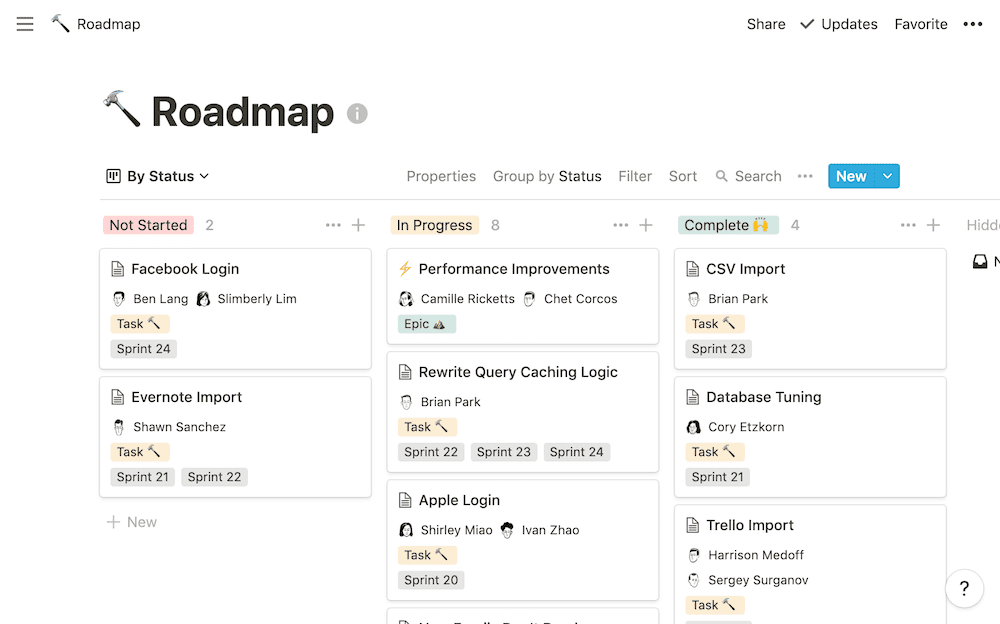
Notion is a real-time collaboration app designed to replace a variety of popular workflow management tools like Trello, Confluence, and Asana.
It has the most customizable interface of any tool on this list, allowing users to create their own sidebar file organization system, add action items, and create tags and labels for files.
In addition to standard features like live co-authoring and editing, Notion provides version history, unlimited team member access to documents, and multiple view options.
It’s ideal for companies who need to consolidate the number of collaboration software programs they’re currently using, but still, need project collaboration features.
Additional Notion features include:
- Distraction-free interface
- Mobile and desktop versions
- Keyboard shortcuts
- User tagging
- Commenting feature
- Due dates
- Notifications
- Drag-and-drop content organization
- Kanban board and to-do list formats
- Template library
Pricing and Plans
Notion offers one free plan and three paid plans, billed monthly or annually. The most important file collaboration tools come with the Team or Enterprise plans.
| Features | Personal Plan | Personal Pro | Team Plan | Enterprise Plan |
| Cost | Free | $4.00/user per month | $8.00/user per month | Unlisted |
| Android and iOS Mobile App | ✓ | ✓ | ✓ | ✓ |
| Guest Access | 5 maximum | Unlimited | Unlimited | Unlimited |
| Version History | X | ✓ | ✓ | ✓ |
| Commenting and Real-Time Editing | X | X | ✓ | ✓ |
| Advanced Permissions | X | X | ✓ | ✓ |
| Wiki | X | X | ✓ | ✓ |
| Multiple Views | X | X | ✓ | ✓ |
| App Integration | X | X | ✓ | ✓ |
Using Video Software to Make Real-Time Edits
In addition to the above document collaboration tools, web conferencing software can also be used to edit files in real-time.
Features like screen sharing, a whiteboard tool, and remote desktop control allow dozens of employees to simultaneously access and edit files with the added benefit of face-to-face communication.
Our side-by-side comparisons of popular tools like Zoom vs WebEx make it easier to evaluate which video calling tool is right for your team
shared word document online
When collaborating on a Microsoft Word Document with your collegues, sharing the document as updates are made or reviews are required is a continuous part of the collaborative process.
There are a number of ways to share a Word Document, although still commonly used, the old email back and forth is a method that has since been outdated by some easier and frankly cooler systems designed to make sharing simple.
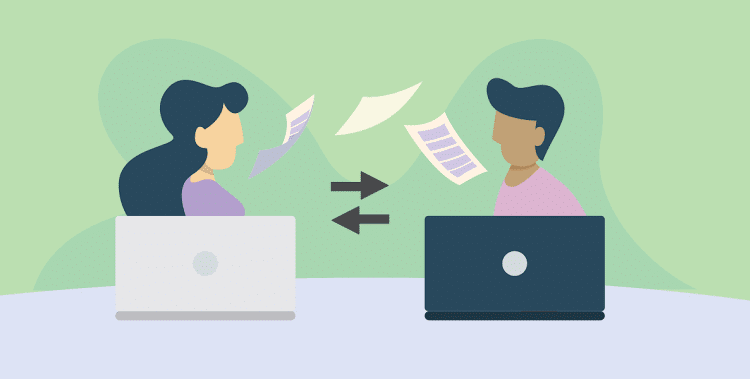
In this post, we will talk you through 3 better ways to share your Microsoft Word document and leave you to decide which is best for your team.
1. Use a Dedicated Sharing and Collaboration Tool
With so many of us facing the same issues when trying to share and collaborate on Microsoft Word Documents, dedicated tools such as Simul Docs were built with sharing and collaboration in mind.
With Simul, you can easily share your Word document with your team while Simul manages the version control for you. Upload your document to Simul Docs, and then share it with your team either via email, a direct link, a shared cloud system or any of the other sharing options Simul offers and let them know you are ready for their edits or notes.
Once your colleague makes a change to your document, a new version will be created and saved. You will be alerted that someone in your team has made an update to the document and you can continue collaborating together while Simul manages the version control on your behalf.
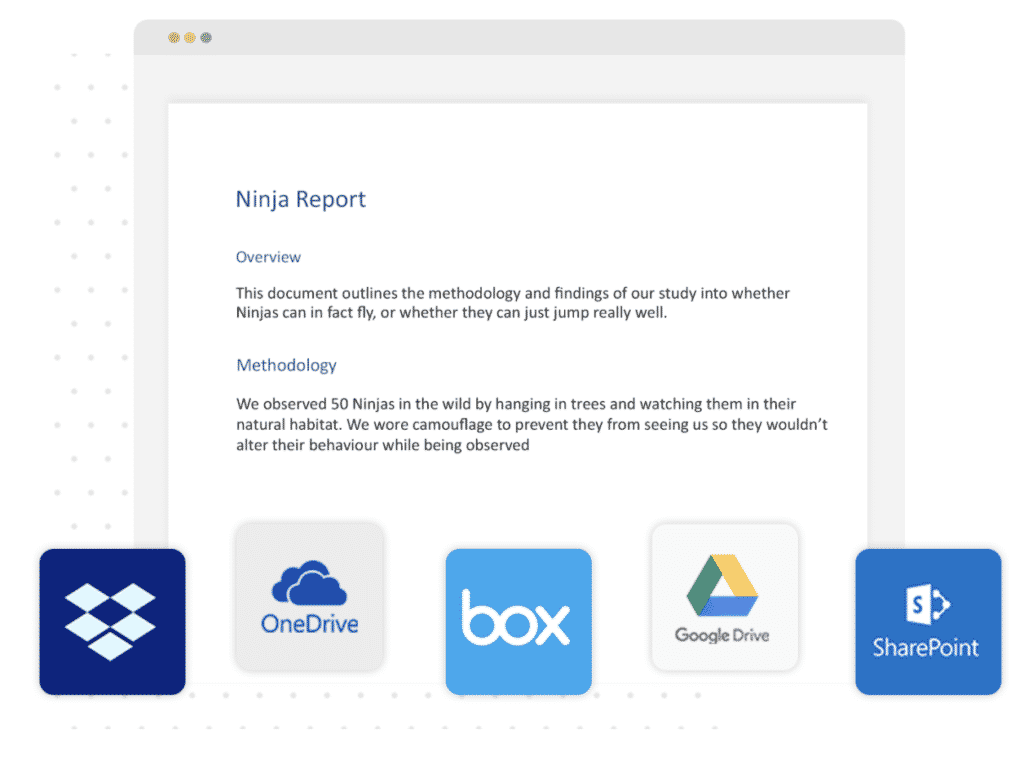
When you have reached a final version and would like to share the document outside of your team, or as a PDF to a client, colleague or company simple select the method that best suits your client to receive the file (dropbox, email, direct link, cloud shared drive etc) and click send as a PDF. Within seconds you have shared your document with someone outside of your team.
The only downside in using a dedicated sharing tool built for collaboration is the additional cost. Most tools charge a fee per month or per user and while often a small fee, this may not fit within all companies budgets.
On the plus side, these tools make working together in word easy. You will never have to send documents back and forth again, leaving you with a clean inbox and peace of mind that no changes, updates or edits will be missed. Plus the version control is managed for you, it really is collaboration made easy.
2. Use a Shared Cloud Storage Drive
If you are in a team of more than 2 people it is likely you are using some form of shared drive to save and store your files. Whether that be a Dropbox, Google Drive, OneDrive or another amazing Cloud storage system.
Shared Drives allow you to save and store all of your documents in one place. Each team member then has remote access to your files, without having to email them back and forth. You can edit a Word Document, update the version number and save it back onto the shared drive for the rest of your team to open at any time.

On the plus side, shared drives provide you with one centralised spot for all of your documents, saving you emailing them back and forth. They offer easy access to people outside of your organisation and are a cost effective way to store and share files.
The downsides to using a Shared Drive is that you still need to notify your team that there is a new version saved in the Shared Drive for them to review. This doesn’t have to mean an email message, it could be a ping on Slack or your IM System, so while it’s not as clunky it is still a two-step sharing process.
The other downside is there is no version control. Your shared drive can quickly end up looking like a mess of file names and numbers, while your team get creative adding _Final_updated_FINALFINAL to the end of your document without actually knowing if that is the final version or not.
A messy shared drive may almost be as painful as a cluttered email inbox?
3. Use an Intranet Tool
Intranet tools such as Microsoft SharePoint have sharing features built-in that make sharing your Word Document easier.
Sharepoint makes sharing your documents easy, its in its name after all!
You can click ‘Share’ at anytime and then select how you would like to share your document. Once you’ve selected your sharing method simply type in the names of the people you wish to share with and their editing rights and click ‘Share’.
Wooloa, just like that your document has been shared with whomever you selected and they will be notified that the file is ready for them.
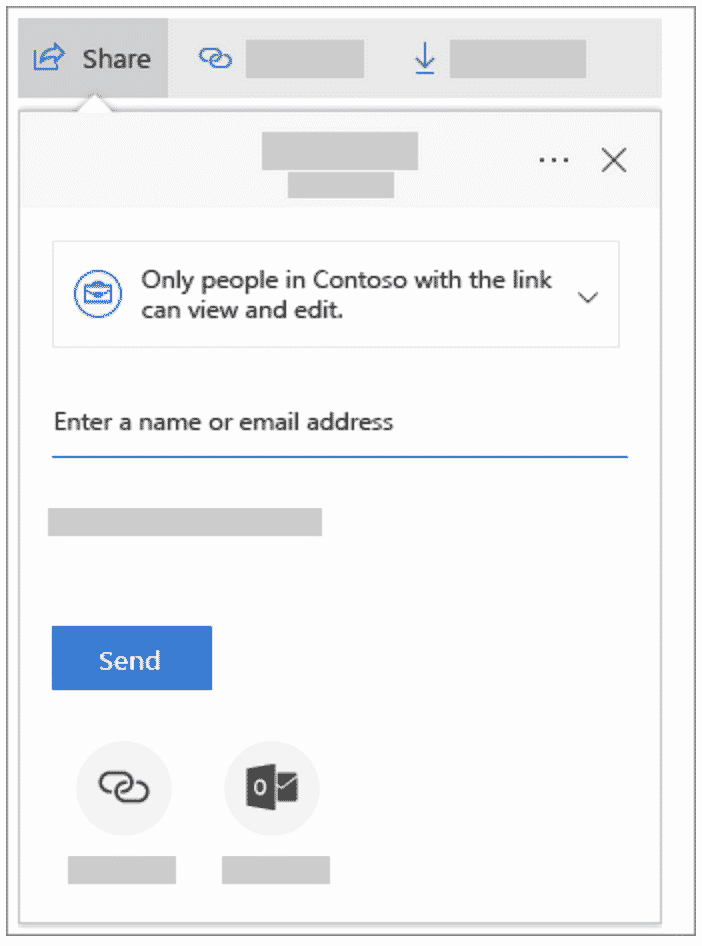
The best part of Intranet Tools such as Sharepoint is it does exactly as it is supposed to, makes sharing your Word Document easy. You can share to a specific shared drive, or directly via email at the click of a button and the sharing feature comes included in your existing Microsoft 365 subscription.
The drawbacks to Intranet tools is that it does require that Microsoft 365 subscription. If you are not on Microsoft 365 you will need to pay the annual feel to sign up and start using Sharepoint.
To sum it up…
There are a lot of different ways to share your Microsoft Word Documents. Now that you are armed with all of the information available we suggest you look at your organisation and consider other factors that will assist you in making the right decision.
Purpose-built sharing tools are amazing but do come with a fee. Although the fee can be minor this may be outside of your financial capabilities at this time.
Your team may already be used to working on your existing Shared Drive, Dropbox or Google Drive system and it could be as simple as some re-training on how to best use the shared system or doing a deep cleanse of the files and processes you already have in place.

Do some research and chat with your team leaders.
Don’t dismiss the option of a new sharing tool too quickly, they are purpose-built to solve this very problem and most, such as Simul Docs offers a free trial or test period so you can try before you buy.
Conclusion
Let us know your thoughts in the comment section below.
Check out other publications to gain access to more digital resources if you are just starting out with Flux Resource.
Also contact us today to optimize your business(s)/Brand(s) for Search Engines