You want to make your Instagram videos look awesome, but you don’t have the editing tools that traditional Hollywood productions use. That’s where video editing apps come in. We tested and reviewed several popular video editing apps designed for Instagram videos and compared them across various aspects such as user friendliness and capability of producing professional-looking results. From the most novice to expert among us, we’ve found a video editor app for everyone.
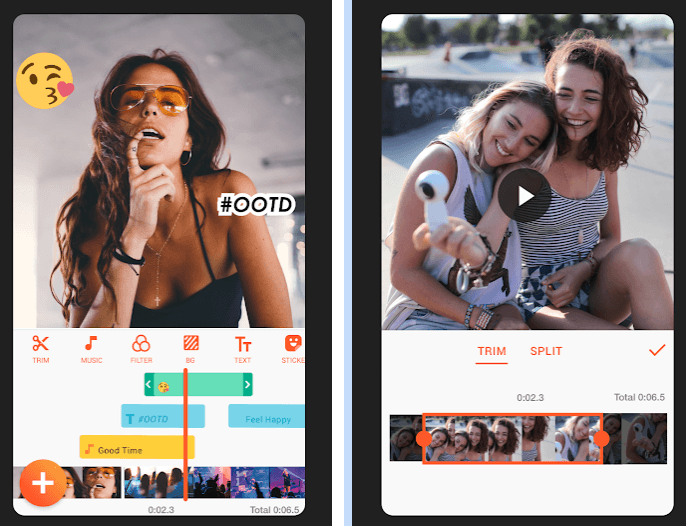
Table of Contents
Best Apps For Instagram Video Edits
- A Color Story
A Color Story – Social Media Video Editor App
iOS and Android
A Color Story is all about the filters. This video editor app contains more than 300 of them (some free, some paid). You can also add fun effects like lighting flares and leaks, fogs of color, and a grainy effect. There are just over 20 tools to use, but the color enhancements and filters are what this Instagram video editor is all about.
What people love about it
Saves your edits as filters so you can apply the same look to other videos
Truly enhances the color and aesthetic of your videos
Offers plenty of free filters to choose from if you’re on a tight budget
Allows for grid planning so you can see how your videos and photos will look together on your Instagram profile
Where it can improve
Make it easier to see how far you’ve adjusted each effect – some reviewers have suggested added a numerical weighting system for more consistency across videos
Add the option to bulk edit a batch of videos and photos
Sync purchased filters and packages across devices
- Adobe Premiere Rush
Premiere Rush – Instagram Video Editor App
iOS and Android
Another Adobe spot on the list, Premiere Rush is more primed for the social-sharing aspect of making Instagram videos. Shoot, edit, and share all within the app – while also syncing up to the cloud, making your shots accessible from other CC products. The free version limits you to three exports, or you can pay for unlimited shares (included with your CC subscription, if you have that kind of money). Editing options include adding audio and graphics, trimming, color enhancements, titles, transitions, voiceover, and noise reduction.
What people love about it
Built-in automations you can add to your clips
Resizes videos and rearranges them from landscape to portrait (and vice a versa) to make them ready for The Gram
Customizable text and titles
Good as a standalone option (unlike Premiere Clip)
Where it can improve
Needs to work better for videos shot outside of the app
No search functionality to find clips you want to edit
No option to extract audio from video
You can’t speed up or slow down video speed
Exporting can be slow, so it’s not good if you’re in a rush
- Anchor
Anchor – Podcast and Video Creator App
iOS and Android
Anchor is the best app to make videos for Instagram from podcast audio clips. If podcasts are part of your ecommerce strategy, you can use it to record the audio, trim clips you want to share on Instagram, and turn them into videos you can share (up to two minutes long). It’ll automatically transcribe and automate your videos.
What people love about it
Many call it the easiest way to create video clips from podcast audio
Great customer support
Creates permalinks for clips
Where it can improve
The audio quality isn’t the best, so if podcasting is a major part of your strategy, you may need to upgrade your recording setup
Can be buggy
- Animoto
Animoto – Instagram Video Editing App
iOS and Android
Animoto is all about the slideshow. If you’ have several photos and/or videos you want to put together for an Instagram video, this is the way to go. Choose from more than 100 slideshow styles, upload your shots or clips, add music from the song library, throw on some text, and then post it to your feed. Videos up to ten minutes are free, so you won’t need to upgrade to the paid version if you’re just looking to post to your Instagram feed. Keep this in mind if you’re using Instagram Stories or IGTV, though.
What people love about it
Easy to use and share to Instagram
The free version has access to all features — it just limits you to ten-minute videos
Lots of character space for captions
Great customer support
Where it can improve
The Animoto logo shows up at the end of your video (but if you time it right, you can make it end after the one-minute mark so it cuts off in Instagram)
Make it less buggy
- BeeCut
BeeCut – Easy Video Editing Tool for Social
iOS and Android
BeeCut is one of the most beginner-friendly video editors out there, so if you have advanced editing chops, this may not be the one for you. Add filters and transitions, crop, rotate, and create slideshows with a series of still images. Video outputs go up to 1080 pixels ((in layman’s terms, good quality).
What people love about it
Easy to use
Basic editing options that any beginner would need
Option to add or remove intros and outros
Where it can improve
It takes a while to export videos, especially if you’re going for the fancy 1080 pixels
The app needs to work on its reputation for crashing frequently
- Boomerang
Boomerang – Instagram Video Editor App
iOS and Android
When Boomerang first hit the scene, we were all obsessed with jumping up and down and making funny videos. The fascination has worn off a bit (that’s good, because now they’re not hogging your audience’s feed), but Boomerang still makes engaging video content for Instagram. Open the app to record a quick video, and it’ll format it so the action loops, both forwards and in reverse.
What people love about it
Boomerang is owned by Instagram, so it’s a seamless transition to share to the network
Reliable
Accessible to “videographers” of all skill levels
Where it can improve
You have to shoot the video in-app, so you can’t upload pre-recorded clips and turn them into Boomerangs
Only offers one type of video and no editing options
- FlipaClip
FlipaClip – Video Editing App for Instagram
iOS and Android
FlipaClip is another fun one to say, but instead of spelling out your words, this one lets you create animated videos for Instagram. If you’re a pro animator, you’ll find it too basic for your needs, but it makes animated videos a possibility for those new to the skillset. Draw your designs, add audio, and customize it with skins (their version of filters). You can also use real-world photos or videos as backgrounds (what they call layers).
What people love about it
Makes basic animated videos possible even without an in-house or outsourced animator
Over time, users have become really skilled and improved the quality of their videos – though busy ecommerce entrepreneurs may not have time for that
Where it can improve
This Instagram video editor app is too simple for skilled animators
Limited in free features and tools
Difficult to compare frames
- Foodie
Foodie – Video Editor App for Social Platforms
iOS and Android
If you sell food and beverage products, Foodie is targeted to you. There are more than 30 filters to choose from, each of which are ideal for those bird’s-eye views and straight-on photos but also work for videos. You can also do basic edits like adjusting color, brightness, and contrast. If you’re out in the wild, you can also mute the background noise to block any unsavory or unwanted commentary.
What people love about it
The filters are and still make the food look natural
The app itself takes high-quality photos and videos
You can do more edits than simply using the filters
Where it can improve
Users would love to see more filters and the ability to crop clips – there’s also no 16:9 ratio available
There have also been reports of not being able to save videos
Needs improvement for night-time shots or in low-light settings
- GIPHY Cam
GIPHY CAM – Instagram Video Editor App
iOS and Android
GIPHY Cam is another Instagram video editor app that’s made with a sole purpose in mind: the ability to turn videos into animated GIFs. Upload or record a video, choose a clip you want to turn into a GIF, and then edit it with filters, stickers, text, frames, and special effects. You can also turn live photos into GIFs.
What people love about it
Convenient way to create animated GIFs with limited technical know-how
Super quick and easy process
Where it can improve
No customer support
GIFs have a grainy quality, which is pretty typical of this file format, but brands, in particular, would benefit from higher-quality visuals – it’s not great for highlighting specific product features
Cropping functionality leaves a lot to be desired and creates a zoomed-in image
Lots of in-app advertisements
GIFs can only be four-seconds long
- Horizon
Horizon Camera – Horizontal Video Editor App
iOS and Android
Ever hear of “vertical video syndrome” (VVS)? It’s when everyone shoots smartphone videos vertically instead of the more aesthetically pleasing horizontal video format we’re used to seeing on computers and TVs. Horizon is essentially the antidote to VVS. Even if you hold your phone vertically or rotate it while shooting, Horizon will shoot horizontal videos.
What people love about it
Straightforward and easy to use
Captures still photos while you record video
Shoots square videos perfect for Instagram
Where it can improve
The free version has Horizon’s logo in your video, so you’ll have to pay if you want to get rid of it
You have to shoot video within the app – it won’t fix pre-recorded clips
The Android version has fewer features than its iOS counterpart
Instagram video editor
- VideoShow
videoshow instagram video editing tool
VideoShow is an all-in-one video editor and makes a great solution for editing your Instagram videos.
This tool lets you create stunning and engaging videos FAST. You can add stickers, emojis, text, and more to hook your audience and increase watch times.
It also comes with ready-made templates that you can use to create videos more quickly. Plus, you have other useful features to repurpose content like an audio extractor, 4k video exports, video splicing, and more.
That means you can easily take your Instagram videos and turn the same content into podcasts, a YouTube channel, and other video or audio-based platforms.
This will allow you to get more marketing mileage from your Instagram videos with VideoShow.
Key Features
Audio extractor
Pre-made templates
4k video exports
Low learning-curve
Voice-overs
And more…
Who Is VideoShow Best Suited For?
This tool would be best for people who want a quick way to make stunning videos for a variety of channels. If you’re simply making Instagram reels, then this tool might be overkill.
But if you create lots of video-based content for your audience, then VideoShow is an absolute no-brainer.
- InShot
inshot instagram video editing tool
The InShot video editing app is made for iPhone and Android users to be able to edit videos quickly on the go. However, the “edit on the go” feature means the app will be limited in what it can do, but it’s simple and easy for anyone to use. On top of video editing, you can make picture collages and add filters to images.
Key Features:
Lets you easily set frame size for IGTV, stories, or Instagram feed
Includes necessary basic features such as trimming, cutting, and splitting
Blurs the background for unused areas
Lets you add filters, including colors and a variety of cool effects like ghost, glitch, TV, and more
Includes slow-motion and fast-motion controls
Lets you add stickers to your videos
Allows you to easily add text to your videos
Includes volume control, video rotation and flipping, and music
InShot offers so many features that we could write an entire blog post about it.
Related Content: 103 Blog Post Ideas That Your Readers Will LOVE [Updated]
The only downside to InShot is that if you use the free version, your videos will come with InShot brand logos and a small ad space. You can eliminate this by paying $2.99/month. Paying will also open all of the features, although you can still get by pretty well with what’s offered in the free version.
Who Is InShot Best Suited for?
InShot obviously can’t replace the technicality of software like Adobe Premiere Pro. But if you just want some fun, quick videos for your Instagram that aren’t meant to be extremely professional, InShot is an excellent place to start.
- Quik
quik
Quik is a video editing app created by GoPro. If you have a GoPro, you should be familiar with Quik as it’s the app where you go to see your GoPro images and videos. But to make a video on Quik, you can also import footage from anywhere, including your camera roll.
You can decide to custom make videos, or let the app make videos for you by gathering moments and putting them together. It looks professional, there’s music, and the cuts and transitions are smooth.
Key Features:
Imports up to 500 items at a time
Imports the most common formats such as MOV, MP4, and H264
Lets you add text and music
Plays footage in fast or slow-motion
Allows you to add text overlays, emojis, and title slides
Chooses video duration based on which social media platform you’re posting it to
Lets you choose from (almost) endless filters
Includes size formatting for Instagram
The features offered by Quik are impressive, and there isn’t much you can’t do to create your dream video. It’s nice that you have the option to edit yourself or let the app do it for you.
Quik costs $4.99/month, but you’re invited to a 30-day free trial to try it out first. You also won’t have any ads or brand logos shown on your videos.
Who Is Quik Best Suited for?
Quick can import up to 500 videos at once. If you’re trying to make an IGTV or Instagram video with multiple scenes, this Instagram video editing tool is for you. You don’t need any video editing experience as Quik is easy to piece a bunch of clips together.
- Magisto
magisto instagram editing tool
Magisto is an Instagram video editing tool that is powered by artificial intelligence. Magisto’s AI will create your videos based on sound and facial recognition, landscapes, and action sequences. Their goal is to create a sequence that will trigger emotional responses from viewers.
Unlike the tools mentioned above, Magisto has the capability of providing you with more customization, almost automatically through AI.
Key Features:
Allows you to access your media library so you can upload from your videos
Gives you the option to include animation
Lets you edit easily with a drag and drop builder
Adjusts speed for slow and fast-motion
Lets you use custom branding
Supports HD resolution with ease
Gives you the choice of a large variety of filters
Gives you access to analytics and privacy options
Magisto is one of the most feature-rich tools available for Instagram video creators. The only thing that’s missing is the ability to upload items in bulk.
In terms of pricing, Magisto has 3 separate plans, all with different features included. The plan you choose will depend on your business needs and how serious you are with video marketing. Here are the plans:
Premium: $4.99/month
Professional: $9.99/month
Business: $34.99/month
Who Is Magisto Best Suited for?
Magisto is for people who want to produce more than just a basic video. It’s best suited for small to medium businesses looking for the most features and customization options to turn their videos into scroll stoppers.
- Horizon
horizon
Most Instagram users record their videos in portrait mode since it’s best-suited for Instagram, and you’re able to fill the entire screen of a user’s phone. However, almost every other platform supports videos shot in horizontal. If you want your Instagram videos to match your YouTube or Twitter videos, Horizon will avoid shooting in portrait mode no matter how you hold the camera.
You can tilt the camera up, down, back and forth, and the captured video will always be in horizontal. This helps tremendously in ensuring your horizontal videos look clean and professional.
Key Features:
Lets you use a horizontal viewfinder
Adds feeling to your creations with real-time filters
Gives you options to upload items or record footage directly on the app
Shoots in slow or fast-motion
Shoots in 2k resolution
Gives you an in-app tutorial on how to capture and edit your first videos
Horizon offers a free version for Android users. However, the features are limited, and you can only record video clips up to 15 seconds. They also have a watermark in the bottom corner, and each video ends with a Horizon brand advertisement. Having said that, investing $1 to unlock all features and have no advertisements might be worth it.
iOS users still don’t have access to a free version and will pay a one-time payment of $1.99. When you pay for the iOS version, you’ll unlock all features right away.
Who Is Horizon Best Suited for?
Horizon will best benefit Instagram users who prefer a horizontal view on their videos.
- Animoto
animoto free video editor
Animoto is a free editor that allows you to easily make your own Instagram videos.
This tool doesn’t require any video editing experience or “tech skills” to get started. That’s because it comes with a drag and drop video maker that anyone can use.
Plus, Animoto comes with pre-made templates to help you make videos more quickly. And if you run out of images or music in your video, you’ll have thousands of stock-free options to choose from.
If you need a quick and easy solution to make your videos, then Animoto might be the right tool for the job.
Key Features
Easy customization tools
Stock images and music
Unlimited video creation (with various layouts)
Well-reviewed and reliable
And more…
Who Is Animoto Best Suited For?
This is a great tool for busy business owners without any video editing experience.
It’s also a free tool (though you might want to upgrade). And that means it’s one of the best solutions for getting started with video editing for your Instagram channel.
- Adobe Premiere Rush
adobe instagram editing tool
Previously referred to as Adobe Premiere Clip, Adobe Premiere Rush is a free video editing app that’s connected with Adobe Premiere Pro.
They offer 2 forms of editing to cater to your needs: freeform and automatic. Freeform mode will let you take control and do all of the editing yourself while automatic mode will create the video for you with smooth transitions and selected footage clipping.
Key Features:
Lets you sync everything to the cloud
Transfers your work into Adobe Premiere Pro and edit further
Downloads on any device
Exports optimized for all social platforms, including Instagram
Includes some features found in Adobe Premiere Pro like built-in transitions, filters, and text are available
Allows you to make your own videos or let the app make it for you
Like Magisto, AI powers Adobe Premiere Rush, which they call Adobe Sensei. This AI will capture all of the best moments of your clips and mash them together automatically. However, it can also make the footage a bit rocky by cutting to different clips at random moments, resulting in the video making no sense at all.
The app is free to download and use, but only comes with 2GB of storage. If you need more than that, you can pay $9.99/month for the Premiere Rush Single App.
Who Is Adobe Premiere Rush Best Suited for?
If you already have other Adobe products downloaded, this app will feel familiar to you in terms of editing. Their freeform mode is one of the most versatile tools for creating high quality, customized videos.
- Boomerang
boomerang instagram editing tool
If you’re looking to bring some real fun into your Instagram video editing, look no further. Boomerang is different than the Instagram video editing tools mentioned above.
Instead of making a formal video, you can make your own GIFS and short videos using a sequence of 10 pictures. All you need to do is select 10 photos, and the app will loop them automatically into a mini video. This allows you to get creative and make engaging videos quickly.
Key Features:
Allows you to post your video directly to Instagram from the app
Lets you create short, engaging videos
Allows access easily with no separate sign-up or creating an account required
Saves videos to your camera roll and upload them later
The Boomerang app is free and easy to use and set up. You’ll be limited to Instagram’s features, so you won’t have very many customization options other than adding filters, music, text, and stickers. However, Boomerang isn’t for editing professional videos, so the features that come with it are pretty much all you’ll need.
Who Is Boomerang Best Suited for?
Anyone can and should use Boomerang. Whether you have a huge company or you’re just starting out, it’s a great way to engage with your audience and show people that you’re playful.
- iMovie
imovie
Designed for iOS users, iMovie may be the easiest to use Instagram video editing tool for you. It’s a well organized, user-friendly interface that helps you create good quality videos with many great editing features. You can take control and edit on your own with the movie option, or let iMovie edit for you with the trailer option.
Key Features:
Allows you to stay organized by putting all your content in different media libraries
Includes access to 30 video filters and 20 audio filters
Matches color to make your video look more consistent and tweak the white balance
Supports HD and 4K
Includes a stability feature, which most Instagram editing tools don’t have
Lets you share easily with social media platforms
All of these features come at no cost as iMovie is free.
Who is iMovie Best Suited for?
iMovie is great for beginners who are looking for something simple that still gives you good video quality. Unfortunately, it’s only available to iOS users.
- BeeCut
beecut video editing software for instagram
BeeCut is a video editing software that promises to make your stores come alive.
It allows you to quickly trim and cut your videos, so your audience will focus their attention where you want them to. You can also split and splice videos together for smoother (and seamless) transitions.
Everything can be matched to your brand’s style, too. This allows you to embed videos on your Instagram channel that fully represents your brand’s voice, style, and look.
Finally, BeeCut offers plenty of advanced features like filters, overlays, visual effects, music, and much more.
Key Features
Low learning curve
100% customizable
Video optimization features
Quick sharing to Instagram
And more…
Who Is BeeCut Best Suited For?
BeeCut is best for intermediate users who may not have a lot of time but have a good understanding of video editing.
While beginners can definitely still use BeeCut for their Instagram videos, the advanced features would likely be wasted. But intermediate and advanced video editors will love the variety of tools they can use to make professional and stunning videos FAST.
Conclusion
Let us know your thoughts in the comment section below.
Check out other publications to gain access to more digital resources if you are just starting out with Flux Resource.
Also contact us today to optimize your business(s)/Brand(s) for Search Engines
